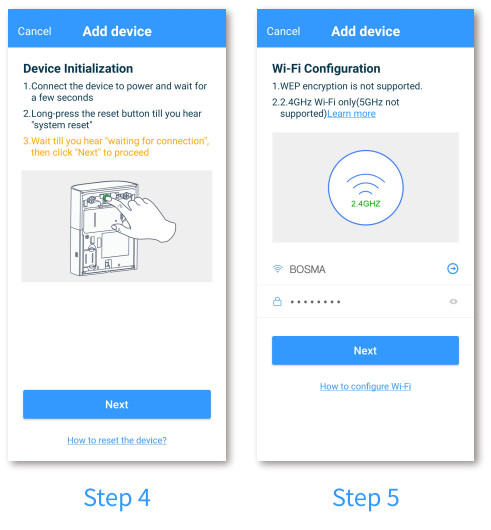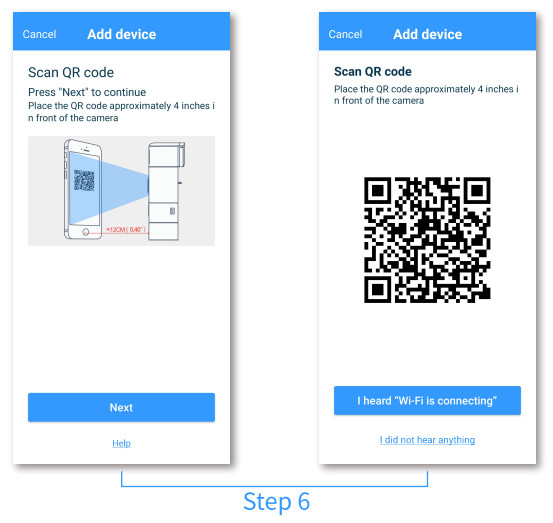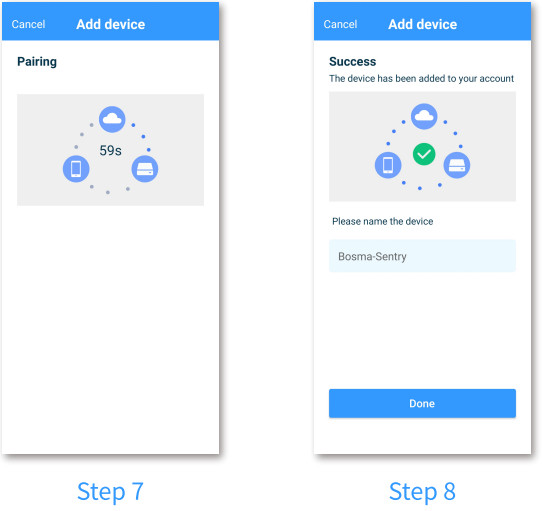BOSMA SENTRY Video DoorbellUser Manual

PRODUCT OVERVIEW
The BOSMA SENTRY doorbell enables you to get instantly notified when someone rings your doorbell. See and talk to your guest from your phone. When you are away or miss the ring call notification, Sentry will automatically play a pre-recorded voice message to your guests, and your guest could leave a voice message to you too.
FEATURES
- 180° HD Wide Angle ViewCapture a broader view at your door with the 1080p wide-angle HD camera lens.
- Al Package Detection and Theft PreventionAlways know the status of your package. A notification will be sent to you when the package has arrived. When someone is trying to steal your package, the Sentry will blast its built-in 100dB siren to scare off the theft and notify you at the same time.
- Facial RecognitionGet instant alerts when someone approaches your door. Using the enhanced Al facial recognition function, the Sentry can identify if the person is your friend or a stranger.
- Voice MessageAutomatically play a prerecorded message to your guest and have them leave a voice message to you as well.
- Advanced MotionDetection functions that reduce false alarms and unwanted notifications.
- LED floodlightThe LED light will turn on automatically when someone approaches the door at night and provide lighting for the entrance area.
- Color Night VisionSee sharper details in stunning color and clarity, even at night.
- Real Two-way Audio CommunicationTalk and listen in real-time; no more walkie-talkie style communication.
- Smart HubWork with other BOSMA peripheral devices, such as door sensors, motion sensors, night light, etc.
- Cloud StorageEvent-based video recordings are stored in the cloud for up to 30 days.
- Optional Add-on Fingerprint ModuleEnables fingerprint unlock and remote management for the Bosma Aegis door lock. Fingerprint module sold separately.
PRODUCT DESCRIPTION

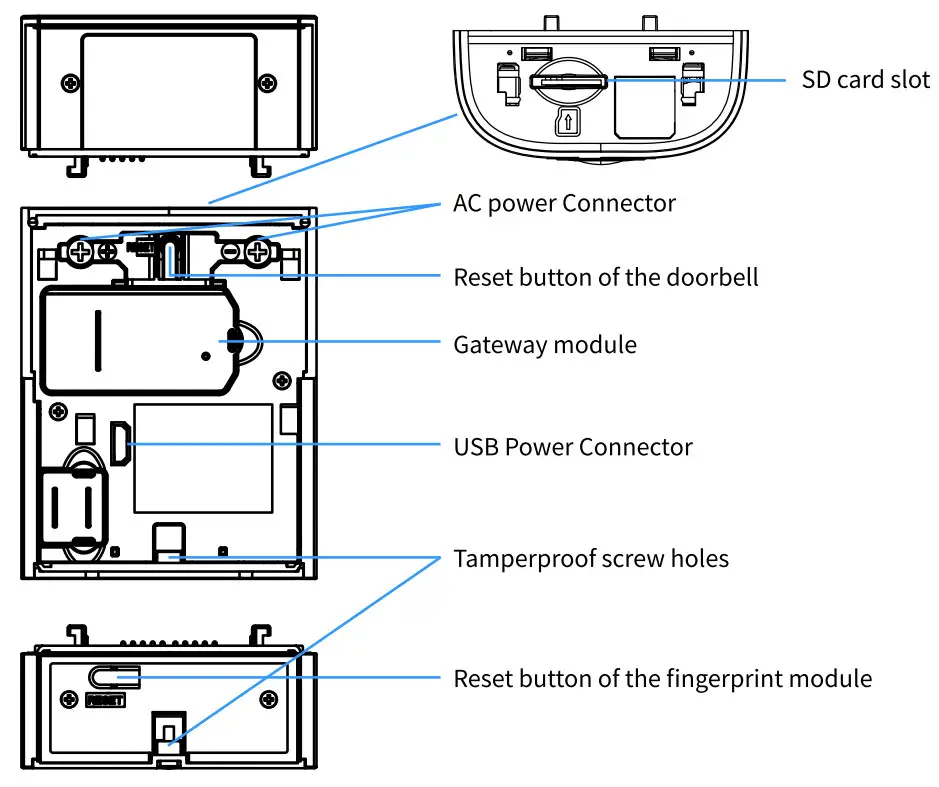
GETTING STARTED
- Step 1: Download the “BOSMA” app from App Store or Google Play. Create a new account or log in with an existing account.
- Step 2: Tap the “+” button at the top right corner.
- Step 3: Tap “Sentry” in the list.

- Step 4: Connect the doorbell to power and wait for the “Waiting for connection” prompt, when the blue indicator is blinking rapidly, Tap “Next” .
- Step 5: Select Wi-Fi and input password to connect. Note: 2.4GHz Wi-Fi only, 5GHz not supported.

- Step 6: A QR code will be generated. Place the QR code roughly 3-4 inches in front of the camera till you hear “Wi-Fi is connecting”. Then tap “I heard ‘Wi-Fi is connecting” to continue.

- Step 7: Wait for the doorbell to connect.
- Step 8: Once the device has been added successfully, you can edit the device name.


- Device settings.
- If this option is enabled, when someone is ringing the doorbell, you will not receive a notification and Sentry will play the “Busy” voice message automatically. You can use this option when you do not wish to be disturbed.
- Live view of your doorbell.
- Event history list, including motion event, sound event, and video doorbell event.
- Videos in the cloud storage.
- Voice messages left by your visitors when you’re busy or away.
- Voice response settings. You can use a preset response or use your own recorded voice responses for your guests when you’re busy or away.
- Add familiar faces here so that Sentry can identify whether it’s a familiar person or a stranger at your door.
- LED Light Settings. You can set the light to turn on automatically at night when motion is detected, or you can manually turn the light on.
ADVANCED SETTINGS

- Change the device’s name
- Sound and motion event notification settings
- Edit recording schedule
- Turn on or turn off the color night vision
- Image orientation settings
- Manage device sharing (deprecated, please use Family Management for device sharing)
- Doorbell chime support. Do NOT enable this option if your Sentry is not connected to an existing doorbell chime
- Adjust the volume of the speaker
- SD card settings
- Choose a network for your device
- Check for firmware update
- Display on home page setting
- Remove this device. //Activate Winslow.is
SPECIFICATIONS
| Resolution | 1920 1080 | Weight | 6 oz |
| Field of View | 180° Diagonal | Dimensions | 5″(L) x 2.4″(W) x 1.2″(H) |
| HDR | Yes | Operating Temperature | 14°F – 122°F |
| Night Vision | Infrared Night Vision w/ 4 IR-LEDs Color Night Vision | Weather Resistance | I P64 |
| Motion Sensor | PIR, up to 20ft | Color | Black |
| Audio | Full-duplex two-way audio | Material | Aluminum Alloy |
| Speaker | Up to 100dB volume | Warranty | 1-year limited warranty |
| Lights | lx LED | Certifications | CE, FCC, RoHS |
| Power | AC 8-24V, 10W DC 5V 2A, lOW | App | Free “BOSMA” app available on Google Play and App Store |
| Hub | 915MHz, up to 650ft range | In the Box | – BOSMA Sentry Video Doorbell x 1– Phillips Screwdriver x 1 – Drill Bit x 1– Screw x 4– Anchor x 4– Tamperproof Screw x 1– Installation Sticker x 1– Quick Start Guide x 1 |
| Storage | Local: micro SD up to 128GB (micro SD card sold separately) Cloud: Rolling 7/30 days event recording(requires Bosma Assist subscription) | ||
| Wireless | 802.11 b/g/n 2.4GHz (does not support 5GHz) WPA, WPA2 encryption Minimum 2Mbps upload speed required |
SAFETY INSTRUCTIONS
- Do not disassemble or repair the device yourself. In the event of a malfunction,
- Avoid dropping the device or hitting it with hard objects. Do not expose the contact to the service center. device to strong mechanical stress.
- Keep the device away from open flame in order to avoid an explosion or fire.
- The manufacturer is not responsible for the damage caused by the user.
- Keep the device away from the sources of electromagnetic radiation.
- Do not expose the device to extremely high or low temperatures.
- Do not use chemicals or detergents to clean the device, always turn off the
- Avoid contact with water. device before cleaning.
[xyz-ips snippet=”download-snippet”]