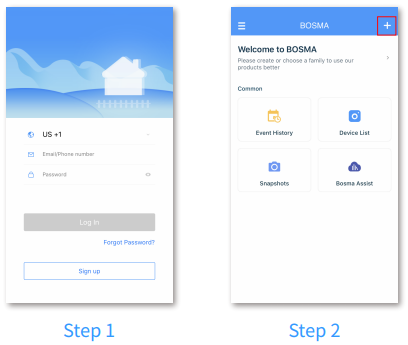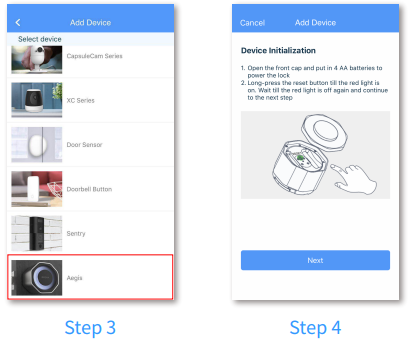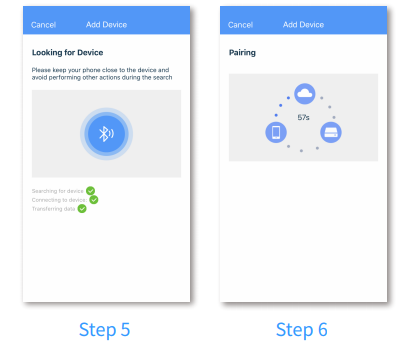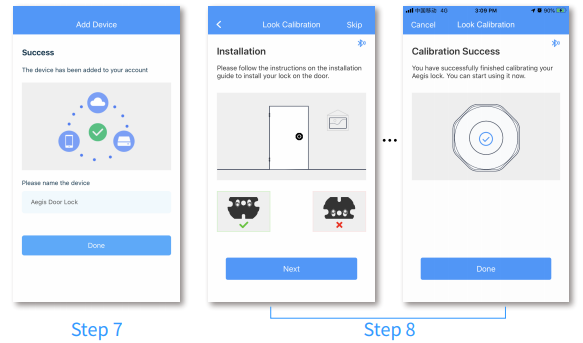Aegis Smart Door Lock
User Manual
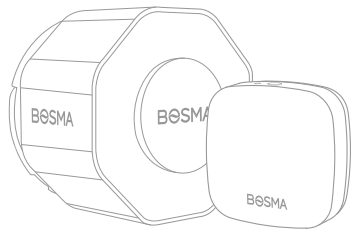
PRODUCT OVERVIEW
The Aegis smart door lock turns your current deadbolt into a smart lock in 10 minutes. It only replaces the indoor thumbturn portion of your existing deadbolt and keeps your door’s exterior unchanged, so you can still use your physical key as a backup. With convenient features like auto-lock and auto-unlock, you would never need to worry about fumbling for keys when you leave or return home. Aegis is also equipped with security features such as Door Ajar Detection and Break-in Detection to make your home safer.
FEATURES
- Auto-Lock and Auto-UnlockAutomatically unlocks the door as your come home and locks the door as you close the door. Also notifies you if the door is ajar.
- Fingerprint AccessUnlock with fingerprint, without the need to carry your phone.*Requires Bosma fingerprint module.
- Access ManagementAdd family members, grant temporary guest access, and view Activity History.
- Remote AccessUnlock or lock your door from anywhere with a simple tap on your phone. Don’t let your friends wait at your door!
- Door-Breaking DetectionDetects door-breaking attempts and notifies you immediately.
- Easy InstallationQuick installation in 5 minutes. Works with most standard US single-cylinder deadbolts.
- Strong EncryptionAll data transferred are AES128 encrypted. Resistant to all types of attacks.
PRODUCT DESCRIPTION
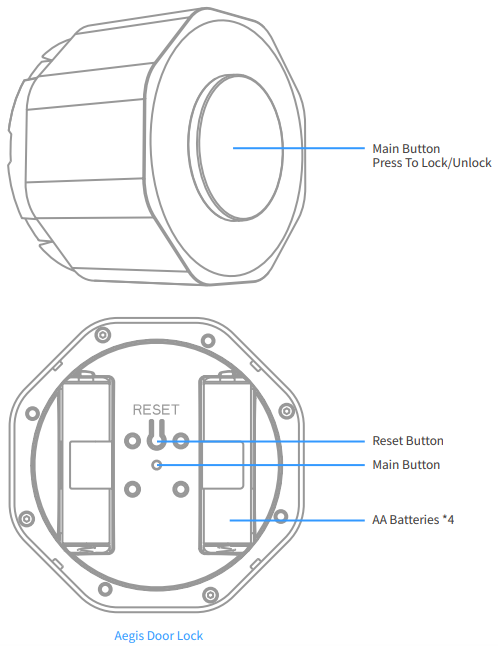
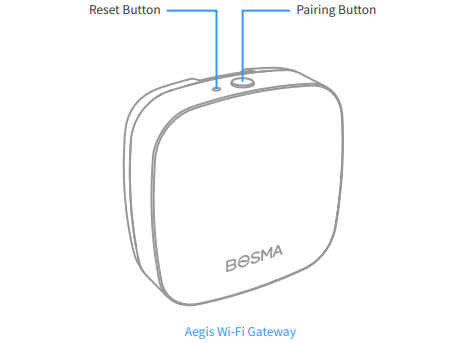
GETTING STARTED
- Step 1: Download the “BOSMA” app
 from App Store or Google Play. Create a new account or log in with an existing account.
from App Store or Google Play. Create a new account or log in with an existing account. - Step 2: Tap the “+” button at the top right corner.

- Step 3: Tap “Aegis” in the list.
- Step 4: Insert 4 AA batteries to power up Aegis. After the LED light flashes once, tap “Next” in the app. If you did not see the LED light flash, long-press the reset button until the RED light is on to reset the lock.

- Step 5: The app will search for Aegis and proceed to the next step automatically.
- Step 6: Wait for Aegis to connect.

- Step 7: Once the device has been added successfully, you can edit the device name.
- Step 8: Follow the instruction to complete lock calibration.

ADDING GATEWAY
Step 1: Enter device settings and tap “Gateway” to enter Gateway settings, then tap “Pair”.
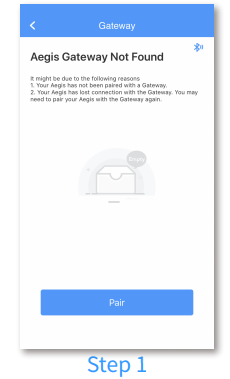
Step 2: Power up the Gateway, long-press the Pairing Button on the Gateway and the Main Button on Aegis until you see a flashing blue light on the Gateway and a flashing green light on Aegis. The pairing process will run automatically, and when all lights stop flashing, the pairing process is completed.
Step3: Tap “Network Configuration” after the Gateway is successfully added.

Step 4: Select the Wi-Fi you want the Gateway to connect to and enter its password. Note that only 2.4Ghz Wi-Fi is supported.
Step 5: Tap “Done” after the network configuration is completed.

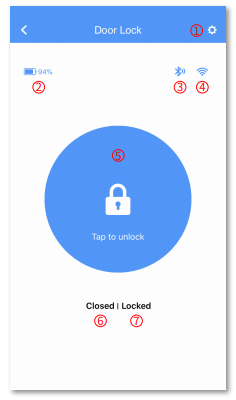
- Device settings
- Battery level display
- Bluetooth connection indicator
- Wi-Fi connection indicator
- Lock and unlock button
- Door status indicator
- Lock status indicator
DEVICE SETTINGS
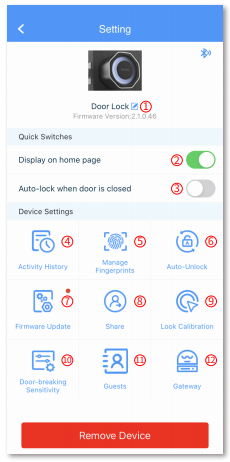
- Change the device’s name
- Home page display switch
- Auto-lock switch
- Browse and manage activity history
- Manage fingerprint data
- Auto-unlock settings
- Check firmware update and turn on/off auto update
- Manage device sharing. This method is being deprecated. Please instead use Family Management for sharing
- Lock calibration
- Door-breaking sensitivity setting
- Manage guest access code
- Add and manage Aegis gateway
SPECIFICATIONS
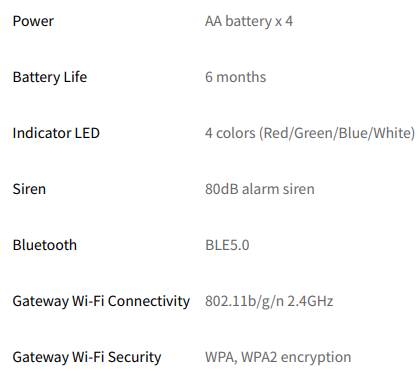
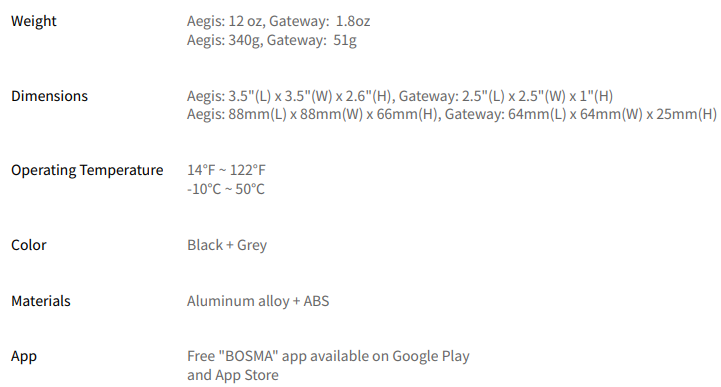
SAFETY INSTRUCTIONS
- Do not disassemble or repair the device yourself. In the event of a malfunction, contact the service center.
- Keep the device away from open flame in order to avoid an explosion or fire.
- Do not expose the device to extremely high or low temperatures.
- Avoid contact with water.
- Avoid dropping the device or hitting it with hard objects. Do not expose the device to strong mechanical stress.
- The manufacturer is not responsible for any damage caused by the user.
- Keep the device away from the sources of electromagnetic radiation, such as microwave, refrigerator, etc.
- Do not use chemicals or detergents to clean the device, always turn off the device before cleaning.
Bosma Aegis Smart Door Lock User Manual – Bosma Aegis Smart Door Lock User Manual –
[xyz-ips snippet=”download-snippet”]