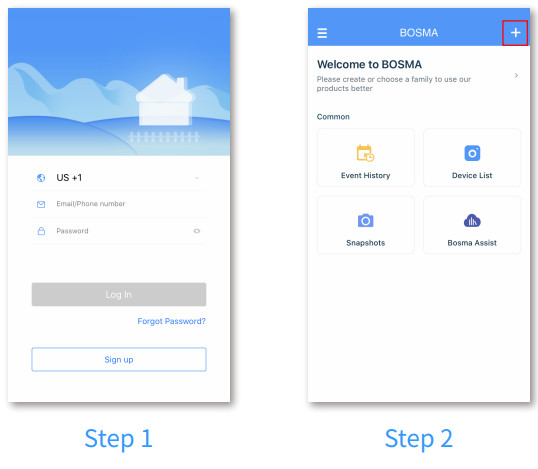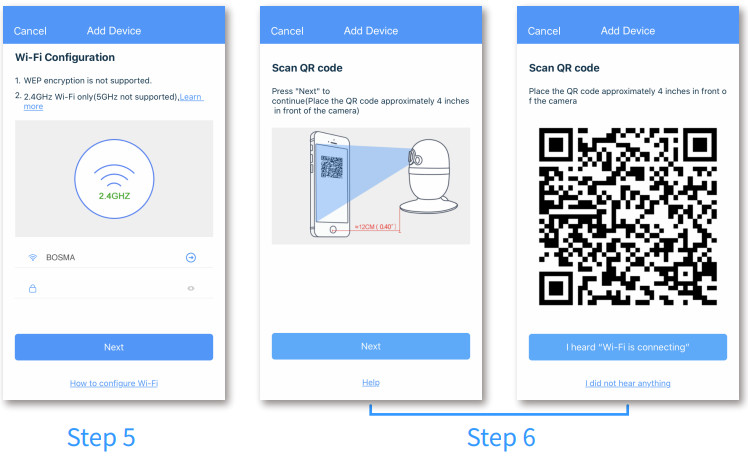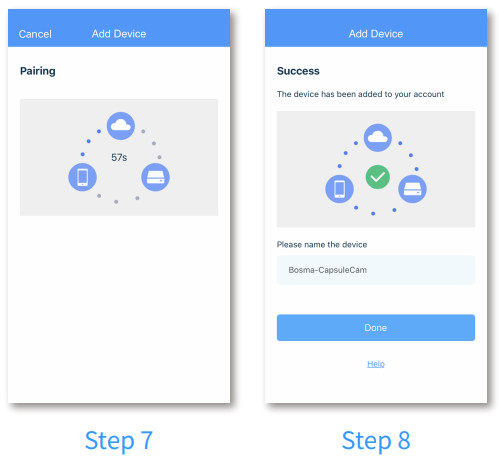CapsuleCam Security CameraUser Manual
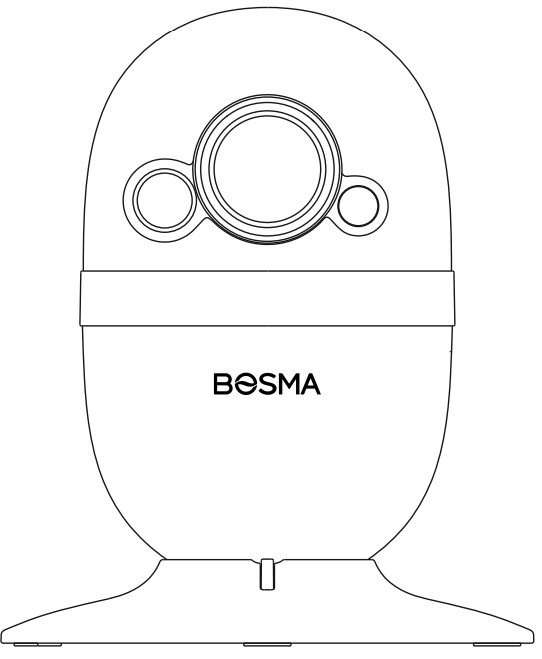
PRODUCT OVERVIEW
The BOSMA CapsuleCam camera enables you to connect with your loved ones from anywhere around the world. Thanks to its color night vision, you could see sharper details in stunning color and clarity at night. When motion is detected, the CapsuleCam sends an instant notification to your phone and records the event, so you always know what is happening in your home, even while you’re away.
FEATURES
- 1080p Video with 156° Super Wide AngleLeave no blind spot in your home with CapsuleCam’s super wide-angle lens.
- Color Night VisionSee sharper details in stunning color and clarity, even at night.
- Two-way Audio CommunicationCommunicate with your loved ones at home, anytime, anywhere.
- Flexible InstallationInstall the CapsuleCam anywhere in your home, e.g. on the shelf, or on the wall with its magnetic base plate.
- Motion & Sound DetectionsKeen motion and sound detections in any environment provided by the motion and sound detectors.
- Local StorageLocal Storage with a micro SD card up to 128GB. Micro SD cards are sold separately.
PRODUCT DESCRIPTION
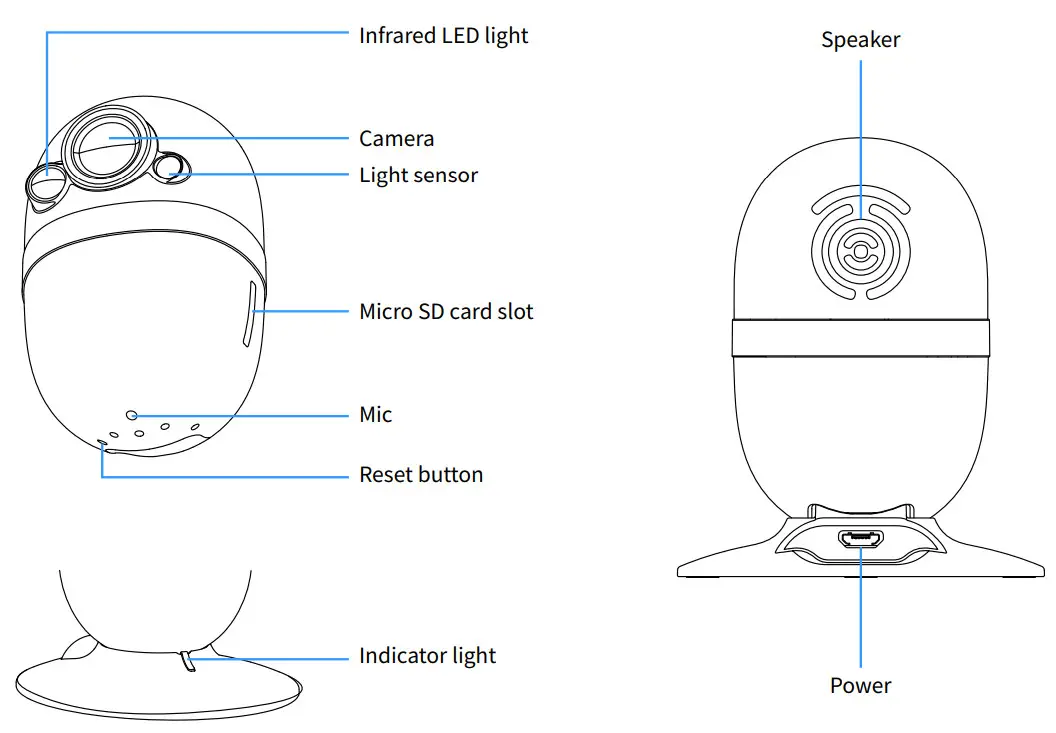
GETTING STARTED
- Step 1: Download the “BOSMA” app
 from App Store or Google Play. Create a new account or log in with an existing account.
from App Store or Google Play. Create a new account or log in with an existing account. - Step 2: Tap the “+” button at the top right corner.

- Step 3: Tap “CapsuleCam Series” in the list.
- Step 4: Connect the CapsuleCam to power and wait for it to power up. After you hear “system startup” and “waiting for connection”, tap “Next”. If you did not hear either message, push the provided pin into the RESET pinhole and hold until you hear “system reset” to reset the camera.

- Step 5: Select the WiFi you want the CapsuleCam to connect to and enter its password. Note that only 2.4Ghz WiFi is supported.
- Step 6: A QR code will be generated. Place the QR code roughly 3-4 inches in front of the camera till you hear “Wi-Fi is connecting”. Then tap “I heard-Fi is connecting”to continue.

- Step 7: Wait for the CapsuleCam camera to connect.
- Step 8: Once the device has been added successfully, you can edit the device name.


- Share the device with another person. This method is being deprecated. Please instead use Family Management for sharing.
- Device settings
- Date and time display
- Change video quality
- Full-screen switch
- Change timeline date
- Live or playback indicator
- Talk button
- Screen snapshot
- Listen button (tap to listen to the camera)
- Adjust image parameters
- Trigger alarm siren manually
DEVICE SETTINGS
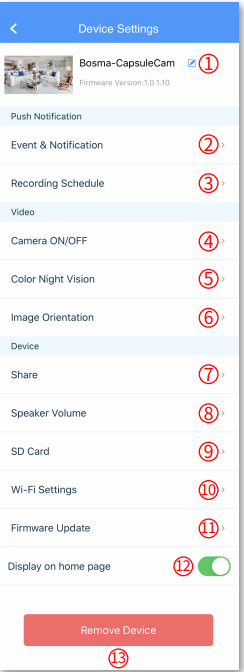
- Change the device’s name
- Motion/Sound detection and notification settings
- Manage recording schedule
- Camera on/off switch
- Color Night Vision switch
- Image orientation settings
- Manage device sharing. This method is being deprecated. Please instead use Family Management for sharing
- Adjust speaker volume
- SD card settings
- Manage Wi-Fi network of the device
- Check firmware update and turn on / off auto-update
- Home page display switch
- Remove device
SPECIFICATIONS
| Resolution | 1920 * 1080 | Dimensions | 2.68″(L) x 2.68″(W) x 3.23″(H) 68mm x 68mm x 82mm |
| Field of Vie | 156° Diagonal | Operating Temperature | 14°F ~ 122°F-10℃ ~ 50℃ |
| Night Vision | Color night vision and infrared night vision | Color | White |
| Audio | 2-way audio communication | Material | ABS & Aluminum alloy |
| Power | DC 5V, 1A, 5W | Warranty | 1-year limited warranty |
| Storage | Local: micro SD up to 128GB (micro SD card sold separately) | Certifications | CE, FCC, RoHS |
| Wireless | 802.11 b/g/n 2.4GHz (does not support 5GHz) WPA, WPA2 encryptionMinimum 2Mbps upload speed required | App | Free “BOSMA” app available on Google Play and App Store |
| Weight | 4.76 oz 135g | In the Box | ‒ CapsuleCam x1‒ Power Adapter x1‒ USB Cable x1‒ User Guide x1 |
SAFETY INSTRUCTIONS
- Do not disassemble or repair the device yourself. In the event of a malfunction, contact the service center.
- Keep the device away from open flame in order to avoid an explosion or fire.
- Do not expose the device to extremely high or low temperatures.
- Avoid contact with water.
- Avoid dropping the device or hitting it with hard objects. Do not expose the device to strong mechanical stress.
- The manufacturer is not responsible for any damage caused by the user.
- Keep the device away from the sources of electromagnetic radiation, such as microwave, refrigerator, etc.
- Do not use chemicals or detergents to clean the device, always turn off the device before cleaning.
[xyz-ips snippet=”download-snippet”]