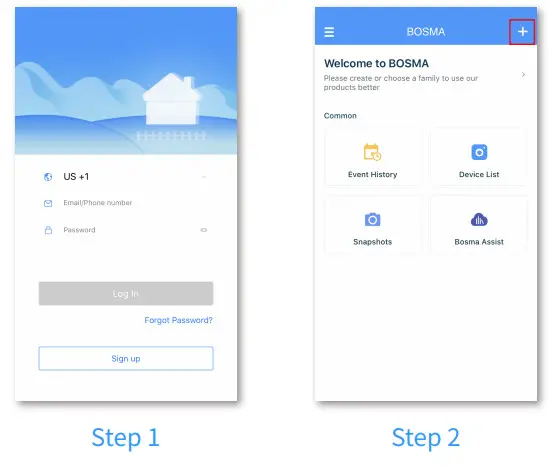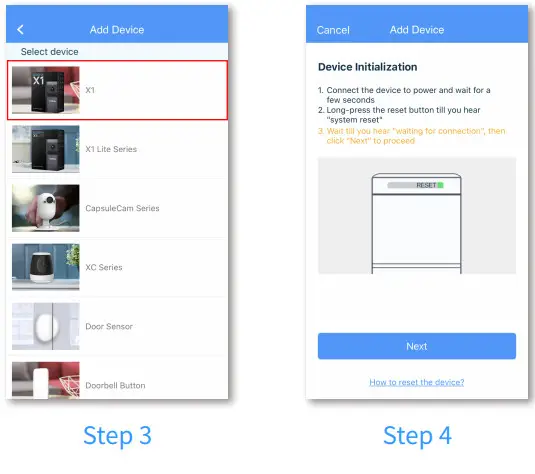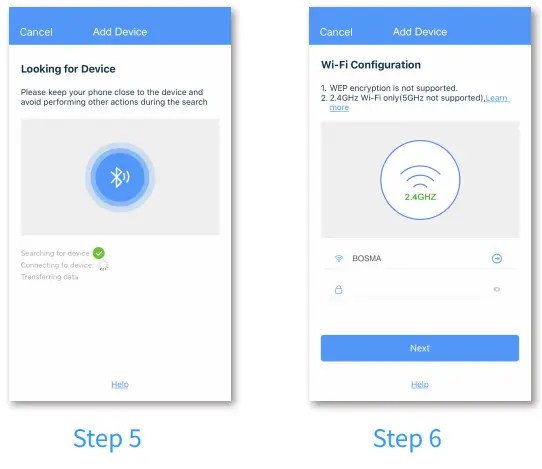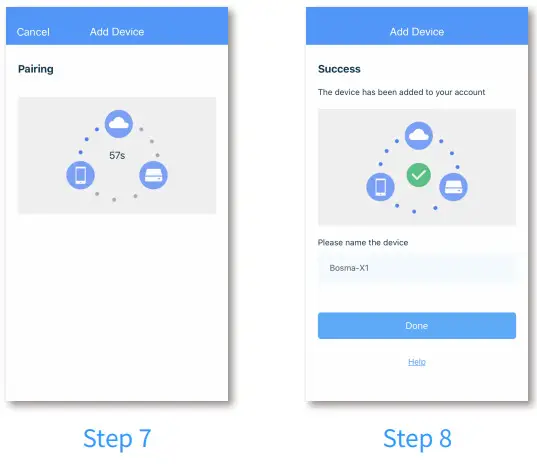BOSMA X1 Security CameraUser Manual

PRODUCT OVERVIEW
The BOSMA X1 security camera helps you always keep an eye on your home, even while you’re away. With its integrated hub, the X1 can also work with peripheral sensors such as the door/window sensor to provide additional security and convenience.
FEATURES
- 1080p Video with 156° Super Wide AngleLeave no blind spot in your home with X1’s super-wide-angle lens and 360° panning.
- Color Night VisionSee sharper details in stunning color and clarity, even at night.
- Advanced Motion DetectionAccurate motion detection reduces unwanted notifications.
- Real Two-way Audio CommunicationTalk and listen at the same time as a phone call. No more walkie-talkie style communication.
- Built-in Smart HubWork with other BOSMA peripheral devices, such as door sensors, motion sensors, night light, etc.
- Sound DetectionMonitor all unusual sounds and push instant notifications.
- Built-in SirenA loud 110dB siren can be manually or automatically triggered to scare off intruders.
- Local StorageLocal Storage with a micro SD card up to 128GB. Micro SD cards are sold separately.
- Quick Setup via BluetoothWith just a few taps in the app, the setup process takes less than 1 minute to complete.
PRODUCT DESCRIPTION

GETTING STARTED
- Step 1: Download the “BOSMA” app
 from App Store or Google Play. Create a new account or log in with an existing account.
from App Store or Google Play. Create a new account or log in with an existing account. - Step 2: Tap the “+” button at the top right corner.

- Step 3: Tap “X1” in the list.
- Step 4: Connect the X1 to power and wait for it to power up. After you hear “system startup” and “waiting for connection”, tap “Next”. If you did not hear either message, long press the reset button until you hear “system reset” to reset the camera.

- Step 5: The app will search for the X1 and proceed to the next step automatically.
- Step 6: Select the WiFi you want the X1 to connect to and enter its password. Note that only 2.4Ghz WiFi is supported.

- Step 7: Wait for the X1 camera to connect.
- Step 8: Once the device has been added successfully, you can edit the device name.

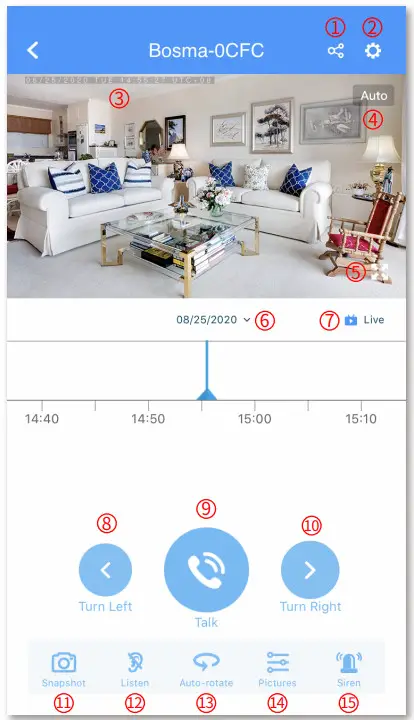
- Share the device with another person. This method is being deprecated. Please instead use Family Management for sharing.
- Device settings
- Date and time display
- Change video quality
- Full-screen switch
- Change timeline date
- Live or playback indicator
- Turn left button
- Talk button
- Turn right button
- Screen snapshot
- Listen button (tap to listen to the camera)
- Auto-rotate switch
- Adjust image parameters
- Trigger alarm siren manually
DEVICE SETTINGS

- Change the device’s name
- Motion/Sound detection and notification settings
- Manage recording schedule
- Camera on/off switch
- Color Night Vision switch
- Image orientation settings
- Manage device sharing. This method is being deprecated. Please instead use Family Management for sharing
- Manage paired peripheral sensors/accessory devices
- Adjust speaker volume
- SD card settings
- Manage Wi-Fi network of the device
- Check firmware update and turn on /off auto-update
- Home page display switch
- Remove device
ADDING ACCESSORY DEVICES
Step 1: Enter device settings -> Accessories. Tap the “+” button at the top right corner.Step 2: Select the device you want to addStep 3: Long-press the pairing button of the accessory device for about 3 seconds.Step 4: After the accessory device is found, rename the device if needed and tap “Add” to proceed.Step 5: Tap “Done” after the accessory device is successfully added.Step 6: Set a Preset Camera Position for this accessory device. The X1 will rotate to this position when an event is triggered by this accessory device.
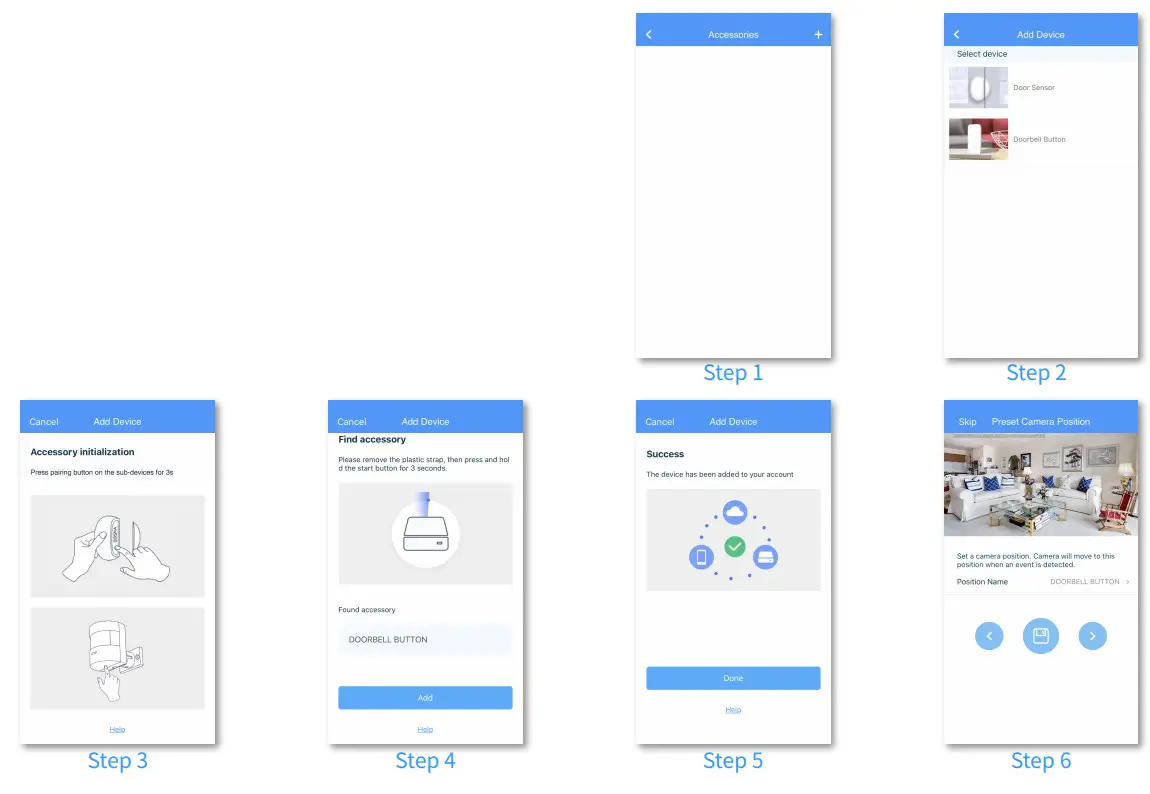

- Rename the device
- Battery level
- Paired gateway device information
- Manage the Preset Camera Position for this device
- Home page display switch
- Remove device
DOOR/WINDOW SENSOR

- Rename the device
- Current status display
- Battery level
- Paired gateway device information
- Notifications settings
- Manage the Preset Camera Position for this device
- Home page display switch
- Remove device
SPECIFICATIONS
| Field of View: | 1920 * 1080 | Weight | 12 oz 340g |
| Field of View | 156° Diagonal | Dimensions | 2″(L) x 2″(W) x 6″(H)50mm(L) x 50mm(W) x 154mm(H) |
| HDR | Yes | Operating Temperature | 14°F ~ 122°F-10℃ ~ 50℃ |
| Night Vision | Infrared Night Vision w/ 4 IR-LEDsColor Night Vision | Color | Black |
| Motion Sensor | 2 PIR sensors, up to 26ft range | Material | Aluminum Alloy |
| Audio | Full-duplex two-way audio | Warranty | 1-year limited warranty |
| Siren: | 110 dB alarm siren | Certifications | CE, FCC, RoHS |
| Power | DC 5V, 2A, 10W | App | Free “BOSMA” app available on Google Play and App Store |
| Hub | 915MHz, up to 650ft range | ||
| Storage | Local: micro SD up to 128GB (micro SD card sold separately) | ||
| Wireless | 802.11 b/g/n 2.4GHz (does not support 5GHz)WPA, WPA2 encryptionMinimum 2Mbps upload speed required |
SAFETY INSTRUCTIONS
- Do not disassemble or repair the device yourself. In the event of a malfunction, contact the service center.
- Keep the device away from open flame in order to avoid an explosion or fire.
- Do not expose the device to extremely high or low temperatures.
- Avoid contact with water.
- Avoid dropping the device or hitting it with hard objects. Do not expose the device to strong mechanical stress.
- The manufacturer is not responsible for any damage caused by the user.
- Keep the device away from the sources of electromagnetic radiation, such as microwave, refrigerator, etc.
- Do not use chemicals or detergents to clean the device, always turn off the device before cleaning.
[xyz-ips snippet=”download-snippet”]