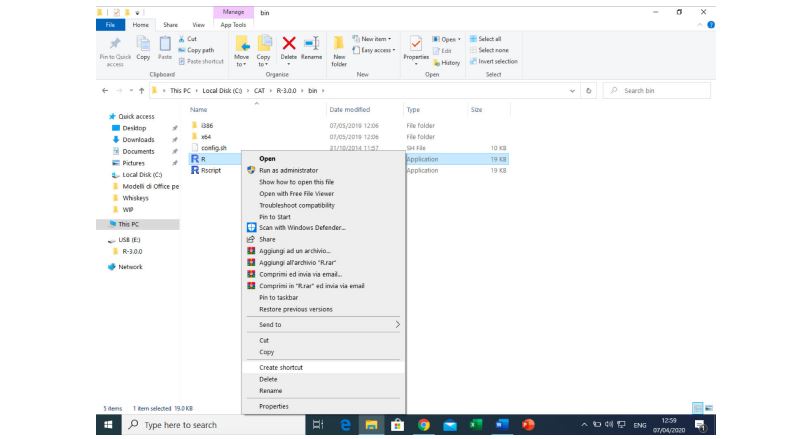CAT software Instructions
Instructions for the “installation” of the CAT softwareCAUTION: problems have been found when Avast antivirus is active. In such a case, deactivate it during the “installation” procedure, then permanently exclude from scanning the folder where the software has been copied.1 First installationa) On hard disk, automatic installation (for Windows 7 and later, and when having the Administrator requisites) – download and execute the file setup_CAT.exe; by doing that, the folder C:CAT will be created, together with the 6 subfolders; at the same time also the icon with the CAT logo and the corresponding shortcut will be created)b) On hard disk, manual installation (for Windows XP and when not having the Administrator requisites) – create folder C:CAT – unzip in such folder the 6 files .rar (the corresponding subfolders are created) – go in C:CATR-3.0.0bin – right click on R.exe (a new window will open) – click on Create shortcut
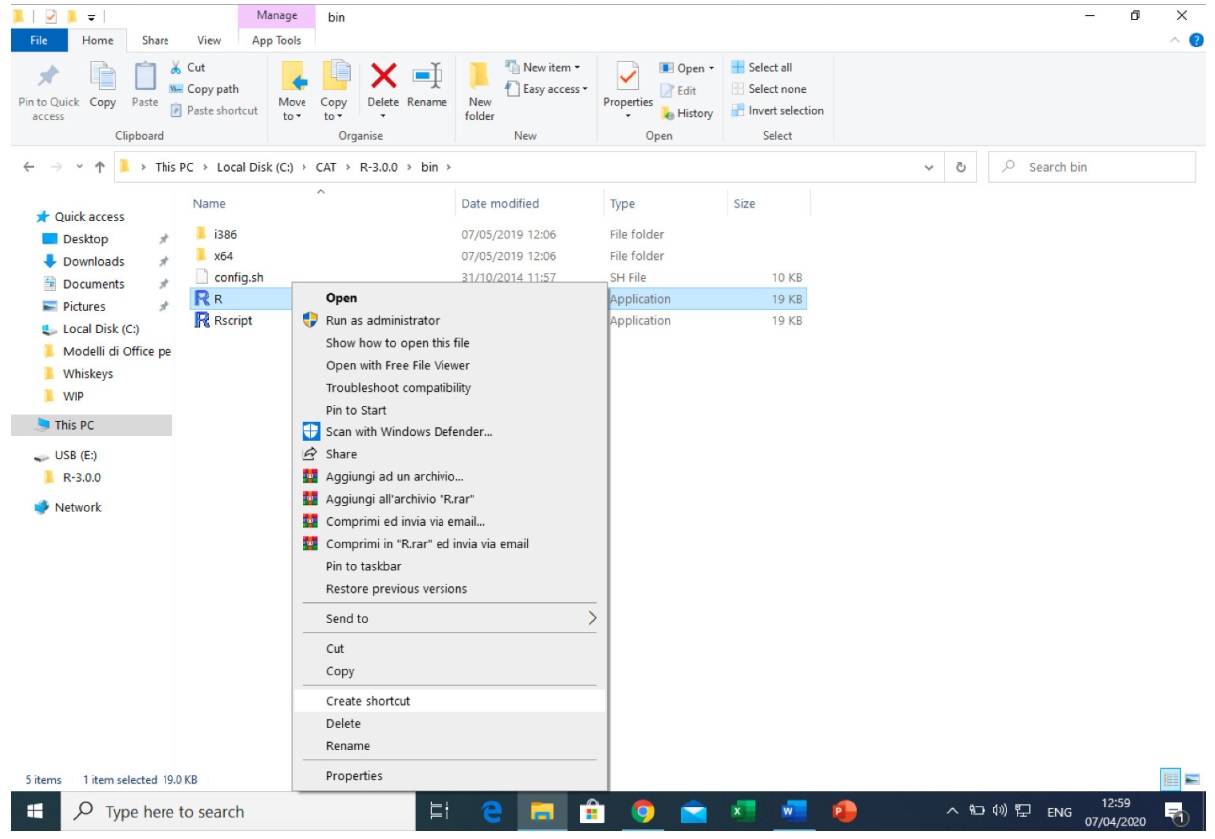
– right click on such link and select Properties

– in the “Target” field paste the string “C:CATR-3.0.0bini386Rgui.exe HOME=home PATH=C:CATR-3.0.0bin;C:CATggobi;C:CAT%windir%” (without quotation marks) – in the “Start in” field paste the string “C:CATworking” (without quotation marks)
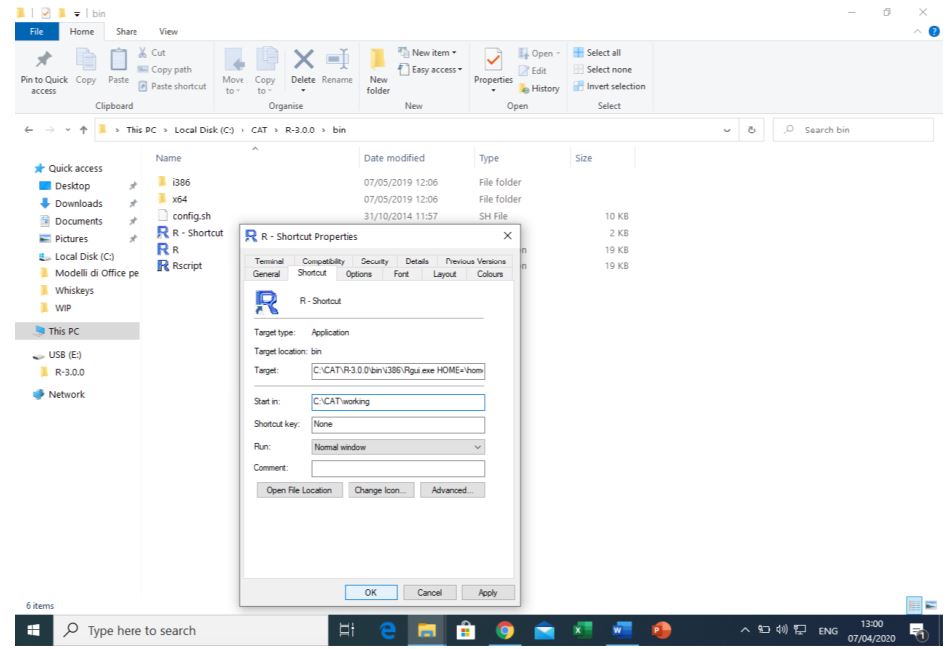 – click OK
– click OK
– rename the shortcut with “CAT” (optional)
– send the link to the desired location (e.g., Desktop)
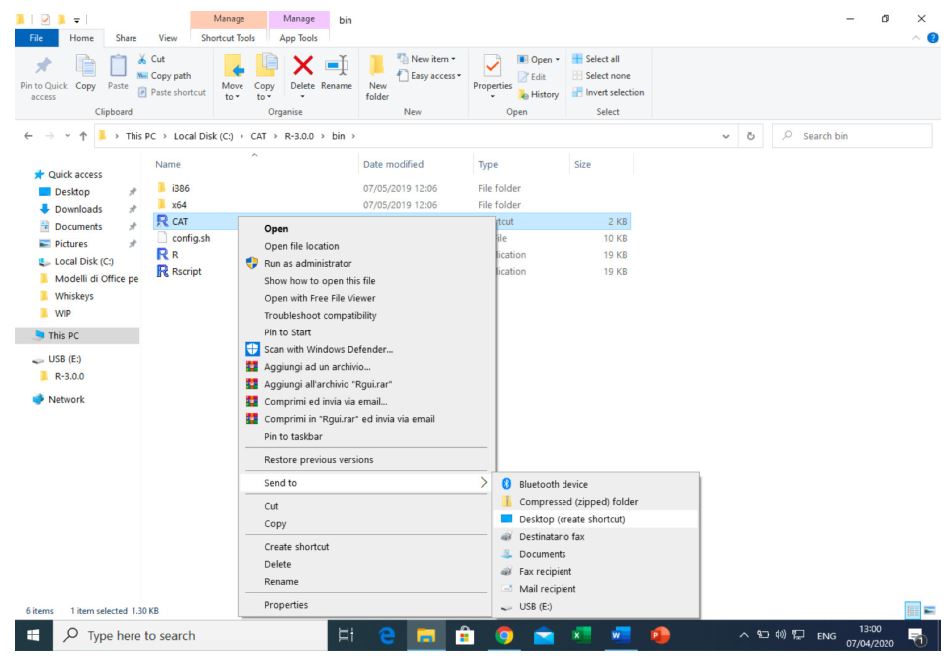 – to start the software double click on such link; after a few seconds the following lines will be printed:
– to start the software double click on such link; after a few seconds the following lines will be printed:
[1] “CAT (Chemometric Agile Tool) is now correctly loaded”
[1] “R scripts by Camillo Melzi and Gianmarco Polotti”
[1] “Chemometric consultancy by Riccardo Leardi (University of Genoa)”
The whole procedure is shown at https://youtu.be/fPJsFJMobAI
Note If the software has been unzipped-copied in a folder different from C:CAT replace the path C:CAT with the actual path in the strings to be copied (the path is present 4 times in the string to be copied in “Destination” and once in the string to be copied in “From”)
Do not use very long paths (e.g., D:programschemometricssofwtareCAT): in such cases the total number of characters of the string could be larger than the maximum number of allowed characters.
c) On USB memory stick – unzip in the root the 6 files .rar (the corresponding subfolders are created) – go in R-3.0.0bin – right click on R.exe (a new window will open) – click on Create shortcut
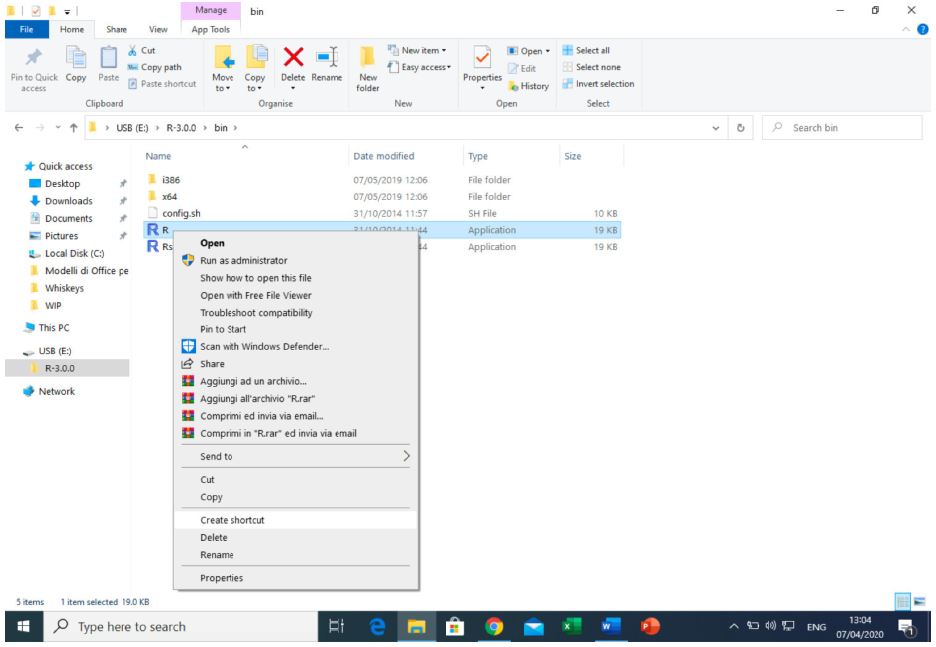
– right click on such link and select Properties
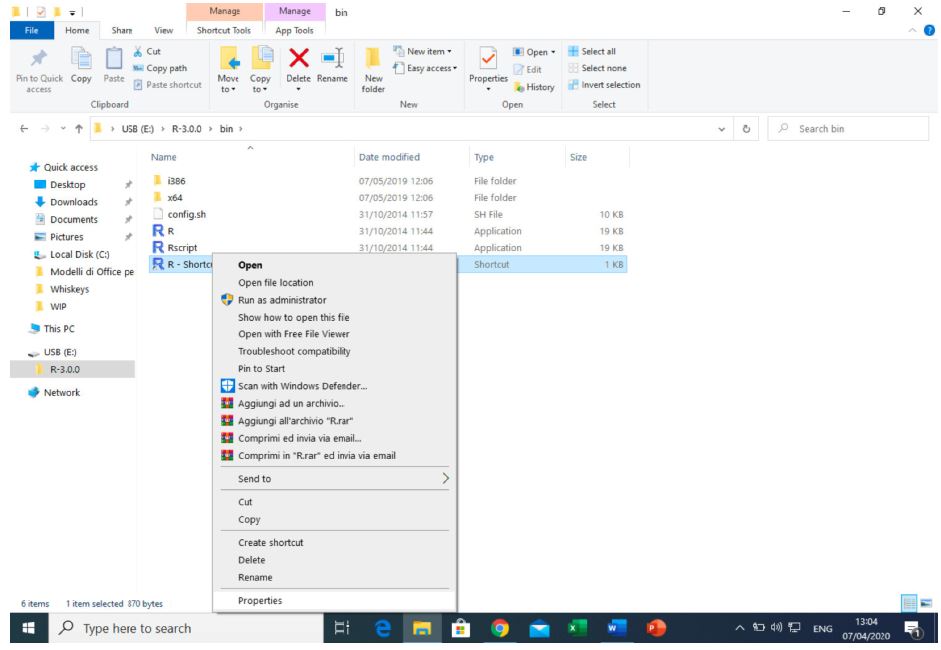
– in the “Target” field paste the string“x:R-3.0.0bini386Rgui.exe HOME=home PATH=Rtoolsbin;Rtoolsgcc-4.6.3bin;R-3.0.0bin;compile;ggobi;%windir%”(without quotation marks, where x is the letter characterizing the logic unit assigned to the memory stick; this procedure allows a dynamic assignment, and therefore in the next sessions the link will be valid independently of the letter that will be assigned)
– in the “Start in” field paste the string “x:working” (without quotation marks)
 – click OK
– click OK
– rename the shortcut with “CAT” (optional)
– send the link to the desired location (e.g., root of the memory stick)
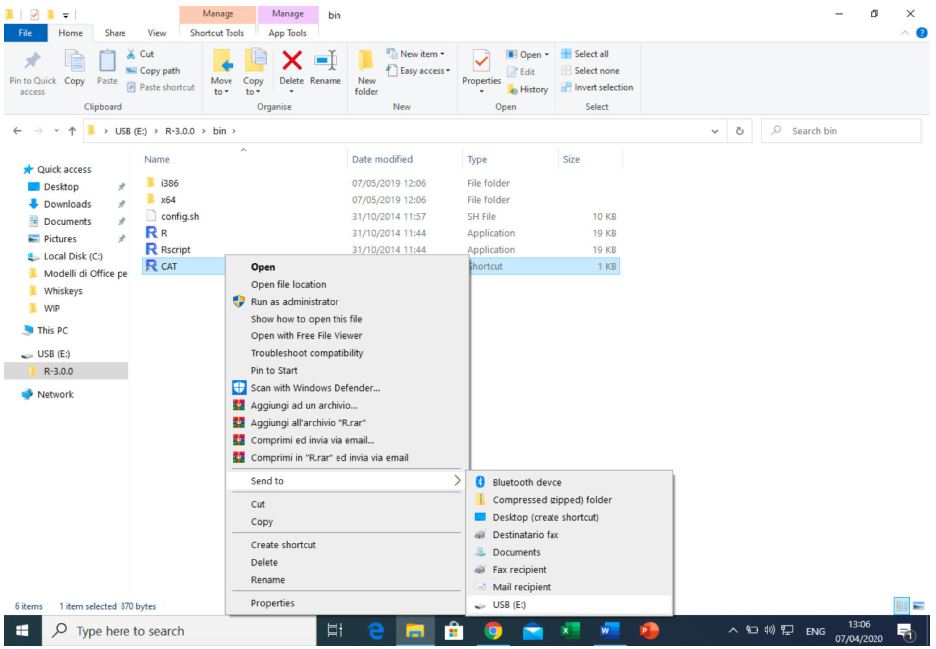 – to start the software double click on such link; after a few seconds the following lines will be printed:
– to start the software double click on such link; after a few seconds the following lines will be printed:
[1] “CAT (Chemometric Agile Tool) is now correctly loaded”
[1] “R scripts by Camillo Melzi and Gianmarco Polotti”
[1] “Chemometric consultancy by Riccardo Leardi (University of Genoa)
” It is suggested to use a memory stick dedicated exclusively to the software.
2 – Updates
To update the software it is enough to download the .rar files corresponding to the folders to be updated, delete the old folders and replace them by dezipping the downloaded files. This procedure is valid both for the hard disk and the USB stick.
References
[xyz-ips snippet=”download-snippet”]