CORSAIR CA-9011201-NA Void RGB Elite Wireless Gaming Headset User Guide
CONTROLS AND FEATURES
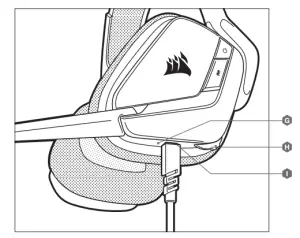
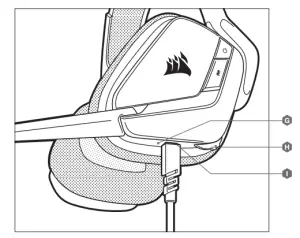

- A. Headband adjustment
- B. Power button
- C. Mute button
- D. RGB light (user programmable)
- E. Microphone foam windscreen (removable)
- F. Mic LED (mute)
- G. Status LED (RF, battery)
- H. Jog dial (volume + EQ)
- I. Charging port
- J. Wireless sync LED indicator
- K. Pairing button (transmitter paired by default)
GETTING STARTED WITH YOUR VOID RGB ELITE WIRELESS HEADSET
Connect the wireless USB transmitter to any working USB port on your PC. The headset is designed to operate at a range of up to 40 feet (12m) from the wireless transmitter, but other wireless devices, electronics, and obstructions such as walls may reduce wireless range.
IMPORTANT: The first time you use the CORSAIR VOID RGB ELITE WIRELESS Headset on a PC, the operating system will automatically install the device driver. After the device driver loads, we recommend you reboot your PC before use. Prolonged listening at high volumes may adversely affect your hearing. Take breaks between sessions and always begin with the volume at the lowest possible level before increasing.
ICUE
Go to corsair.com/support/downloads to download the iCUE Software. Using the iCUE software will enable the full feature set of your headset.
NOTE: If the headset is used without software, some features will be disabled.
- Install the iCUE software on a PC running Windows 7, Windows 8.1, Windows 10 or later.
- After installation is complete, reboot your PC, and launch iCUE.
ICUE SOFTWARE CAN BE USED TO
- Choose your RGB color preference and light intensity.
- Select and customize audio equalizer (EQ) settings.
- Adjust microphone input volume, and microphone sidetone.
- Set 7.1 surround sound on or off.
The software’s built-in documentation explains how to use the headset’s features in greater detail.
STATUS LED INDICATIONS
Single blink red = connected, battery lowSingle blink green = connected, battery normalRapid blink red = disconnected, battery lowRapid blink green = disconnected, battery normalSolid amber = battery chargingSolid green = battery chargedRapid blink amber = pairing mode
CHARGING
The CORSAIR VOID RGB ELITE WIRELESS Headset must be fully charged before its first use.
- Connect the USB charging cable to any working USB port on your PC.
- Connect the USB charging cable to the CORSAIR VOID RGB ELITE WIRELESS Headset.
The CORSAIR VOID RGB ELITE WIRELESS Headset battery has no “memory effect”, so there is no need to completely discharge it before recharging.Remember that the USB charging cable requires a high power (USB 2.0 or better) port. Some USB ports found on older devices do not support USB 2.0.
AUDIO SETTINGS
Short key press (.1-.5 seconds) on JOG DIAL toggles EQ.Medium key press (.6-2 seconds) on JOG DIAL toggles 7.1 surround sound.
MIC CONTROL
Short key press (.1-.5 seconds) on mic mute button toggles mute on and off.Long key press (2-4 seconds) on mic mute button toggles sidetone on and off.NOTE: iCUE software can also be used to control these features.
FOR OPTIMAL WIRELESS PERFORMANCE
- Place the wireless USB transmitter in an open, unobstructed area.
- Make sure the battery is fully charged before initial use.
- Do not leave the battery fully discharged for long periods. Battery life is maximized by keeping the battery in a partially charged state.
- If RGB lighting effects are unimportant to you, they can be disabled with iCUE to extend battery life.
- Remove the USB charging cable promptly after the headset has been fully charged.
- Keep the headset at room temperature (20-30°C or 68-86°F).
CONTACT US
WEB: corsair.comPHONE: (888) 222-4346SUPPORT: support.corsair.comBLOG: corsair.com/blogFORUM: forum.corsair.comYOUTUBE: youtube.com/corsairhowto
© 2019 CORSAIR MEMORY, Inc. All rights reserved. CORSAIR and the sails logo are registered trademarks in the United States and/or other countries. All other trademarks are the property of their respective owners. Product may vary slightly from those pictured. 49-001921 AA.
References
[xyz-ips snippet=”download-snippet”]
