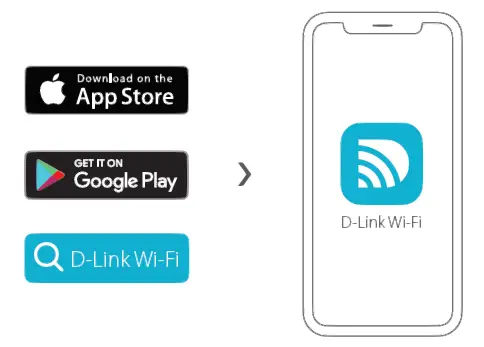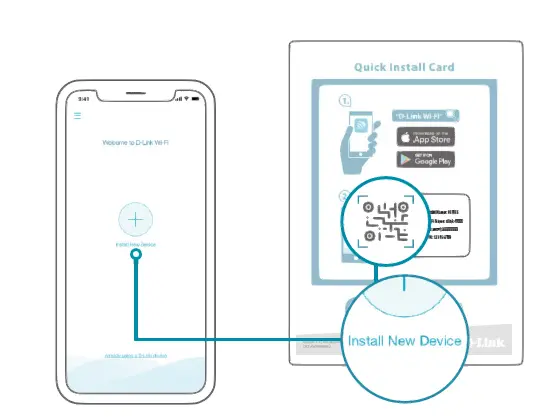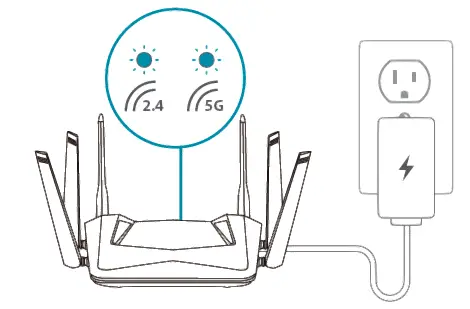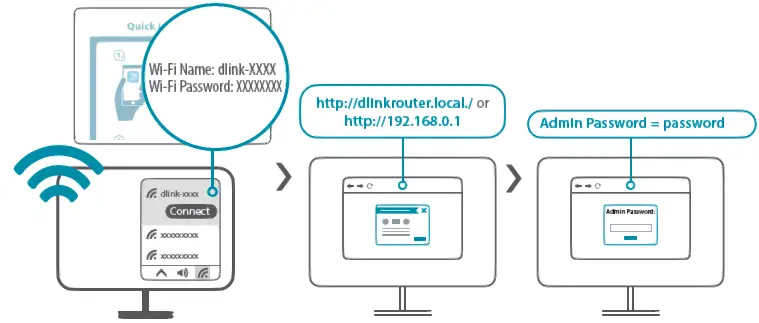D-Link DIR-X5460 Wi-Fi 6 Router

Setup and How To videos available here: YouTube.com/DLinkTutorials
PACKAGE CONTENTS
- AX5400 Mesh Wi-Fi 6 Router
- 2 x Detachable Antennas
- Power Adapter
- Ethernet Cable
- Quick Installation Guide
- Quick Installation Card
INSTALLATION
ANTENNA SETUP
Identify the gold and silver connectors on the provided antennas and attach them to the corresponding connectors on the router by twisting them on in a clockwise direction.Note: It is best to keep the router in an open area for better wireless coverage.
OPTION 1 : D-LINK WI-FI APP SETUP
- Download the D-Link Wi-Fi app and launch it.

- Tap Install New Device. Scan the QR code on the Quick Installation Card. Follow the on-screen instructions to complete the setup.

OPTION 2: WEB BROWSER SETUP
- Plug the router into a power source. Make sure that the power button is on. Wait for the wireless LED’s to be lit solid.

- Connect your computer to the Wi-Fi details printed on the Quick Installation Card. Type http://dlinkrouter.local./ or http://192.168.0.1 into a web browser. You will be asked for yourDevice/Admin Password. By default this password is “password”. Type that in and follow the on-screen instructions to complete the setup.

FREQUENTLY ASKED QUESTIONS

Why can’t I access the web-based configuration utility?Verify that http://dlinkrouter.local./ or http://192.168.0.1 has been correctly entered into your Web browser. Make sure that you are connected to the correct Wi-Fi Name/SSID and password printed on the Quick Installation Card.
Why can’t I access the Internet?Ensure that your modem/gateway is powered on. Also ensure that the Ethernet cable is securely connected to both the router and modem. Verify that the Internet LED is illuminated on your router. If you still cannot access the Internet, power off your modem and router and power them back on, wait until all the LED’s are lit and try again.
What do I do if I forgot my Wi-Fi password?If you forgot your password, you must reset your router. This process will revert all of your settings back to the factory defaults.
How do I restore the router to its factory default settings?Locate the reset button on the rear panel of the router. With the router powered on, use a paper clip to hold the button down for 10 seconds. Release the button and the router will go through the reset procedure.
VOICE ASSISTANTS
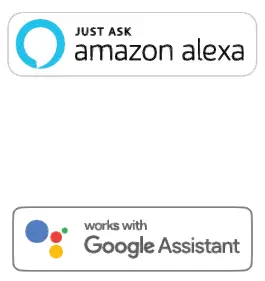
- Amazon Alexa Setup for D-Link Wi-Fi https://www.dlink.com/en/alexa
- The Google Assistant Setup for D-Link Wi-Fi https://www.dlink.com/en/google-assistant
TECHNICAL SUPPORT
Having trouble installing your new product? D-Link’s support website contains live chat, video tutorials, commonly asked questions, the latest user documentation and software updates for D-Link products.United StatesWebsite: http://support.dlink.comTelephone: (877) 453-5465CanadaWebsite: http://support.dlink.ca/DIR-X5460Telephone: (800) 361-5265Tutorials: YouTube.com/DlinkTutorials
GPL CODE STATEMENT
This D-Link product includes software code de-veloped by third parties, including software code subject to the GNU General Public License (“GPL”) or GNU Lesser General Public License (“LGPL”). As applicable, the terms of the GPL and LGPL, and information on obtaining access to the GPL code and LGPL code used in this product, are available to view the full GPL Code Statement at:https://tsd.dlink.com.tw/GPLThe GPL code and LGPL code used in this product is distributed WITHOUT ANY WARRANTY and is subject to the copyrights of one or more authors. For details, see the GPL code and the LGPL code for this product and the terms of the GPL and LGPL.
Written Offer for GPL and LGPL Source CodeWhere such specific license terms entitle you to the source code of such software, D-Link will provide upon written request via email and/or traditional paper mail the applicable GPL and LG-PLsource code files via CD-ROM for a nominal cost to cover shipping and media charges as allowed under the GPL and LGPL.Please direct all inquiries to:
Snail Mail:Attn: GPLSOURCE REQUESTD-Link Systems, Inc. 17595 Mt. Herrmann Street Fountain Valley, CA 92708

References
[xyz-ips snippet=”download-snippet”]