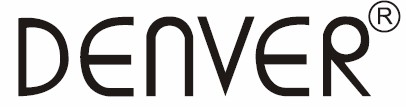 Senior PhoneBAS-18300Mwww.facebook.com/denverelectronics
Senior PhoneBAS-18300Mwww.facebook.com/denverelectronics
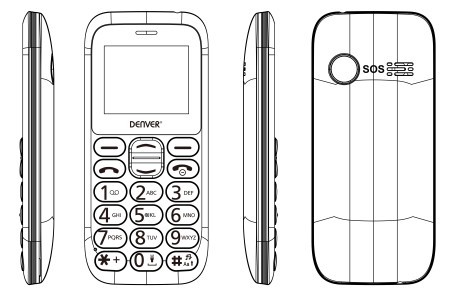 User Guide
User Guide
Insert the SIM card:
The SIM card links to operator services and stores information such as your phone number, PIN code, contacts, and SMS messages. To access the SIM slot, turn off the phone and lift up the cover starting from the slit on the bottom left corner. Remove the battery. Insert the SIM card into the slot with the gold contacts facing down.
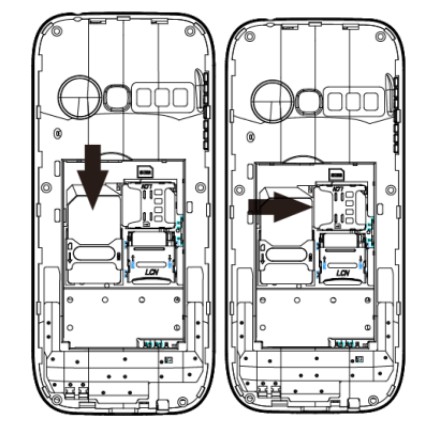 Insert a memory card: In order to use media player functions, a micro-SD memory card is required (not included in the package). The card must be placed into the SIM1 slot on the left inside the rear of the phone. Insert the micro-SD card as below shown, with the golded contacts facing down. Open the metal shutter by pushing it towards “open”, and lock it again after inserting the card by pushing it in the opposite direction (“lock”).
Insert a memory card: In order to use media player functions, a micro-SD memory card is required (not included in the package). The card must be placed into the SIM1 slot on the left inside the rear of the phone. Insert the micro-SD card as below shown, with the golded contacts facing down. Open the metal shutter by pushing it towards “open”, and lock it again after inserting the card by pushing it in the opposite direction (“lock”).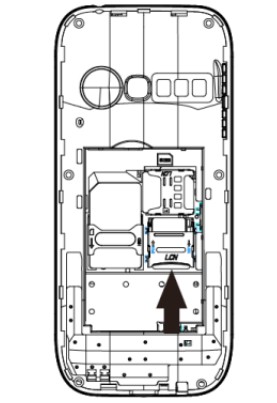
Turn-ON / Turn OFF: To turn on and turn off the phone, press and hold the red end call key.Lock and unlock keypad: Press the left soft key and * key to lock/unlock the phone.
Connect to a PC: Use a USB cable to connect the product to a computer. Select Mass Storage on your phone. You can save songs to play with the music player in the “My Music” folder, in the SD card. Insert the battery: Your device is provided with a lithium-ion battery and is designed to be used exclusively with original batteries and chargers. The battery must be inserted into the rear of the phone. Insert the battery into the battery compartment with the contacts facing up corresponding to those of the phone. When done, put the rear cover back into position as shown in the following illustrations.
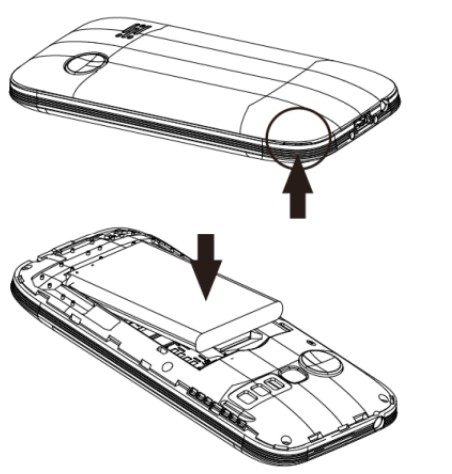 Charge the battery: Charge the battery before starting to use the device. Connect the charger to a mains wall socket, and then plug the jack into the charging base (wait for a moment until audio feedback notifies the charging starts) or put it directly into the micro USB port. When charging has been completed, second audio feedback will be heard.
Charge the battery: Charge the battery before starting to use the device. Connect the charger to a mains wall socket, and then plug the jack into the charging base (wait for a moment until audio feedback notifies the charging starts) or put it directly into the micro USB port. When charging has been completed, second audio feedback will be heard.
Attention: To preserve the functionality of the product and the integrity of the warranty, we recommend the use of the original chargers. Please charge the battery indoors or in a dry and favorable environment. It’s normal for the battery to get slightly warm during the charging process. The battery will reach its full capacity only after several complete charging cycles.
Phone description

| 1 | Receiver |
| 2 | Display |
| 3 | Left soft key |
| 4 | Call button |
| 5 | Number keys |
| 6 | * key: Press repeatedly to digit *,+,P,W. under text insertion mode press to add a symbol. Under some menus, it is possible to use this key to move toward left. |
| 7 | 0 key: Under text insertion mode press to add space; under standby mode long-press it to turn on/off the torch. |
| 8 | # key: In standby mode press repeatedly to switch from general to vibration mode and vice versa; under text insertion mode press to change the writing method. Under some menus, it is possible to use this key to move right. |
| 9 | Navigation key down |
| 10 | End call/Power on/off |
| 11 | Right soft key |
| 12 | Navigation key up |
| 13 | Torch LED |
| 14 | Earphone Jack |
| 15 | Micro-USB port |
| 16 | Desktop charging |
| 17 | Desktop charging |
| 18 | SOS button |
| 19 | Speaker |
FM radio: BAS-18300M has an internal radio antenna so that no headset is needed to listen to the radio. To listen to the radio, access FM Radio from the main menu. By selecting Options you have accessed to the following functions:– Channel list: To manually browse saved channels– Manual search: For the manual search of radio channels– Automatic search: To automatically search for radio stations– Settings: Background and loudspeaker optionsLoudspeaker: Listen to the radio with the speaker instead of the headphones (this option only appears when a headphone is inserted)
Background: Keep playing in the background even after exiting from the radio app screen.Use the * and # keys for adjusting volume and the number 5 button for turning on or turning off the radio.Torch: Turn on or turn off the torch by long-pressing the 0 buttons.
Shortcuts: UP and DOWN selection keys can open some shortcuts by default; the UP selection key directly enters the Message, while the DOWN selection key goes to the main menus. Main menu: By pressing the left soft key to access the Main Menu on your phone – Messaging: To write and read SMS text messages
– Phonebook: To manage and save contacts– Calls History: Missed calls and dialed calls etc.– First Aid Settings: To enable and customize the SOS function– Multimedia: Audio player, sound recorder, and file manager– FM Radio: To turn on or turn off the radio– Tools: With calendar, alarm, calculator, flashlight and STK etc.– Settings: To customize your phone
Answer a call by pressing the call button.
Answer an incoming call: When there’s an incoming call, the phone will notify you through vibration, ringing according to your profiles settings. The name (if the contact is saved) and phone number of the caller is shown on the screen.Answer a call by pressing the call button.
Make a call: To make a call from the home screen, input the desired number by using the keypad and then press the green call button; to end the call, press the red end call key. Call a number from the phonebook: From the main screen, press the upper right selection key will automatically open the phonebook. Scroll through contacts with the UP/DOWN keys and press the green call button to call the desired contact.
Call a number from the call log: From the main screen, press the green call key, the missed, received, and outgoing calls will be automatically displayed. Scroll with UP/Down keys and press the green call button when you find the number that you want to call.
During a phone call: When you are on the phone, the following functions can be used:H-Free: Turn on/off hands-free option.Hold: The current call is on hold and it’s possible to reply to an incoming call.End single call: Press to end the current call.Phonebook: It is possible searching phone numbers during a phone call.Messaging: Enter the message screen.Calls history: It allows to display the calls list.Mute: The microphone is turned off and the spokesperson will not hear your voice.
Sound recorder: It is possible to record the call.Volume: Adjust the volume of the speaker or headset.Add contacts to the phonebook: The phone book allows saving the numbers on the SIM card or on the phone memory.The option menus are shown as below:Call: Dial the current number.New contact: Create a new contact.View: Allow displaying details of the selected contacts.Edit: Allow editing contact information.Send SMS: Send SMS to the chosen number.Delete: Delete selected entry.Copy: It allows copying the contacts from the phone memory to the SIM card and vice versa.Move: It allows moving the contacts from the phone memory to the SIM card and vice versa.Add to blacklist: It allows adding a contact to the blacklist.Mark several: It allows proceeding actions to multiple contacts simultaneously.Phonebook settings: Insertion and edit of the speed dial contacts with 2~9 number keys, phone memory status, and copy/moving/deletion of all contacts in the phonebook.Speed dial: in Menu > Phonebook > Options > Phonebook settings > Speed Dial > OK > Edit, you can assign a number key (2-9) to certain contact for speed dial, press and hold the certain number will automatically call this contact.
Memory status: This feature within the contacts settings allows you to check the free storage on the phone and SIM card.
Send and read SMS
Send SMS: From the main screen, choose Menu > Messaging > Write a message and write your message. Press Options > Send to > Number and enter the number using the numeric keypad or Add from phonebook to select the contact you want to text.Read SMS: When you receive a new text message, the phone displays an envelope icon on the top bar (as long as the message is unread) and a notification pops up on the main screen. Press the upper left selection key to enter the Inbox or access it from the main screen by selecting Menu > Messages > Inbox.
Bluetooth: In Settings > Bluetooth > Power on you can turn on Bluetooth and search for other devices (headsets, phones…) to pair with. Select the device you would like to pair and confirm it on both devices.
S.O.S. function: BAS-18300 is equipped with a dedicated button for fast-forwarding emergency calls (*). This feature can be turned on and off by selecting Menu > First Aid Settings > First Aid Open. SOS button is placed on the rear of the phone. In case of emergency, use this function to ask for help from up to five phone numbers, previously set in Menu > First Aid Settings > First Aid List; press and hold the SOS button for 23 seconds. As soon as the SOS function is activated, the phone will send out a high-volume alarm (that can be turned on and off in First Aid Settings> First Aid plays alarm On/Off). Then, it will send a customizable SOS message to the chosen SOS numbers. Afterward, the phone will call the 5 SOS numbers, for about 25 seconds each. If there is no answer, there will be a second cycle of calls. This procedure will be repeated 3 times. If one of the called numbers answers, the cycle will be interrupted and the call will automatically switch to speakerphone (handsfree).
Attention: The S.O.S. calls cycle will be interrupted if the answering machine or voicemail of one of the called SOS numbers takes the call.
Set ringtones: Select Menu > Settings > Profiles > General > Customized > Ringtone. And set the desired tone from those available.
Long press # key to change profile from “Silent” to “Genaral” quicklyPhone settings: From Menu > Settings >Phone Settings, you will access to various settings such as date and time, language, and display settings.Select Settings > Restore settings of BAS-18300: enter the phone password 1122 to confirm the restoring.
Radiofrequency (RF) exposure and SAR
THIS DEVICE MEETS INTERNATIONAL GUIDELINES FOR EXPOSURE TO RADIO WAVES
Your mobile device is a radio transmitter and receiver. It is designed and manufactured not to exceed the limits for exposure to radiofrequency (RF) recommended by international guidelines (ICNIRP). These limits are part of comprehensive guidelines and establish permitted levels of RF energy for the general population. The guidelines were developed by independent scientific organizations through periodic and thorough evaluations of scientific studies. The guidelines include a substantial safety margin designed to assure the safety of all persons, regardless of age and health.
The exposure standard for mobile devices employs a unit of measurement known as the Specific Absorption Rate or SAR. Tests for SAR are conducted using standard operating positions with the device transmitting at its highest certified well below the maximum value. Although the SAR is determined at the highest certified power level, the actual SAR of the device while operating can be well below the maximum value. This is because the device is designed to operate at multiple power levels so as to use only the power required to reach the network. In general, the closer you are to a base station, the lower the power output of the device.
SAR values may vary depending on national reporting and testing requirements and the network band. The use of device accessories and enhancements may result in different SAR values. The SAR limit for mobile devices used by the public is 2.0 W/kg averaged over 10 grams of body tissue. The guidelines incorporate a substantial margin of safety to give additional protection for the public and to account for any variations inmeasurements.The highest SAR value for this model phone tested for use is xxxx mW/g.
Warning
- Lithium battery inside!
- Do not try to open the product!
- Do not expose to heat, water, moisture, direct sunlight!
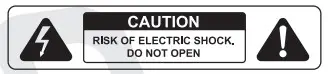
Please notice – All products are subject to change without any notice. We take reservations for errors and omissions in the manual.
ALL RIGHTS RESERVED, COPYRIGHT DENVERELECTRONICS A/S
 Electric and electronic equipment and included batteries contain materials, components, and substances that can be hazardous to your health and the environment if the waste material (discarded electric and electronic equipment and batteries) is not handled correctly.
Electric and electronic equipment and included batteries contain materials, components, and substances that can be hazardous to your health and the environment if the waste material (discarded electric and electronic equipment and batteries) is not handled correctly.
Electric and electronic equipment and batteries is marked with the crossed-out trash can symbol, seen below. This symbol signifies that electric and electronic equipment and batteries should not be disposed of with other household waste, but should be disposed of separately.
As the end-user, it is important that you submit your used batteries to the appropriate and designated facility. In this manner, you make sure that the batteries are recycled in accordance with the legislature and will not harm the environment.All cities have established collection points, where electric and electronic equipment and batteries can either be submitted free of charge at recycling stations and other collection sites or be collected from households. Additional information is available at the technical department of your city.Hereby, Inter Sales A/S declares that the radio equipment type BAS-18300M is in compliance with Directive 2014/53/EU. The full text of the EU declaration of conformity is available at the following internet address: http://www.denver-electronics.com/denver-BAS-18300M/
Operating Frequency Range:Max Output Power:
Denmarkwww.facebook.com/denverelectronics
Operating Frequency Range:E-GSM900: 880.2-914.8MHz (TX), 925.2-959.8MHz (RX);DCS1800: 1710.2-1784.8 MHz (TX), 1805.2-1879.8 MHz (RX);Bluetooth:2402 ~ 2480 MHz (TX/RX);
Max Output Power:
| Item | Max Output Power |
| BT | XXXXdBm |
| GSM900 | 33dBm+/-2dB |
| GSM1800 | 30dBm+/-2dB |
References
[xyz-ips snippet=”download-snippet”]

