 DCS-8600LHFull HD Outdoor Wi-Fi CameraQuick Installation Guide
DCS-8600LHFull HD Outdoor Wi-Fi CameraQuick Installation Guide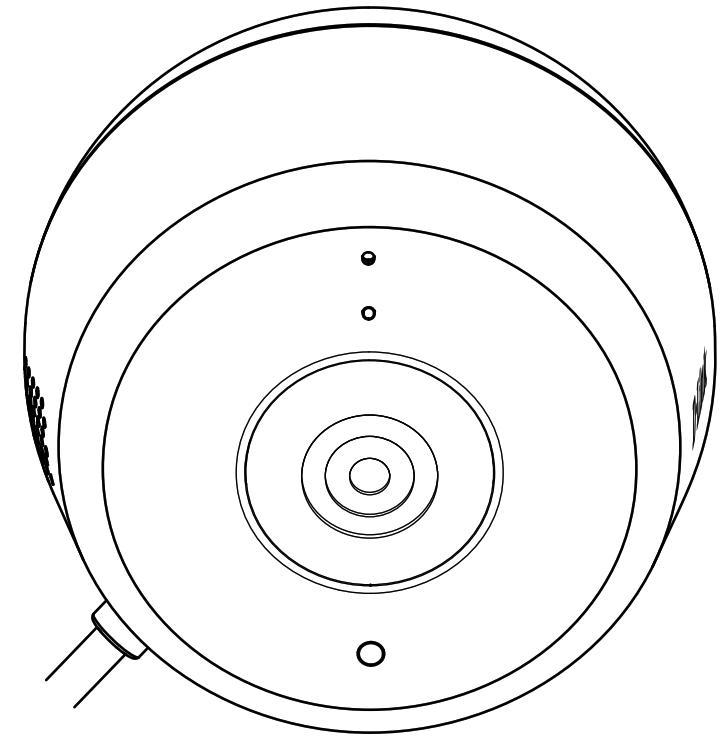
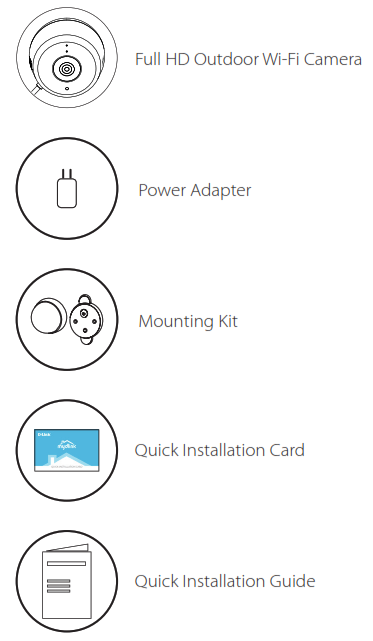
Download the App
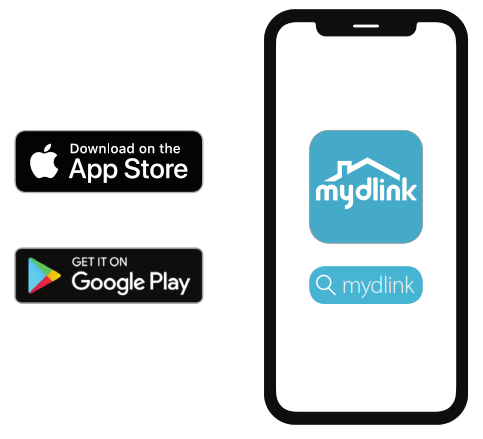 Search for mydlink and download the app.Note: This product is incompatible with other mydlink apps such as ‘mydlink Home,’ ‘mydlink Lite,’ etc.
Search for mydlink and download the app.Note: This product is incompatible with other mydlink apps such as ‘mydlink Home,’ ‘mydlink Lite,’ etc.
Log In

Sign In or Sign Up for a mydlink account. mydlink Lite users may sign in with the same account.
Add the Device

- Tap the menu button Ξ
- Tap Add a Device
- Scan the Setup Code on the power cable or on the Quick Install Card, then follow the app instructions
 Precautions
Precautions
Caution: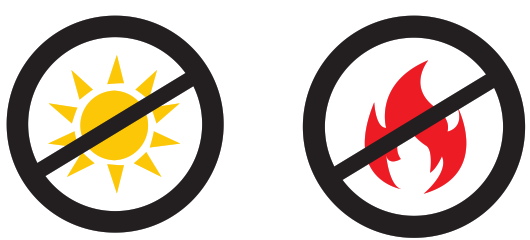 Please make sure that the camera is not directly facing the sun or a source of heat.Proper Placement:Place the camera at least 8 feet or higher from the ground. The maximum motion detection distance is 16 feet.
Please make sure that the camera is not directly facing the sun or a source of heat.Proper Placement:Place the camera at least 8 feet or higher from the ground. The maximum motion detection distance is 16 feet.
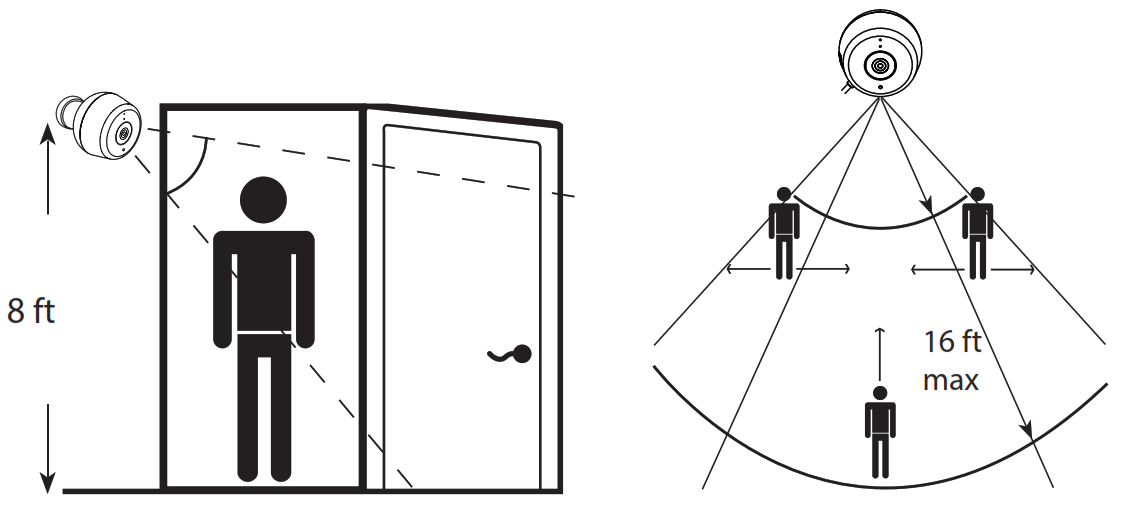
Improper Placement:Do not place the camera directly on top of a surface or in a spot where there is something directly below it as this can obstruct its view.
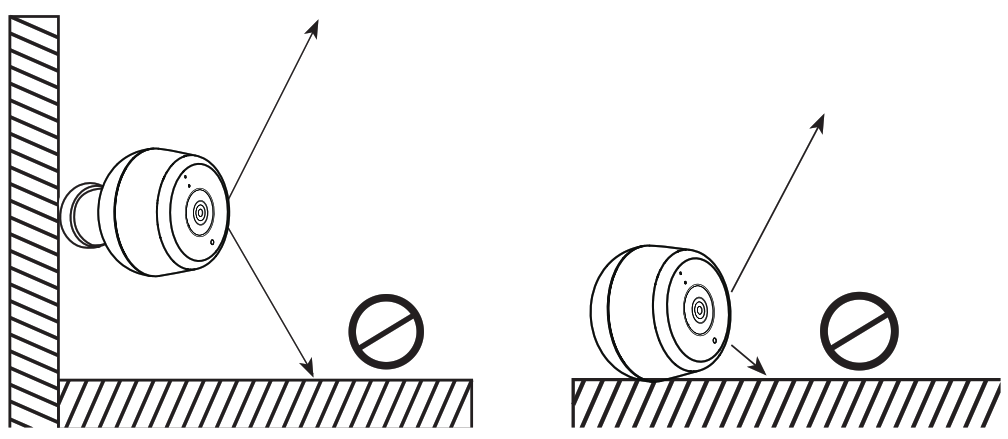
 Mounting
Mounting
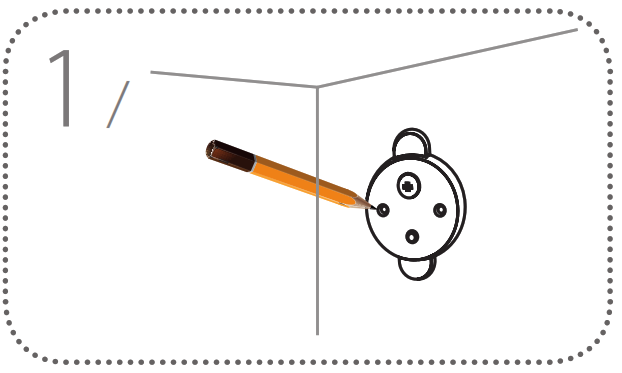 Place the base plate at the desired location, ensuring that it is at least 20cm from the ceiling. Make sure the screw is facing up and the holes are level. Use a pencil to mark the holes.
Place the base plate at the desired location, ensuring that it is at least 20cm from the ceiling. Make sure the screw is facing up and the holes are level. Use a pencil to mark the holes.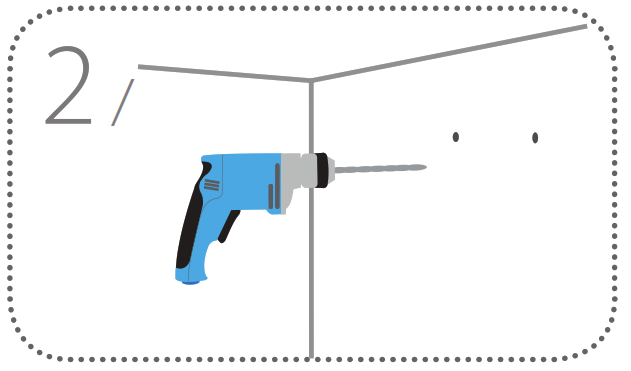 Using a 6mm drill bit, drill two 25mm deep holes over the pencil marks. For a plaster, drywall, or concrete wall, insert the plastic anchors to support the screws first.
Using a 6mm drill bit, drill two 25mm deep holes over the pencil marks. For a plaster, drywall, or concrete wall, insert the plastic anchors to support the screws first.
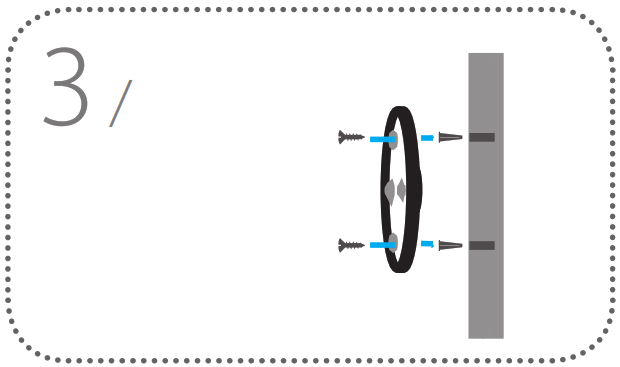
Place the baseplate over the holes. Use the supplied screws to attach the baseplate to the wall.
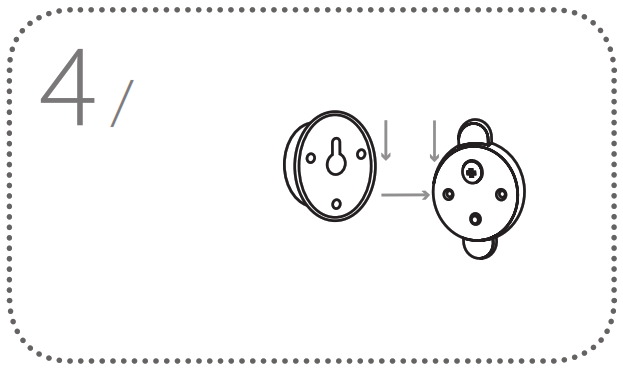 Align the large top screw with the largest hole on the snap mount. Slide the mount down to lock into place.
Align the large top screw with the largest hole on the snap mount. Slide the mount down to lock into place.
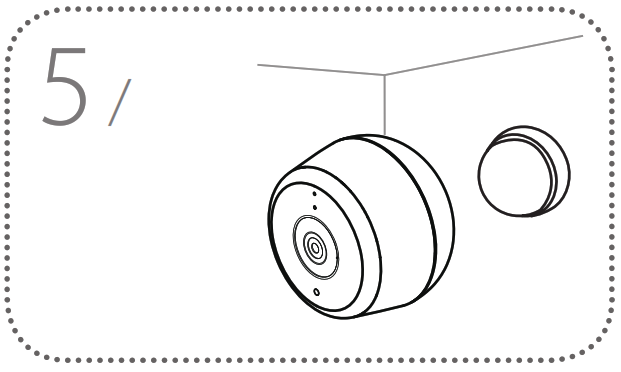 Attach the back of the camera to the mount. Adjust the angle as desired.
Attach the back of the camera to the mount. Adjust the angle as desired.
Device Information
Front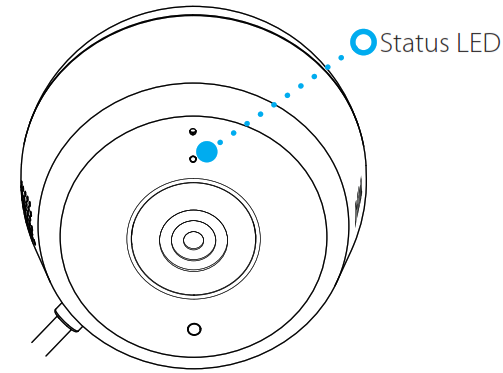
LED behavior

Device Information
Bottom
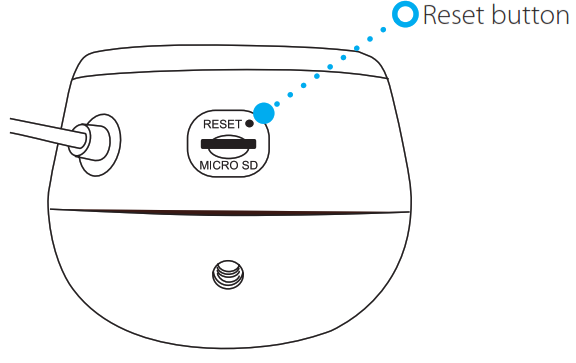
 FAQ
FAQ
What do I do if my device is not working properly?Reset the device and reinstall it. To reset your device, press and hold the Reset button until the LED starts to blink red.During installation, ensure that:• you have an Internet connection on your router• your router’s Wi-Fi is enabled• your mobile device is connected to the Internet• your smart home hub is connected to the InternetWhy is there a white haze when viewing in night vision mode?When viewing in night vision mode, the IR lights on your camera may be reflecting off a nearby surface.Try repositioning your camera to avoid glare from IR LEDs.
 Support
Support
For troubleshooting tips and moreinformation, visit: support.dlink.com
©2019 All rights reserved. D-Link and the D-Link logo are registeredtrademarks of D-Link Corporation or its subsidiaries. Productspecification, size and shape are subject to change without notice,and actual product appearance may differ from that depicted on thepackage. Visit dlink.com for more details.Version 1.00 (DI)_90X1302019/07/04
References
[xyz-ips snippet=”download-snippet”]


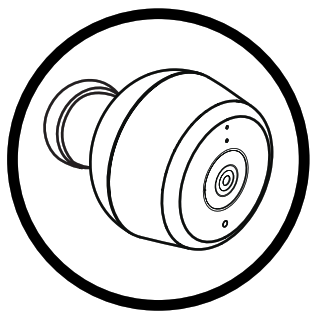 Mounting
Mounting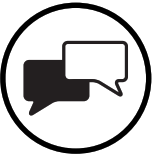 Support
Support