DTA Digital Transport Adapter Remote Instructions

Using the Remote Control
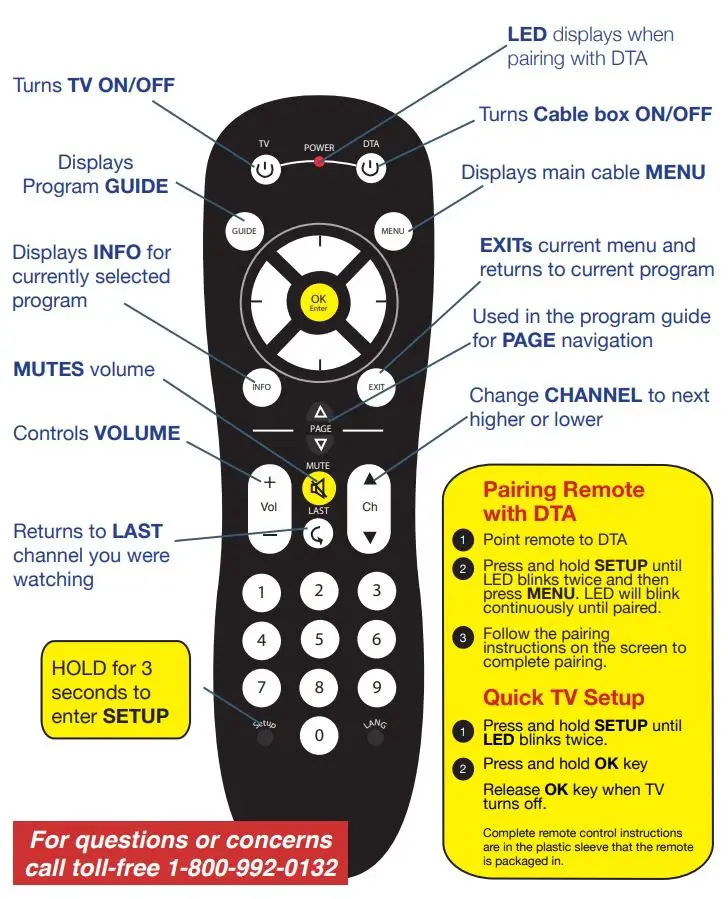
Connecting the DTA to your HD TV
- Connect the COAX CABLE from your CABLE WALL OUTLET to the CABLE IN connection on the back of the DTA.
- Connect the HDMI CABLE from the HDMI connection on the back of the DTA to the HDMI connection on the back of your HIGH-DEFINITION TV.
- Plug the POWER CORD into the back of the DTA, then into an ELECTRICAL OUTLET.
- Turn your TV on.
- Make sure the your TV input is set to the proper HDMI input. Your TV might have several HDMI inputs, so you may need to consult your TV’s USER MANUAL for help
- Place the BATTERIES into the REMOTE CONTROL.
- To program the REMOTE, follow the simple instructions included with the REMOTE CONTROL.
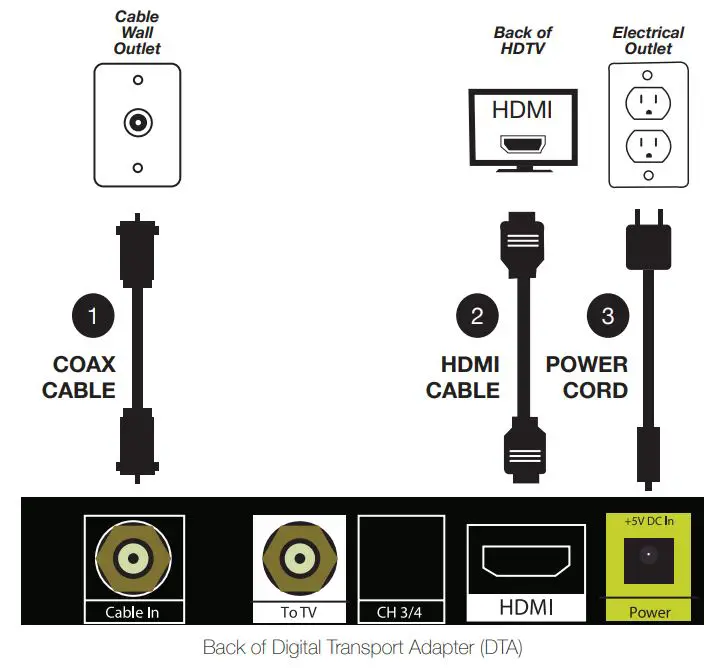
Connecting the DTA to Your Non-HD TV
- Connect the COAX CABLE from your CABLE WALL OUTLET to the CABLE IN connection on the back of the DTA.
- Connect the COAX CABLE from the TO TV connection on the back of the DTA to the CABLE IN/RF IN connection on the back of your TV.
- Plug the POWER CORD into the back of the DTA, then into an ELECTRICAL OUTLET.
- Turn your TV on. Tune your TV to CHANNEL 3 and set the SWITCH on the back of the DTA to CHANNEL 3.
- Place the BATTERIES into the REMOTE CONTROL.
- To program the REMOTE, follow the simple instructions included with the REMOTE CONTROL.
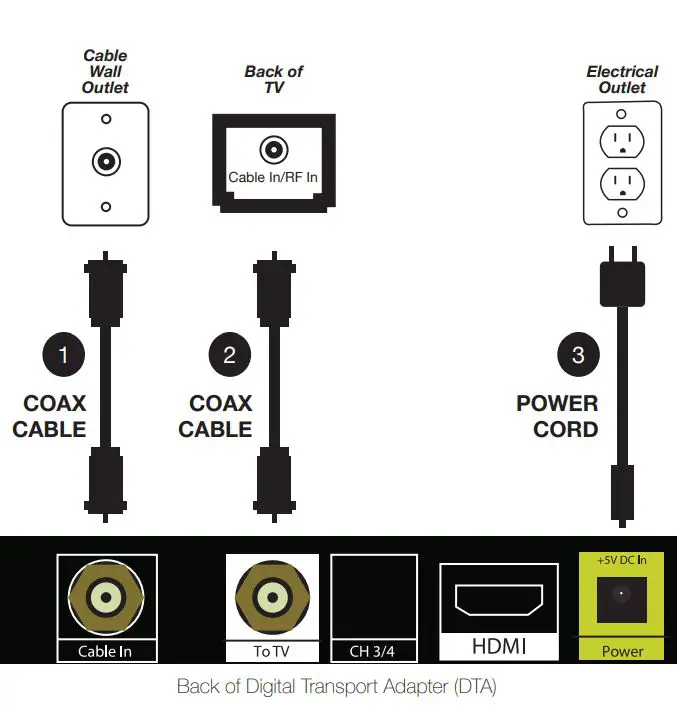
Troubleshooting and FAQs
If the remote control does not work:
- Check to see if the batteries are inserted correctly.
- Refer to the Remote Control User’s Guide for instructions on “pairing” the remote with the DTA.
If there is no light illuminated on the front of the DTA:
- Make sure the power cord is attached to the DTA and plugged into a live electrical outlet.
If there is no picture on the TV and the light on the DTA is blinking:
- Wait a few minutes. If the light is still blinking, call 800-992-0132.
If there is no picture on the TV and the light on the DTA is solid:
- Make sure the TV and DTA are both set to channel 3.
- Try switching the TV and the DTA to channel 3.
- If you’re also connected to a VCR, make sure the VCR is turned on.
- Check to see if the DTA is connected directly to the cable wall outlet.
- Make sure that all the cables are firmly connected.
If your volume is low:
- If you experience low volume while using your DTA remote, simply turn up the volume on your TV manually or by using your TV remote.
Why do I see a black bars on the sides of my TV screen?
- There may be several reasons that you are seeing black bars on your TV:
- Check the screen size settings on your TV (refer to your TV’s user manual to make sure it is on 16×9 mode).
I have HD-why can’t I see the HD picture?
- Make sure you are using the HDMI cable included with your kit and that it is connected to the HDMI input on your TV and HDMI output on the DTA:
- Check to see that your TV input source is set to HDMI (refer to the TV menu or your TV’s user guide for instruction on how to change the TV input).
Is my remote control a universal remote?
- The remote supplied with your DTA will control your TV and DTA box. It will not control other equipment such as DVD players, recorders, or VCRs.
To enjoy the benefits of digital cable TV, you will need a DIGITAL TRANSPORT ADAPTER (DTA) on every TV set in your home. The DTA box that you have received will allow you crisp pictures and clear sound. However, DVR, Video On Demand and Pay-Per-View cannot be accessed with the DTA. If you are interested in these services please contact Optimum at 1-800-992-0132.
[xyz-ips snippet=”download-snippet”]


