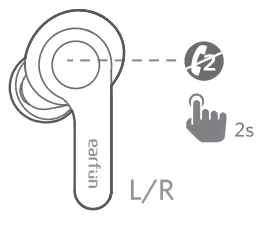EarFun AirTrue Wireless EarbudsUser Manual

What’s in the Box
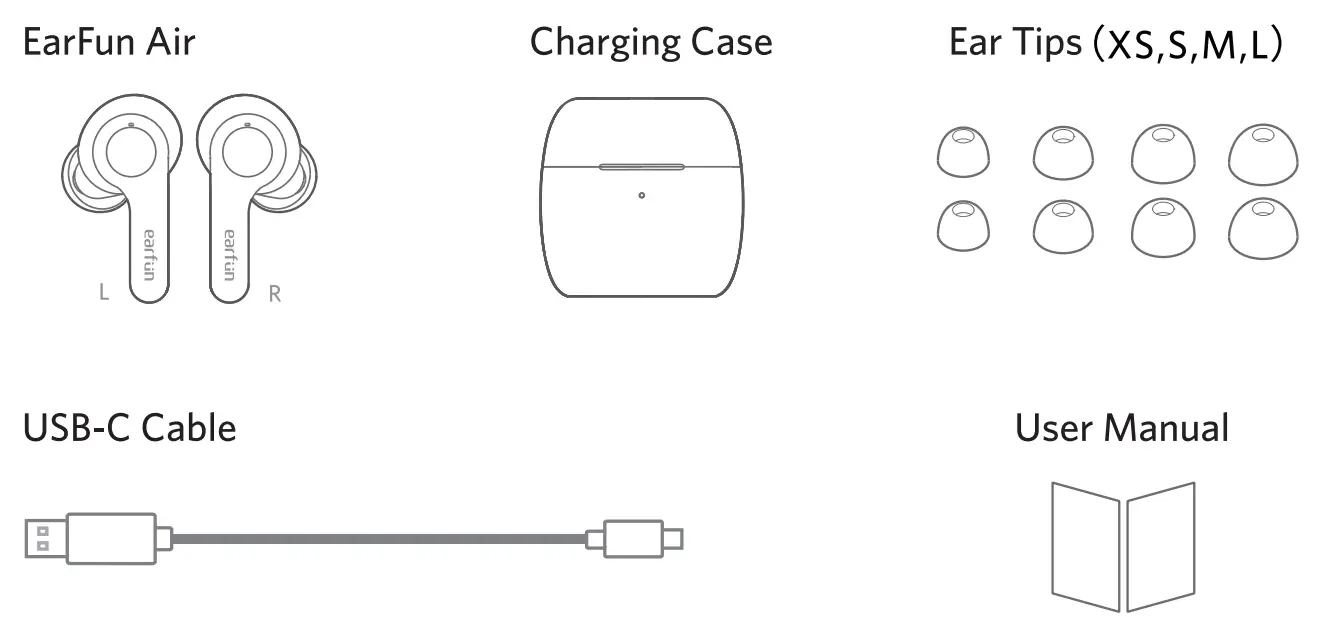
Product Diagram
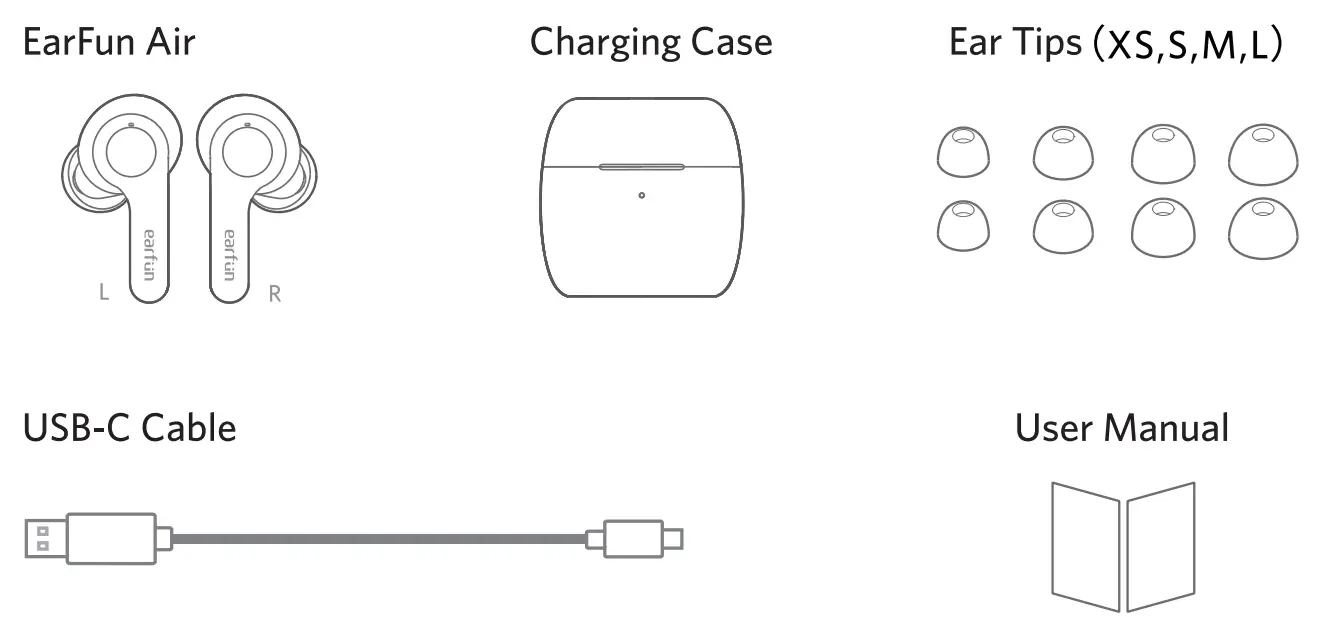
- Touch multifunction control
- LED indicator
- Microphone
- Charging case button
- Charging contactor
- USB-C charging port
- Charging case
- Charging dock
- Charging case indicator
Charging
Open or close the charging case to activate the LED battery indicator. Fully charge both the earbuds and the charging case before the first-time usage.
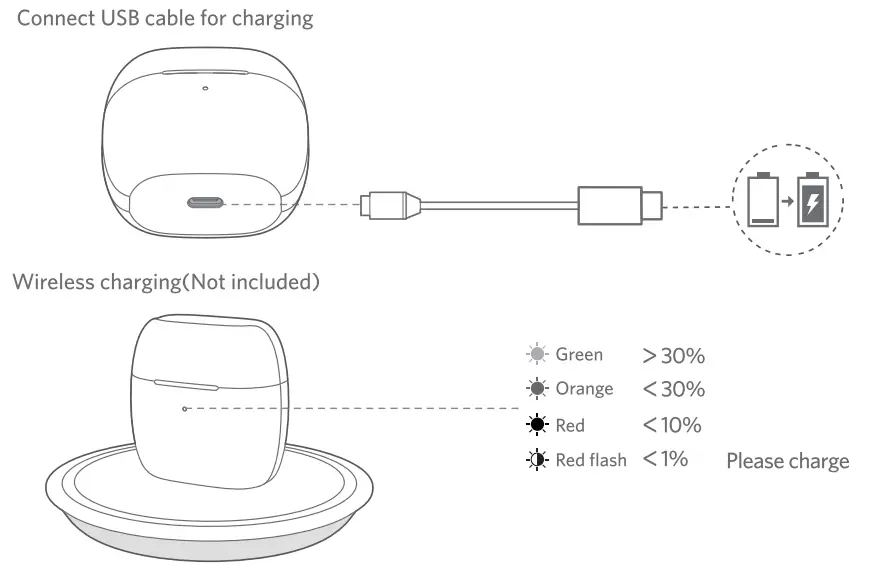
Specifications
| Bluetooth version | V5.0 |
| Bluetooth frequency | 2.402GHz-2.413GHz |
| Bluetooth profile | A2DP, AVRCP, HFP, HSP |
| Maximum working range | 15m(without obstacle) |
| Battery capacity | 55mAh x 2(earbuds); 500mA(charging case) |
| Charging time | 1.5 hour(for earbuds); 2 hours(for charging case via USB-C); 3.5 hours(for charging case via wireless charger) |
| Playtime | Up to 7 hours, Totally 35 hours with the charging case; (varies by volume level and audio content) |
| Input | DC 5V/ 1A |
| Dimensions | 53.3mm x 52mm x 34mm |
| Weight | 51g |
How to Fit
Note: With built-in In-Ear Detection Technology, EarFun Air features auto-play when putting on and auto-pause when taking off function. WI.” it is not worn correctly, it may affect the autoplay/pause experience.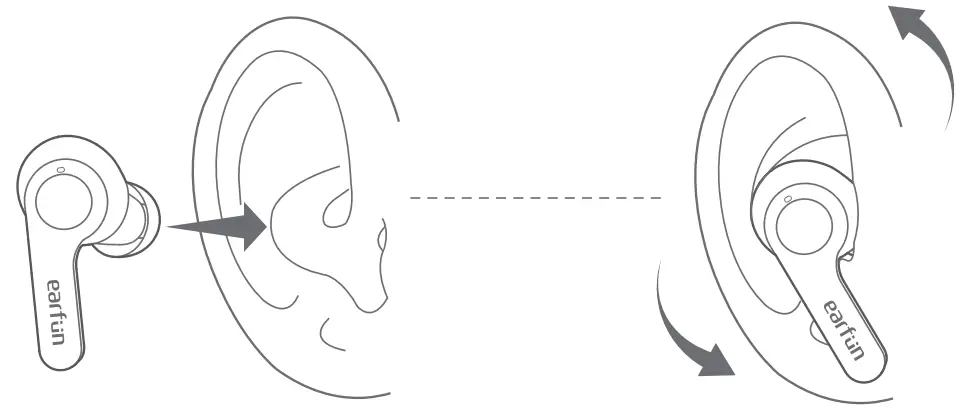
- Choose the ear tips that best fit your ears.
- Identify the left and right earbuds.
- Insert the earbuds into the canal of your ears.
- Turn and find the most comfortable position.
Pairing Your Earbuds
First time Pairing with Device Step 1: Open the charging case. Earbuds will automatically power on and enter into pairing mode. Step 2: Activate Bluetooth on your Bluetooth-enabled device and search for other Bluetooth devices. Step 3: Select “EarFun Air” from the list of Bluetooth devices shown (if a password is needed, type ‘0000’).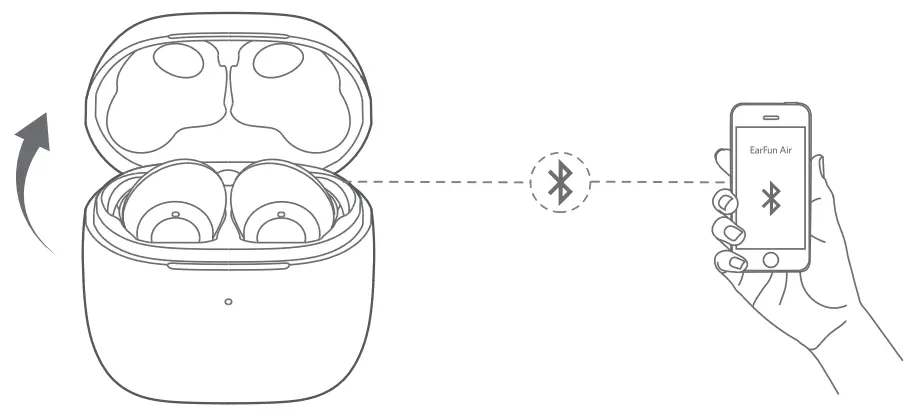
Notes:
- The earbuds will automatically connect with the device they were last paired with when the case is open.
- Touch once to reconnect with the device they last paired with when it’s on and not connecting to any device.
- Independent of the earbuds switch automatically, and dependent will flash in blue indicator in pairing mode.
- Each earbud could be used independently.
Connect to a New Device
Option AStep 1. Place the earbuds back into the charging case and make sure they are being charged. keep the cover open and then press and hold the charging case button for 2 seconds until the LED indicators on earbuds flash In blue rapidly.Step 2. Search on the new device and °meet.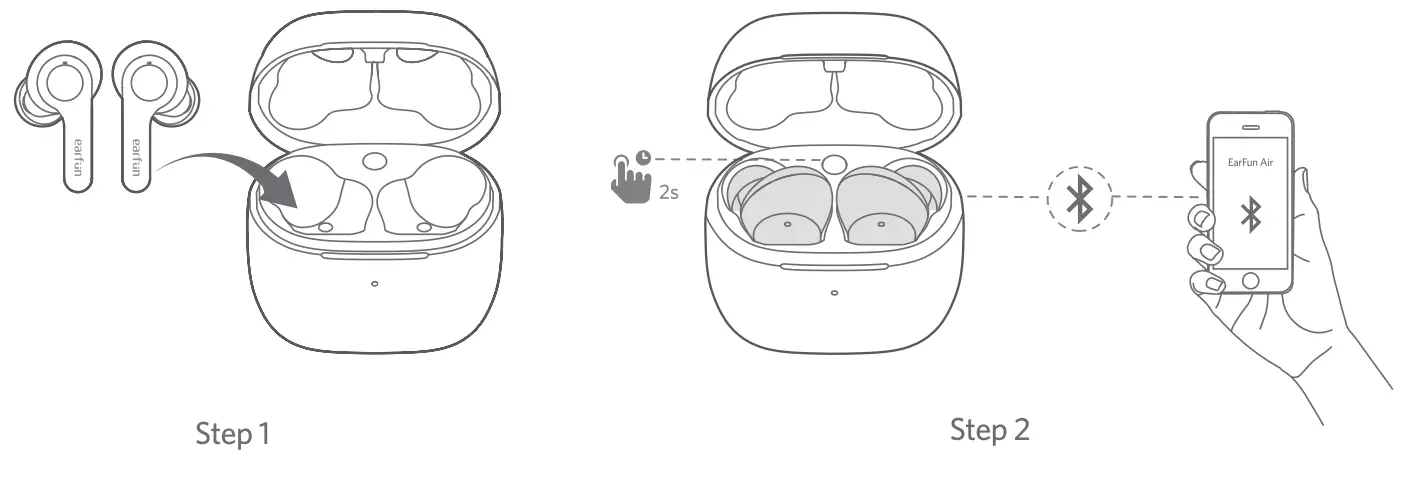
Option BStep I. Unpair the earbud from the Bluetooth -enabled device when its connected. The earbud will lose Bluetooth connection to the current device and enter into pairing mode Step 2. Search on the new device and connect.
 Functions
Functions
Power on/off Open the charging case and the earbuds will automatically power cm. Place the earbuds back into the charging case. Close the case and the earbuds will automatically power off.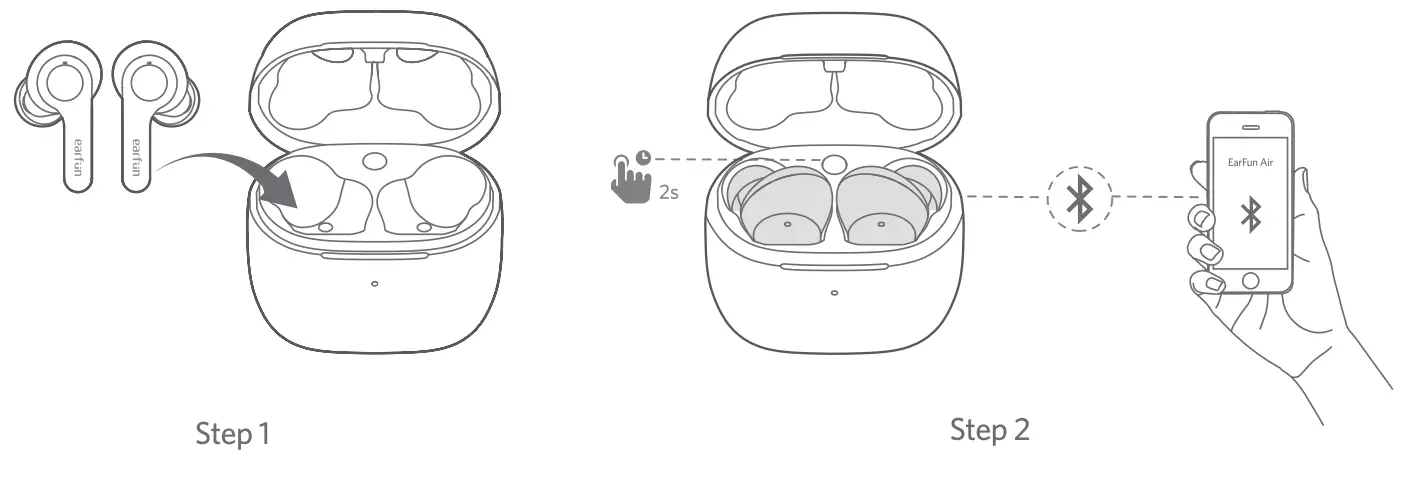
| Playing music | |
| Play/Pause | 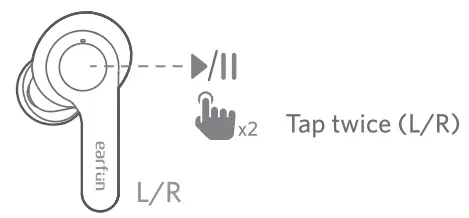 |
| Next track | 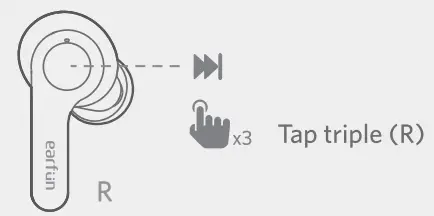 |
| Volume up | 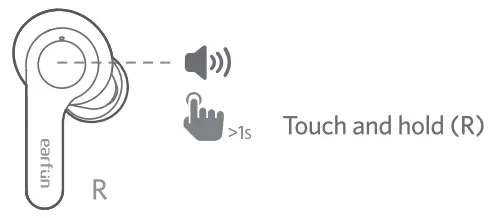 |
| Volume down | 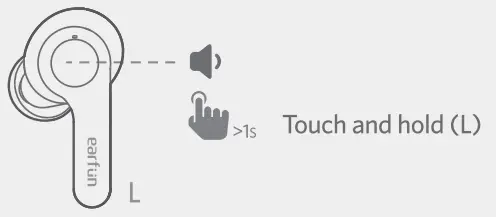 |
| Hands-free conversation |  |
| Answer/End a call |  |
| Reject a call |
|
| Answer the second call and hold the current call | 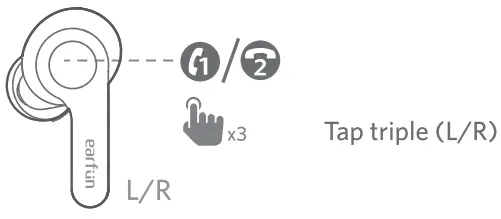 |
| Transfer two call | 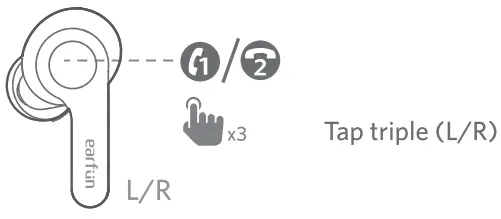 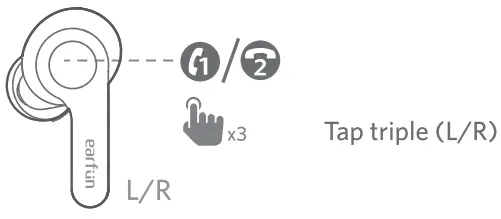 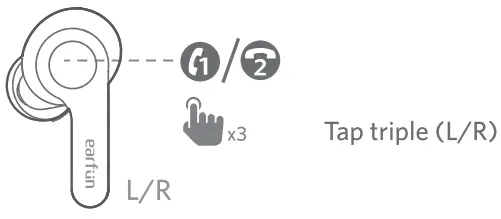 |
| Reject the second cell |
|
| Activate the Voice assistant | |
| Voice assistant | 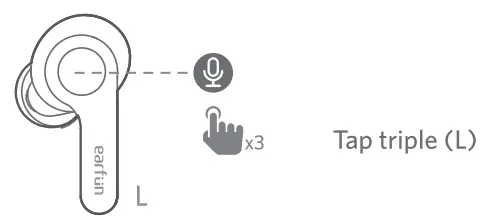 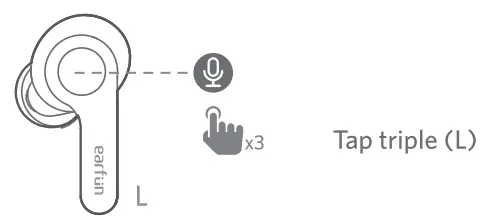 |
Earbuds LED Indicator
| Power on | Blue indicator flashes 1 second |
| Power off | red indicator flashes 1 second |
| Pairing mode | Indicator flashes in blue quickly |
| Successfully connected | Indicator goes out |
| Charging | Indicator flashes in red once every 5 seconds |
| Fully charged | Indicator turns off |
| Factory reset | Indicator flashes in purple |
Reset and Reconnecting
If you fail to build a connection between two earbuds, or between earbuds and a Bluetooth device, please try the following steps:
- Place the earbuds into the charging case and make sure they are being charged.
- Keep the charging case open, then press and hold the charging case button for 8 seconds until the LED indicator on both earbuds flash in purple 3 times
- Delete the old connection from the Bluetooth device and reconnect “EarFun Air”.
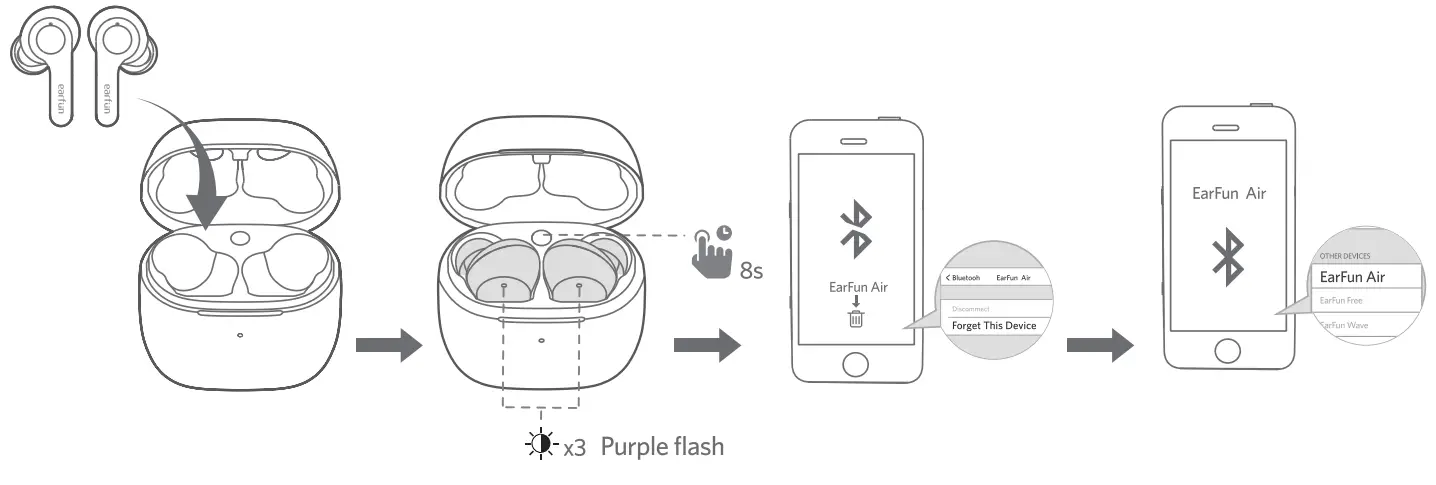
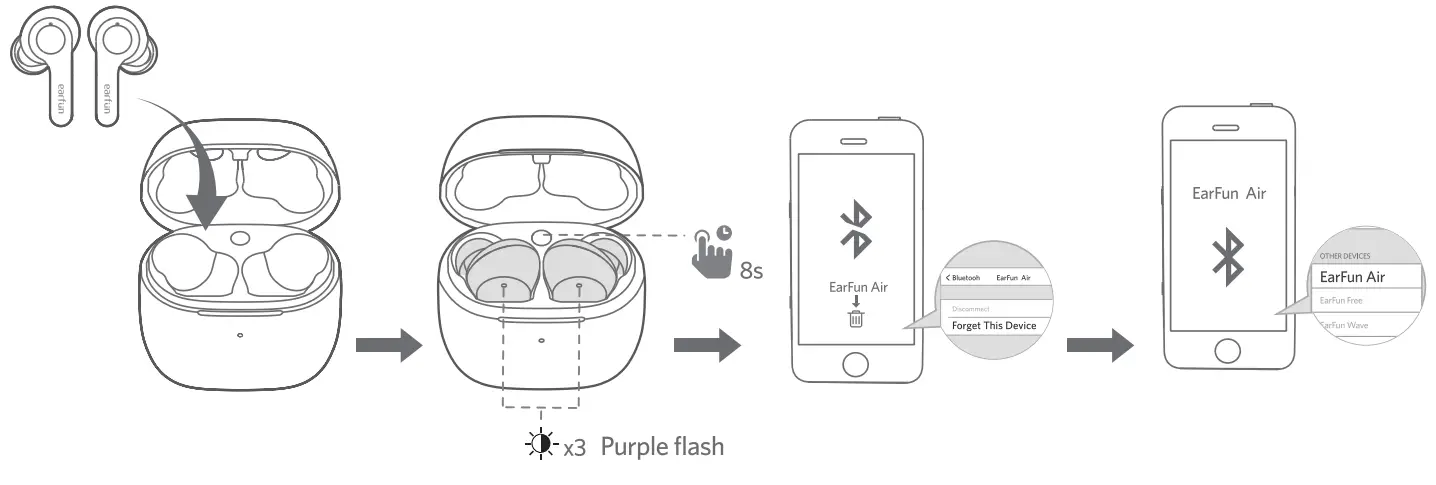
Troubleshooting
Q: Can I use both earphones separately?TroubleshootingA: Yes, each earbud could be used independently.
Q: The earphones are turning on, but it doesn’t connect to my device?A: To connect the earbuds to your device, please check if the Bluetooth of the device is on at first, then select ‘EarFun Air’ on the Bluetooth list to get paired. If the earbuds still can’t connect to your device, please try to reset it, or contact our customer support.
Q: Why the connection is not stable and cuts out intermittently?A: Please make sure there are no objects between the earphones and your Bluetooth device, and make sure there is no radio or WIFI interference nearby.
Q: What is the range of Bluetooth earphones?A: Bluetooth earphones have a maximum range of 49 feet (15m, no obstacle). However, the actual range will depend on usage and environment.
Q: Is there volume control on the earphones?A: Yes. Touch and hold the L earbud decreases the volume while touch and hold the R could increase it.
Q: My earphones will not switch on.A: Please recharge it and make sure it has enough battery power. If it is fully charged and still nothing happens or if you are not able to charge the unit, please contact our customer support for warranty cover.
Q: Is the charging case waterproof?A: No, the earbuds are IPX7 sweat & waterproof, but the charging case is not waterproof.
Q: Will the earbuds shut off automatically?A: The earbuds will remain on as long as they are connected to a device. If no audio is in use, they will enter into power-saving mode and wake up once the audio is played. If the earbuds are not connected with any devices, they will automatically shut off in 10 minutes.
Note:
Please dry the earbuds before you put them back into the charging case. Sweat or water on the earbuds might cause a short circuit and damage the product during charging.
FCC Statement
Changes or modifications not expressly approved by the party responsible for compliance could void the user’s authority to operate the equipment.
This equipment has been tested and found to comply with the limits for a Class B digital device, pursuant to Part 15 of the FCC Rules. These limits are designed to provide reasonable protection against harmful interference in a residential installation. This equipment generates uses and can radiate radio frequency energy and, if not installed and used in accordance with the instructions, may cause harmful interference to radio communications. However, there is no guarantee that interference will not occur in a particular installation. If this equipment does cause harmful interference to radio or television reception, which can be determined by turning the equipment off and on, the user is encouraged to try to correct the interference by one or more of the following measures:
— Reorient or relocate the receiving antenna.— Increase the separation between the equipment and receiver.— Connect the equipment into an outlet on a circuit different from that to which the receiver is connected. — Consult the dealer or an experienced radio/TV technician for help.
This device complies with part 15 of the FCC rules. Operation is subject to the following two conditions:
- This device may not cause harmful interference.
- This device must accept any interference received, including interference that may cause undesired operation.
CAUTION
The danger of explosion if the battery is incorrectly replaced.Replace only with the same or equivalent type.the battery shall not be exposed to excessive heat such as sunshine, fire, or the like
![]()
![]()
The Bluetooth word mark and logos are registered trademarks owned by Bluetooth SIG, Inc. and any use of such marks by Earfun Technology(HK) Limited is under license.Other trademarks and trade names are those of their respective owners.
EU Declaration of Conformity
Earn Technology(HK) Limited hereby declares that this equipment is in compliance with the essential requirements and other relevant provisions of Directive 2014/53/EU and RoHS 2011/65/EU Directive. The declaration of conformity may be consulted in the support section of our Web site, accessible from www.myearfun.com
FCC ID: 2AVIT-TW200L![]()
![]()
![]()
FCC ID: 2AVIT-TW200R![]()
![]()
![]()


[xyz-ips snippet=”download-snippet”]


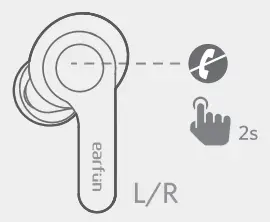 Tap and hold for 2s(L/R)
Tap and hold for 2s(L/R)