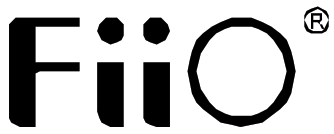
Quick Start GuideModel: Q3
DAC and Headphone Amplifier

- 3.5mm headphone output/Line in
- 2.5mm balanced headphone output
- 4.4mm balanced headphone output
- RGB indicator light
- Power/Volume knob
- Bass switch
- Gain/Filter/Reset button/Green indicator light
- USB Type C port
- Charging switch
Operation Instructions
- Turn on/offTurn the Power/Volume knob clockwise until a click sound is heard to turn on the device; keep turning clockwise to increase the volume. Turn anticlockwise to decrease the volume; turn anticlockwise until a click sound is heard to turn off the device.
- Gain/Filter/Reset button/Green indicator light1) Single press button: switch gains. The OFF green light means Low Gain, ON means High Gain.2) Double press the button: switch filters.3) Hold the button while connecting to a computer: enter UAC1.0 mode. (Please hold it for less than 10 seconds, otherwise, the device will be reset.)4) Hold button for 15s: reset the device. Hold the button until the RGB indicator light turns off to complete the reset operation.
RGB indicator light
It is off if the device is off or under a standby state. When the device is on but not charging, it will be constantly on. Different colors stand for different states. Here are the explanations.
- Powered on but not working: blue light
- USB DAC modePCM48KHz: blue lightPCM48KHz: yellow lightDSD: green light
- Line in (headphone amp mode): blue light
- Low battery prompt: red light flashes twice every 5 seconds
- Charging (powered off): red light pulses; constantly on while it is fully charged
- Charging (powered on): light pulses while still indicating the relevant states; constantly on while it is fully charged
Working as a USB DAC/sound card
- If the Windows system supports UAC1.0: the USB DAC function of the Q3 can work directly without a driver. Operation guide: hold the button and meanwhile insert the USB cable which is already connected to a computer into the Q3. After connecting, release the button and select the Q3 as the output device on the computer. (Note that the driver-free function is only available for systems of Windows7, 8, and 10, excluding the Windows XP system.)
- If the Windows system supports UAC2.0: when first connecting the Q3 to the computer, please go to our website to download the USB DAC driver and follow the corresponding instructions to install it. Download link: http://www.fiio.com/supports
- For MAC computers: there is no need to install the USB DAC driver, so directly select the Q3 as the output device. Notes: it is recommended to set the system output volume on the computer to the max level and then adjust the output volume of the Q3 with its volume knob.
- When using the included Lightning to Type C cable to connect the Q3 to your iPhone/iPad/iPod, you could better enjoy your Hi-Res music.
Line-in (headphone amp mode)
When not connecting to the computer, turn on the Q3 and insert the line-in audio cable into the Q3’s line-in port (3.5mm headphone output port), and meanwhile insert the balanced headphones into its 2.5mm or 4.4mm headphone output port. In this way, the Q3 will enter headphone amp mode which can amplify input signals and output them through balanced headphones. If it is connected to a computer, first you need to stop the playback on the computer to enable the Q3’s headphone amp function. If the computer is playing audio, the Q3 will give priority to the USB DAC function.
Other functions
- Standby mode If the Q3 is not being charged or working, it will enter standby mode automatically after 5 minutes to help to save more power with all indicator lights off. To wake up the Q3, you need to turn it off and then turn it on, or connect it to a USB device.
- Charging switch If the Charging switch is set to ON, the Q3 will be charged once it is connected to a USB device (except in low battery state). If the Charging switch is set to OFF, the Q3 will not be charged. If Q3 runs out of battery, it will be charged regardless of the charging switch state until it is fully charged. When the Q3 is connected to a mobile device, it is suggested to set its charging switch to OFF to save the battery power of the mobile device.
- How to use the Type C to Type C USB cable
When using the included Type C to Type C USB cable to connect the Q3 to a mobile device, please follow the direction of the arrow on the cable end. The end with a downward arrow should be used for the mobile device while the upward arrow for the Q3. Here is the diagram.
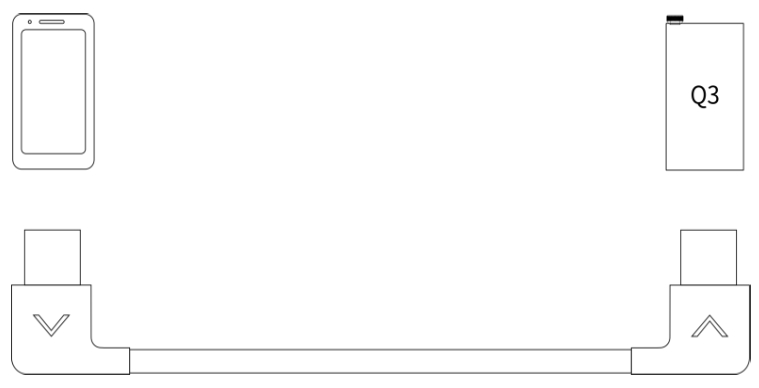 Notes and Precautions
Notes and Precautions
![]() For your safety, please do not wear headphones in dangerous environments.
For your safety, please do not wear headphones in dangerous environments.![]()
![]()
![]()
![]()
![]()
![]()
![]()
![]()
![]()
![]()
![]()
![]()
![]()
![]()
![]()
![]()
![]()
![]()
![]()
![]()
![]()
![]()
![]()
![]()
![]()
![]()
![]()
![]()
![]()
![]()
![]()
![]()
![]()
![]()
![]()
![]()
![]()
![]()
![]()
![]()
![]()
![]()
![]()
![]()
![]()
![]()
![]()
![]()
List of Items Included
(Notes: check to make sure all items are included in the package.)
- USB A to Type C USB cable*1
- Lightning to Type C USB cable*1
- 3.5mm to 3.5mm audio cable*1
- Type C to Type C USB cable*1
- Silicone bands (long)*2
- Silicone bands (short)*2
- Cloth carrying pouch*1
- Silicone pad*1
- Warranty card*1
- Quick start guide*1
Learn MoreTo learn more about the product, please visit our website: www.fiio.com
References
[xyz-ips snippet=”download-snippet”]


