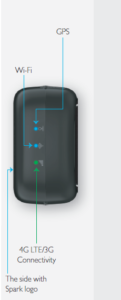Harman Spark+ QUICK START GUIDE

Download the HARMAN Spark+ app
 Go to te App Store® or Google Play™ on yoursmartphone (supported versions are iOS:2.5.xand Android: 2.5.x.y) to download theHARMAN Spark+ app.
Go to te App Store® or Google Play™ on yoursmartphone (supported versions are iOS:2.5.xand Android: 2.5.x.y) to download theHARMAN Spark+ app.
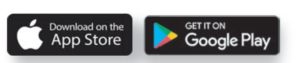
 Create your account
Create your account
Note: If you already have Spark account pleaseuse those credentialsNew users should follow the steps to activate.Launch the app and tap “Get Started.” Click on“Sign Up”. At the login enter necessary details.Agree to the terms & conditions to createyour account.Follow the prompts in the app and enter thevehicle details.
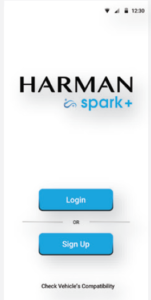
 Register your device
Register your device
Using the HARMAN Spark+ app, scan theQR code that is printed on the device toregister it by enabling the camera of the  phone. Alternatively, you can manually inputthe IMEI number which is printed on the backof the device and the box your HARMANSpark came in.A rate plan is required for your HARMANSpark. If you have not already signed up forone, go to att.com/activate.Before continuing, make sure your vehicle is parkedsafely in an area with AT&T network coverage.
phone. Alternatively, you can manually inputthe IMEI number which is printed on the backof the device and the box your HARMANSpark came in.A rate plan is required for your HARMANSpark. If you have not already signed up forone, go to att.com/activate.Before continuing, make sure your vehicle is parkedsafely in an area with AT&T network coverage.
 Plug in the device
Plug in the device
The OBD-II port in your vehicle (in the shape shown below left) isusually located under the dashboard of the driver’s seat. If you cannotfind it, check other locations highlighted in the image below right.You can also refer to your vehicle owner’s manual.
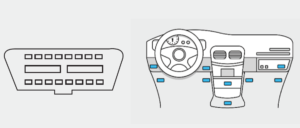
Start your vehicle (stay parked)
The HARMAN Spark device can take up to 15 minutes for initialactivation. If the device does not activate within 15 minutes, please drivethe vehicle for 20 minutes to complete the activation.You will know your device has been activated when the 4G LTE/3G LEDlight on the device turns solid green and the mobile app indicatessuccessful activation.
Congratulations on successfully activatingyour HARMAN Spark device! 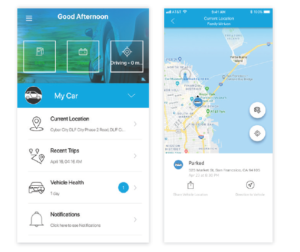
You can now start usingHARMAN Spark+ features.
HARMAN Spark+ App
Key featuresWi-Fi HotspotConnect up to 8 devices to the powerful Wi-Fi hotspot built into yourHARMAN Spark device. Default Wi-Fi credentials are below and canbe changed in the app:SSID: HSA-15-<Last 5 digits of IMEI>Password: <Last 12 digits of IMEI>Note:The IMEI number can be found on the device and also on the packagingbox. Please change the default password so there is no unauthorized use.Watch ItPark with peace of mind. Spark+ allows you to set tow/disturbancesnotifications. You’ll receive a notification if your car is bumped, movedor towed.Virtual MechanicKeep car troubles at bay. The virtual mechanic monitors your vehiclehealth and lets you know what to do if there’s a problem.Driving ScoreReceive a driving score based on your driving habits and get helpful tipson how to become a safer and smarter driver.TripsKeep a record of the details of your trips, including time andmileage, and get information on your driving habits such as speedinsights, hard braking, rapid acceleration, and more.GeofencesDraw boundaries on a map, view vehicle locations, and get a notificationwhen any of your family cars enter or exit the geofenced area.
To learn more, go to att.com/harmanspark
HARMAN Spark Indicators
How do you know it is working?Once the device is activated, you can checkits status lights for network connectivity and other information.
GPS
- LED off – Sleep Mode, GPS Inactive
- Blinking Blue – GPS Lock in Progress
- Solid Blue – GPS Lock Successful

Wi-Fi
- LED off – Wi-Fi Off
- Blinking Blue – Wi-Fi On
4G LTE/3G Connectivity
- LED off – Sleep Mode, Modem Off
- Blinking Red – Network connection inprogress
- Solid Green – Network connectionsuccessful
NOTE: Depending upon the location of yourOBD-II port, it may be difficult to see the LEDswhen the device is plugged in. In that case, tryto use a small mirror (not included) or useyour smartphone camera pointed at the devicein selfie mode to check the lights.
HARMAN Spark Operational States
ActiveWhen the vehicle engine is on, the device is active and all features areenabled. In-vehicle Wi-Fi is enabled if the service is activated. After theignition is turned of for 10 minutes, the device enters into sleep mode.
Note: Wi-Fi is turned off automatically after the vehicle has been stationary for30 minutes, even if the engine is on.
SleepDevice is in a power saving mode. Wireless connectivity is notactive in this mode, but the device is still operational and candetect any unexpected vehicle movements like bumping or towing. Thedevice will return to Active mode only when ignition is turnedback on.
ShutdownIf the vehicle battery becomes weak, the device will send an alert to theHARMAN Spark+ app and the device will automatically shut down.Device will return to Normal mode only when ignition is turned back onand the vehicle battery charges to a sufficient level.
WarrantyThe device warranty is one year from the date of purchase. Anyunauthorized usage, violation of terms and conditions of the product,damage due to contact with liquids or exposure to excessive heat canvoid the warranty.Note: Device for in-vehicle use only. Eligible vehicle and AT&T rate plan requiredto use features, including Wi-Fi hotspot.
Read More About This Manual & Download PDF:
Harman Spark [HSA-15UA-AA] User Manual – Harman Spark [HSA-15UA-AA] User Manual –


 Create your account
Create your account Register your device
Register your device Plug in the device
Plug in the device