Programming User Manual

Wi-Fi Color Touchscreen Programmable ThermostatHoneywell RTH9580 Wi-Fi
Other Honeywell Pro Thermostat Manuals:
Welcome
Getting set up and ready is simple.
- Install your thermostat.
- Connect your home Wi-Fi network.
- Register online for remote access.
Before you begin

Connect to your Wi-Fi network
2.1 Connect the Wi-Fi network
After touching Done on the final screen of the initial set up (Step 1.9g), the thermostat displays an option to connect to your Wi-Fi network.2.1a Touch Yes to connect the thermostat to your Wi-Fi network. The screen displays the message “Searching for wireless networks. Please wait…” after which it displays a list of all Wi-Fi networks it can find.
Note: If you cannot complete this step now, touch I’ll do it later. The thermostat will display the home screen. Complete this process by selecting MENU > Wi-Fi Setup. Continue with Step 2.1b.

2.1b Touch the name of the network you want to use. The thermostat displays a password page.
 2.1c Using the keyboard, touch the characters that spell out your home network password.
2.1c Using the keyboard, touch the characters that spell out your home network password.
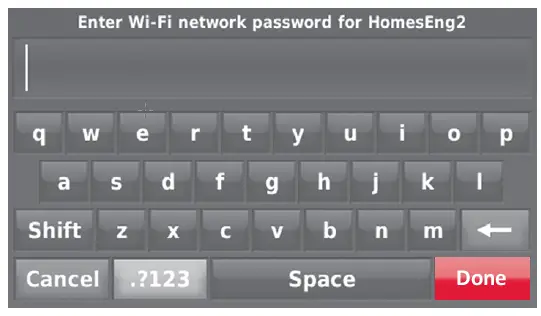 2.1d Touch Done. The thermostat displays “Connecting to your network. Please wait…” then shows a “Connection Successful” screen.
2.1d Touch Done. The thermostat displays “Connecting to your network. Please wait…” then shows a “Connection Successful” screen.
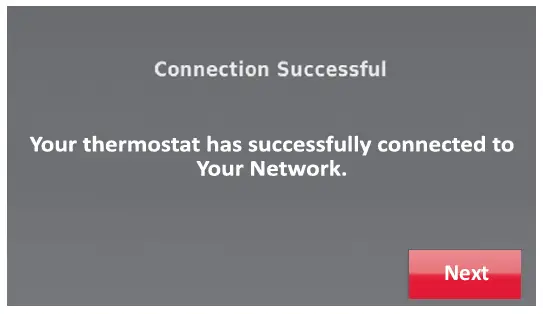
Note: If your home network is not shown on the list, touch Rescan. 2.1e Touch Next to display the registration information screen.
Getting Help
If you get stuck…At any point in the Wi-Fi connection process, restart the thermostat by removing the thermostat from the wallplate, wait for 5 seconds, and snap it back into place. From the home screen, touch MENU > Wi-Fi Setup > Choose a Network. Continue with Step 2.1b.
Need more help?Find additional information in the User Guide.
Register online for remote access
To register your thermostat, follow the instructions on Step 3.1. Note: The Register Online screen remains active until you complete registration and/or touch Done.
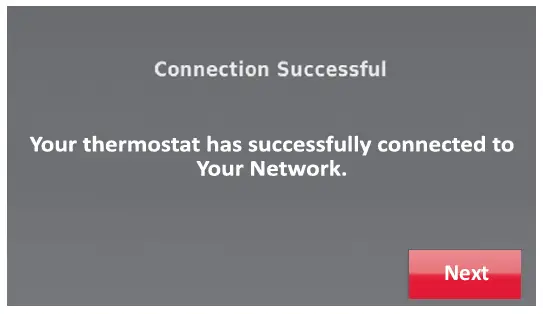 Note: If you touch Done before you register online, your home screen displays an orange alert button telling you to register. Touching that button displays registration information and an option to snooze the task.
Note: If you touch Done before you register online, your home screen displays an orange alert button telling you to register. Touching that button displays registration information and an option to snooze the task.
To view and set your Wi-Fi thermostat remotely, you must have a Total Connect Comfort account. Follow the instructions below.
View the Wi-Fi Thermostat Registration video at wifithermostat.com/videos
3.1 Open the Total ConnectComfort web site Go to www.mytotalconnectcomfort.com
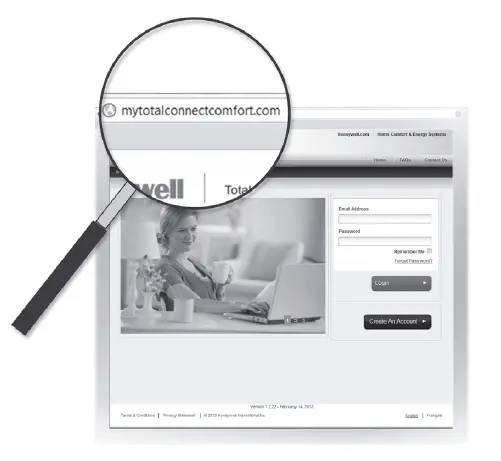
3.2 Login or create an accountIf you have an account, click Login – or – click Create An Account.3.2a Follow the instructions on the screen.
3.2b Check your email for a response from My Total Connect Comfort. This may take several minutes.
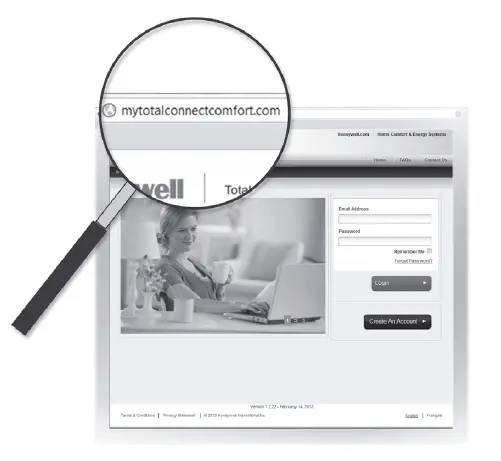
Note: If you do not receive a response, check your junk mailbox or use an alternate e-mail address.
3.2c Follow activation instructions in the email.
3.2d Log in.
3.3 Register your Wi-Fi thermostatAfter you are logged in to your Total Connect Comfort account, register your thermostat.3.3a Follow the instructions on the screen. After adding your thermostat location you must enter your thermostat’s unique identifiers:
- MAC ID
- MAC CRC
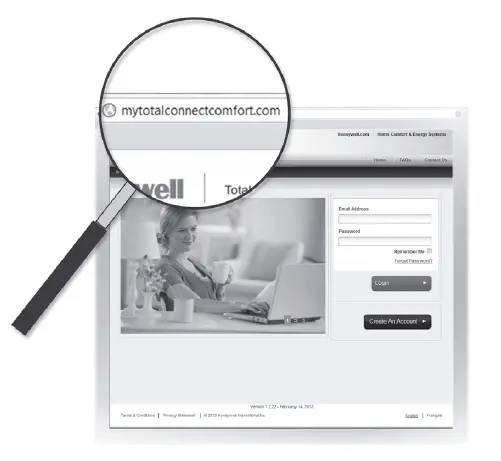
Note: These IDs are listed on the Thermostat ID Card included in the thermostat package. The IDs are not case sensitive.3.3b Notice that when the thermostat is successfully registered, the Total Connect Comfort registration screen will display a SUCCESS message.
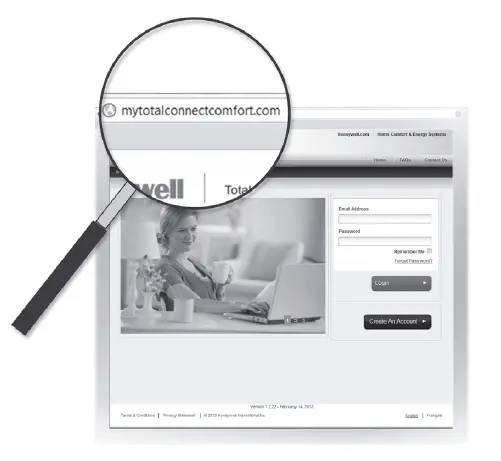
You can now control your thermostat from anywhere through your laptop, tablet, or smartphone.
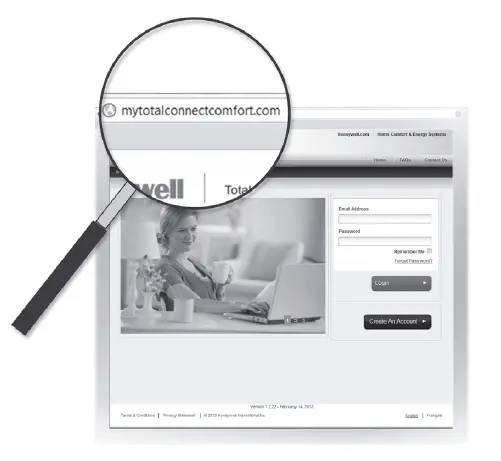
Caution: This thermostat works with common 24 volt systems such as forced air, hydronic, heat pump, oil, gas, and electric. It will not work with millivolt systems, such as a gas fireplace, or with 120/240 volt systems such as baseboard electric heat.
MERCURY NOTICE: Do not place your old thermostat in the trash if it contains mercury in a sealed tube. Contact the Thermostat Recycling Corporation at www.thermostat-recycle.org or 1-800-238-8192 for information on how and where to properly and safely dispose of your old thermostat.
NOTICE: To avoid possible compressor damage, do not run air conditioner if the outside temperature drops below 50°F (10°C).
Need help?Visit wifithermostat.com or call 1-855-733-5465 for assistance before returning the thermostat to the store
Automation and Control SystemsHoneywell International Inc.1985 Douglas Drive NorthGolden Valley, MN 55422wifithermostat.com
® U.S. Registered Trademark.Apple, iPhone, iPad, iPod touch and iTunes are trademarks of Apple Inc.All other trademarks are the property of their respective owners.© 2013 Honeywell International Inc.69-2810—01 CNG 03-13Printed in U.S.A.
Honeywell
Read More About:
Honeywell WiFi Color Touchscreen Thermostat –
Honeywell WiFi Color Touchscreen Thermostat Manual –
Honeywell WiFi Color Touchscreen Thermostat Manual –
Honeywell WiFi Color Touchscreen Thermostat –
[xyz-ips snippet=”download-snippet”]

