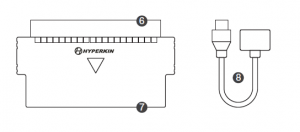HYPERKIN Blaster HD Compatible with NES User Guide
QUICK USER GUIDE
INCLUDED
- FRONT SIGHT
- STOCK
- SENSITIVITY SWITCH
- TRIGGER
- PLUG FOR NES®

- CARTRIDGE PIN CONNECTOR
- ADAPTER CONTACTS
- ADAPTER FOR RETRON 2 HD/RETRON 3 HD
Adjusting the Delay
You can manually adjust the DELAY at the title screen by press UP or DOWN on the gamepad connected to the PLAYER 1 port. UP increases the delay, which is represented by milliseconds. DOWN decreases it. Forlarger TVs, you may need to adjust the delay to above 7 milliseconds. Smaller TVs operate best with the delay below 7 milliseconds. You can also adjust the delay in-game by pressing START and pausing. From there, you can press UP or DOWN on the gamepad connected to the PLAYER 1 port to adjust the delay.
Shooting Distance
Make sure you are standing the correct distance from your shooting area to your TV. In most cases, standing 3 to 4 feet from your TV is recommended. For TVs 32″ to 42″ in size, stand 4 to 5 feet from your television. For TVs 42″ to 55″ in size, stand 5 to 6 feet from your TV.
Optimizing Gameplay
Getting the best experience from your Hyper Blaster HD may require several adjustments to the SENSITIVITY SWITCH, DELAY, and shooting distance. Record these settings for future use or when changing playingenvironments.
Using RetroN 2 HD and RetroN 3 HD
Use the Hyper Blaster HD on your RetroN 2 HD or RetroN 3 HD the included adapter. Plug the adapter into the Player 2 controller port, then plug the Hyper Blaster into the adapter.
Adjusting the Delay
You can manually adjust the DELAY at the title screen by press UP or DOWN on the gamepad connected to the PLAYER 1 port. UP increases the delay, which is represented by milliseconds. DOWN decreases it. Forlarger TVs, you may need to adjust the delay to above 7 milliseconds. Smaller TVs operate best with the delay below 7 milliseconds. You can also adjust the delay in-game by pressing START and pausing. From there, you can press UP or DOWN on the gamepad connected to the PLAYER 1 port to adjust the delay.
Shooting Distance
Make sure you are standing the correct distance from your shooting area to your TV. In most cases, standing 3 to 4 feet from your TV is recommended. For TVs 32″ to 42″ in size, stand 4 to 5 feet from your television. For TVs 42″ to 55″ in size, stand 5 to 6 feet from your TV.
Optimizing Gameplay
Getting the best experience from your Hyper Blaster HD may require several adjustments to the SENSITIVITY SWITCH, DELAY, and shooting distance. Record these settings for future use or when changing playingenvironments.
Using RetroN 2 HD and RetroN 3 HD
Use the Hyper Blaster HD on your RetroN 2 HD or RetroN 3 HD the included adapter. Plug the adapter into the Player 2 controller port, then plug the Hyper Blaster into the adapter.For troubleshooting, contact us at Please visit www.Hyperkin.com/warranty to register your official Hyperkin product for Hyperkin’s Warranty.
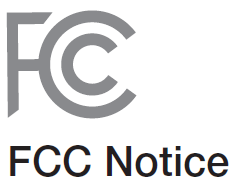
This equipment has been tested and found to comply with the limits for Class B digital device, pursuant to Part 15 of the FCC Rules. These limits are designed in a residential installation. This equipment generates,uses, and can radiate radio frequency energy and, if not installed and used in accordance with the instructions, may cause harmful interference to radio communications. However, there is no guarantee that interference will not occur in a particular installation. If this equipment does cause harmful interference to radio or television reception, which can be determined by turning the equipment off and on, the user is encouraged to try to correct the interference by one or more of the following measures:– Reorient or relocate the receiving antenna.– Increase the separation between the equipment and receiver.– Connect the equipment into an outlet on a circuit different from that to which the receiver is connected.– Consult the dealer or an experienced radio TV technician or email forassistance. Shielded cables must be used with this unit to ensure compliance with the Class B FCC limits. Changes or modifications to this unit not expressly approved by the party responsible for compliancecould void the user’s authority to operate this equipment.
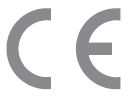
Statement of Compliance with EU Directive Hyperkin Inc., located at 1939 West Mission Blvd, Pomona, CA 91766, declares under our soleresponsibility that the product, Insert the Hyper Blaster HD for NES®, is in compliance with the essentialrequirements and other relevant provisions of Low Voltage Directive (LVD) 2014/35/EU, RoHS Directive2011/65/EU, and carries the CE marking.The full Declaration of Conformity can be requested by emailing:Email: Company Name: Hyperkin Inc.Address: 1939 West Mission Blvd, Pomona, CA 91766
© 2020 Hyperkin Inc. Hyperkin® is a registered trademark of Hyperkin Inc. NES®, Super Mario Bros.®, and Duck Hunt™ are registered trademarks and trademarks, respectively, of Nintendo® of America Inc.This product is not designed, manufactured, sponsored, endorsed, or licensed by Nintendo® of America Inc. in the United States and/or other countries. All rights reserved. Made in China.
Read More About This Manual & Download PDF:
[xyz-ips snippet=”download-snippet”]