HYPERKIN PSP 2000/3000 HDTV Cable

Thank you for purchasing the HDTV Cable for PSP® 2000 and 3000 models. For your safety, and the safety of others, please carefully read this Quick Start Guide before using this product.
Setting up the HDTV Cable for PSP® 2000 and 3000 models
- Insert the HDTV Cable into your handheld’s headphone jack and serial port. Insert the other end into your HDTV (or any HD display).
- Connect the included Micro cable to the Micro port and the other end to a 5V 1A USB power source (not included).
- Power ON your handheld and go into the Settings. Scroll through the options and select “Connected Display Settings”.Note: In the Connected Display Settings you can also change the aspect ratio from its native display of 16:9 to 4:3.
- Scroll up and select “Switch Video Output”. Once selected a notification window will appear on your handheld’s screen asking if you want to display video output on a connected device. Select “Yes”. The video display will now appear on your HDTV screen.
- When you are done playing, unplug the HDTV cable. Once unplugged, the image will revert to your handheld’s screen.Note: You will need to configure your handheld’s display settings every time you want to display it on your TV.
Using the Zoom Switch
The screen’s default size may be displayed relatively small in comparison to your HDTV screen. Using the Zoom switch on your HDTV cable will allow you to expand the size of your video display by zooming in.
- Moving the switch to the right side labeled “Zoom” will enable a zoomed in display.
- Moving the switch to the left side labeled “Default” will enable the default video display. Note: You can change this setting at any time during game play.For troubleshooting, contact us at [email protected].Note: The HDTV cable needs to be disconnected from your console in order to switch to Sleep Mode.
Cable Status Guide
The colored LED INDICATOR LIGHTS on your cable tells you your cable’s status. The BLUE light indicates that the cable is transmitting signal. The RED light indicates the cable is powered ON.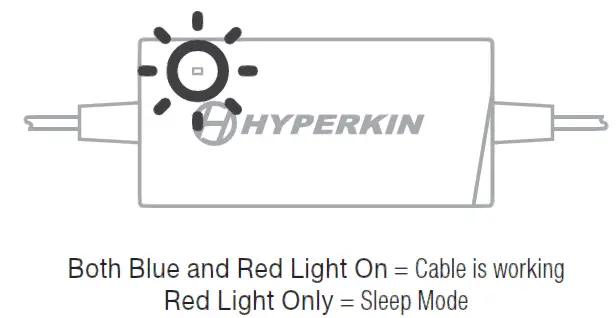
Note: If your cable is not functioning correctly, an additional power source might be required. Connect the included Micro cable into the Micro port on the HD Cable and the other end into a 5V 1A USB power source. Power source is not included.
Statement of Compliance with EU DirectiveHyperkin Inc., located at 1939 West Mission Blvd, Pomona, CA 91766, declares under our sole responsibility that the product, HDTV Cable for PSP® 2000 and 3000 models, is in compliance with the essential requirements and other relevant provisions of Low Voltage Directive (LVD) 2014/35/EU, EMC Directive 2014/30/EU, and RoHS Directive 2011/65/EU and carries the CE marking.The full Declaration of Conformity can be requested by emailing:Email: [email protected]Company Name: Hyperkin Inc.Address: 1939 West Mission Blvd, Pomona, CA 91766
© 2020 Hyperkin Inc. Hyperkin® is a registered trademark of Hyperkin Inc. PSP® is a registered trademark of Sony Interactive Entertainment Inc. This product is not designed, manufactured, sponsored, endorsed, or licensed by Sony Interactive Entertainment Inc. in the United States and/or other countries. All rights reserved. Made in China
[xyz-ips snippet=”download-snippet”]


