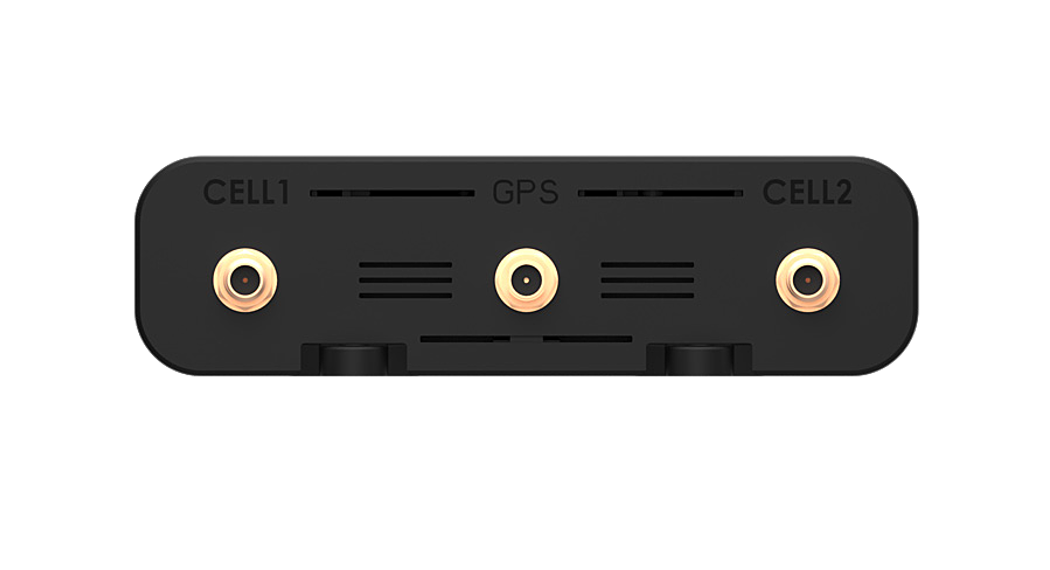Quick Start Guide
This guide provides instructions for configuring and connecting your Skyus 160.
Step One: Connect Antennas
Fasten your antennas onto the threaded antenna ports by screwing hand-tight. At a minimum, be sure to connect antennas to CELL 1 and CELL 2.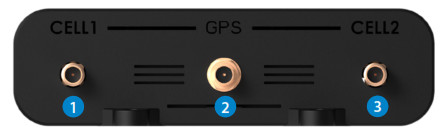
| Antenna Ports | Frequency Range | Connector Type |
| 1. CELL 1
2. GPS 3. CELL 2 |
690–960 MHz; 1700–2700 MHz
1570 – 1580 MHz 690–960 MHz; 1700–2700 MHz |
SMA
SMA SMA |
Step Two: Connect to Your Device
Power the device via 4-pin, ethernet, or USB port and connect to a PC using ethernet or USB. Open a web browser and open the web UI by visiting my.skyus/ or 192.168.1.1.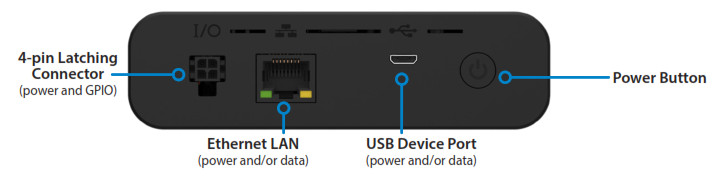
Step Three: Change Your Passwords
The default password is unique to your gateway. However, it is strongly recommended to change your passwords before using your gateway.Admin Password: On the home page, click the `Sign In’ drop down and select `Change Password’ to change the admin password.Wi-Fi Passwords: In the UI, navigate to Wi-Fi > Wi-Fi Settings to change Wi-Fi passwords.NOTE: It is strongly recommended to change both your Admin and Wi-Fi passwords (ensure they are each different) and be sure to retain them in a safe place.
Step Four: Use Your DeviceLog In to your device at my.skyus/ or 192.168.1.1 using your new credentials.Verify your device is connected by checking the device UI. If connected, the field will show CONNECTED and the cellular LED should show Magenta, Yellow or Green to indicate signal strength.LED Reference Table
|
|
|
|
|
| ON/EXTERNAL POWER ON/BATTERY POWER (HIGH) ON/BATTERY POWER (LOW) ON/BATTERY POWER (CRITICAL)ERROR WHEN BLINKING | GREAT SIGNAL GOOD SIGNAL OK SIGNAL POOR SIGNAL NO SIM/INACTIVE SIM ERROR | Wi-Fi ON – CONNECTED CLIENTS WI-FI ON – NO CLIENTS BLUETOOTH ON – CONNECTED CLIENTS Wi-Fi AND BLUETOOTH ARE BOTH ON ERROR Wi-Fi/BLUETOOTH OFF | SIGNAL ACQUIRED ACQUIRING ERROR GPS OFF |
IMPORTANT: Device must be manually restarted after activating the included SIM. In the web UI, go to “Settings”, then “Device”, then “Backup and Restore”, and click “Restart Skyus”.
Support and more
| My Verizon mobile appManage your account, track your usage, edit account information, pay your bill, and more. | |
| Get help using your Skyus 160Using any Wi-Fi-enabled device and an Internet browser. | |
| From your computer, visit verizonwireless.com/Support. | |
| Customer serviceCall 800.922.0204[email protected] | |
| More informationTo access a User Guide, go to verizonwireless.com/Support and find your device. |
 For more information, please visit: www.inseego.com©2021 Inseego Corp. All rights reserved.
For more information, please visit: www.inseego.com©2021 Inseego Corp. All rights reserved.
References
[xyz-ips snippet=”download-snippet”]