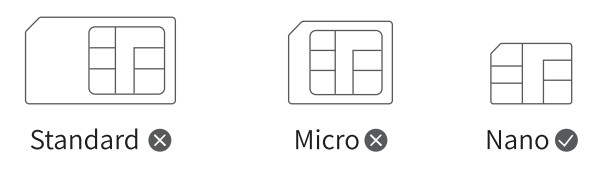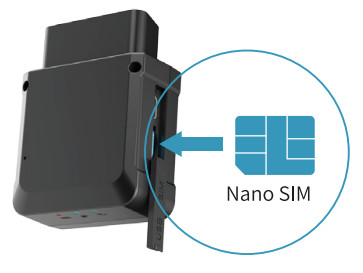JM-VLO4LTE GNSS TRACKERUser Manual V2.2
![]()
Read this manual carefully prior to use. No prior notice will be given for any changes made to the appearance, color, or accessories of the product.
Network indicator(Green)
| Fast blink [0.1s-0.1s (on-off) | The GMS is initializing |
| Slow blink (0.1s-2s (on-off) | The GSM works correctly |
| Solid on | The device is in a call/online |
| Off | Network error or no SIM card |
Installation
Inserting the SIM Card
- Step 1 Prepare a proper SIM card;

INTRODUCTION
Features
- Inertial navigation
- Introduction
- Driving behavior analysis
- An audio broadcast of alerts
- Multi-GNSS
- Remote Listen-in
- ACC detection
- Location data re-upload
- Smart power saving
- Anomaly alerts (speeding, fatigue driving, geofence, plug-in and-out, collision, etc.)
Operating Environment
Operating voltage: 9-36VDCInternal backup battery: 3.7V/SOmAH LiCo02 batteryOperating current: <300mA @12VStandby current: <Operating temperature: -20°C to 70°CStorage temperature: -40°C to 85°CPositioning accuracy: <10mLocation modes: GPS, GLONASS, BDS, Galileo, AGPS, and LBS
Frequency Bands
| Communication network | LTE Call + WCDMA + GSM |
| VLO4L | LTE-FDD: B1/132/133/B4/BS/B7/88/1328/1366 WCDMA: Bl/B2/B5/88 GSM/EDGE: B2/133/85/88 |
| VLO4E | LTE-FDD:131/B3/135/B7/68/B20/1328 LTE-TDD:B38/B40/B41 GSM: B2/83/85/B8 |
- Step 2 Insert the SIM.Flip the slot cover open and insert the SIM incorrectly.

Note.
- After the SIM card is inserted, the device powers on using the backup battery. If the device fails to power on due to a low battery, you can connect the device to the ORD port of the vehicle to obtain power.
- Note: The SIM card must be inserted correctly, has GPRS services activated, and is not in arrears. If the SIM is identified and requires a PIN, please disable the PIN request.
Installing the Device
Connect the device to the OBD port when the vehicle is ignition off. Observe the indicators against 2.2 to ensure that the device enters work mode correctly.
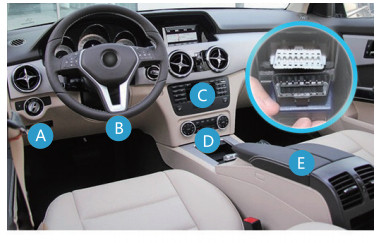
A: Most car modaol General Motors, Volkswagen, Ford, Toyota, Hyundai, Citroen, BMW. etc.B: Honda, Volkswagen Iowan. Locus, etc.C: Dongfeng Citroen. Dongfeng Peugeot, etc.D. Dongfeng Citroen. etc.E: Others
Overview
Appearance

Connotations of IndicatorsPower Indicators( Red)
| Fast blink[ 0.1s-0.1s (on-off)] | The battery is low. |
| Slow blink[ 2s-2s (on-off)] | The device is charging |
| Solid on | The Charging is complete. |
| Slow blink [0.1s-0.2s (on-off) | The device operates correctly |
| Off | The battery is under voltage or encounters an internal failure. |
| GNSS Indicator(Blue) | |
| Fast blink [0.3s-0.3s (on-off)] | The device is searching for satellite signals. |
| Solid on | The GNSS module is already fixed a position. |
| Off | Device is in sleep mode or not operating. |
Description
The following functions can be configured via the platform or app provided by your dealer. If the configuration via the platform or app fails, you can configure it via SMS. You will receive reply messages indicating whether a function is configured successfully.Plug–out AlertIf the device is unplugged from the vehicle, it will send an alert notification to the platform or app, or send an SMS carrying the alert reason and location to the SOS number.Power Cut AlertIf the power to the device is cut, the device will send an alert notification to the platform or app, or send an SMS carrying the alert reason and location to the SOS number.Installation AlertIf the device detects the charger is connected or powers on using an external power source, it will determine that it has been connected with the OBD port of the vehicle and send an installation alert notification if no plug-out action is detected for 10s.Low External PowerAlert If the voltage of the external power is under the preset threshold, the device will send a low external power alert notification to the platform or app.Low Backup BatteryAlert If the state of charge (SoC) of the backup battery of the device is lower than 10%. the device will send a low battery alert notification to the platform or app.Geofence AlertYou can dray., a circular or rectangular area via the platform or app and set it as a geofence. If your vehicle is detected to enter or leave a preset geofence, the device with the related alert feature enabled will send an alert notification to the platform or app. The device will also give out an audio reminder indicating that your vehicle has entered or left the monitored range.
Speed AlertAfter a speed threshold is set, the device will send an alert notification to the platform or app and give out an audio reminder of slowing down if it detects that your vehicle keeps moving at speeds above the threshold for a preset duration.Fatigue Driving Alert
If the device detects the vehicle has been moving for more than the preset duration (4 hours by default) continually with rest intervals less than the minimum rest time required (20 minutes by default), it will send a fatigue driving alert notification to the platform or app and give out an audio reminder of taking a proper rest 30 minutes before the fatigue driving alert is generated.UBI–related Event AlertIf the device detects that the driver has stepped on the brake or gas pedal hard, cornered rapidly, or changed lanes suddenly or that the vehicle has collided, rolled over, become unstable, or has an abnormal Euler angle, it will send an alert notification to the platform or app and give out an audio reminder as well.
| LED off | The contact is poor. | Check if the device is securely connected with the OBD port of the vehicle. |
| Failed to query a location | Your SIM card has no GPRS services activated. | Please contact the network operator and activate GPRS services. |
| The SIM is in arrears. | Recharge the SIM. | |
| The device does not respond to a command. | Check the device and make sure that the device can access the network and the SIM card has text services activated |
Vibrating alert
When the device in manual defense mode has its defense on and has enabled with the vibrating alert feature, if the device detects the vehicle vibrates for 5 times in lOs (the trigger condition is configurable), it will send an alert notification to the platform or app.
When the device in auto defense mode has its defense on and has enabled with the vibrating alert feature if the device detects the vehicle vibrates for 5 times in Los (the trigger condition is configurable) and the vehicle is not ACC on in 30s, it will send an alert notification to the platform or app. If the vehicle has its ACC in the 30s, no vibrating alert will be triggered.
Defense On and Off Alerts
If the device is in manual defense mode, you can enable or disable the defense with the following methods:
Enable and disable defense via SMS
Send the SMS “111” via an SOS number to the device, the device will enable defense after receiving the command and reply with a message indicating the execution result.To disable the defense, send the SMS “000” via any preset SOS number to the device, the device will disable the defense after receiving the command and reply with a message indicating the execution result.Enable and disable defense via the platform or app. Whether the command is executed successfully or not, the device will reply with a message indicating the result.Note: This feature is disabled by default. You can enable it via the platform or app.
Warranty Instructions and Service
Disclaimer
- No prior notice will be given if the product is upgraded due to technological reasons.
- The appearance or color of the product is subject to the actual.
- The warranty card applies to the services of repair, replacement, and refund of the product with the following IMEI.
- Please keep this warranty card and the original purchase receipt together in a safe place, as these will be needed at time of service.
Warranty Terms
- For damages not caused by human factors, this warranty lasts for 2 (two) years (including one-year replacement service) from the date of purchase.
- You can choose to pay for the repair services in any of the following cases:
Warranty Instructions and Service
- The warranty card expires; ® No warranty card or valid proof of purchase;
- The product, including its accessories, is not in the warranty period; ® Damage caused by unauthorized repairs, crash, liquid spillage, accident, modifications, or incorrect voltage input; or the label, IMEI, or counterfeit mark of the device is broken or scribbled;
- Damages caused by the installation or use not in accordance with the user manual;
- Damage caused by force majeure such as fire, flood, or lightning; 0 The product model is inconsistent with the warranty card or the warranty card is altered;
- Other damages caused by force majeure.
Reminder
As of January 1, 2016, the warranty lasts for 2 (two) years for repair from the date of purchase, including one year for replacement.
The specific terms are:
A full replacement, including accessories, if the product is found defective during unpacking check;If a defect occurs within one year after installation, then:
Platform Operations
By logging in to the mobile app or location services platform designated by your dealer and correctly binding your device, you can query and set related parameters.Logging In to Service PlatformLog in to the location services platform designated by your dealer and configure accordingly.Downloading Mobile AppLog in to the URL designated by your dealer to download the mobile app.
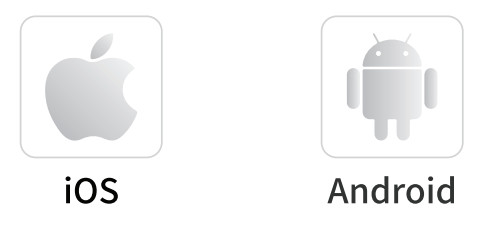
- Replace only the mainboard if the housing is intact and doesn’t affect normal use;
- Replace the housing and the mainboard if the housing is defective and affects normal use. Please be noted that man-made damages will void the replacement service for the housing.
Free repair services will be given to the device if a defect is found during the second year under proper use.
This device complies with Part 15 of the FCC Rules.Operation is subject to the following two conditions:(1) this device may not cause harmful interference,and (2) this device must accept any interference received,in-cluding interference that may cause undesired operation.
Troubleshooting
When any of the following faults occurs, please troubleshoot it by the solution. If the fault persists, please contact your dealer or service provider.
| Issue | Description | Solution |
| Poor satellite signal | The device is blocked by metal objects. | Remove the metal objects away from the device. |
| Power-on failure | The battery is low. | Connect the device to an external power source. |
| The SIM card slot is damaged. | Contact your dealer for a replacement. | |
| Failed to access the network | The SIM card is attached incorrectly. | Re-attach it |
| The metal side of the SIM card is stained. | Wipe it with a clean cloth. Replace it. | |
| The SIM card is damaged or invalid. | Try it in a service area. | |
| The device is out of GSM service areas. | Try it in an area with strong signals. | |
| The signal is poor. | Check if the device is securely connected with the ODD port of the vehicle. |
[xyz-ips snippet=”download-snippet”]