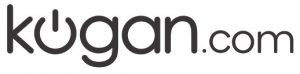
QUICK START GUIDE


24” HD LED TV
Series 5, DH5200(KALED24DH5200QA)
COMPONENTS




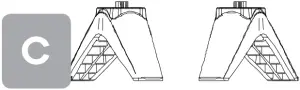
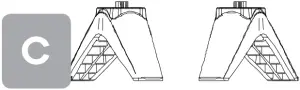
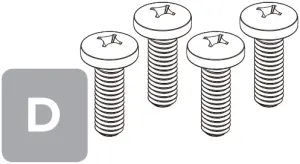
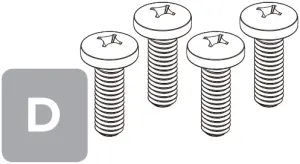






A Kogan 24”HD LED TVB Remote controlC Stand (x2)D B4 x 20mm screw (x4)E AAA battery (x2)F Quick-start guideG Warranty card
NOT INCLUDED
Phillips head screwdriver, antenna cable, broadband internet connection.
REMOTE CONTROL OVERVIEW


1 ![]()
![]()
![]()
![]()
![]()
![]()
![]()
![]()
![]()
![]()
![]()
![]()
![]()
![]()
![]()
![]()
![]()
![]()


17 SUBTITLE to toggle subtitles on/off18 + CH – to scroll channels19 + VOL – to scroll channels20 T.SHIFT Start / Stop time shift recording21 Media control buttons including play, pause, backward, forward,and skip to previous and next chapter for use in Media mode
HOLD to freeze a multi-page passage in Teletext modeREVEVL to reveal or hide the hidden information in Teletext modeSIZE to diaplay the top,buttom or all of page in Teletext modeINDEX to go to the index page in Teletext modeS.PAGE to carry out the function of SUBCODE in the text
22 TEXT for Teletext options. Not available in Australia.23 FAV set the ” Favorite List”24 AUDIO select the DTV audio25 DTV switch to DTV (Digital TV) mode26 EPG Enter electronic program guide27 TV/RADIO: Switch between TV and RADIO
ASSEMBLY AND INSTALLATION
BEFORE YOU GET STARTED
Spread cushioning flat to lay the TV on. This will help to prevent damage.
1. Stand assembly
a. Attach stands to base of TV.b. Insert two 20mm screws for each stand and use Phillips head screwdriver (not supplied) to tighten.


2. Remote control assembly
a. Open the battery compartment cover on the back side.b. Insert two 1.5V AAA size batteries, making sure to match the polarity markings (+ / -) of the batteries with the diagram inside the compartment.c. Replace battery compartment cover.
2a 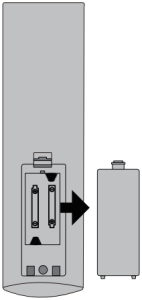
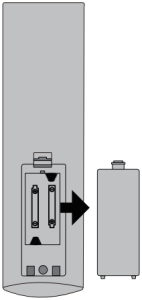


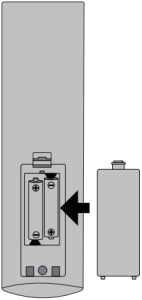
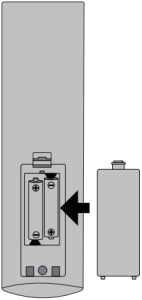
3. Connect to antenna
a. Connect an antenna cable (not supplied) via the ‘ANT’ input port at the back of the TV.b. Ensure the antenna cable is also connected to a working antenna, either via an antenna wall socket in your home, or directly.
3a 3b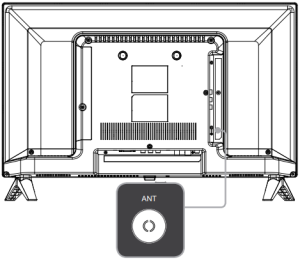
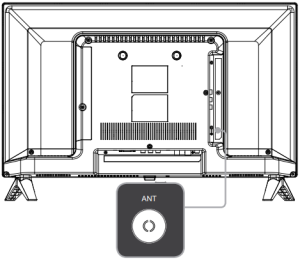
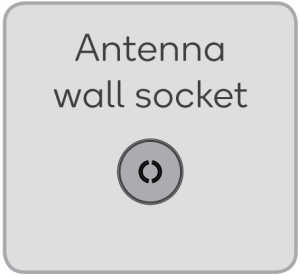
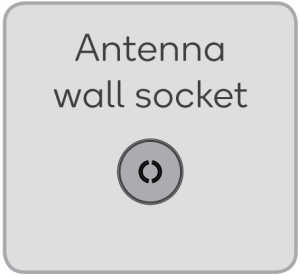


Antenna cable (not supplied)
4. Turning TV on
Plug the power cord into a suitable power outlet, then press the POWER (![]()
![]()
![]()
TURNING TV OFF
Press the POWER (![]()
![]()
![]()
Do not leave your set in standby mode for long periods of time. If you will not use the TV for a long time, it is recommended to unplug the set from both the power outlet and aerial.
FIRST TIME SETUP
You will now be welcomed with the initial set-up screen
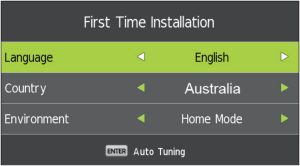
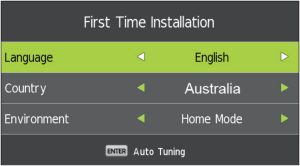
You can press left/right button to select Language,Country,Time Zone and Tune Type. Press ENTER button to enter the Auto Tuning. Press MENU key to exit.
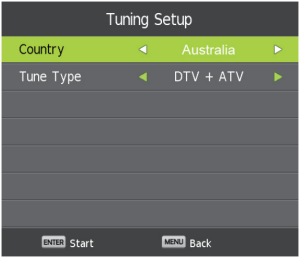
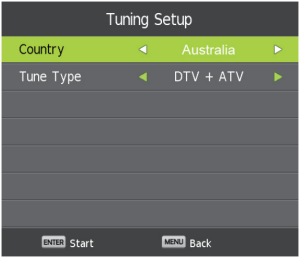


Following these options, the Auto Tuning screen will appear. Ensure you have an antenna cable connected to the ‘ANT’ input port at the back of the TV (4a).
The auto tuning function will search for and save all available free-to-air TV channels. After confirming your settings (the default will be set for Australia), the process will automatically begin. The number of searched channels will be displayed on the screen.
INPUT SOURCE
Press SOURCE to open the input source list, then press ![]()
![]()
![]()
![]()
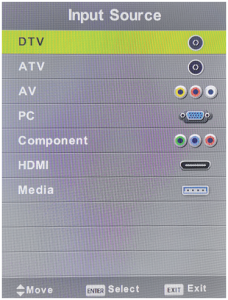
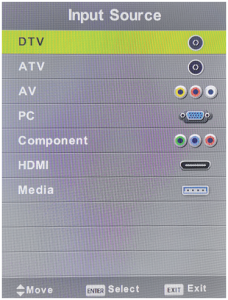
BASIC TROUBLESHOOTING
Poor picture and sound quality
- Try a different channel
- Adjust the antenna
- Check all connections
No picture or sound in TV status
- Try another channel
- Press the TV/AV button
- Make sure TV is plugged in
- Check the antenna connection
No sound or sound is too low at maximum volume
- Check the volume settings on any external speakers connected to your television
- Adjust the TV volume accordingly
- Check another channel or input
- Check that MUTE hasn’t been turned on
No colour, wrong colour or tints
- Make sure the program itself is broadcast in colour
- Select the picture menu, then adjust the colour and tint submenus
Picture rolls vertically
- Check all connections
Blurred or snowy picture, distorted sound
- Check direction, location and connections to your antenna
- Issues may be caused by the use of an indoor antenna (poor signal)
Remote control malfunctions
- Replace remote control batteries
- Check battery terminals
- Remote is out of range, move closer to TV
- Remove any obstructions between remote and IR sensor of TV
- Make sure the power cord to your TV is plugged in and turned on
Image is not centred on the screen
- Adjust the horizontal and vertical position
“No Signal” on HDMI source
- Test the device with a different HDMI cable
- Plug the device into another HDMI port
- Try a different device connected to the same cable and port
- Perform a factory reset on your TV
For our full TV troubleshooting guide and extended User Manual for this TV, head online to help.kogan.com
NOTES
Need more information?
This is a Quick Start Guide, and while we hope that this has given you the assistance needed for a simple set-up, a full user guide outlining all of this product’s instructions and features can be found online at help.kogan.com
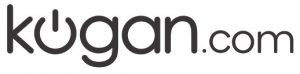
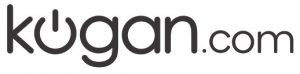
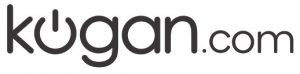
[xyz-ips snippet=”download-snippet”]


