
Installation and User Guide
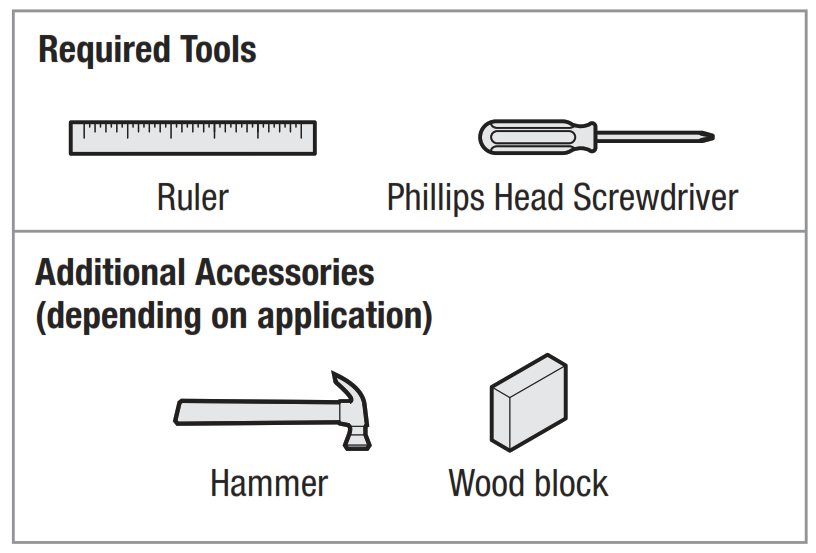
You can view the Kevo installation video online by scanning the code to the right or by visiting www.kwikset.com/kevo/support

Parts in the Box
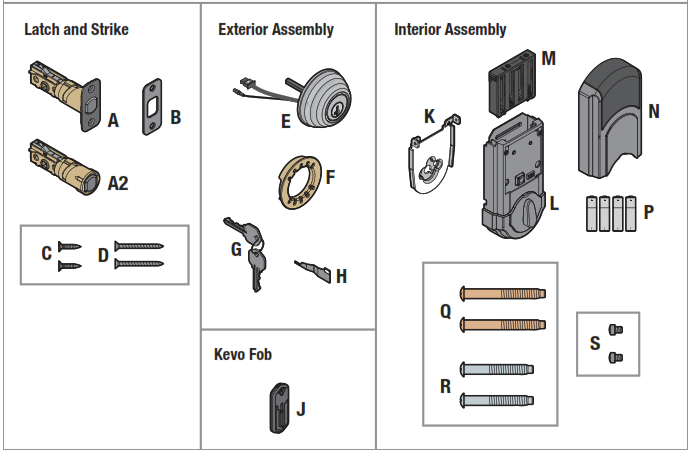
1 Prepare door and check dimensions
If drilling a new door, use the supplied template and the complete door drilling instructions available at www.kwikset.com/doorprep.
A Measure to confi rm that the hole in the door is either 2-1/8″ (54 mm) or 1-1/2″ (38 mm).

Note: Additional door preparation may be required for doors with 1-1/2″ (38 mm) holes. Consult the deadbolt drilling instructions at www.kwikset.com/doorprep.
B Measure to confi rm that the backset is either 2-3/8″ or 2-3/4″ (60 or 70 mm).
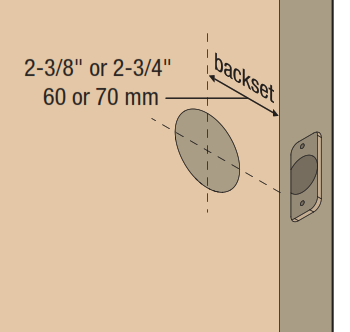
C Measure to confirm that the hole in the door edge is 1″ (25 mm).

D Measure to confirm that the door is either 1-3/8″ or 1-3/4″ (35 mm or 44 mm) thick.
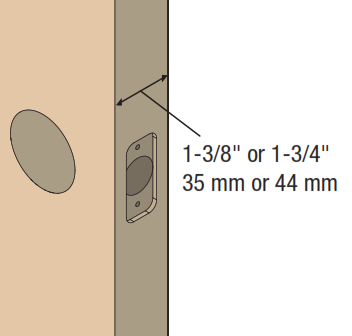
2 Install latch and strike
A Is the door edge chiseled?
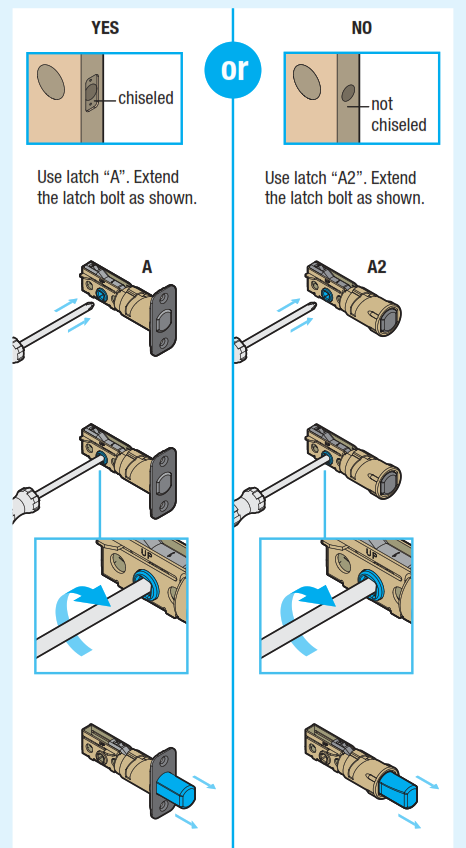
B Hold the latch in front of the door hole, with the latch face fl ush against the door edge.
C Are the latch holes centered in the door hole?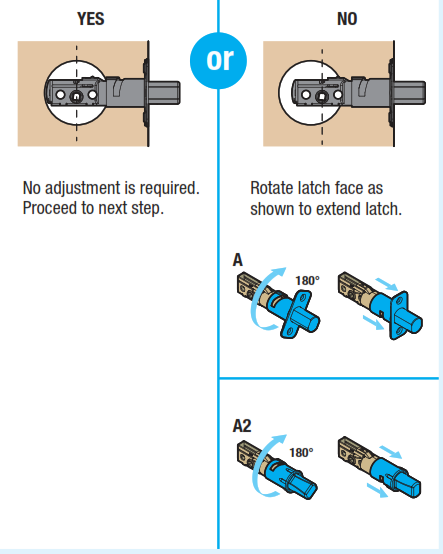
D Which latch are you installing?
E Install strike on the door frame.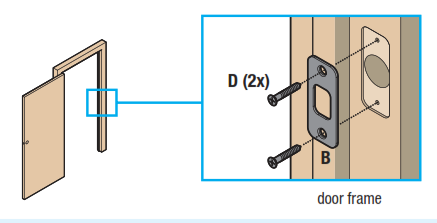
3 Install exterior assembly
A What is the diameter of the hole in the door?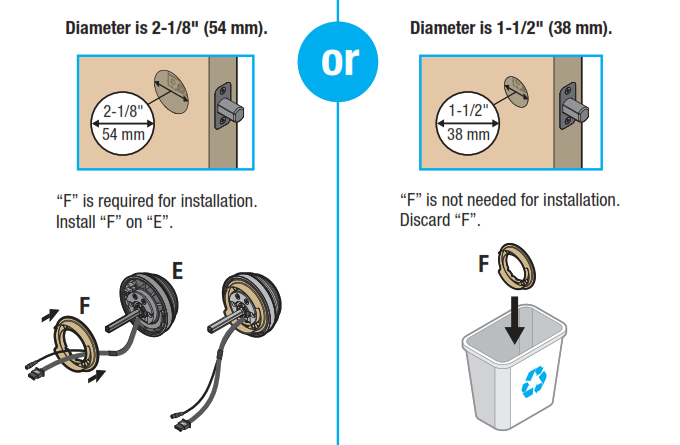
B What is the thickness of your door?
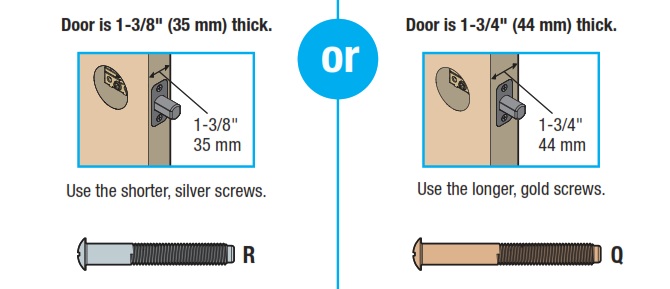
C Install exterior assembly and mounting plate.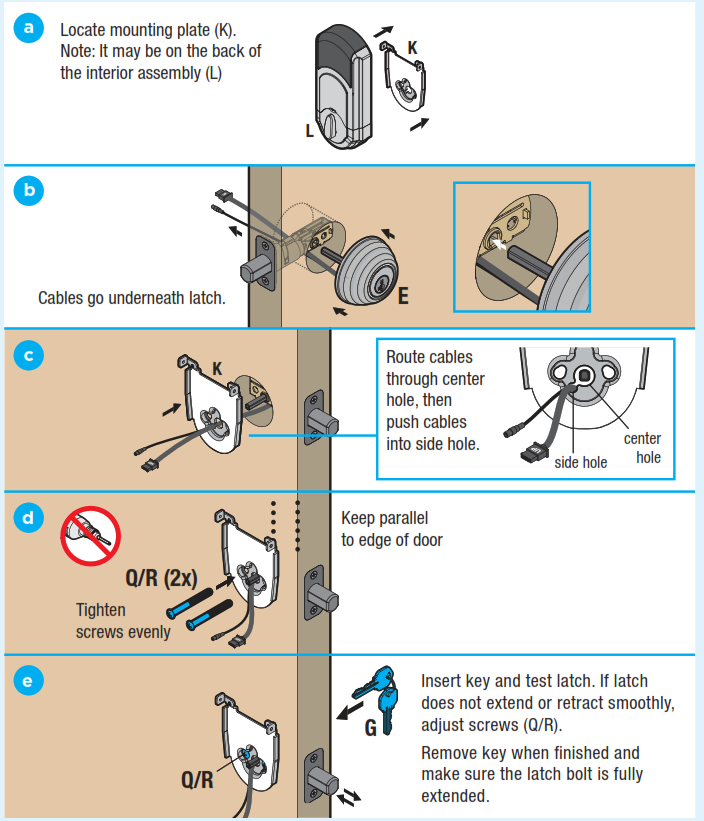
4 Install interior assembly
A Remove battery cover and battery pack from interior assembly.
B Connect the thinner cable.
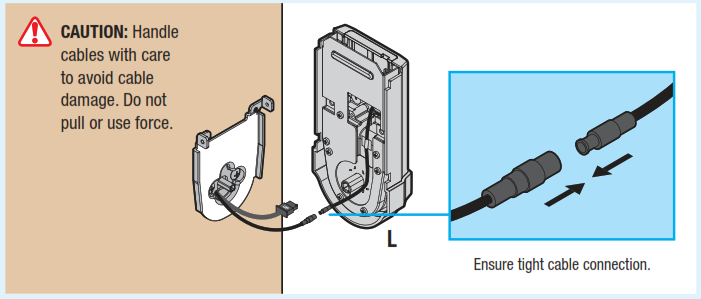
C Connect the thicker cable.

D Properly route cables and install interior assembly.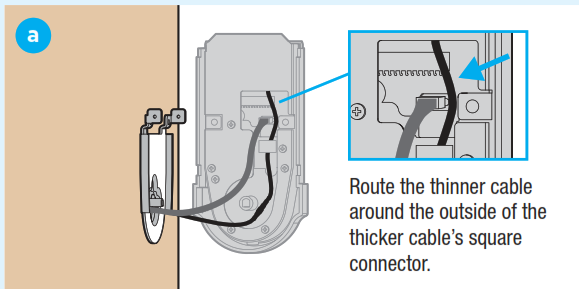
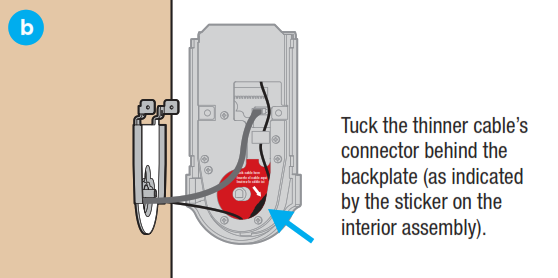
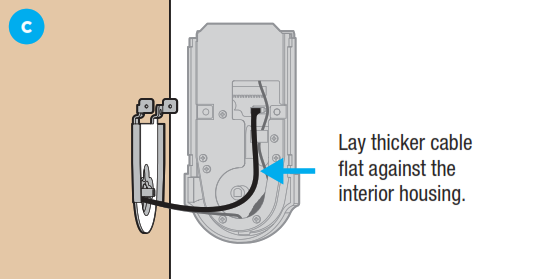

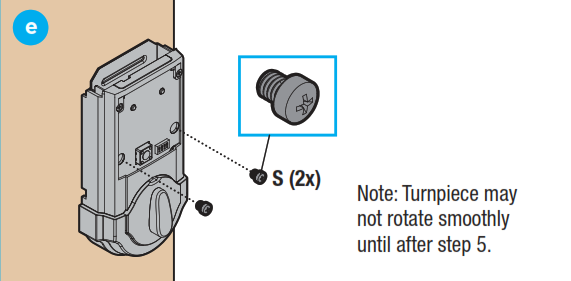
5 Perform door handing process
This step will teach the lock the orientation of your door and is crucial for lock operation.
A Install 4 AA batteries in the battery pack.
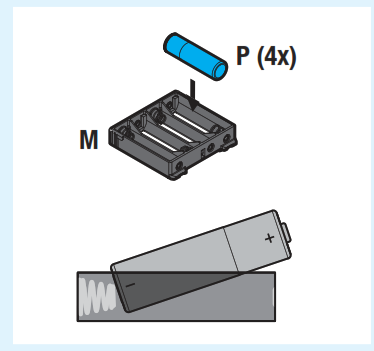
![]() Ensure correct polarity. For best results, use new, non-rechargeable Alkaline batteries only.
Ensure correct polarity. For best results, use new, non-rechargeable Alkaline batteries only.
B Make sure the door is open. Insert the battery pack while pressing and holding the Program button. Release the button when the battery pack is all the way inside the lock interior.
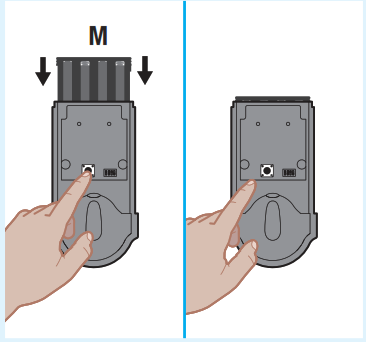
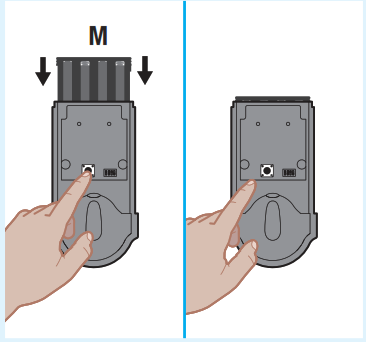
C The Status LED will fl ash red and green, and the lock will beep. Press and release the Program button again. The latch bolt will retract and extend on its own.


D Did the latch bolt bolt retract and extend on its own?


6 Wake up and test Kevo fob
A Press and release the enroll button on the fob with a ballpoint pen to wake it up. When the fob’s LED fl ashes green, the fob is awake and ready for use.
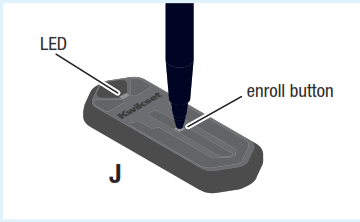
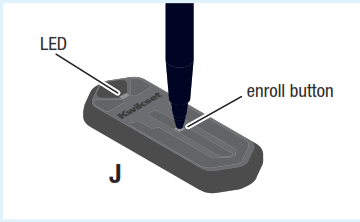
B Bring your fob and standard key outside with you and close the door. Make sure there is a clear line of sight between the lock and the fob. Touch the deadbolt rose.


Note: The deadbolt rose is the metallic surface behind the light ring.
C The light ring will spin blue, then flash amber once and you will hear one beep. The door will lock.
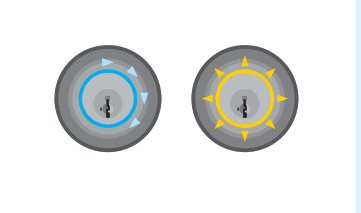
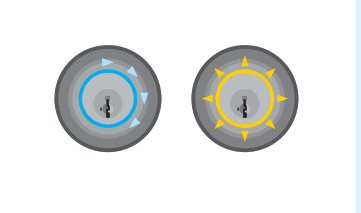
D Touch the deadbolt rose again. The light ring will spin blue, then flash green twice and you will hear two beeps. The door will unlock.
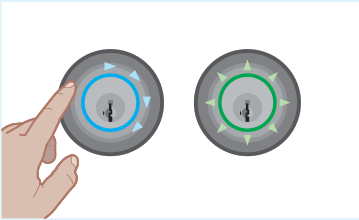
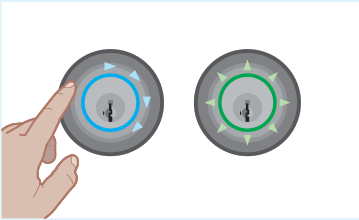
If your fob is unable to communicate with the lock, see the online Troubleshooting Guide at www.kwikset.com/kevo/support.
7 Download the app and set up your smartphone
A Download the Kevo app at www.kwikset.com/kevo/app or scan the QR code below.
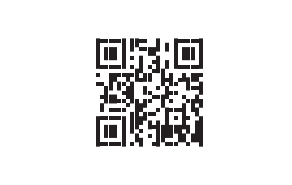
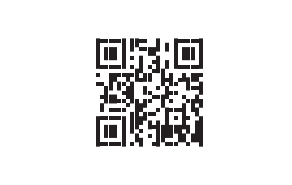
B Follow the instructions inside the app to create an account, enroll your first smartphone and send eKeys to family and friends.


C When using your phone to lock and unlock the door, make sure the phone is on, Bluetooth is enabled, and the Kevo app is running in the background.You may hold the phone in your hand, pocket, bag or purse as long as there is a clear line of sight between the lock and the phone.Press the deadbolt rose to lock and unlock the door.
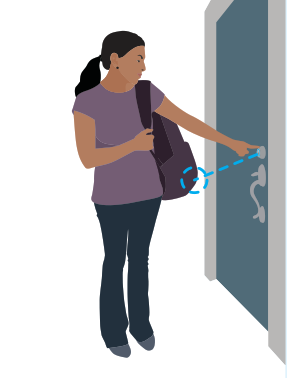
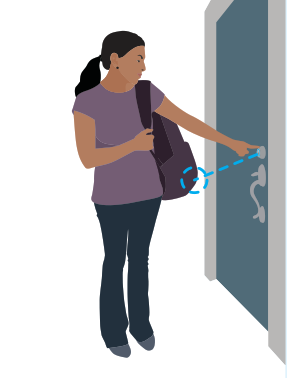
8 Re-key the lock (if needed) and install the battery cover
A Re-key the lock (if needed).
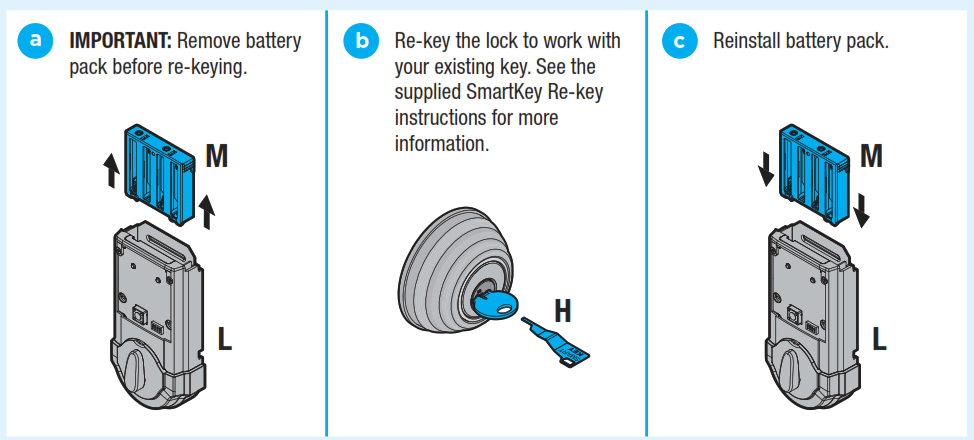
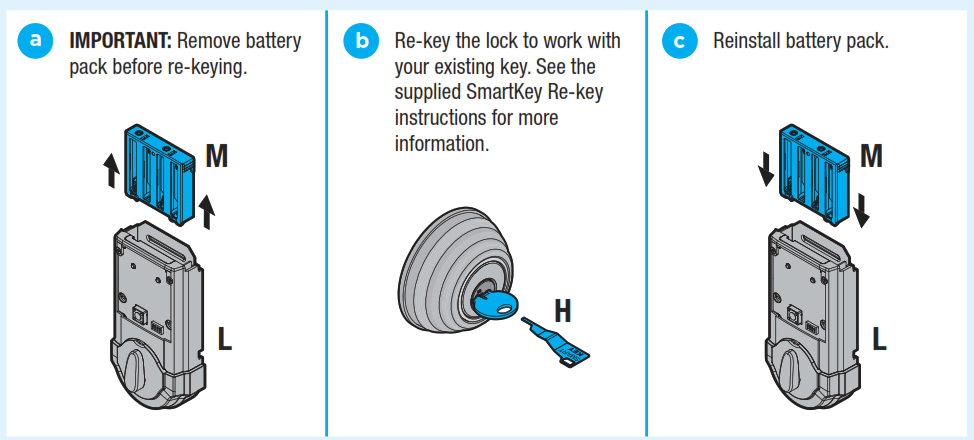
D Install battery cover.
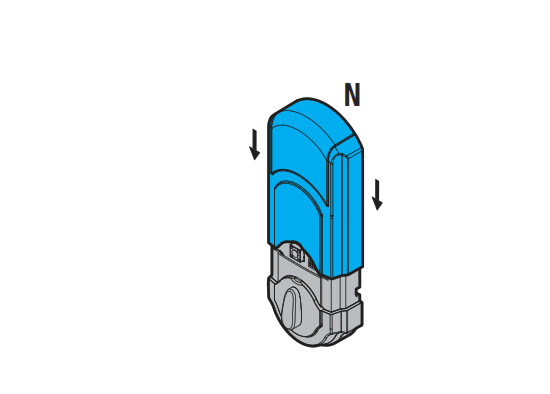
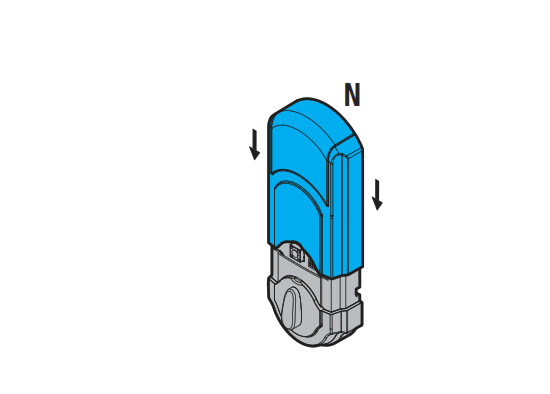
Kevo Reference Guide
Kevo at a Glance
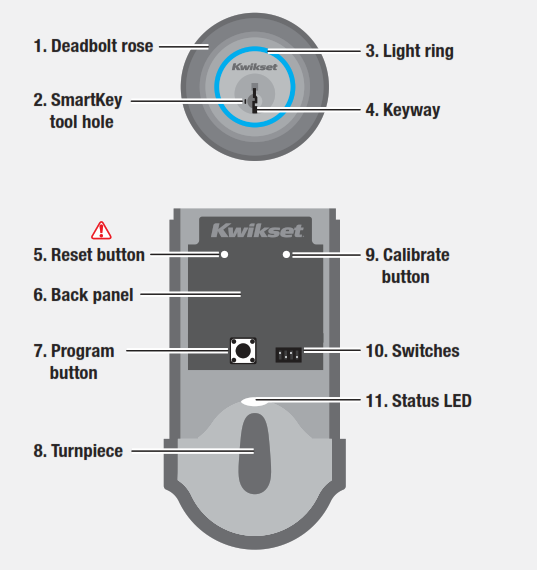
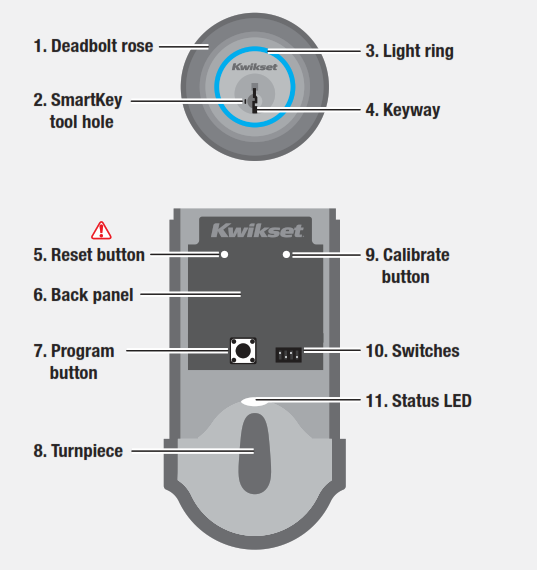
- Touch Kevo anywhere on the metallic surface behind the light ring to lock and unlock.
- Insert your SmartKey tool here when rekeying your lock to work with your existing key.
- Changes color to communicate with you.
- Insert your standard key here.
- Only use to reset Kevo to delete all eKeys and fobs. See “System Reset” for more information.
- Where all the programming features are located.
- Use to enroll phones and fobs.
- Use to manually lock and unlock Kevo from the inside. When the turn piece is vertical, Kevo is locked. When it is horizontal, Kevo is unlocked.
- Use to manually calibrate phones and fobs.
- Use to enable and disable the Status LED, Triple Touch Lock, and Audio.
- Communicates whether the door is locked or unlocked and flashes red for a low battery alert. Can be turned on and off by Switch #1.
Kevo-Compatible Devices
Smartphones and Smart DevicesA Kevo-compatible smartphone (or other mobile internet-connected device or tablet) must have Bluetooth Smart Ready/ Bluetooth 4.0 and an app specific to the device must be installed. Find out if your device is compatible at www.kwikset.com/kevo/devices.
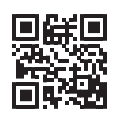
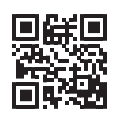
Kevo FobA Kevo Fob is a Bluetooth device that provides the same touch-to-open convenience as a smartphone.Additional fobs can be purchased as needed. Up to eight fobs can be enrolled in a single Kevo lock. A single fob can be enrolled in up to 25 different Kevo locks.Note: You may choose to use only Kevo fobs, only smartphones or a mix of both in your Kevo system.Standard KeyAlways make sure you have access to your standard key.
Switches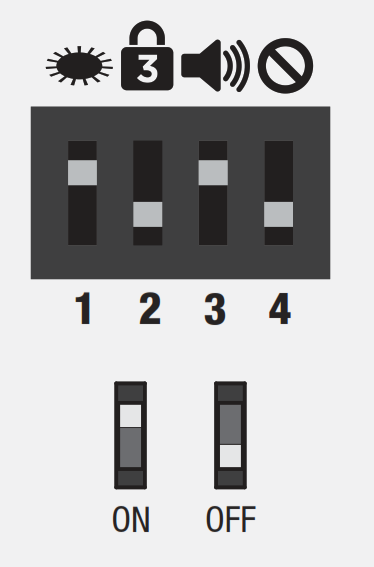
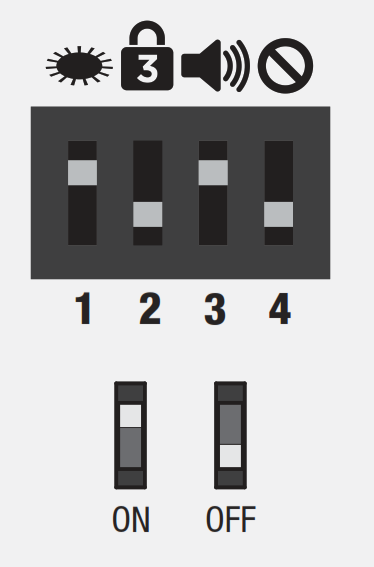
![]()
![]()
![]()
![]()
![]()
![]()
![]()
![]()
![]()
Triple Touch LockThis is a convenient feature that allows you to lock the door from the outside without the use of a smartphone or fob.You might use Triple Touch Lock if you are using only a standard key in your system but wish to lock the door by touch, if your smartphone or fob is disabled, or if you have a visitor in your home that will leave and lock the door behind them.Note: This feature is OFF by default. To enable it, flip Switch #2 to the ON position, then lock or unlock the door by touching the deadbolt rose.To lock the door with this feature, touch the deadbolt rose three times, pausing briefly between each touch. The light ring will spin blue, flash amber, and you will hear one beep (if switch #3 is on).
![]()
![]()
![]()
![]()
![]()
![]()
![]()
![]()
![]()
Advanced FeaturesInside-Outside SensorThe Kevo lock features a sensor that can tell if your device is inside or outside your home to help prevent your door from being unlocked by unauthorized users while your device is inside.Each device in your Kevo system will automatically calibrate to enable this sensor as of software version 1.2.3. For more information on calibration, go to www.kwikset.com/kevo/support.
History LogA history of the lock’s activity may be viewed through the Kevo app or by logging into the web portal: www.mykevo.com.
NotificationsThe Kevo app can send notifications when the door is locked and unlocked by eKey holders. You can choose to receive the system’s default notifications or set up custom notifications to monitor a specific user or time frame.
Kevo App PasscodeKevo features an optional, added-security passcode that you can enable inside the app to be used in addition to the app’s password. Enabling the passcode will require you to enter a 4-digit PIN whenever you access the app, and it protects your Kevo account against unauthorized changes when your phone is unlocked.
Error Notifi cations
A complete audio/visual chart of all the lights and sounds in the Kevo system is available in the online Troubleshooting Guide at www.kwikset.com/kevo/support.
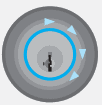
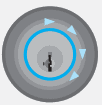
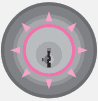
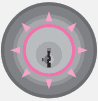
Magenta Flash: Your device is outside of the activation range. Touch the deadbolt rose again. As of software version 1.2.3, your device will automatically calibrate so that Kevo’s inside-outside sensor adjusts to your device’s new location. You may need to touch the lock a few times for it to learn your device’s new location.
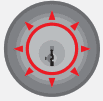
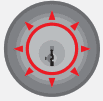
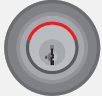
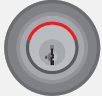


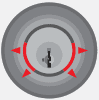
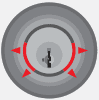
System Reset
![]()
![]()
![]()
![]()
![]()
![]()
![]()
![]()
![]()
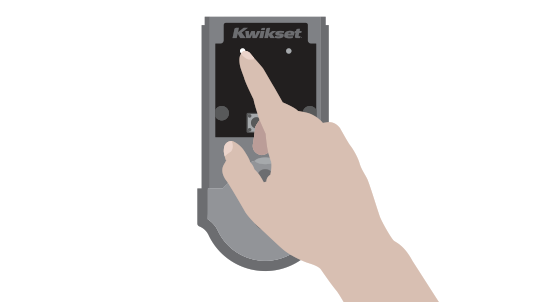
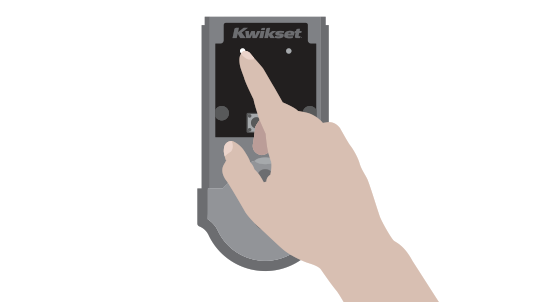
Phones: After a system reset, you will need to re-enroll and your Owner phone. You will still be able to send eKeys at no charge to anyone who previously had an active eKey at the time of reset.Fobs: After a system reset, all fobs will need to be re-enrolled. See the online Troubleshooting guide for instructions.
Important Safeguards
- Read all instructions in their entirety.
- Familiarize yourself with all warning and caution statements.
- Remind all family members of safety precautions.
- Always have access to your lock’s standard key.
- If using the Triple Touch Lock feature, make sure to have your smartphone, fob or standard key with you to prevent locking yourself out.
- Familiarize yourself with all light ring error notifi cations.
- Replace low batteries immediately.Preventing Inadvertent Unlocking of Your Door
![]()
![]()
![]()
![]()
![]()
![]()
![]()
![]()
![]()
- Avoid keeping and storing phones and fobs unnecessarily close to the lock when inside the home.
- Restrict access to your Kevo lock’s back panel and routinely check your settings to ensure they have not been altered without your knowledge.
- Protect the password to your Kevo app and web portal accounts.
- When sending an eKey, always double-check that you are sending it to the correct recipient.
- Protect and restrict access to your smartphone so that your app settings cannot be altered without your knowledge.
- Enable the Kevo app’s security passcode so that your app settings cannot be altered without your knowledge.
- When sending eKeys, be aware of the difference between an Admin user and other users in the system: an Admin user can send, disable and delete eKeys.
- If your smartphone is lost or stolen, use the Kevo web portal (www.mykevo.com) to disable it.
- If a fob in your Kevo system is lost or stolen, reset your lock to delete it from memory.
![]()
![]()
![]()
![]()
![]()
![]()
![]()
![]()
![]()
![]()
![]()
![]()
![]()
![]()
![]()
![]()
![]()
![]()
![]()
![]()
![]()
![]()
![]()
![]()
![]()
![]()
![]()
Need Help?If you have questions, our highly trained Kevo Support team can provide you with the assistance you need:


1-800-327-5625
1800 623 118
0800 736 776
©2014 Kwikset Corporation
Kwikset 61063/01 Installation and User Guide – Kwikset 61063/01 Installation and User Guide –
[xyz-ips snippet=”download-snippet”]

