Kwikset 64452/03 kevo 2nd Generation Installation and User Guide


Prepare the door and check dimensions
If drilling a new door, use the supplied template and the complete door drilling instructions available at www.kwikset.com/doorprep.
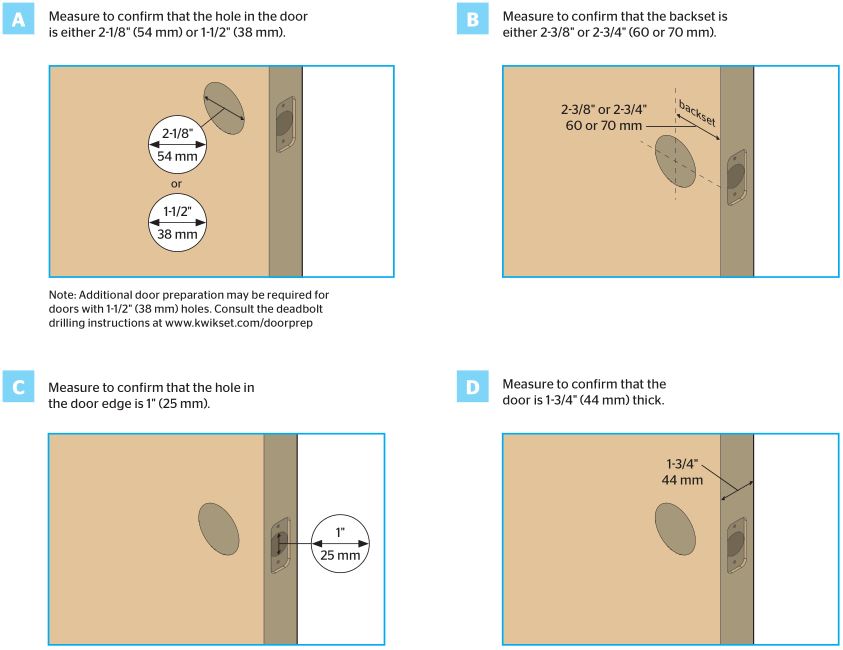
Install the latch and strike
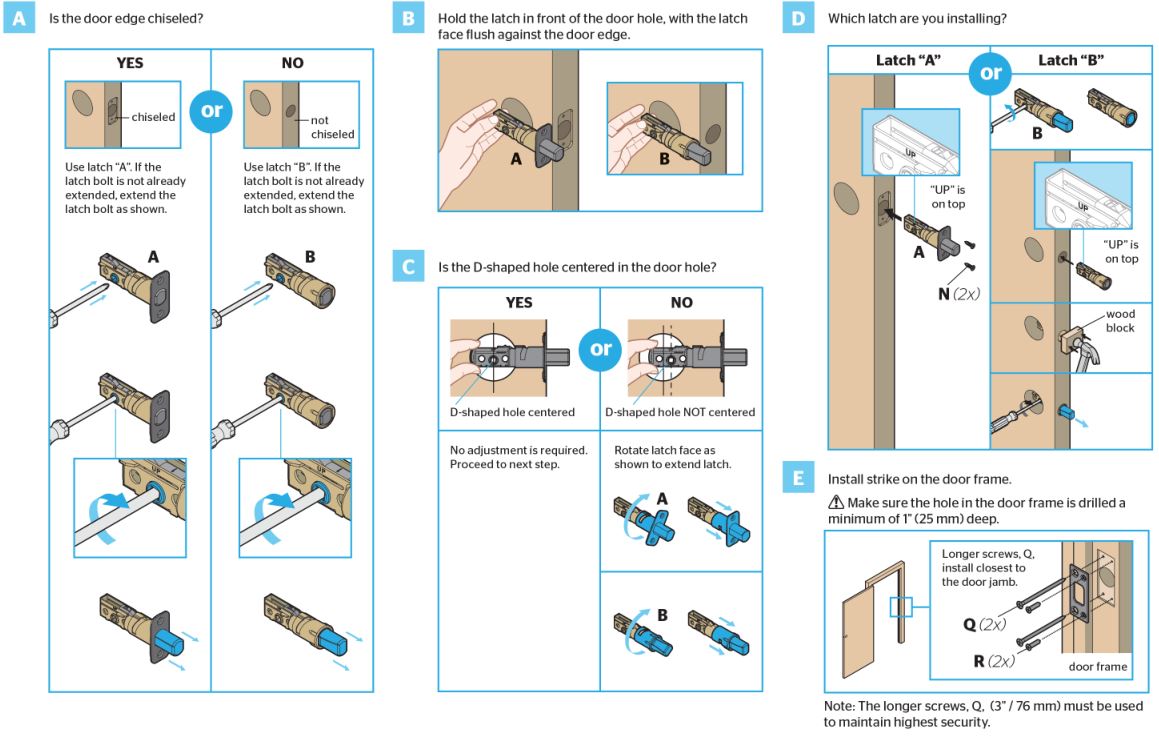
Install the exterior assembly

Install the interior assembly
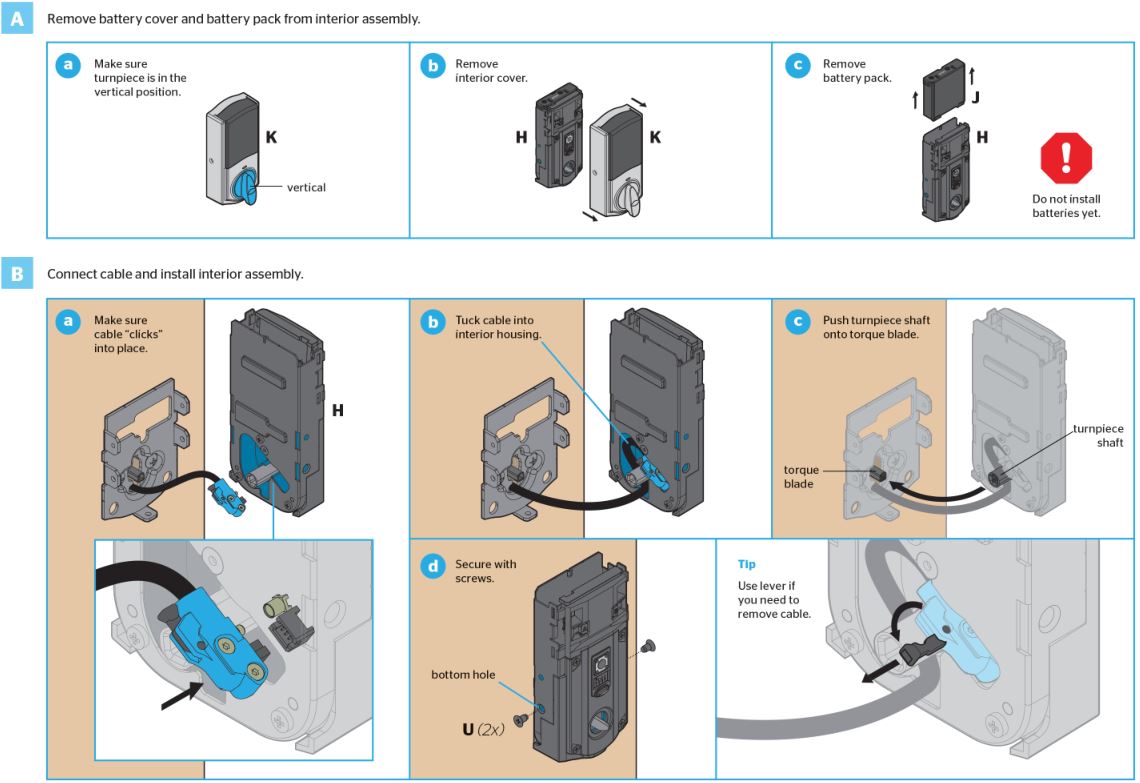
Perform the door handing process
This step will teach the lock the orientation of your door and is crucial for lock operation.
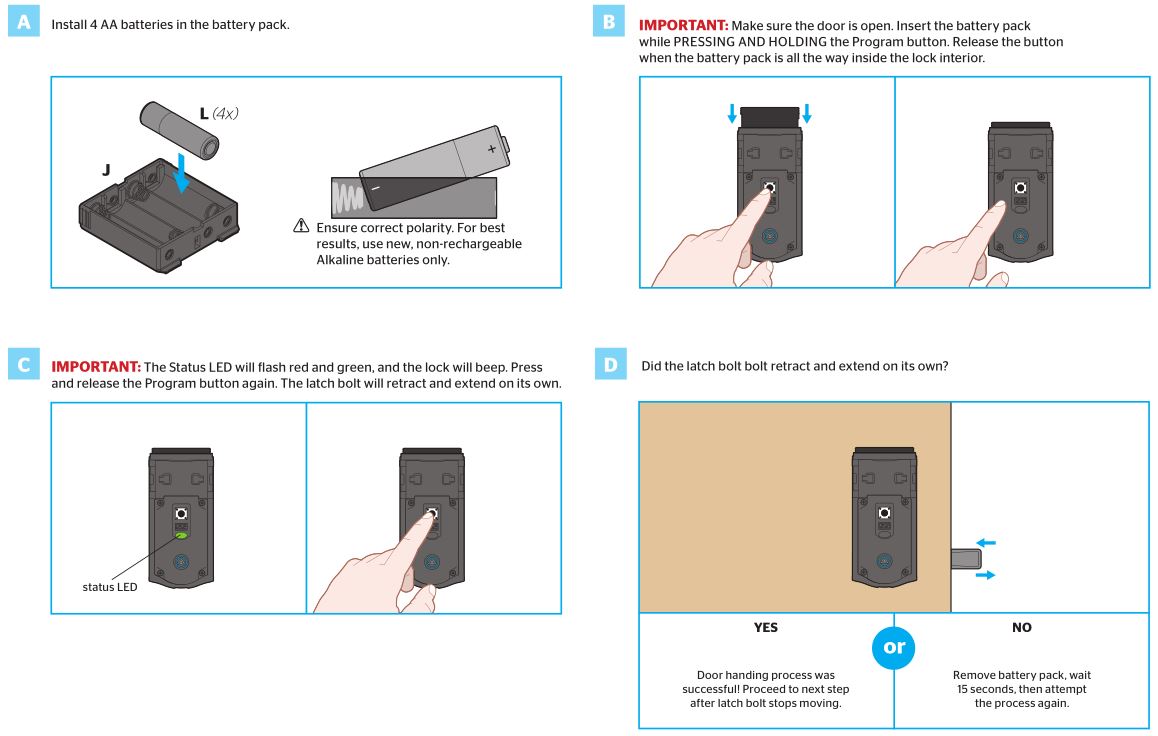
OPTIONAL: Re-key the lock
If desired, the lock may be re-keyed to work with your existing key. See the supplied SmartKey Re-key instructions for more information.
Download the app and set up your smartphone
Download the Kevo app at kwikset.com/kevo/app or scan the QR code below.
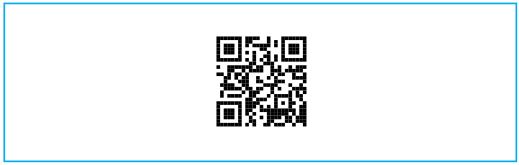
Follow the instructions inside the app to create an account, enroll your first smartphone and send eKeys to family and friends.
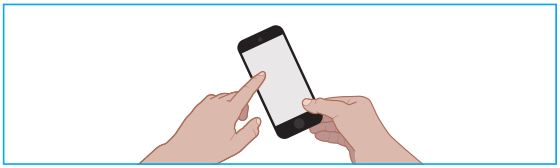
Normal use

When using your phone to lock and unlock the door, make sure the phone is on, Bluetooth is enabled, and the Kevo app is running in the background.You may hold the phone in your hand, pocket, bag or purse as long as there is a clear line of sight between the lock and the phone.
Locking the door

Touch the deadbolt rose. The light ring will spin blue, spin amber, then flash amber, and you will hear one beep. The door will lock.
Unlocking the door

Touch the deadbolt rose. The light ring will spin blue, spin green, then flash green, and you will hear two beeps. The door will unlock.
Install the interior cover
Important information about the interior cover

If you want to keep the window locked
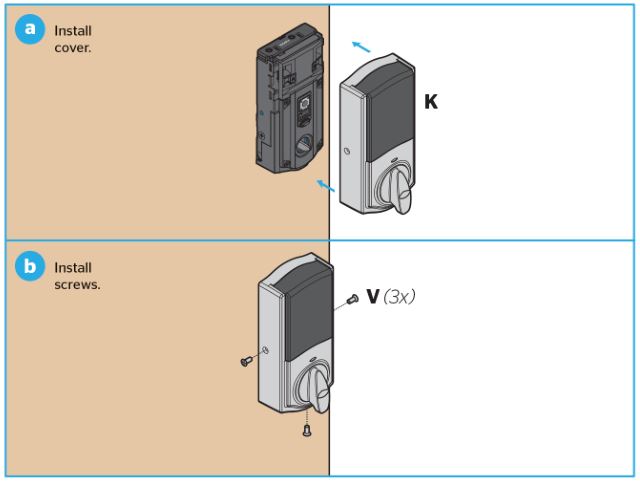
If you want to unlock the window (for quick access to back panel)
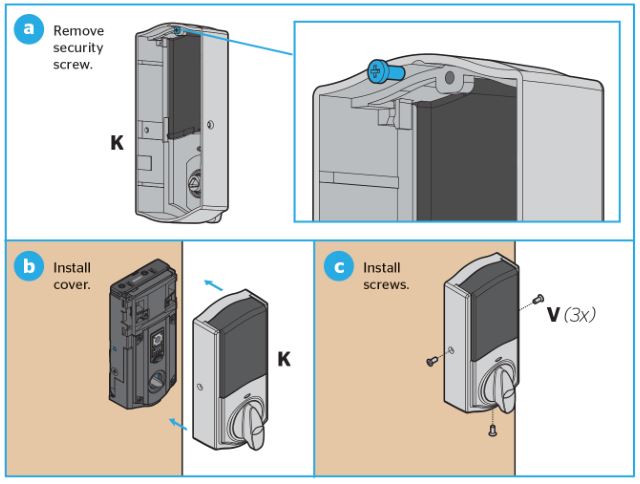
Kevo at a Glance
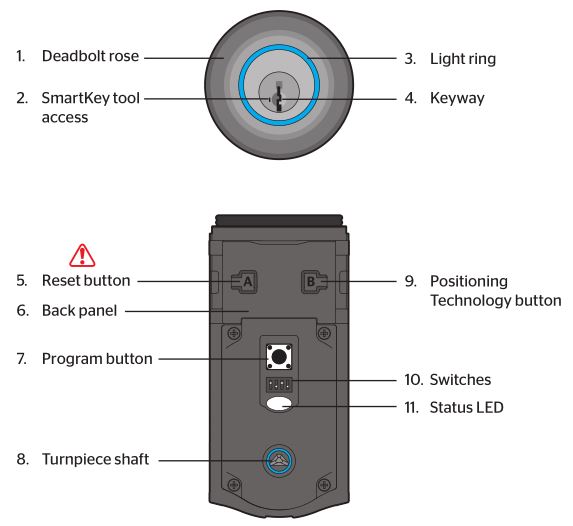
- Touch Kevo anywhere on the metallic surface behind the light ring to lock and unlock.
- Insert your SmartKey tool here when rekeying your lock to work with your existing key.
- Changes color to communicate with you.
- Insert your standard key here.
- Only use to reset Kevo to delete all eKeys and fobs. See “System Reset” for more information.
- Where all the programming features are located.
- Use to enroll phones and fobs.
- Engages with turn piece when interior cover is installed. When the cover is removed, the turn piece shaft can be usedto manually lock and unlock the door.
- Use to reset Kevo activation range.
- Use to enable and disable the Status LED, Triple Touch Lock, Audio, and Auto-Lock.
- Communicates whether the door is locked or unlocked and flashes red for a low battery alert. Can be turned on and off by Switch #1.
Kevo-Compatible Devices
Smartphones and Smart DevicesA Kevo-compatible smartphone (or other mobile internet-connected device or tablet) must have Bluetooth Smart Ready/ Bluetooth 4.0 and an app specific to the device must be installed. Find out if your device is compatible at www.kwikset.com/kevo/devices.
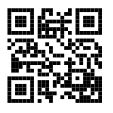
Kevo FobA Kevo Fob is a Bluetooth device that provides the same touch-to-open convenience as a smartphone.Up to eight fobs can be enrolled in a single Kevo lock. A single fob can be enrolled in up to 25 different Kevo locks.Note: You may choose to use only Kevo fobs, only smartphones or a mix of both in your Kevo system.
Standard KeyAlways make sure you have access to your standard key.
Switches
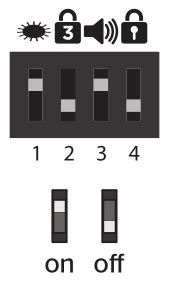
Switch 1Status LEDDoor lock status LED blinks every 6 seconds. ON position is factory default.
Switch 2Triple Touch LockSee “Triple Touch Lock.” OFF position is factory default.
Switch 3AudioBeeping sound is heard during programming and normal operation. ON position is factory default.
Switch 4Auto-LockAutomatically re-locks door 30 seconds after unlocking. OFF position is factory default.
Triple Touch Lock and Auto-Lock
Triple Touch Lock allows you to lock the door from the outside without the use of a smartphone or fob. You might use Triple Touch Lock if you are using only a standard key in your system but wish to lock the door by touch, if your smartphone or fob is disabled, or if you have a visitor in your home that will leave and lock the door behind them.
To lock the door with this feature, touch the deadbolt rose three times, pausing briefly between each touch. The light ring will spin blue, spin amber, then flash amber, and you will hear one beep (if switch #3 is on).
To enable Triple Touch Lock, set Switch #2 to the ON position.
Auto-Lock will automatically re-lock the door 30 seconds after unlocking. To enable Auto-Lock, set Switch #4 to the ON position.
Both features are OFF by default.
CAUTION: With these feature enabled, it is possible to lock yourself outside if you don’t have an enrolled smartphone, Kevo fob or standard key with you.
System Reset
WARNING: Resetting your Kevo system will restore your lock to factory settings and delete all smartphones and fobs from Kevo’s memory.
If you wish to perform a system reset, press and hold the Reset button on the back panel for 10 seconds until the lock beeps and the light ring flashes red.

Phones: After a system reset, you will need to re-enroll and your Owner phone. You will still be able to send eKeys at no charge to anyone who previously had an active eKey at the time of reset.
Fobs: After a system reset, all fobs will need to be re-enrolled. See the online Troubleshooting guide for instructions.
Light Ring Notifications
Blue Spinning and Shutting Off: Kevo is unable to establish a connection with your device, and it will not lock or unlock. Make sure that your Bluetooth and Bluetooth Sharing (inside your phone’s privacy settings) are enabled, and make sure you are signed in to your Kevo app and that it’s running in the background.
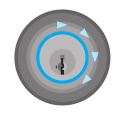
Magenta Flash: Your device is outside of activation range, and it will not lock or unlock. See “Positioning Technology” on page 11. When locking and unlocking your door, make sure there is a clear line of sight between the lock and your device.

Teal Flash: Kevo was tapped while the door was already opening or closing.

Red Flash: Kevo has detected an unauthorized device within activation range, and it will not lock or unlock. An unauthorized phone is one with the Kevo app installed that does not have an eKey to your lock, and an unauthorized fob is one that has not been enrolled in your Kevo system.
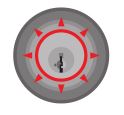
Red Light Ring Warnings
Top Two LEDs are Solid Red: The AA batteries in the Kevo interior are low and need to be replaced.

Bottom LED is Solid Red: The fob battery (CR2025) is low and needs to be replaced. See the online Troubleshooting Guide at www.kwikset.com/kevo/support .

Side LEDs Flashing Red: The deadbolt has jammed. Check your door for alignment and make sure the latch bolt can operate smoothly.
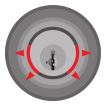
Status LED Notifications
Amber flashDoor is locked

Green flashDoor is unlocked.

Red flashThe 4 AA batteries in the Kevo interior are low and need to be replaced.
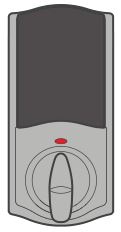
Advanced Features
Positioning TechnologyThe Kevo smart lock features a unique positioning technology that can tell if your device is inside or outside your home to help prevent your door from being unlocked by unauthorized users while your device is inside.
For additional security, Kevo will also limit the activation range on the outside. The Kevo smart lock will learn about your entryway and the typical positions where you might keep your phone during normal use.
If you find that the Kevo activation range is not ideal for your use, you can reset what Kevo learned, and Kevo will learn your environment again. Quickly press and release the Positioning Technology button on the lock interior. Kevo will learn your environment again.
History LogA history of the lock’s activity may be viewed through the Kevo app or by logging into the web portal: www.mykevo.com.
NotificationsThe Kevo app can send notifications when the door is locked and unlocked by eKey holders. You can choose to receive the system’s default notifications or set up custom notifications to monitor a specific user or time frame.
Dual Factor AuthenticationKevo features an optional, added-security passcode that you can enable inside the app to be used in addition to the app’s password. Enabling the passcode will require you to enter a 4-digit PIN whenever you access the app, and it protects your Kevo account against unauthorized changes when your phone is unlocked.
Kevo PlusWith Kevo Plus, you will be able to lock and unlock your home and check whether your door is locked or unlocked when you are away from home. You can upgrade to Kevo Plus inside the Kevo app.Visit www.kwikset.com/kevo/kevo-plus for more information.
Connect Smart ProductsConnect Kevo to select smart products. In the Kevo app, tap the gear icon to connect to smart products (iOS only: select “Preferences”). Visit www.kwikset.com/kevo/support for more information.
Important Safeguards
- Read all instructions in their entirety.
- Familiarize yourself with all warning and caution statements.
- Remind all family members of safety precautions.
- Always have access to your lock’s standard key.
- If using the Triple Touch Lock or Auto- Lock features, make sure to have your smartphone, fob or standard key with you to prevent locking yourself out.
- Familiarize yourself with all light ring error notifications.
- Replace low batteries immediately.
Preventing Inadvertent Unlocking of Your Door
WARNING: Failure to follow these safeguards could result in your lock opening inadvertently.
- Avoid keeping and storing phones and fobs unnecessarily close to the lock when inside the home.
- Restrict access to your Kevo lock’s back panel and routinely check your settings to ensure they have not been altered without your knowledge.
- Protect the password to your Kevo app and web portal accounts.
- When sending an eKey, always double-check that you are sending it to the correct recipient.
- Protect and restrict access to your smartphone so that your app settings cannot be altered without your knowledge.
- Enable the Kevo app’s security passcode so that your app settings cannot be altered without your knowledge.
- When sending eKeys, be aware of the difference between an Admin user and other users in the system: an Admin user can send, disable and delete eKeys.
- If your smartphone is lost or stolen, use the Kevo web portal (www.mykevo.com) to disable it.
- If a fob in your Kevo system is lost or stolen, reset your lock to delete it from memory.
CAUTION: As with any radio-based technology, it should be noted that the accuracy and reliability of the Kevo lock’s inside-outside sensor cannot be guaranteed. Users should not rely solely on the Kevo lock’s sensor for security purposes and should always use caution. This manufacturer assumes no responsibility for incorrect results or damages resulting from the use of the Kevo lock’s sensor.Certain home configurations may impede the Kevo lock’s sensor more than others. Example: Your home office is located next to your entryway, and part of the office extends past the front door, jutting into the front yard. If your device is being actively used in that office extension, the Kevo lock’s sensor could possibly detect the device as being outside of your home while that device is in active use.
WARNING: This Manufacturer advises that no lock can provide complete security by itself. This lock may be defeated by forcible or technical means, or evaded by entry elsewhere on the property. No lock can substitute for caution, awareness of your environment, and common sense. Builder’s hardware is available in multiple performance grades to suit the application. In order to enhance security and reduce risk, you should consult a qualified locksmith or other security professional.
Need Help?
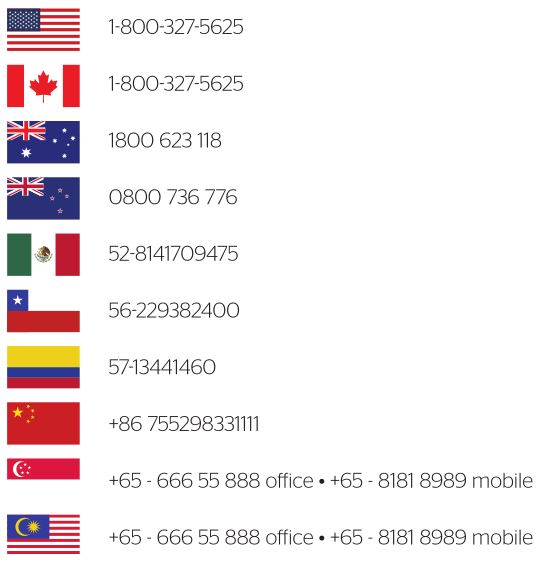
© 2016 Spectrum Brands, Inc.
Kwikset 64452/03 kevo 2nd Generation Installation and User Guide – Kwikset 64452/03 kevo 2nd Generation Installation and User Guide –
[xyz-ips snippet=”download-snippet”]

