RV2458 RouterQuickstart GuideFor Technical Assistance, please call (310) 735-2000, or visit www.magnadyne.com
Patent No.: US D855,591 SPatent No.: US 10,622,709 B2
RV2458Can be used with either:![]()
![]()
How to Activate your  Data Plan
Data Plan
If you have purchased the WF-CON-LTE system or upgraded from the Wi-Fi only RV2400 to the Wi-Fi / LTE enabled RV2402 you will need to activate a data plan to take advantage of the LTE benefits.
To get started with your LTE Activation, the system needs to be installed and operational by completing Steps 1-6 in the following pages of this manual. At Step 7 select “LTE” and then advance to Step 15. At this point, you will be presented with the ICCID and IMEI numbers you will need for your Data Plan Activation. Record these numbers in the space provided below.
The RV2402 is shipped with an AT&T SIM preinstalled and ready for easy activation at www.att.com/RV-Link. If you encounter any difficulties activating your data service, review the FAQ section or reach tech support through the chat function on the order page.
Once you are logged into the RV-Link page of the AT&T portal, you will be presented with the most current high speed data plans available for our program and an easy activation process – just follow the on screen instuctions.
IMPORTANT: Access to the internet is required for LTE Data Plan Activation
ICCID #IMEI#
AT&T, the Globe logo and other AT&T marks are trademarks and service marks of AT&T Intellectual Property. All other marks are the property of their respective owners. The information contained herein is not an offer, commitment, representation or warranty by AT&T and is subject to change. AT&T products and services are provided or offered by subsidiaries and affiliates of AT&T Inc. under the AT&T brand and not by AT&T Inc. | 14098-022519
RV2458 Software Quickstart Guide
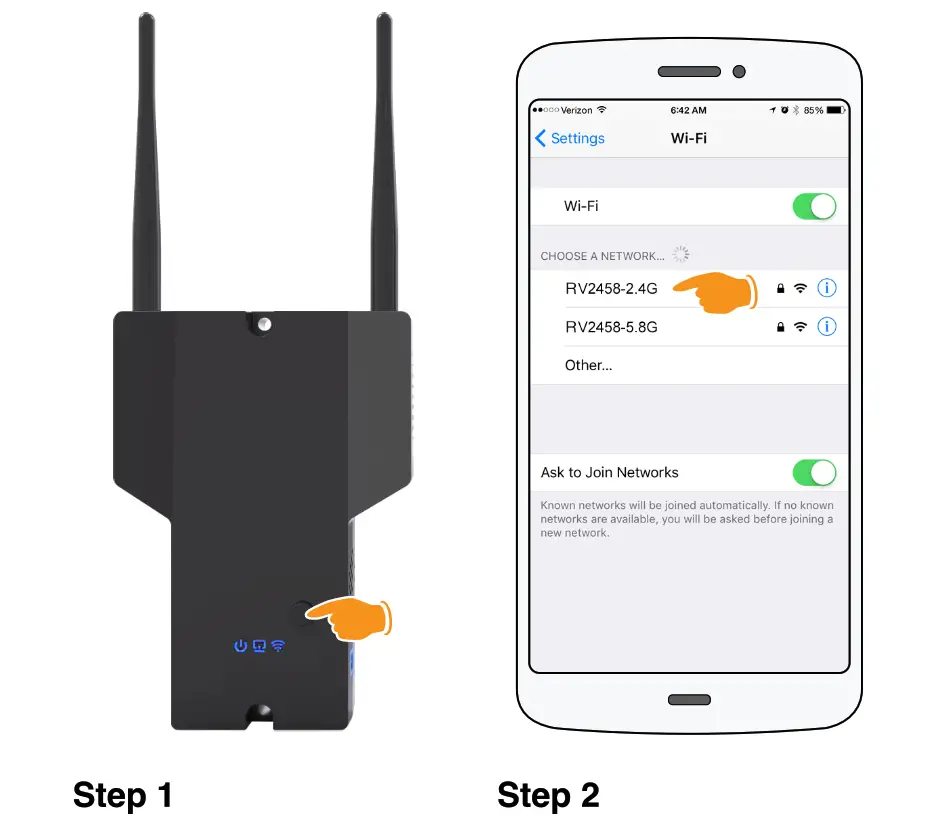
Step 1 : Press power button on the RV2458 to power up the Router (approximately 2 min).
![]() Power: Blue & Solid
Power: Blue & Solid![]() Extender: Blue & Flashing
Extender: Blue & Flashing![]() Router: Blue & Flashing
Router: Blue & Flashing
Step 2: Go to the WiFi setting on your device (phone, tablet, laptop, etc., make sure your WiFi is turned on) and click on the RV2458-2.4G Network. NOTE: If your phone is being used as a hot spot connection it will not be able to be used as a configuration device. A second device will be required.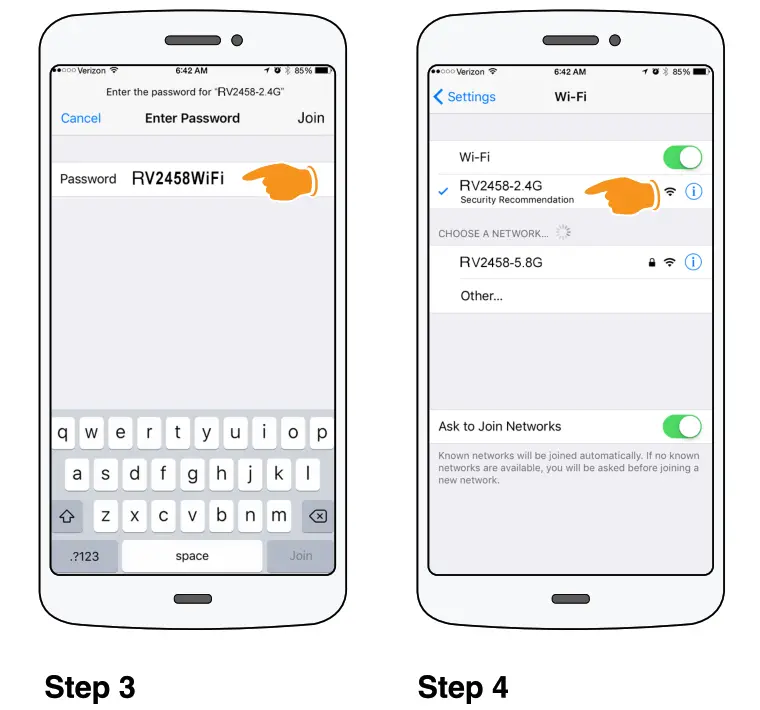
Step 3 : In the Password field type in the password RV2458WiFi and click the Join button.Password: RV2458WiFi *Case SensitiveStep 4: Wait until your device is connected to the RV2458-2.4G Network.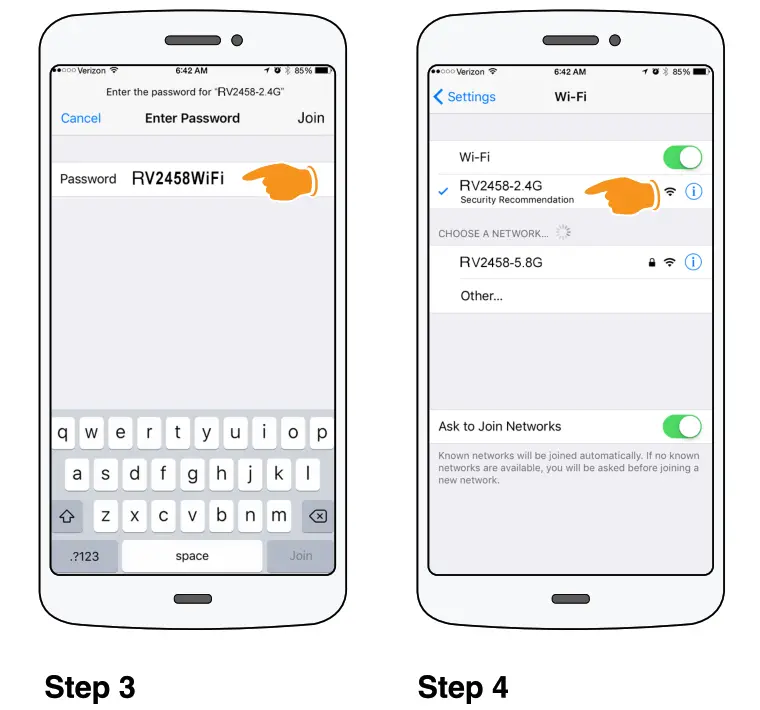
Step 5: Go to your web browser and in the address field type in 192.168.10.1 and click Go or hit Enter.Address: 192.168.10.1Step 6: The Login screen will open. In the Password field type in the password admin and click the Login button.Password: admin*Case Sensitive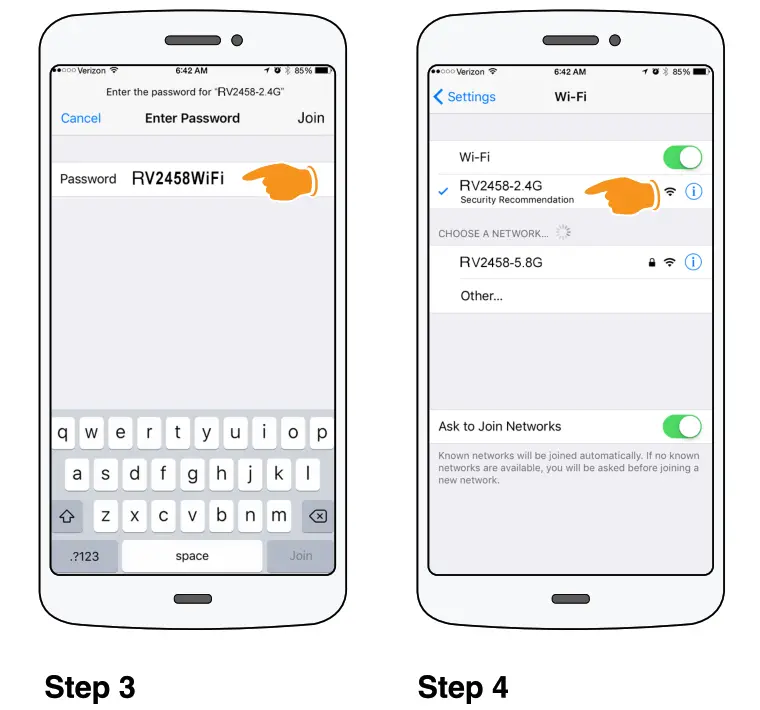
Step 7: If WiFi is selected proceed to Step 8. If LTE is selected proceed to Step 15.Step 8: Wait until the scanning countdown has completed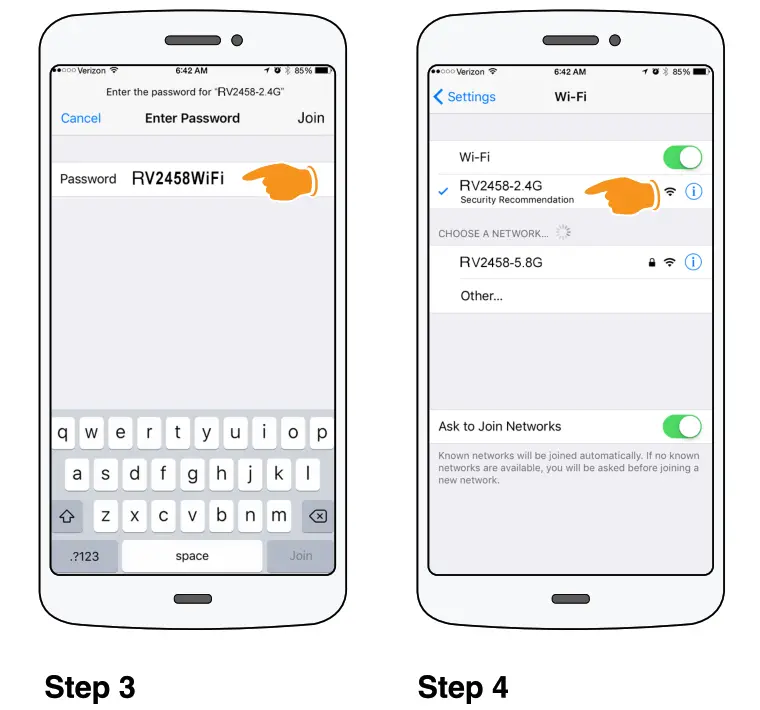
Step 9: The Available WiFi List screen will appear. Click on the WiFi Network that you would like the Router to connect to. If the scroll bar isn’t showing and you are using aMac Computer, move the cursor up and down over the SSID names and the scroll bar should appear.
Step 10: The password pop-up window will appear. Type in the password for the chosen WiFi host and click on the Connect button. Please acquire a password from WiFi Host at your location. If previously connected, the password will refresh automatically from your connection history. If the unit will not connect at this step, it may not have finished it’s 2 minute boot cycle. Start again from Step 1 and wait 2 minutes for the boot cycle to complete. 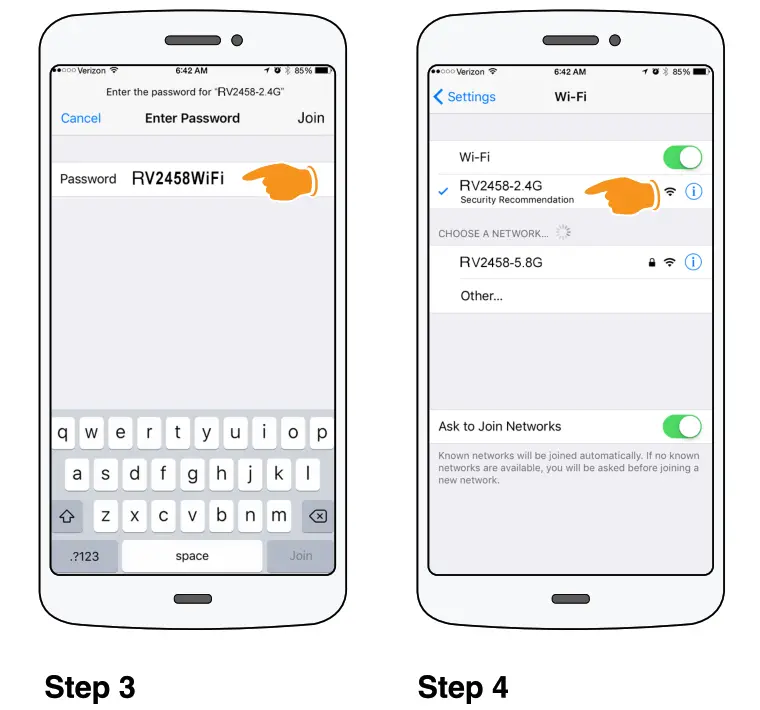
Step 11: The Connecting countdown page will be complete and then the Login screen will open. You must wait 2 minutes after hitting the connect button for the unit to complete it’s connection. 45 seconds will result in a failed connection.
Step 12: In the Password field type in the password admin and click the Login button. If login is successful, the unit will proceed to Step 13.Password: admin *Case Sensitive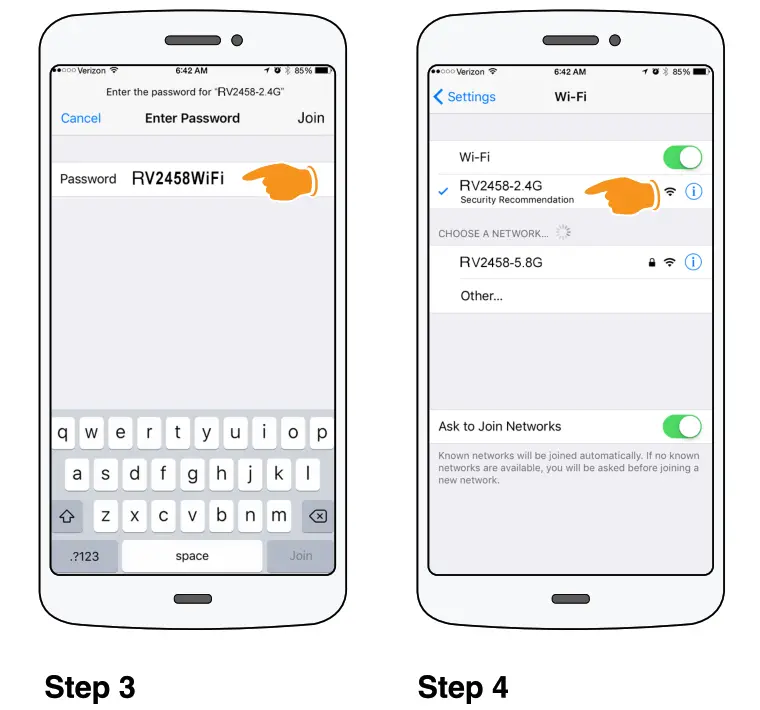
Step 13: If the password was not typed correctly a pop-up window will appear stating that the connection to the Network failed. Click the OK button. The unit will return to Step 7 and scan again.Double-check that you are typing the correct Network password in.Step 14: At this point you have successfully connected to the WiFi Host. If scan for WiFi is selected return to Step 9. If LTE is selected proceed to Step 15. 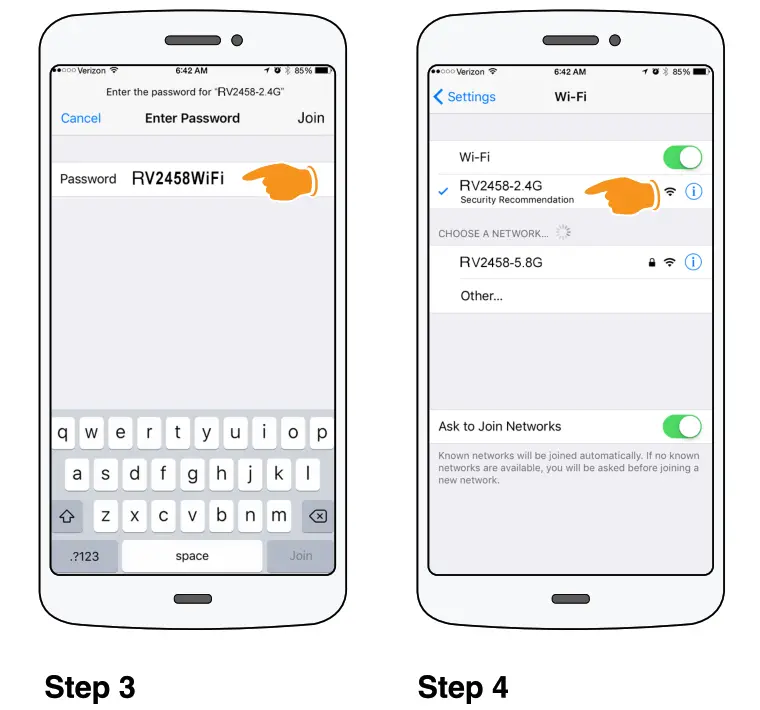
Step 15: If you are using the recommended AT&T Preferred Plan, then click the Start LTE button to begin the LTE connection. If using a different carrier, be sure to enter the correct APN, User Name and Password as required by the carrier.
Step 16: During this time, the LTE module is starting and establishing the connection with LTE carrier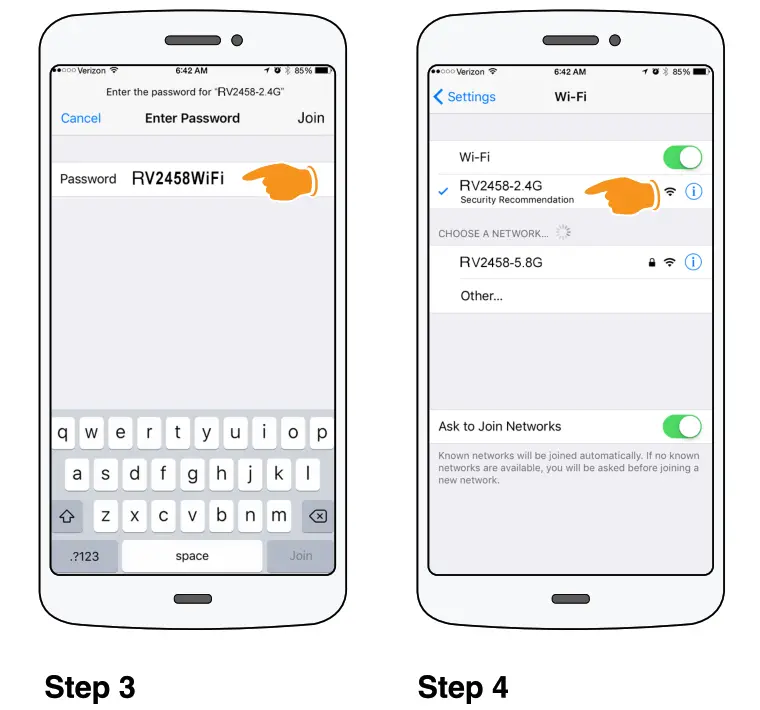
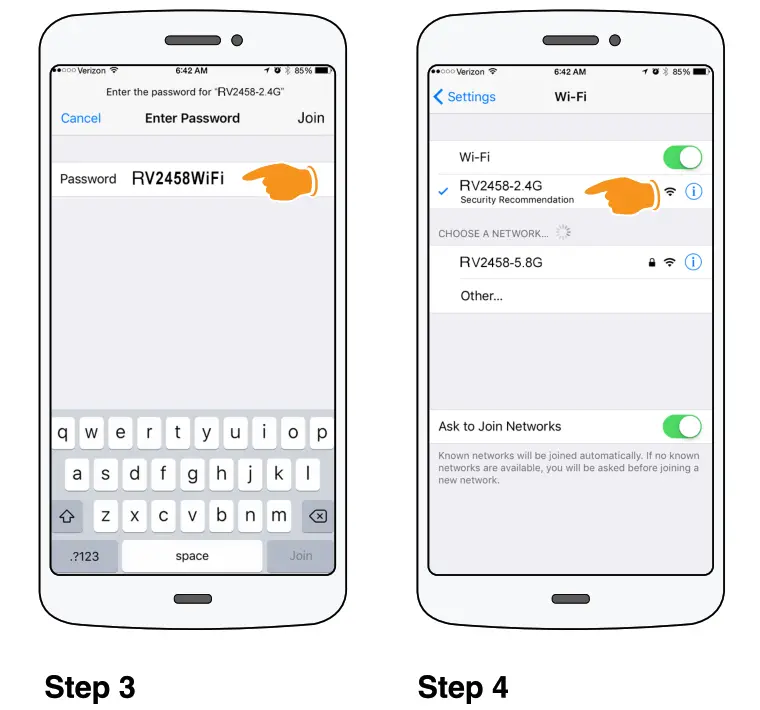
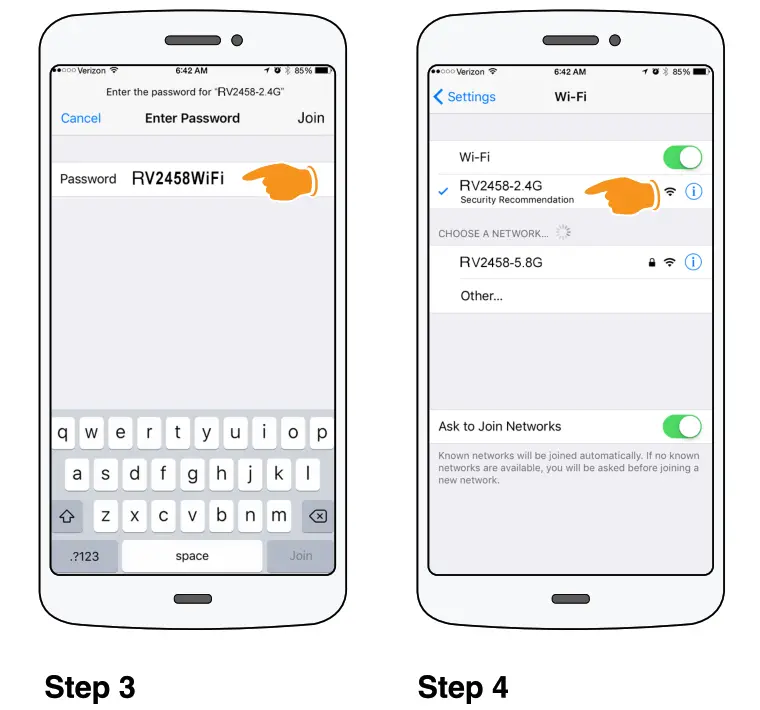
Step 17: At this time LTE has been successfully started.Step 18: In the Password field type in the password admin and click the Login button. If login is successful, the unit will proceed to Step 13.Password: admin *Case Sensitive

Step 19: At this point you have a successful connection to the LTE carrier. If you want to turn OFF LTE, click the LTE Off button and proceed to Step 20.Step 20: During this time, LTE is being turned OFF.

Notes:
ONE (1) YEAR LIMITED WARRANTY
Magnadyne Corporation or its authorized agents will within one year from the date of sale to you, repair, replace or refund the retail sales price of said product or any part thereof, at the option of the Magnadyne Corporation or its authorized agents, if said product or part is found defective in materials or workmanship, when properly connected and operating on the correct power requirements designated for the specific product. This warranty and Magnadyne Corporation or its authorized agent’s obligations hereunder do not apply where the product was; damaged while in the possession of the consumer, subjected to unreasonable or unintended use, not reasonably maintained, utilized in commercial or industrial operations, or serviced by anyone other than Magnadyne Corporation or its authorized agents, or where the warning seal on the product is broken or the power and/or plugs are detached from the unit. Magnadyne Corporation or any of its authorized agents will not assume any labor costs for the removal and reinstallation of any product found to be defective, or the cost of transportation to Magnadyne Corporation or its authorized agents. Such cost are the sole responsibility of the purchaser.
This warranty does not cover the cabinet appearance items or accessories used in connection with this product, or any damage to recording or recording tape, or any damage to the products resulting from improper installation, alteration, accident, misuse, abuse or acts of nature. MAGNADYNE CORPORATION OR ITS AUTHORIZED AGENTS SHALL NOT BE LIABLE TO ANYONE FOR CONSEQUENTIAL OR INCIDENTAL DAMAGES OR CLAIMS EXCEPT THOSE ACCORDED BY LAW. NO EXPRESSED WARRANTY OR IMPLIED WARRANTY IS GIVEN EXCEPT THOSE SET FORTH HEREIN. NO IMPLIED WARRANTY SHALL EXTEND BEYOND ONE YEAR FROM THE DATE OF SALE.
This warranty extends only to the original purchaser of the product and is not transferable. Some states do not allow limitations on how long an implied warranty lasts, and some states do not allow the exclusion or limitation of incidental or consequential damages, so the above limitations or exclusion may not apply to you. This warranty gives you specific legal rights, and you may have other rights that vary from state to state.
“NOTE: The manufacturer is not responsible for any radio or TV interference caused by unauthorized modifications to this equipment. Such modifications could void the User’s authority to operate the equipment.”
Defective merchandise should be returned to the original point of purchase or secondly, to Magnadyne Corporation, 1111 W. Victoria Street, Compton CA 90220. Return Authorization must be obtained before sending, or merchandise may be refused.
Patent No.: US D855,591 S Patent No.: US 10,622,709 B2Copyright © 2020 Magnadyne Corp. RV2458_Software_QS_LTE_WiFi_Rev_B_4_14_20
References
[xyz-ips snippet=”download-snippet”]
