
MCO HomeZ-Wave PM2.5 MonitorSKU: MCOEMH10-PM
Quickstart
This is a Measuring Sensor Device for Europe. To run this device please connect it to your mains power supply.
The MCOHome PM2.5 Monitor is an air quality controller which is compatible with Z-Wave technology, it is mainly used to monitor PM2.5 concentration.
To protect yourself and others from danger and to protect the device from damage, please read the safety information before using it.
You can find further information in the device manual.
Step 1: Follow the wiring diagram to insert all wires into the right terminals and tighten screws.Pay attention to the current direction of positive and negative, otherwise, the device will easily be burned!
Step 2:Separate panel and bottom case by removing the screw at the bottom of the device, and mount the bottom case onto the wall with two screws (M4*25mm). The hole pitch of 60mm is for the 86/60mm box, and 82mm is for the American 120mm box.
Step 3:Mount the panel back by aligning its tabs and card slot onto the bottom case.
Step 4:Tighten the fastening screw and the device is ready for normal work.
Important safety information
Please read this manual carefully. Failure to follow the recommendations in this manual may be dangerous or may violate the law. The manufacturer, importer, distributor, and seller shall not be liable for any loss or damage resulting from failure to comply with the instructions in this manual or any other material. Use this equipment only for its intended purpose. Follow the disposal instructions. Do not dispose of electronic equipment or batteries in a fire or near open heat sources.
What is Z-Wave?

Z-Wave is the international wireless protocol for communication in the Smart Home. This device is suited for use in the region mentioned in the Quickstart section.
Z-Wave ensures reliable communication by reconfirming every message (two-way communication) and every mains-powered node can act as a repeater for other nodes (meshed network) in case the receiver is not in direct wireless range of the transmitter.
This device and every other certified Z-Wave device can be used together with any other certified ZWave device regardless of brand and origin as long as both are suited for the same frequency range.
If a device supports secure communication it will communicate with other devices secure as long as this device provides the same or a higher level of security. Otherwise, it will automatically turn into a lower level of security to maintain backward compatibility.
For more information about Z-Wave technology, devices, white papers, etc. please refer to www.z-wave.info.
Product Description
The MCOHome PM2.5 Monitor is an air quality controller which is compatible with Z-Wave technology, it is mainly used to monitor PM2.5 concentration in industrial, agricultural, and residence environments while monitoring the indoor temperature and humidity. The device can be included in any Z-Wave network and is compatible with any other Z-Wave-certified device.
Prepare for Installation / Reset
Please read the user manual before installing the product.In order to include (add) a Z-Wave device to a network, it must be in the factory default state. Please make sure to reset the device into factory default. You can do this by performing an Exclusion operation as described below in the manual. Every Z-Wave controller is able to perform this operation however it is recommended to use the primary controller of the previous network to make sure the very device is excluded properly from this network.
Safety Warning for Mains Powered Devices
ATTENTION: only authorized technicians under consideration of the country-specific installation guidelines/norms may do works with mains power. Prior to the assembly of the product, the voltage network has to be switched off and ensured against re-switching.
Installation
Location: The device is suggested to be installed indoors, a place with around 1.5m height above the floor where represents the average PM2.5 concentration. It should be away from direct sunlight, any cover, or any heat source, to avoid false signals for detection.
CAUTION: Cut off power supply at circuit breaker or fuse before installation to avoid fire, shock, or death!
1. Device must be wall-mounted vertically. Do not lay it flat or upside down while working.2. Do not mount it in a wind gap, or cover its bottom, which may affect the detected data.
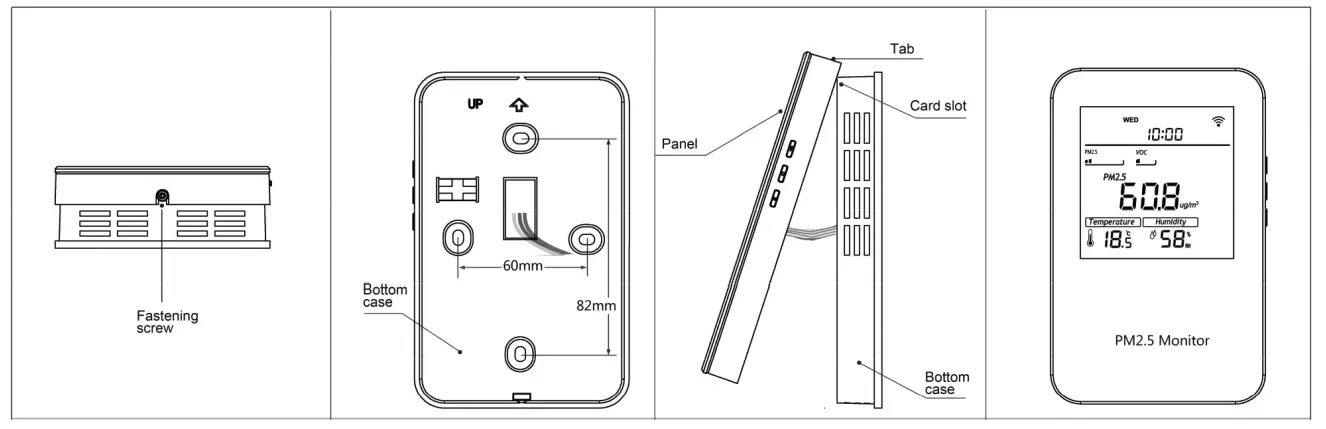
Step 1:Follow the wiring diagram to insert all wires into the right terminals and tighten screws. Pay attention to the current direction of positive and negative, otherwise, the device will easily be burned!Step 2:Separate panel and bottom case by removing the screw at the bottom of the device, and mount the bottom case onto the wall with two screws (M4*25mm). The hole pitch of 60mm is for the 86/60mm box, and 82mm is for the American 120mm box.Step 3:Mount the panel back by aligning its tabs and card slot onto the bottom case.Step 4:Tighten the fastening screw and the device is ready for normal work.
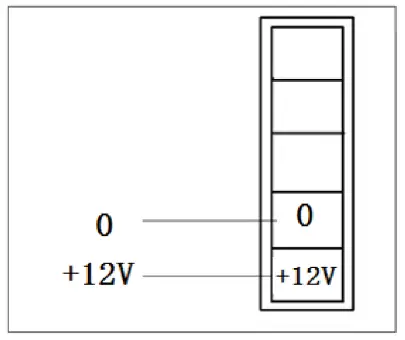
Inclusion/Exclusion
On factory default, the device does not belong to any Z-Wave network. The device needs to be added to an existing wireless network to communicate with the devices of this network. This process is called Inclusion.
Devices can also be removed from a network. This process is called Exclusion. Both processes are initiated by the primary controller of the Z-Wave network. This controller is turned into exclusion respective inclusion mode. Inclusion and Exclusion is then performed doing a special manual action right on the device.
Inclusion
Including and Excluding of Z-Wave network
Activate Inclusion/Exclusion mode in the gateway. When the device is powered on, long press S1 and S3 synchronically to enter the interface for inclusion or exclusion of the ZWave network. If the device has not been included in any Z-Wave network before, (- – -) will display on the screen. Then press S1 once, (- – -) flashing and the device enters into learning mode to get a node ID. If inclusion is successful, a node ID will display on the screen. If not, (- – -) will stop flashing in 20 sec. If a node ID displays, it means the device is already in a Z-Wave network. To press S1 once can remove it from the network. (- – -) displays and press S2 once can return to normal work. Note: If display flashing, long press S1+S3 can quite the operation and back to normal work. If the display stops flashing, press S2 once can return to normal work.
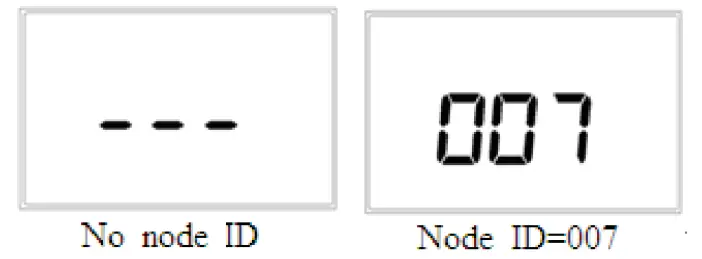
Exclusion
Including and Excluding of Z-Wave networkActivate Inclusion/Exclusion mode in the gateway. When the device is powered on, long press S1 and S3 synchronically to enter the interface for inclusion or exclusion of the ZWave network. If the device has not been included in any Z-Wave network before, (- – -) will display on the screen. Then press S1 once, (- – -) flashing and the device enters into learning mode to get a node ID. If inclusion is successful, a node ID will display on the screen. If not, (- – -) will stop flashing in 20 sec. If a node ID displays, it means the device is already in a Z-Wave network. To press S1 once can remove it from the network. (- – -) displays and press S2 once can return to normal work. Note: If display flashing, long press S1+S3 can quite the operation and back to normal work. If the display stops flashing, press S2 once can return to normal work.
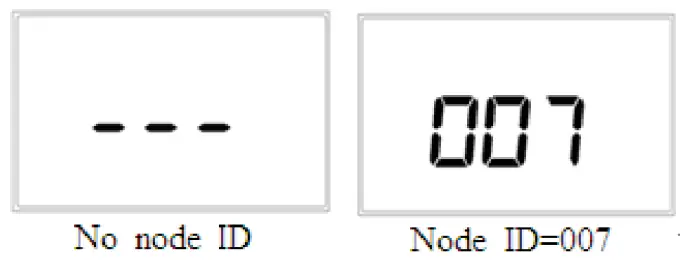
Product Usage
Button and Display
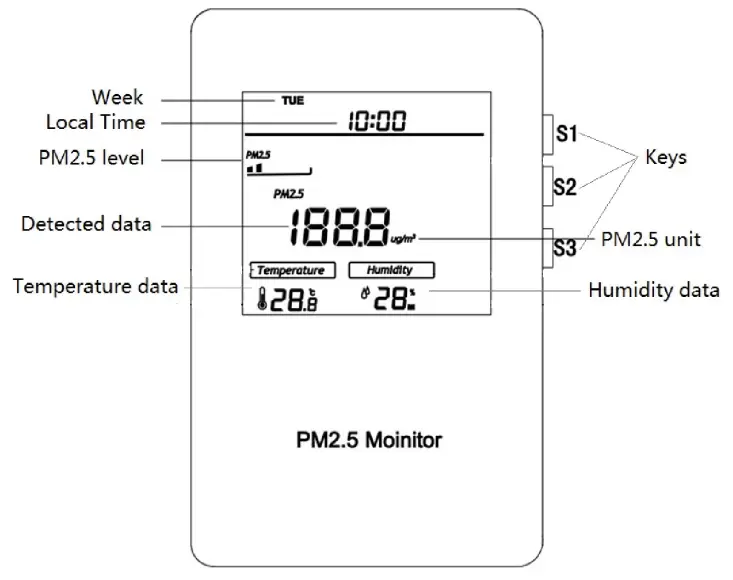
Local Time Setting
In a normal display interface, long press S3 will enter the local time modification interface. Press S2 can switch among “Week, Hour and Minute “, press S1 or S3can change their values. After all parameters are set, press S2 can save settings and return to the normal display.
Backlight
The backlight will be full bright when any keys are pressed and turn to half-bright if no operation in 10 Sec. You can find further information in the device manual.
Specification
- Power Supply: DC12V
- Self dissipation: less than 3W
- PM2.5 detection range: 0-999ug/m3
- Temperature range: -9.0 ~ 50 °C
- Humidity range: 0% – 99% RH
- Dimension: 85*135*33mm
- Hole Pitch:60mm or 82mm
- Installation: wall-mounted (Vertical)
- Housing: Tempered glass+ PC Alloy
- Z-Wave Frequency: 868.42MHz (EU)
Quick trouble shooting
Here are a few hints for network installation if things don’t work as expected.
- Make sure a device is in a factory reset state before including it. In doubt exclude before include.
- If inclusion still fails, check if both devices use the same frequency.
- Remove all dead devices from associations. Otherwise, you will see severe delays.
- Never use sleeping battery devices without a central controller.
- Don’t poll FLIRS devices.
- Make sure to have enough mains powered devices to benefit from the meshing
Association – one device controls another device
Z-Wave devices control other Z-Wave devices. The relationship between one device controlling another device is called association. In order to control a different device, the controlling device needs to maintain a list of devices that will receive controlling commands. These lists are called association groups and they are always related to certain events (e.g. button pressed, sensor triggers, …). In case the event happens all devices stored in the respective association group will receive the same wireless command, typically a ‘Basic Set’ Command.
Association Groups:
| Group Number | Maximum Nodes | Description |
| 1 | 5 | Lifeline |
Technical Data
| Dimensions | 0.0860000×0.1350000×0.0330000 mm |
| Weight | 260 gr |
| IAN | 6928954202407 |
| Device Type | Routing Multilevel Sensor |
| Generic Device Class | Multilevel Sensor |
| Specific Device Class | Routing Multilevel Sensor |
| Firmware Version | 01.00 |
| Z-Wave Version | 03.43 |
| Z-Wave Product Id | 015f.0a05.0201 |
| Frequency | Europe – 868,4 Mhz |
| Maximum transmission power | 5 mW |
Supported Command Classes
- Basic
- Sensor Multilevel
- Manufacturer Specific
- Association
- Version
Explanation of Z-Wave specific terms
- Controller — is a Z-Wave device with capabilities to manage the network. Controllers are typically Gateways, Remote Controls or battery operated wallcontrollers.
- Slave — is a Z-Wave device without capabilities to manage the network. Slaves can be sensors, actuators, and even remote controls.
- Primary Controller — is the central organizer of the network. It must be a controller. There can be only one primary controller in a Z-Wave network.
- Inclusion — is the process of adding new Z-Wave devices into a network.
- Exclusion — is the process of removing Z-Wave devices from the network.
- Association — is a control relationship between a controlling device and a controlled device.
- Wakeup Notification — is a special wireless message issued by a Z-Wave device to announce that is able to communicate.
- Node Information Frame — is a special wireless message issued by a Z-Wave device to announce its capabilities and functions.
(c) 2020 Z-Wave Europe GmbH, Antonstr. 3, 09337 Hohenstein-Ernstthal, Germany, All rights reserved, www.zwave.eu.The template is maintained by Z-WaveEurope GmbH.The product content is maintained by Z-Wave Europe GmbH,Support team, [email protected].Last update of the product data: 2018-03-0708:41:26
manual.zwave.eu/backend/make.php?lang=en&sku=MCOEMH10-PM
References
[xyz-ips snippet=”download-snippet”]


