NEXTECH 4G/GPS Vehicle Tracker Instruction Manual
INTRODUCTION
Welcome to use this real time car GPS tracker LA9038. This product is with GPS module and 2G GSM / 3G WCDMA / 4G LTE module, that has many new and unique functions, such as built in rechargeable battery for power down alarm & tracker removed alarm, remote turn off car engine, playing back history tracking on website or mobile phone, SMS locate with Google map link, sensitive shock sensor built in to control power saving etc. the tracker can auto configure APN & GPRS setting, it is very easy to install and use, just connect the power supply is OK, the working voltage range is 7-40V, it can be used for car (12V) or tuck (24V) bus etc.
The tracker sends the real time location to internet server through internet, so that user visit the website with the applied user’s name and password (default user name is the last 7 digital of www.nextechgps.com the ID, password is same as user name or is 123456, E.g. ID is 803201712345678, user name is 2345678, password is 2345678 or 123456) through any PC or mobile phone with available internet, current location checking, history tracking playing back, alarm & running report etc can be operated, normally the platform service charge is free (some distributor maybe sale different package of 1 year service charge free), please confirm expired date after login the website, and the tracker will be active after the tracker power on.
User also can download Android or iPhone iOS app software to android or iPhone mobile phone, click the app, logon with user name and password, you can locate current location & display history tracking, the user name and password is same with the website login.
This GPS tracker can be used as car alarm, fleet management, driver management etc, it can be used for tracking cars, company vehicles, buses, taxis, trucks, etc.
Use PC or mobile phone browser to visit the www.nextechgps.com website can download or read the tracker manual online.
PRODUCT OVERVIEW

FEATURES
- Easy installation (only 2-4 wires)
- Global 2G / 3G / 4G frequency band;
- Fast GPS locating with A-GPS function;
- GPS + BEIDOU dual mode module;
- Built in microphone to listen sound in car(Optional external microphone);
- Open protocol and protocol can be customized by client;
- Connect to client private server or use our open API platform server;
- Built in G-sensor for shock alarm car security;
- GPS / GPRS power saving intelligent control;
- Cars, Trucks, Vans, Touring Cars all can be used;
- Backup battery for power down & remove alarm;
- iOS & Android App & Web tracking;
- Wide working voltage(9-40V)
- Suit for car truck bus transportation gps tracking & fleet management;
LED INDICATOR DESCRIPTION
|
GREEN LED Flash once |
2G/3G/4G & GPS working well |
| GREEN LED Flash twice |
2G/3G/4G working well and no GPS signal |
|
GREEN LED Flash three times |
2G/3G/4G & GPS working well but battery low |
| GREEN LED Flash four times |
2G/3G/4G working well, battery low and no GPS signal |
|
GREEN LED ON continuously |
2G/3G/4G searching network |
| GREEN LED OFF continuously |
Power off |
|
RED LED Flash once |
uploading current tracking |
| RED LED Flash twice |
can not upload tracking now |
INSTALLATION
Power ON / OFF
Open SIM card room cover with finger, slide the switch to the ON position (please refer the following diagram), in the direction of the arrow , the tracker will power on, if the tracker battery is low, the power & GND wire connect to car battery is OK, after the tracker is powered on, the LED will flash, if the Green LED flash once every 4 seconds, it means the tracker work well, please refer the above detail LED flash indicator.

Install SIM Card (Micro SIM ONLY)
This tracker use 2G/3G/4G Micro sim card, open the SIM card room cover, the SIM card holder can be seen, slide the metal cover to “OPEN” direction to open the sim card holder, put the SIM card to the SIM card holder (pay attention to the SIM card direction), press and slide the metal cover to “LOCK” direction to lock the SIM card.

Note:
- This tracker use 2G/3G/4G network, and it upload tracking only through internet.
- Enable the SIM card data service (some SIM card need send SMS or USSD command to enable GPRS function), order a data package (20-30M/ month) can save data charge (Normally most of the tracker every month data cost is lower than 20MB).
- Before installing or uninstalling the SIM card, please power off the tracker.
Installation
The tracker uses the 9-40V DC power supply, it is necessary connecting to car battery all the time, after the backup battery is full, the built in recharging circuit will stop recharging, and if the tracker is not move, the tracker will go to power saving mode (GPS off, GPRS online), when the tracker begin to move, the tracker will back to normal working mode.
- RED or BROWN 12V/24V car battery
- BLACK GND (Car Body)
- WHITE ON Signal (Engine Running) Positive Input

Note: ON signal is used to indicator the engine is running (Positive means engine is running), if ON signal is positive then the tracker will begin to upload location to server, if the ON signal is open the tracker will stop to upload location to server. If the GREEN wire is not connected to ON signal, the uploading will be controlled by shock sensor, if the car begin to move the tracker will begin to upload location to server, after the car stop moving 2 minutes the tracker will stop to upload location to server.
YELLOW Turn off Engine Negative Output (Connect to Relay)
The engine cut command need add a rely to execute, the tracker have a output engine cut wire, when the tracker turn off the engine, this yellow wire will output a negative signal continuously, this wire can drive the relay to control engine power supply or petrol pump power supply, then can turn off the car engine. The output current of the yellow wire is smaller than 500mA, and a diode is necessary to add to protect the tracker driving wire, the diagram is as follow, Normally the turn off engine output used to control the car starting motor or oil pump motor line or ON wires.
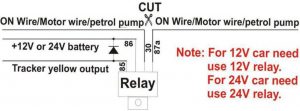
Attention: Turning off engine is very dangerous when car is driving, this will make the car difficult to control and maybe cause a accident, so we recommend connect the relay to cut the start motor wire, this will make driver can not remote turn off car engine, but can not start car engine.
For car security the tracker need be installed in hidden place, normally the back of the seat or arm rest box or under the back window or room on the panel etc. please note that the install location of the tracker must can receive the 2/3/4G & GPS signal, the GPS antenna need face to sky to receive the GPS signal, before recovery the cover panel please confirm the tracker can locate after installation, if the location is not right and lost points very often, please try to change a place to install.
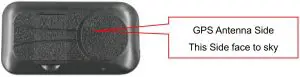
Set APN & Internet User Name & Password
Most SIM card need set APN and user name & password to visit the internet, then the tracker can upload the location to server, send SMS to tracker can set the APN and username & password, call the tracker SIM card supplier to get the APN and user name & password, send SMS “APN*12345678*apnname” to set APN, 12345678 is the tracker device password, apnname is the SIM card data service APN name, the device will reply SMS “APN: apnname”.Send SMS “USERNAME*12345678*username*password” to set username & password, username is the internet visiting account name, password is the account password, the device will reply “USERNAME: username, PASSWORD: password”.
Note: if the SIM card in the device is M2M card that has not SMS service, the device can not receive SMS, then please put a normal SIM card into the device to set the APN and username & password first, and then change the M2M card back to device.
Back Up Battery & Power Down Alarm
When the tracker power supply is off or the voltage is too low, the tracker will send power down alarm SMS to the authorized number. This means the tracker power is removed or the tracker is removed, please confirm.
Back to Factory Setting
Send the SMS command to the tracker can reset the tracker setting to the factory mode (just like new tracker). The SMS command is FACTORY*12345678. FACTORY is command, 12345678 is tracker password.
Using Condition
The working temperature is -20°C to 60°C, over this range the specification maybe can not reach the standard level. the storage temperature can reach to -40°C to 80°C.
OPERATING THE DEVICE
Initial Preparations
- Firstly, you will need a functioning 2G GSM or 3G WCDMA or 4G LTE mobile phone SIM card with a data plan for internet usage.
- Connect the tracker power wire to the car battery and slide the switch to ON position, the Green LED will be on continuously, the tracker is powered on, put the tracker outdoor for easy get GPS & mobile phone network signal.
- Check LED flash, refer System LED Indicator for detail, If Green LED flash once means mobile phone and GPS signal are well. And Red LED flash once means the location has been uploaded to the server.
- This tracker can auto configure APN & GPRS user name & password, if the auto configuration is not right, the tracker can not visit internet, so the tracker location can not update on the app & website, and the red LED will flash twice, then you need send SMS to tracker to change the APN & GPRS manually, please send SMS “CHECK*12345678” to tracker to check the APN auto configuration, call the tracker SIM card supplier to confirm the APN & GPRS is right. Send “APN*12345678*apnname” and “USERNAME*12345678*username*password” to tracker can change the APN & GPRS setting, please refer the following Tracker Setting Command 8 for detail.
- Visit & login the tracking platform www.nextechgps.com, select language, check current location, playback history tracking etc can be customised from here, platform user name and password is the last 7 digital numbers of the tracker’s ID (for example ID is : 803201712345678, the user name is : 2345678, password is :2345678 or 123456, user can change the password , send SMS “ID*12345678” to tracker can check tracker ID).
- The App also uses the same user name and password as the website login, visit www.nextechgps.com with mobile phone, click the app icon on the login page, or scan the QR code on login page, the iPhone & Android app can be download & installed, please refer the platform operation guide.
- Fleet user can be created for easy fleet management, call your distributor to create a fleet.
Location Instructions
Sending SMS trigger – Location
Send SMS “URL*12345678” to the tracker, “URL” is a command, “12345678” is password. If the operation is success, the tracker will send back the location information with map link to the sender. User click the link, the location in a map will display.
Arming the Shock Alarm by sending SMS
Send SMS “ARM*12345678” to tracker, “ARM” is a command, “12345678” is password, the tracker will send back the information “Set Shock Alarm ON” to indicate the operation is success and go to arm state, if the password is incorrect, the operation will fail and the tracker will send back information “Wrong Password”.
Once shock alarm state is activated, the system will check shock sensor. If the shock sensor is triggered (only continuous shock can trigger the alarm to avoid accidental readings), the tracker will send alarm and location information by SMS to the authorized phone number, and send the alarm information to the website server. The tracker will call the authorized number A first, if not answered then B and then C, if 3 authorized calls go unanswered, the tracker will stop calling. If the tracker is triggered continually, every authorized phone will receive max 3 alarm SMS per hour.If the authorized number have been set, use the authorized phone number to send SMS “ARM#” to the tracker also can trigger the tracker to enter arm state.
Disarming the Shock Alarm by sending SMS
Send SMS “DISARM*12345678” to tracker, “DISARM” is a command, “12345678”is password, the tracker will send back the information “Set Shock Alarm OFF” to indicate the operation is a success and disable the shock alarm, if the password is incorrect, the operation will fail and the tracker will send back information “Wrong Password”.
Listening or Monitor sound around tracker
Send SMS “LISTEN*12345678” or “LISTEN*12345678*13987654321” to tracker, “LISTEN” is a command, “12345678” is password, “13987654321” is the phone number that need to call back, then the tracker will make a call back to the SMS sender or the number that assigned like 3987654321 , user pick up the calling and then the sound around the tracker can be listened. Hang up the calling will stop the LISTEN command.
Remote Turn Off Car Engine
Send SMS “FREEZE*12345678” to tracker, “FREEZE” is a command, “12345678” is password, the car engine will be turned off immediately.The tracker will send back information “Turn Off Car Engine Success”, if the password is not right, the operation is fault, the tracker will send back information “Wrong Password”.
Cancel Turn Off Car Engine Command
Send SMS “RELEASE*12345678” to tracker, “RELEASE” is a command, “12345678” is password, the output of the tracker engine cut wire will change to open, then user can start engine later. The tracker will send back information to indicate the turn off engine command has been disabled, if the password is not right, the operation is fault, the tracker will send back information “Wrong Password”.
TRACKER SETTINGS
Set APN & Internet User Name & Password
This tracker can download & config APN & internetusername password automatically after power on, if the APN & internetuser name password are not right, then you need sending SMS to tracker to change them, if the tracker can not upload location to platform (Red LED flash twice), please confirm the auto configuration of APN & internetuser name password is right, the APN name and internetuser name & password please call your tracker SIM card mobile phone company to confirm, the auto configuration APN & internetof the tracker please sending SMS “CHECK*12345678” to tracker to check. if the APN & internetare not right, please set by the following description.
Send SMS “APN*12345678*apnname” to the tracker, in which, “APN” is the fixed command, “12345678” is the password and “apnname” is the APN name of a mobile phone company. Having successfully been made, there will be a SMS “APN: apnname”.
Send SMS “USERNAME*12345678*username*password” to the tracker, “USERNAME” is a command,“12345678”is the password of the tracker; “username” is the mobile company internetuser name, “password” is the mobile company internetpassword, if the operation is success, the tracker will send back the information “Username:username, Password:password”, if the password is not right, the operation is fault, the tracker will send back information “Wrong Password”.
Check Tracker ID
The tracker ID is print on the label of the tracker, the S/N number on the label is the ID, Also if the label is missing, send SMS “ID*12345678” to tracker, in which, “ID” is the fixed command and “12345678”is the password. Having successfully been made, there will be a SMS “ID: 830201512345678”, in which, “830201512345678” is the ID and every tracker corresponds to the only number. This number is used to differ the tracking uploaded to the website from others. the last 7 digital number of the tracker ID is the user name and password of the tracker on the platform, for example the tracker ID is : 830201512345678, and then the user name on the platform of this tracker is : 2345678, and the platform password for this user name also is :2345678,user can login the platform to change the password.
Set Server IP
Send SMS “IP*12345678*58.64.155.133,8011” to the tracker, in which, “IP” is the fixed command, “12345678” is the password and “58.64.155.133,8011” is the IP address of the server computer of our website. Having successfully been set, there will be a SMS “IP: 58.64.155.133,8011”. However, the IP address may be changed with the upgrade of our server, so please see to the notices on our website.
Notice: The tracker IP address has been set to default : 58.64.155.133,8011 in factory, it is not necessary to set again, unless our IP address has been changed or user need upload the location to other server, If our server IP is changed, we will notice on the website.
Add / Delete / Check Authorized Number
The authorized phone number is used to send alarm information by SMS, also some command need to be operated by authorized phone number, such as check password / upgrade firmware etc. if the authorized phone number is not set, then the alarm information can not send to user by SMS (alarm information, SOS, etc).
Add authorized phone number by SMS
Send SMS“ADDPHONE*12345678*A*number”(Not including the quotation marks “ ”, Number means the telephone number you want authorized, the following is same) to tracker is OK, “ADDPHONE” is a command; “12345678” is password; “A” is authorized number location, every tracker have 3 authorized phone number, A and B, and C, so you can set 3 phone numbers, if the add operation is success, the tracker will send back the information ”Add Authorized Phone OK”, if the password is not right, the operation is fault, the tracker will send back information “Wrong Password”.
Delete authorized phone number by SMS
Send SMS “DELETEPHONE*12345678*A” to the tracker, “DELETEPHONE” is a command; “12345678” is password; “A” is authorized phone number location, there are 3 locations “A” and “B” and “C”; if the delete operation is success, the tracker will send back the information ”Delete Authorized Phone OK”, if the password is not right, the operation is fault, the tracker will send back information “Wrong Password”.
Check authorized phone number by SMS
Send SMS “CHECKPHONE*12345678” to tracker, “CHECKPHONE” is a command; “12345678” is password; if the operation is success, the tracker will send back the information “Authorized Phone A: 13987654321, B:13876543210, C:13765432101 , the phone number is just an example. if the password is not right, the operation is fault, the tracker will send back information or “Wrong Password”.
Change tracker password
Send SMS “CHANGEPASSWORD*12345678*888888” to tracker, “CHANGEPASSWORD” is a command; “12345678” is old password; “888888” is new password; if the operation is success, the tracker will send the information “ New Password: 888888” to every authorized phone number, if the password is not right, the operation is fault, the tracker will send back information “Wrong Password”.
Note: Only authorized phone can change the password.
Check tracker password
Send SMS “CHECKPASSWORD” to the tracker, “CHECKPASSWORD” is a command, if the operation is success, the tracker will send back the information “Password:888888”; “888888”is an example.
Note: Only authorized phone can check or change the password.
Set Alarm by Calling: ON/OFF
Send SMS “CALLON*12345678” (Call to authorized number) or “CALLOFF*12345678” (No calling) to the tracker, “CALLON” or “CALLOFF” is a command, “12345678” is the tracker password, if the operation is success, the tracker will send back the information “Alarm by calling : ON” or “Alarm by calling :OFF”, if the password is not right, the operation is fault, the tracker will send back information “Wrong Password”. If the alarm by calling is ON, then when the alarm is triggered, the tracker will call the authorized number to notice the alarm, the default setting is ON.
Set Alarm by SMS: ON/OFF
Send SMS “SMSON*12345678” (Sending SMS to authorized number) or “SMSOFF*12345678” (No SMS) to the tracker, “SMSON” or “SMSOFF” is a command, “12345678” is the tracker password, if the operation is success, the tracker will send back the information “Alarm by SMS : ON” or “Alarm by SMS :OFF”, if the password is not right, the operation is fault, the tracker will send back information “Wrong Password”. If the alarm by SMS is ON, then when the alarm is triggered, the tracker will send SMS to the authorized number to notice the alarm. The default setting is ON.
Set Upload Time Interval
Send SMS “INTERVAL*12345678*xxx” to tracker, “INTERVAL” is a command, “12345678” is password, “xxx” is the interval time, which can be set from 30 to 999 seconds. The tracker will send back information “Set Interval xxx OK”, if the password is not right, the operation is fault, the tracker will send back information “Wrong Password”. 30 seconds is the default interval time. Longer upload interval time can save battery and internetdata cost, but this will make the total mileage to more error.
Check tracker settings
Send SMS “CHECK*12345678” to tracker, “CHECK” is the fixed command, “12345678” is password. The tracker will send back information including software version, ID S/N number, IP address, authorized phone number, GPS and GSM signal etc. if the password is not right, the operation is fault, the tracker will send back information “Wrong Password”. The following is an example :
V Mar 03 2020, CC888, CC0830C00820800, 58.64.155.133,8011, 30,A:13987654321,
B:13876543210, GPS OK, +00, -95dBm, ShockControl, CMNET, User,Password, 46000, e1d/24a0, 93%
- V Mar 03 2020: Software version date
- CC888: TCP/IP Protocol name
- CC0830C00820800: ID S/N number
- 58.64.155.133,8011: Server IP and Port
- 13987654321: Authorized number (A/B/C)
- GPS OK : GPS status
- +00: Time Zone (00 means GMT time)
- -95dBm: GSM signal strength
- ShockControl: internet is controlled by shock sensor
- CMNET: APN name
- User: internetuser name
- Password: internetpassword
- 46000: Sim Card MCC+MNC
- e1d/24a0: Current Cell ID
Note: This command usually be used to check the tracker current status & configuration, if the tracker can not work well, this command can check what the problem is.
Set GPRS Mode: KEEPONLINE / SHOCKCONTROL
Send SMS “KEEPONLINE*12345678” (Keep online all the time even the tracker stop moving) or “SHOCKCONTROLGPRS*12345678” (Turn off GPRS after the tracker stop moving 10 minutes) to the tracker, “KEEPONLINE” or “SHOCKCONTROLGPRS” is a command, “12345678” is the tracker password, if the operation is success, the tracker will send back the information “GPRS:Keep Online” or “GPRS: Shock Control”, if the password is not right, the operation is fault, the tracker will send back information “Wrong Password”. the default setting is Shock Control, when the tracker begin to move, the tracker begin upload the tracking, the tracker status on the platform will change to online immediately. if the tracker stop moving, the tracker will stop upload the tracking and turn off GPS & GPRS to go to sleep mode , a few minutes later the tracker status on the platform also will change to offline.
If the tracker is always online, the tracker will send tracker status to platform all the time, but this will cost more data charge and car battery power, and if the car will park long time or the car battery is old, this maybe cause the car battery power low and can not start car engine, this working mode is not recommended.
Reset the tracker
Send SMS “RESET*12345678” to tracker can make the tracker power off and power on again, “RESET” is the fixed command, “12345678” is password. The tracker will send back information “Cancel all alarm setting and re-power on”, then the tracker will power off and power on automatically, if the password is not right, the operation is fault, the tracker will send back information “Wrong Password”. Sometimes the tracker can not work properly, send the reset command, the tracker will re-power on afew minutes later.
Reset to factory setting (Back to Default)
Method 1
Send SMS “FACTORY*12345678” to tracker can make the tracker power off and power on again, “FACTORY” is the fixed command, “12345678” is password.The tracker will send back information “Setting back to factory default”, then the tracker will delete all user settings, and restore all setting to factory mode, just like a new tracker, then the tracker will re-power on after delete user setting.
Method 2
Long press SOS button also can reset all the tracker setting to factory mode. Switch the tracker power switch to OFF first, the tracker will power off, and then press the SOS button and not release, a few seconds later the LED will flash, and then a few seconds later the LED will OFF, then release the SOS button, switch the power switch to ON again, all the tracker setting have been reset to factory mode.
If the user has changed the setting, such as APN, IP, authorized number, etc, you need set this again after back to factory mode. if the password is not right, the operation is fault, the tracker will send back information “Wrong Password”.
PLATFORM OPERATION GUIDE
Note:
- Please confirm that the SIM card PIN code has been disabled, it means if mobile phone use this SIM card, it is not necessary to input any password. Otherwise the tracker can not find GSM or CDMA network, the Green LED will keep ON .
- This tracker use 2G GSM & 3G WCDMA network, and it upload tracking only through internet, it can not work in CDMA network CDMA2000 network, if the 4G SIM card can use in 2G GSM or 3G WCDMA network, then this kind of 4G SIM card can be used in this tracker.
- The antenna of GSM and GPS is built in tracker, please note that the install location of the tracker must can receive the GPS signal. Please leave away the tracker from big metal, and keep away from the magnetic components.
- The GPS need 10-200 seconds to locate the position, when the GSM signal is weak or the network is very busy, the SMS maybe delay to send by the GSM network, this is normal.
- The tracking data on our server will keep 3-6 months, the old data will be deleted.
TROUBLESHOOTING
- Please confirm that the SIM card data service is enabled, the APN and username & password for internet visiting is set correctly, otherwise the tracker RED led will flash twice, and the location can not updated .
- This tracker use 2G/3G/4G network, and it upload tracking only through internet, it can not work in CDMA or CDMA2000 network.
- The antenna of GPS is built in, please note that the install location of the tracker need receive the GPS signal, normally the back of the seat or in the door post or in the roof post or under the back window or under the panel etc. please leave away the tracker from big metal, make the top of the GPS antenna face to heaven, and keep away from the magnetic components.
- The tracker built in rechargeable backup Li battery, recharge one time can use about half an hours, normally the tracker connect to the car battery all the time, this can keep the tracker has power supply continuously, and the charging circuit will stop after the battery is full.
- The GPS need 10-200 seconds to locate the position, when the GSM signal is weak or the network is very busy, the SMS maybe delay to send by the GSM network, this is normal.
- The tracking data on our server will keep 6-12 months, the old data will be deleted.
- The tracker auto power off: please confirm the tracker power supply is well connected to car battery and the power fuse is well.
- After power on the tracker, the tracker GREEN LED keep on, and it has no response, and no ring, please confirm the SIM card has been installed properly, the SIM card PIN code is disable, and the SIM card has enough charge, and the mobile phone can work well in that place. If the tracker work well the Green LED will flash once or third times every 4 seconds (First power on, recharging the battery will delay the first locating 5-30 minutes).
- If the tracker can not upload location to website, please confirm the SIM card has GPRS function, and confirm the APN or GPRS username & password is right (Send SMS “CHECK*12345678” to check auto configure, and call the mobile phone hot line to confirm the right APN & GPRS). if the tracker do not move, the tracker will not upload tracking, try to move the tracker in the open air (Indoor room can not receive GPS signal) .
- If the tracker can not send back information by SMS, please confirm the SIM card has enough money, and has ID caller display function and SMS service function, and please read the SMS information of the tracker sending back, and check the instruction & password is right or not.
- When call the tracker, it has ringing, but it will not hang up the calling, please check the tracker has set the authorized phone number, use the authorized phone number or delete the authorized phone number or make the tracker back to factory setting.
- After go out the under ground park, the GSM and GPS module will take a few minutes to receive signal and re-locate, some tracking maybe lost, this is normal.
LA9038 SPECIFICATIONS
| Working Voltage | 9-40V DC | Communicate Network | 2G GSM / 3G WCDMA / 4G LTE |
| 2/3/4G Module (Can be Customized) | EC25-EC (Quectel) | 2G GSM Band | B3(1800 MHz)/ B8(900 MHz) |
| 3G WCDMA Band | B1(2100 MHz)/ B8(900 MHz) | 4G LTE-FDD Band | B1/B3/B7/B8/B20/ B28A |
| 2/3/4G & GPS Antenna | Internal & Internal | GNSS Module | GPS |
| Locate precision | 5-10 Meters | GPS Hot Start Time | 1 second average |
| GPS Cold Start Time | 36 seconds average | Moving Tracking Current | <100mA /12V |
| Stop Standby Online Current | < 15 mA /12V | Stop Standby Current | < 5 mA /12V |
| CAN BUS Channel | 2 Channels | Backup Battery Capacity | 100mAh (Polymer) |
| Battery Recharging Current | <100mA 5V | Working Temperature | -20 0C to +55 0C |
| Absolute Working Temperature | -40 0C to +80 0C | Storage Temperature | -40 0C to +80 0C |
Distributed by:Electus Distribution Pty. Ltd.320 Victoria Rd, RydalmereNSW 2116 Australiawww.electusdistribution.com.auMade in China

References
[xyz-ips snippet=”download-snippet”]





