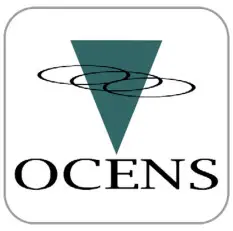
SETUP GUIDE
Supplied Equipment
- Sidekick Wi-Fi Router
- 12/24v – USB power adapter
- Micro USB power wire (this connects to the power input on the Sidekick)
- Ethernet Cable
- Optional – PRO version includes an external antenna
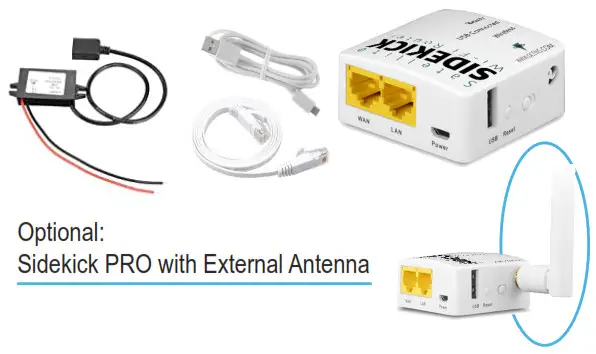
Supported Satellite Phones:Iridium Certus, OpenPort / Pilot, 9500*, 9505*, 9505A*, 9555, 9575, including most docking stationsInmarsat FleetOne, FleetBroadband, IsatPhoneGlobalstar GSP-1700, GSP-1600* and 2900**Devices require additional Serial to USB adaptersConnections:
- If you have the Sidekick PRO you will need to attach the included antenna before use.
- Connect the USB power cable between any USB power source or the included power adapter and the “Power” porton the Sidekick. Do not connect USB cable from the phone to the USB port on the unit at this time.
- The green Wireless light will come on when you power the unit up. After a moment the red Ready light will illuminate and be solid indicating the device is ready for use.
- Attach the USB cable from the satellite phone to the USB port on the Sidekick. You will see the green USB light illuminate if the device is recognized.
- The Sidekick will now be broadcasting a Wi-Fi signal with the SSID: Sidekick-xxx (xxx = last 3 digits of MAC address) for you to connect to with your computer or device. The default Wi-Fi password is: ocensadmin
- Optional – you can connect your computer to the Sidekick via wireless or Ethernet cable using the LAN port on the Sidekick.
- **Sidekick requires compatible software** Once your computer or mobile device is connected to the Sidekick you will need to switch the connection settings in your OCENS software to use this connection method.
Advanced Settings:To access the administration portal for advanced configuration such as configuring tracking services or modifying the firewall, you will need to login to the web interface via 192.168.8.1 using the password: ocensadminConnection Times:The dialing process for various satellite phones and networks can vary widely. Times are a function of the network you are connecting through. Here are some estimates to keep in mind.IsatPhone Pro: 60 seconds to connect through to the network and another 25 seconds to begin data transfer.Globalstar: 20 seconds to connect through to the network and another 5 seconds or so to begin data transfer.Iridium: 30 seconds to connect through to the network and another 10 seconds to begin data transfer.
Full support documents and advanced features information can be found at: www.ocens.com/Sidekick#Support
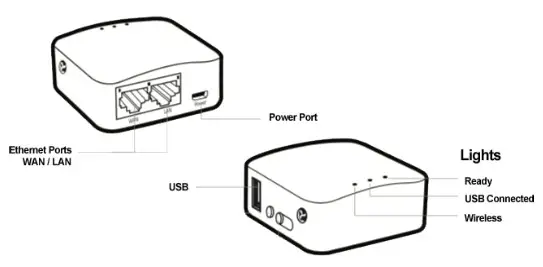
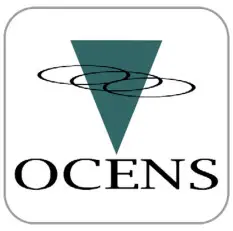
22608 Marine View Dr. S #300Des Moines WA 98198Phone: 206.878.8270www.ocens.com[email protected]
References
[xyz-ips snippet=”download-snippet”]

