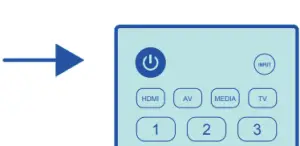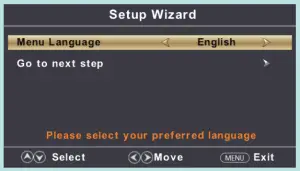Onn 32″ HD LED TV

What’s in the Box?
Check to make sure you have everything below.

- TV with Power Cord
- Remote Control and Batteries
- TV Stands
- Screws for TV Stands
- on. User Manual
Installing the Stands
Do not install the stands if you want to wall mount your TV. See your wall mount instructions or chat live at www.onntvsupport.com.You will need: Phillips screwdriver (not included)
- Place the TV screen-down on a clean, flat, soft surface (ie: blanket) to prevent scratches or damage to the screen.
- Use a Phillips screwdriver to attach each stand with the provided screws.
- Place the TV upright on a stable, level surface.

Installing Remote Control Batteries
- Remove the cover from the remote control’s battery compartment. Connecting Devices

- Insert two AAA batteries (included), making sure to match the + and terminals to the symbols in the compartment.

- Replace the cover on the remote control’s battery compartment.

Note: See your User Manual for information about your remote control’s functions.
Connecting Devices
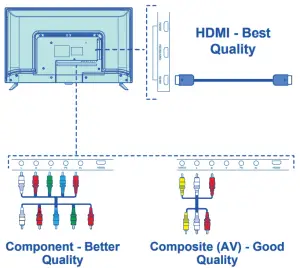
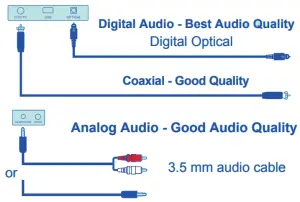
 Streaming DevicesNote: Some streaming devices need to connect to power.
Streaming DevicesNote: Some streaming devices need to connect to power.
Connecting to Power
- After connecting all your devices, connect the power cord to a power outlet. The TV enters standby mode and its indicator lights red.

- Press
 (power) on the TV or remote control to turn on the TV. The red indicator turns off.
(power) on the TV or remote control to turn on the TV. The red indicator turns off.
Setup Wizard
Press the buttons on your remote to select or change a setting. When you’re finished, press MENU to exit the Setup Wizard.
- Menu Language: Select the language you want to be displayed in the menu. The default language is English.
- Air/Cable: Select whether you want to watch with an antenna (Air) or through a cable jack (Cable).
- Auto Scan: Search and store available channels automatically.

Customer Support & Warranty
See your User Manual for answers on operating, customizing, and troubleshooting. We recommend keeping your TV box for the duration of your warranty (one year). See your User Manual for details.
© 2019 on. All Rights Reserved.
We’d love to hear from you. Scan with your Walmart app and let us know what you think.
Online Chat: www.onntvsupport.comEmail: [email protected]Customer Support:844-334-23559am – 9pm EST daily
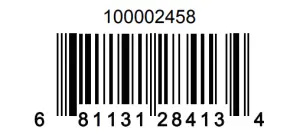

References
[xyz-ips snippet=”download-snippet”]