
RIG 800 seriesRIG 800HD, RIG 800HS, RIG 800HX, RIG 800LX
User Guide
Setup and basics
Your adapter comes pre-paired to your headset. After you adjust and charge your headset and con®gure your adapter, power on your headset and it’s ready to go.
Fit
Your headset components easily snap into the headset frame to configure the best fit and sound.The headband adjusts to three sizes (small, medium, large) by moving the earcups. To remove an earcup, press the earcup to detach it from the headband.
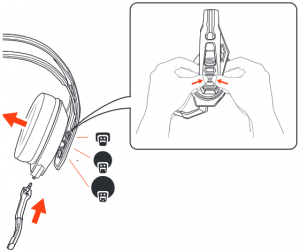
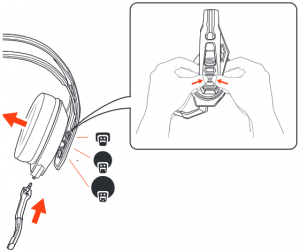
NOTE Headband style may vary.
Setup PS4 PS4
1 Connect your adapter to your system.
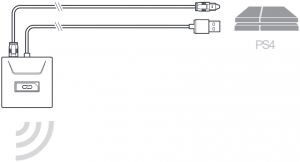
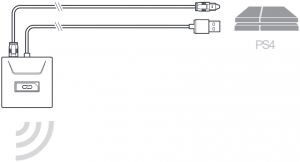
2 Power on your P54 and Check for updates3 Go to Settings > Sound and Screen > Audio Output Settings > Select Digital Out (Optical)4 Go to Settings > Devices > Audio Devices > Output Devices Select Plantronics RIG800XX
PS4 (slim version)
1 Connect your adapter to your system.
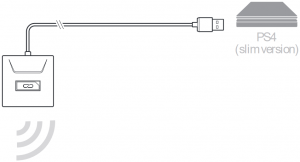
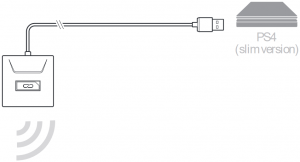
2 Power on your PS4 and Check for updates3 Go to Settings > Devices> Audio Devices > Output Devices Select Plantronics RIG800XX4 Go to Settings > Devices > Audio Devices > Output to headphones > All audio
Setup Xbox One
1 Connect your adapter to your system.
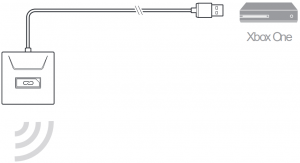
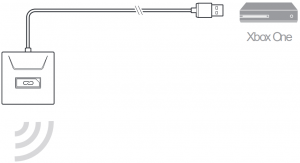
2 Power on your Xbox One and Check for updates3 Go to Display and Sound > Kinect and Devices > Device Options > Assign
Setup PC
1 Connect your adapter to your system.


IMPORTANT Optical cable connection is only for RIG800HD and RIG800HS.
2 RIG 800HX and RIG 800LX only: Ensure the switch on the back of the adapter is set to “PC.”
Charge
It takes up to 4.5 hours to fully charge your headphones. The headset LED is red while charging and turns off when complete.


Adjust volume
1 To increase or decrease the game and chat volume, adjust the top headset dial.2 To increase or decrease the master volume, adjust the bottom headset dial.


IMPORTANT For the PS4 (slim version), set the top headset dial in the middle; game and chat remain balanced. Use the bottom headset dial to increase or decrease the master volume.
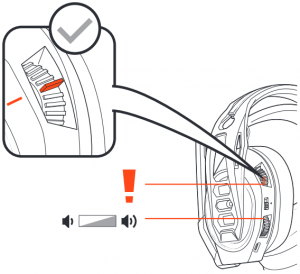
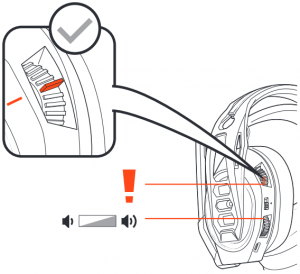
Mute
Lift the boom to a full stop to mute the microphone.
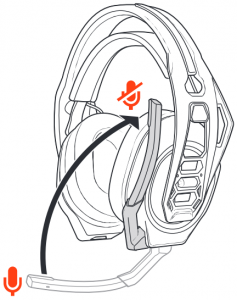
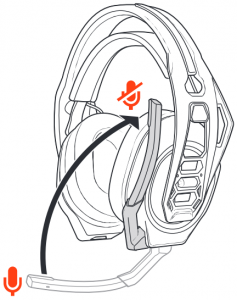
CAUTION Do not force the boom past its upper or lower limits.
Set EQ
Cycle through the EQ modes by tapping the EQ button.Tap the EQ button and hear EQ modeone tone Pure EQ is our signature soundtwo tones Seismic EQ boosts bassthree tones Intensify EQ focuses on detail soundsfour tones Vocal EQ emphasizes vocal frequencies
Adjust mic monitoring
Press and hold the Mute button to cycle through mic monitoring levels. Mic monitoring lets you hear your own voice in the headset.


Press and hold the Mute button and hear Mic monitoring levelone tone Nonetwo tones Lowthree tones High
Support
NEED MORE HELP?
Plantronics, Inc. Plantronics B.V.345 Encinal Street Scorpius 171Santa Cruz, CA 95060 2132 LR HoofddorpUnited States Netherlands
© 2019 Plantronics, Inc. Plantronics and RIG are trademarks of Plantronics, Inc. registered in the US and other countries. Manufactured under license from Dolby Laboratories, Dolby and the double-D symbol are registerd trademarks of Dolby Laboratories. All other trademarks are the property of their respective owners.
Patents pending.208788-06 (02.19)



[xyz-ips snippet=”download-snippet”]

