 ClearDryve®50Quick Start Guide
ClearDryve®50Quick Start Guide

What’s in the Box
In-box contents includes:
- ClearDryve® 50 headphones
- Audio cable
- Charging cable
- Drawstring pouch
- Detachable earpiece (comes pre-assembled to the headphones)
- Detachable headpad
ClearDryve® Parts


Dimensions: approx. 7.5″ x 7.3″ x 3.3″
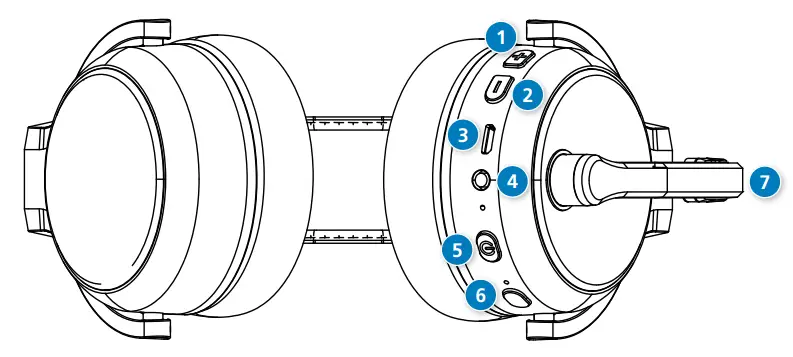
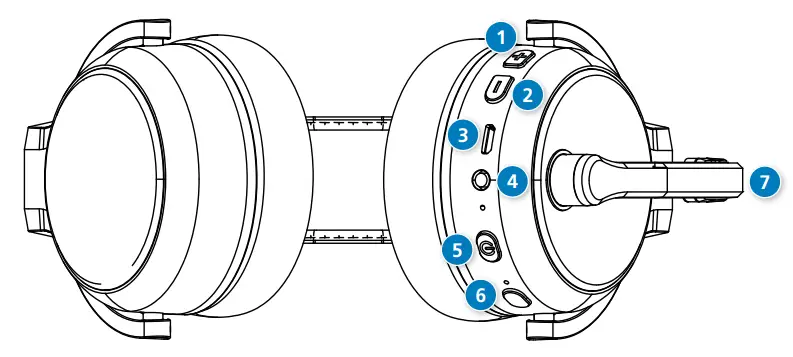
The mic boom arm, ports, LEDs, and function buttons on the ClearDryve® headphones are on the same earpiece. You can use this earpiece on either ear. ClearDryve® automatically adjusts for either side when you extend the mic arm. To switch the earpiece with controls from one ear to the other, swivel the mic boom up and over to the other side.
- Vol + button
- Vol – button
- Micro-USB port
- 3.5mm audio input
- Multi-function button (MFB)
- EQ preset button
- Mic boom arm
You can press, long-press, and hold the buttons on ClearDryve®. Each does a different function:
- Press: Press the button firmly and release it immediately.
- Long-press: Press the button firmly, and keep it depressed for about a second.
- Hold: Press and hold the button down for the amount of time listed.
Getting Started with ClearDryve®
To get started using ClearDryve®, first, you need to charge the battery. After you power it on, then you can pair ClearDryve® to your Bluetooth® – enabled phone, tablet or laptop. Once ClearDryve® is paired, you can immediately start taking and managing calls or listening to music.
Charge the Battery
- Before use, you need to charge the battery on ClearDryve®
- Connect the USB cable to the micro-USB port on ClearDryve® Connect the other end to a charger.
- When you turn on ClearDryve® on, it announces the battery level as a percentage of its capacity.
- If the battery level is low when you power on ClearDryve®, you will hear an intermittent “beep” up to 5 times, as a reminder to charge it.
Power ClearDryve® On and Off
To turn ClearDryve® on and off:
- To power ClearDryve® on, press the MFB.
- You will hear “Power on.”
- To power ClearDryve® off, press and hold the MFB.
- You will hear “Power off.”
When you power ClearDryve® on for the first time, it automatically enters pairing mode. The next time you turn it on, it will automatically attempt to connect with the most recently paired device.
Pair with a Device over Bluetooth®When you power ClearDryve® on for the first time, it automatically enters pairing mode.In pairing mode, the LED indicator blinks red and blue, and you will hear “Pairing.”
Once a device is paired, the LED stays solid blue. ClearDryve® will reconnect automatically when Bluetooth® is enabled and the device is within range.
To pair ClearDryve® with a BT device:
- Power on ClearDryve®.
- Enable Bluetooth® on your device.
- ClearDryve® will display on your device as ClearDryve® 50. Select it.
- The LED will change to solid blue.You can pair ClearDryve® to a new device at any time by entering pairing mode again.
To enter pairing mode again:
- If the headphones is on, turn it off by pressing and holding the MFB.
- Press and hold the MFB.
- The LED indicator blinks blue and red, and you will hear “Pairing.”As soon as it is paired with a device, ClearDryve® is ready to make calls or stream music.
Note: When ClearDryve® is turned on and not in pairing mode, it will automatically connect with the most recently paired device when it is on.
Call Mode
In Call Mode, you can answer incoming calls, and use your smartphone’s voice assistant to make hands-free calls.
Quick Access
| Answer a call | Press the MFB. |
| End a call | Press the MFB. |
| Ignore a call | Press and hold the MFB.Note: The duration of the press should be more than 1 second but less than 3 seconds. Holding down the MFB for too long (i.e., over 3 seconds) will cause ClearDryve® to power down. |
| Redial | Double-press the MFB |
| Mute/Unmute | Rotate the mic arm up (to mute) or down (to unmute) |
| Adjust volume | Press Vol + or Vol – |
Answer an Incoming Call
To answer an incoming call:
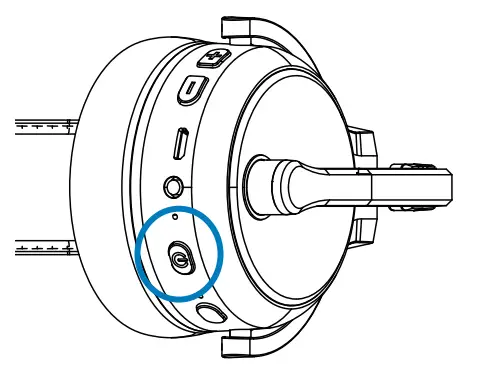
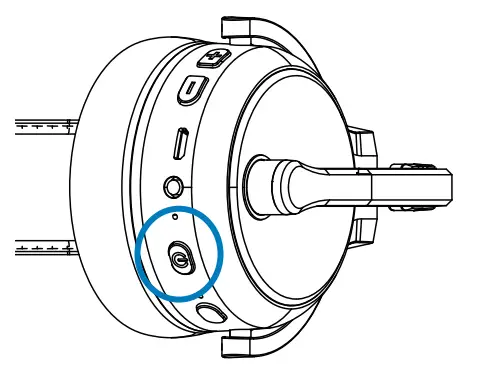
- Press the MFB.
- ClearDryve® will beep once to confirm.The call will be live immediately.
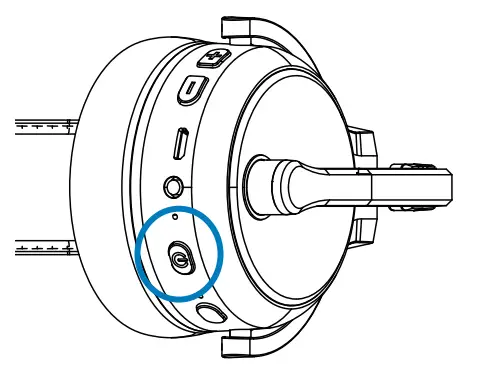
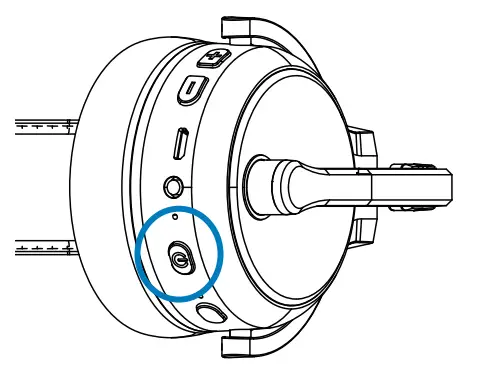
Note: Make sure the mic boom arm is down.
End a Call
To end a call:
- Press the MFB to hang up.
- ClearDryve® will beep once to confirm.
Ignore an Incoming Call
To ignore an incoming call:
- Press and hold the MFB for about 3 seconds.
- ClearDryve® will beep once to confirm.
Note: Holding down the MFB for too long (i.e., over 5 seconds) will cause ClearDryve® to power down.
Redial the Last Number
To redial the last connected number:
- Quickly press the MFB twice.
- ClearDryve® will beep once to confirm.
To mute the call:
- Move the mic arm up and away from your mouth to about 30 degrees or more above horizontal.
- ClearDryve® will beep once to confirm.
To unmute the call:
- Move the mic arm back down in front of your mouth.
- ClearDryve® will beep once to confirm.
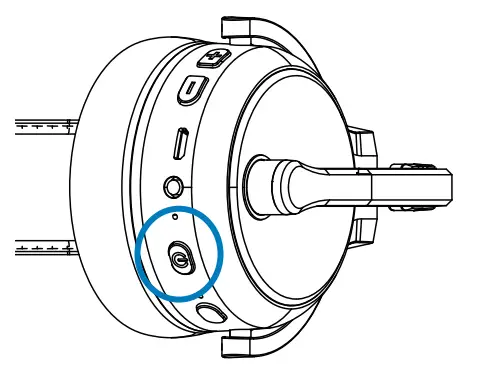
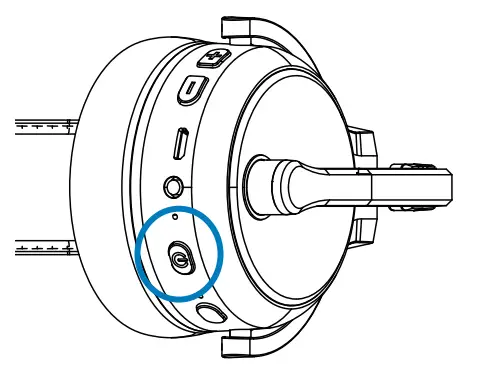
Note: You can use ClearDryve® with the mic arm on either ear. These steps work the same on both sides. To switch sides, rotate the mic arm all the way around.
Turn the Volume Up and Down
At any time, you can press the volume buttons to turn the volume of the call-up or down. There are 16 different volume levels available.
To change the volume:
- Press Vol + to increase the volume.
- Press Vol – to decrease the volume.
- ClearDryve® will beep when you reach the lowest or highest volume settings.
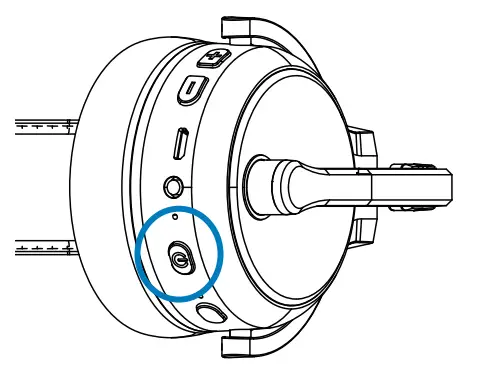
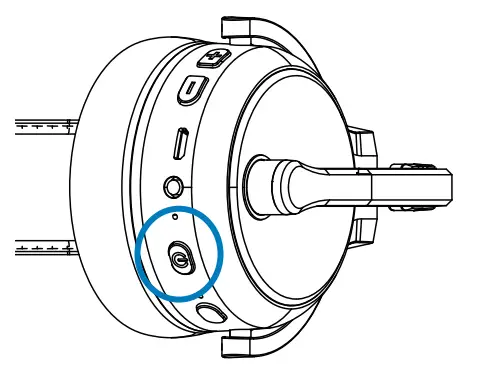
Note: Depending on your device, the volume buttons may behave differently. On some devices, the ClearDryve™’ volume buttons may control the device volume instead of the ClearDryve® volume.
Streaming Music
Quick Access
| Play/Pause | Press the MFB |
| Adjust volume | Press Vol + or Vol – |
| Next/Previous | Long-press Vol + or Vol – |
Play and Pause
To play or pause music:
- Press the MFB while in Music Mode.
Note: ClearDryve® does not have a “Stop” function.
Turn the Volume Up and Down
At any time, you can press the volume buttons to turn the volume of ClearDryve® up or down. There are 16 different volume settings available.
To change the volume:
- Press Vol + to increase the volume.
- Press Vol – to decrease the volume.
- ClearDryve® will beep when you reach the lowest or the highest volume.
Go to the Next/Previous SongTo switch to a different song:
- Long-press Vol + to advance to the next song.
- Long-press Vol – to go back to the beginning of the current song. Long-press again to go to the previous song.
Note: Depending on your device, the volume buttons may behave differently. On some devices, the ClearDryve® volume buttons control the device volume instead of ClearDryve® volume.
Connect to a Wired DeviceYou can connect ClearDryve® to any standard 3.5mm audio aux jack.
- Connect the included 3.5mm audio cable to the audio in jack on ClearDryve®.
- Connect the cable to the aux out on your music device.
Note: You must use the included aux cable to connect your device to ClearDryve®. When using ClearDryve® in wired mode, Bluetooth® functions including volume control on the headphones will not work.
More Functions
EQ presetYour ClearDryve allows you to pick from 5 preset equalizers (EQ) settings. This allows you to pick the ideal settings for the specific type of music you are listening to. When you first turn on the power to your ClearDryve, the first equalizer setting (EQ1) is active by default. Pressing the EQ button will result in EQ 2 becoming the active preset. Keep tapping on the EQ button to toggle through the presets till you find one that delivers the best sound quality.
Add/Remove the Detachable Stereo Earpiece
ClearDryve® can convert from mono (one earpiece plus head pad) to stereo (two earpieces). The detachable earpiece can be replaced with the head pad for mono configuration.


To remove the earpiece or the head pad:
- Hold the black earpiece release tab.
- Slide the earpiece off.To attach the earpiece or the headband:
- Slide the earpiece/head pad onto the ClearDryve® headband.
- The earpiece will click when connected.
Reset to Factory SettingsYou may need to restore ClearDryve® back to its factory state, typically when switching over to newer model smartphones/laptops for daily use. Clearing the “pairing history” on your headphones can help improve connection times between your headphones and new devices.
To reset ClearDryve™:
- Make sure ClearDryve® is powered off. Now press and hold MFB to place it in pairing mode.
- Press and hold Vol – and MFB at the same time until you hear 2 beeps. Your ClearDryve® ’s pairing history is now cleared and it is in pairing mode. You can turn off the headphones or proceed to pair it with your device(s).
Note: The next time you turn on the device, it will automatically be in pairing mode.
Troubleshooting & FAQ
|
Issue: |
Possible Causes: |
| Can I connect more than one device to my headphones? | Yes, your headphones can be simultaneously connected to more than one device. To add new connections after connecting to the first device, turn off the headphones, then press and hold the MFB. The headphones will enter pairing mode. Follow the steps for your unique device (smartphone, laptop, tablet) to connect to the headphones. |
| I am confident batteries are fully charged, yet they do not seem to work. | In the rare event that your headphones “lock up,” it can be “rebooted” by simply plugging in a micro-USB cable into the charging port of your ClearDryve®. The other end of the cable should be plugged into a USB power source. ClearDryve® will turn off and start charging. Let it charge for around 15 minutes, unplug and turn it on to resume operation. |
Help and SupportContact Rand McNally customer support for assistance:
- By phone: 1-877-446-4863
- By email: [email protected]
- On the web: http://www.randmcnally.com/support/category/cleardryve
Warnings, End-User License Agreement, and Warranty
WARNING: Safe Driving PracticesNever attend to or handle the headphones while driving. Always use your best judgment and exercise common sense when the vehicle is in motion and do not allow yourself to be distracted by the headphones while driving. Pullover in a safe and legal manner before attempting to attend to or handle the headphones.End-User License AgreementRand McNally hereby grants you (“User”) a single-user non-exclusive, non-transferable license to use the software and associated data incorporated in the headphones and related documentation (collectively referred to herein as the “Software Materials”) for User’s own business or personal use and not for resale, sublicense or commercial use. The Software Materials are furnished under license and may be used only in accordance with this license. Except as permitted by such license, the Software Materials may not be disclosed to any third party, copied or duplicated in any form, in whole or in part, without the prior written permission of Rand McNally. The Software Materials contain proprietary and confidential information of Rand McNally and its licensors. Rand McNally grants the User a limited license for use of this product and the Software Materials for its normal operation. By using the Software Materials, the User acknowledges that such Software Materials are the property of Rand McNally and its licensors and are protected by U.S. copyright, trademark, and patent laws and international treaties.
THE USER MAY NOT:
- Use the Software Materials on a network or file server, for time-sharing or to process data for third parties.
- Copy, loan or otherwise transfer or sublicense the Software Materials or any of its content.
- Modify, adapt, decompile, disassemble, reverse engineer or reduce to human-readable form the Software Materials for any purpose whatsoever.
- Alter, remove or obscure any copyright notice, trademark notice, or proprietary legend from the product, the Software Materials, or its content.
This license will terminate automatically if the User fails to comply with any of the terms of this license and, in such case, the User agrees to immediately stop using the Software Materials. Rand McNally may revise or update the product or Software Materials but is not obligated to furnish any revisions or updates to the User.
WarrantyRand McNally warrants that the product and the component parts thereof will be free of defects in workmanship and materials for a period of one (1) year from the date of purchase. This warranty may be enforced by the first consumer purchaser (“Customer”) only, provided that the product is utilized within the U.S.A. or Canada. During the warranty period, Rand McNally will, without charge, repair or replace (with a new or newly reconditioned unit), at its option, a defective product or component part. For repair or replacement of a defective product, the Customer must contact Rand McNally at 877-446-4863 for return authorization and instructions. Customer will be required to provide proof of date of first Customer purchase, such as a duplicate copy of the original sales receipt, for the warranty to be valid. The Customer must pay any initial shipping charges required to ship the product for warranty service, but if the product is under warranty, the return charges will be at Rand McNally’s expense. Repairs or replacements have a 90-day warranty. If the product is still under its original warranty, then the new warranty is 90 days or to the end of the original one (1) year warranty, whichever is longer. This warranty gives the Customer-specific rights. Other rights may be available to the Customer, which vary from state to state.
Exclusions: This limited warranty does not apply: 1) to any product damaged by accident; 2) in the event of misuse or abuse of the product or as a result of unauthorized alterations or repairs; 3) if the serial number has been altered, defaced or removed; or 4) if the owner of the product resides outside of the U.S.A. or Canada.
RAND MCNALLY AND ITS LICENSORS DO NOT MAKE ANY OTHER WARRANTY OR REPRESENTATION, EITHER EXPRESS OR IMPLIED, WITH RESPECT TO THE PRODUCT, INCLUDING ANY WARRANTY AS TO MERCHANTABILITY, FITNESS FOR A PARTICULAR PURPOSE, QUALITY, PERFORMANCE, TITLE, OR NON- INFRINGEMENT. IN NO EVENT WILL RAND MCNALLY OR ITS LICENSORS BE LIABLE FOR ANY INDIRECT, SPECIAL, INCIDENTAL, OR CONSEQUENTIAL DAMAGES ARISING OUT OF THE USE OF OR INABILITY TO USE THE PRODUCT, EVEN IF ADVISED OF THE POSSIBILITY OF SUCH DAMAGES. Some states do not allow limitations on how long an implied warranty lasts and/or do not allow the exclusion or limitation of incidental or consequential damages, so the above limitations may not apply to some consumers.
©2019 Rand McNally. All rights reserved. Rand McNally, the Rand McNally globe logo and ClearDryve are trademarks of RM Acquisition, LLC, d/b/aRand McNally.
Notes:
Supportwww.randmcnally.com/support800-333-0136



cleardryve50_041819_v002
References
[xyz-ips snippet=”download-snippet”]

