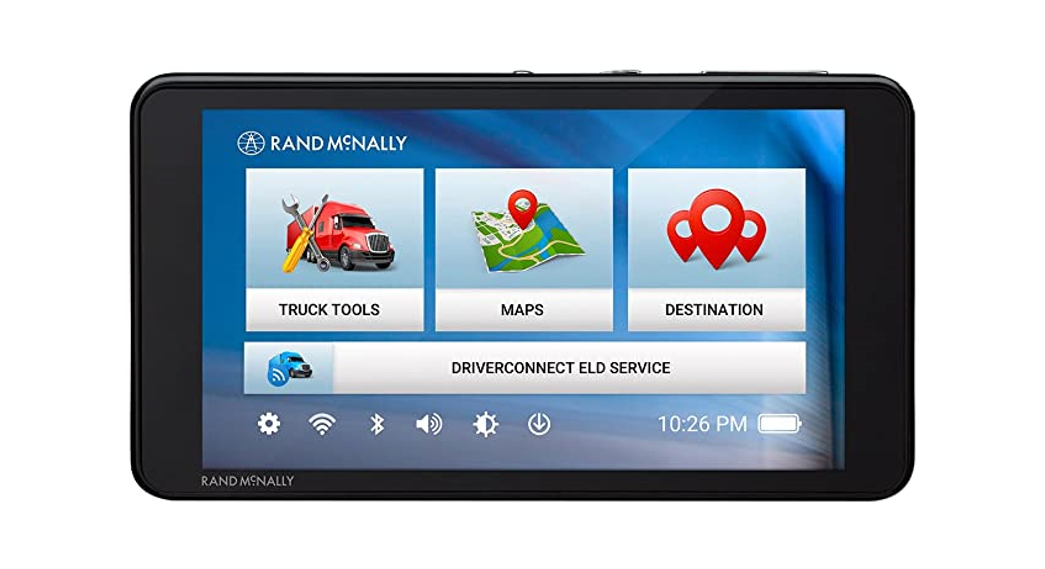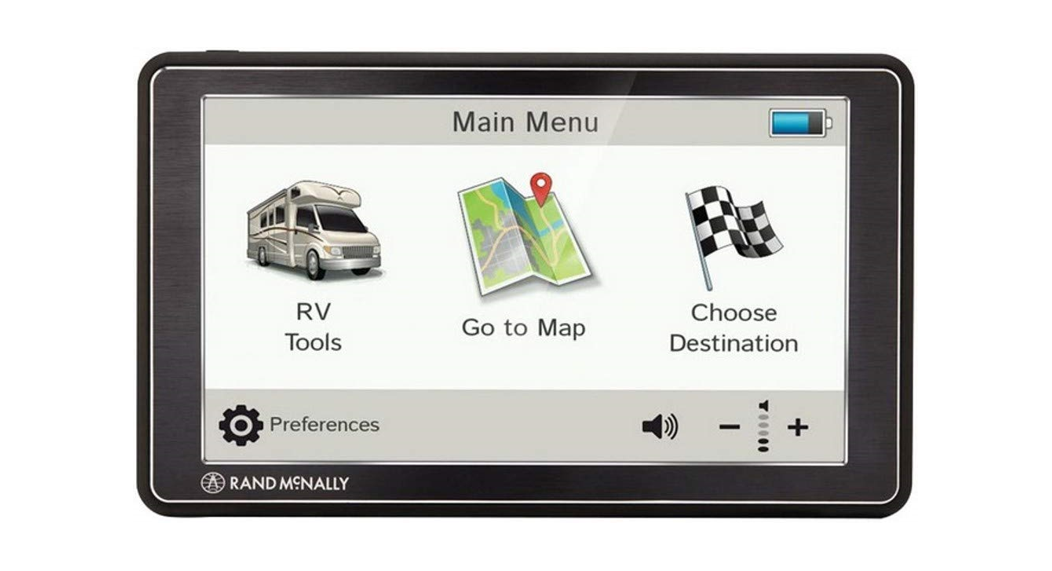Category: Rand McNally
-

RAND McNALLY ClearDryve 50 Wireless Bluetooth Headphones User Guide
ClearDryve®50Quick Start Guide What’s in the Box In-box contents includes: ClearDryve® 50 headphones Audio cable Charging cable Drawstring pouch Detachable earpiece (comes pre-assembled to the headphones) Detachable headpad ClearDryve® Parts Dimensions: approx. 7.5″ x 7.3″ x 3.3″ Function Button Layout The mic boom arm, ports, LEDs, and function buttons on the ClearDryve® headphones are on…
-

RAND McNALLY TND540 LM 5 Inch GPS Truck Navigator with Lifetime Map User Guide
QUICK START GUIDE This device complies with Part 15 of the FCC Rules. Operation is subject to the following two conditions: this device may not cause harmful interference, and this device must accept any interference received, including interference that may cause undesired operation. FCC Statement This equipment has been tested and found to comply with…
-

RAND McNALLY RVND 7 GPS Device with Free Lifetime Maps User Guide
Quick Start Guide Important Information About Your RVND™ 7 RAND MCNALLY DOCK: Keep your device up to date by downloading the Rand McNally Dock for your home computer at www.randmcnally.com/dock and connecting your device with the USB cable provided. POWER BUTTON: Press and hold the power button to turn the device on or off. See…
-

RAND MCNALLY S100 Asset Tracker Installation Guide
AssetTrackerTM®Installation Manual 1. Don’t install the device on the white area of the trailer roof. 2. Don’t install the device on the white area of the sides. 3. Don’t install the device on the rear doors. Mounting install locations Asset Tracker mounting locations guidelines for most dry van trailers:Along the front edge of the rear…
-

Rand McNally OverDryve Pro II Truck GPS and Connected Tablet User Manual
Rand McNally OverDryve Pro II Truck GPS and Connected Tablet User Manual Support Support: randmcnally.com/supportTell: 877-446-4863 FCC This device complies with Part 15 of the FCC Rules. Operation is subject to the following two conditions: this device may not cause harmful interference, and this device must accept any interference received, including interference that may cause…
-

Rand McNally DashCam 500 User Guide
DashCam 500Quick Start Guide Getting Starte 1. Install a memory card in the DashCam:➊ On the right side of the dash cam: pull back the cover that protects the card slot.➋ Slide the card into the slot until it clicks into place.➌ Replace the cover. 2. Attach the suction cup mount to a window and…
-

RAND McNALLY RDY0528015966 RoadExplorer 7 Advanced Car GPS User Guide
RAND McNALLY RDY0528015966 RoadExplorer 7 Advanced Car GPS User Guide Important Information About Your Road Explorer 7 RAND MCNALLY DOCK: Keep your device up to date by downloading the Rand McNally Dock for your home computer at www.randmcnally.com/dock and connecting your device with the USB cable provided. POWER BUTTON: Press and hold the orange power…
-

RAND McNALLY ClearDryve 210 Headset User Guide
RAND McNALLY ClearDryve 210 Headset ClearDryve® Parts Function Button Layout The mic boom arm, ports, LEDs, and function buttons on the ClearDryve® headphones are on the same earpiece. You can use this earpiece on either ear. ClearDryve® automatically adjusts for either side when you extend the mic arm. To switch the earpiece with controls from…
-

RAND McNALLY DES-3004 TND Tablet 85 Truck GPS User Guide
TND Tablet 85QUICK START GUIDE Getting Started Connecting to Wi-FiWhen you first turn on your tablet, you’ll be asked to select a Wi-Fi network to connect to the Internet. A Wi-Fi connection is required to browse the web, download apps, and use Internet-enabled features such as weather and traffic. Choose your wireless access point or hotspot…
-

RAND McNALLY OverDryve User Guide
OverDrive™QUICK START GUIDE This device complies with Part 15 of the FCC Rules. Operation is subject to the following two conditions: this device may not cause harmful interference, and this device must accept any interference received, including interference that may cause undesired operation. FCC StatementThis equipment has been tested and found to comply with the…