 RAZER KAIRA FOR XBOXMASTER GUIDEFOR GAMERS. BY GAMERS™
RAZER KAIRA FOR XBOXMASTER GUIDEFOR GAMERS. BY GAMERS™
Take your competitive advantage to the next level and exert true console dominance with the Razer Kaira for Xbox—a wireless Xbox Series X headset that offers superior audio immersion with our most powerful drivers ever, and crystal-clear voice comms with the best headset mic we’ve ever designed.
WHAT’S INSIDE / WHAT’S NEEDED
WHAT’S INSIDE
- Razer Kaira for Xbox
 A. Auto-adjusting headbandB. Breathable memory foam ear cushionsC. Game / Chat balance wheelD. EQ / Xbox Pairing buttonE. Bendable Razer™ HyperClear cardioid micF. Charging portG. Power buttonH. Status indicatorI. Volume wheelJ. Mic mute switch
A. Auto-adjusting headbandB. Breathable memory foam ear cushionsC. Game / Chat balance wheelD. EQ / Xbox Pairing buttonE. Bendable Razer™ HyperClear cardioid micF. Charging portG. Power buttonH. Status indicatorI. Volume wheelJ. Mic mute switch - Charging cable

- Important Product Information Guide
WHAT’S NEEDED
- Xbox One.” Xbox One™ S Xbox One™ X Xbox Series™XIS OR
- PC (Windows® 10 64-bit or higher) with a free USB port*
- Internet connection for app installation
*May require the Xbox Wireless Adapter for Windows 10 (not included).SAFETY STATEMENTIMPORTANT! Before using your Xbox console with this product, read its instruction manual for safety, health, and other information regarding the use of your Xbox console.
LET’S GET YOU COVERED
You’ve got a great device in your hands, complete with 2-year limited warranty coverage. Now maximize its potential and score exclusive Razer benefits by registering at razerid.razer.com
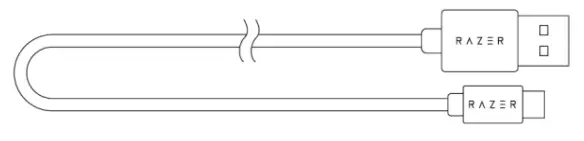
Got a question? Ask the Razer Support Team at support.razer.com
TECHNICAL SPECIFICATIONS
HEADPHONES
- Frequency response: 20 Hz — 20 kHz
- Impedance: 320 at 1 kHz
- Sensitivity (@1 kHz): 108 dB
- Drivers: 50 mm, with Neodymium magnets
- Inner ear cup diameter: Width 56mm / Length 67mm
- Oval ear cushions: Designed for full-ear coverage with heat-transfer fabric, perfect for long-wearing comfort
- Connection type: Direct to Xbox / via Xbox Wireless Adapter for Windows 10
- Wireless range: 10 m / 30 ft
- Wireless frequency: 2.4 GHz / 5 GHz
- Battery life: Up to 15 hours
MICROPHONE
- Frequency response: 100 — 10,000 Hz
- Signal-to-noise ratio: > 60 dB
- Sensitivity (@1 kHz): -54 ± 3 dB
- Pick-up pattern: Unidirectional
GETTING STARTED
CHARGING YOUR HEADSETConnect your Razer Kaira for Xbox to a powered USB port using the charging cable. For best results, please fully charge your headset before using it for the first time. A depleted headset will fully charge in about (4) hours.
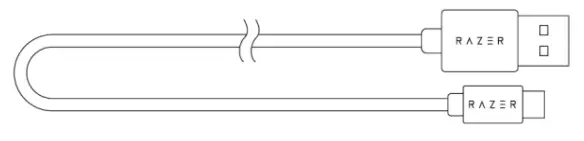 While charging, your Razer Kaira for Xbox will continuously show its battery level on the status indicator.
While charging, your Razer Kaira for Xbox will continuously show its battery level on the status indicator.
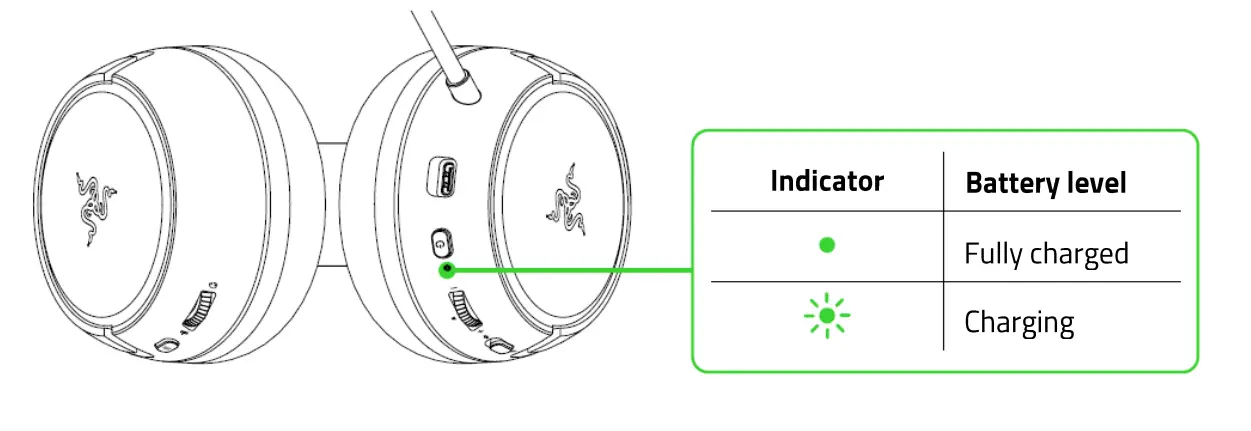
PAIRING YOUR HEADSETA. TO YOUR XBOX CONSOLE
- Press the Connect button on your console.

- Press and hold the power button until the status indicator is briefly lit or until you hear a tone.

- Wait until the status indicator becomes static green, indicating that the headset is now paired to the Xbox console.
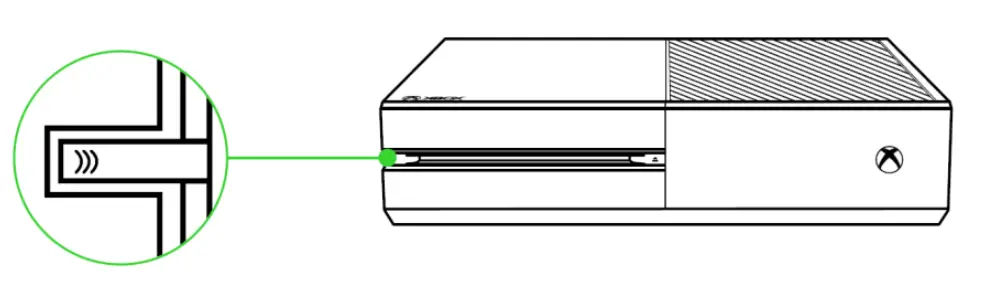
B. TO YOUR PC VIA XBOX WIRELESS ADAPTER FOR WINDOWS 10*![]() Make sure that your Xbox Wireless Adapter for Windows 10 is up-to-date. Some systems have Xbox Wireless built-in which allows you to pair your headset by using Bluetooth & other devices in Settings.
Make sure that your Xbox Wireless Adapter for Windows 10 is up-to-date. Some systems have Xbox Wireless built-in which allows you to pair your headset by using Bluetooth & other devices in Settings.
- Plugin your Xbox Wireless Adapter for Windows 10* to your PC and then press its Connect button.

- While powered off, press and hold the power button until the status indicator is lit or until you hear a tone.

- Wait until the status indicator becomes static green, indicating that the headset is now paired to the wireless adapter.

USING YOUR RAZER KAIRA FOR XBOX
POWER BUTTONPower on or off your headset by holding the power button until the status indicator is on, and press and hold the button again to turn off. Two distinct tones will help notify you that the headset is powered on or off.
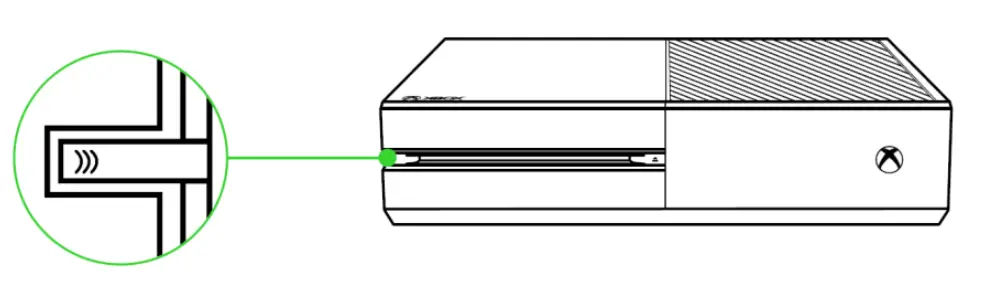
BATTERY LEVELWhen unplugged and powered on, the status indicator will briefly show the connection and battery status. While in use, there will be a tone notification when the headset needs to be recharged; during such time, the indicator will continue showing the battery status until you charge the headset.
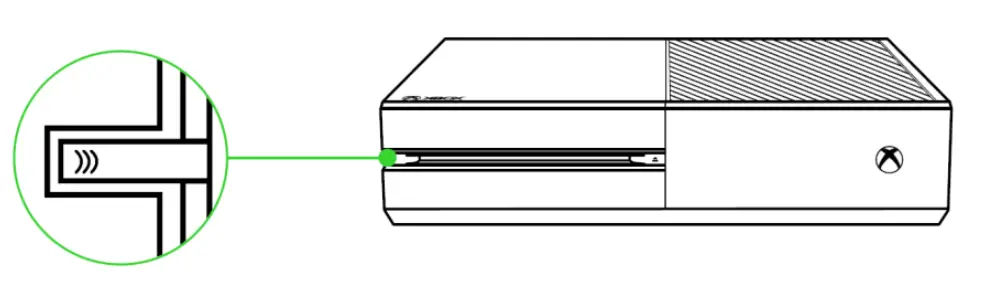
EQ / XBOX PAIRING BUTTONPairing ModeWhen pairing the headset to a different Xbox console or wireless adapter, use the EQ / Xbox Pairing button to activate its pairing mode. While powered on, press and hold the EQ / Xbox Pairing button until the status indicator starts to blink in green or until you hear a tone, indicating that the headset can now be paired to a different Xbox console or wireless adapter.
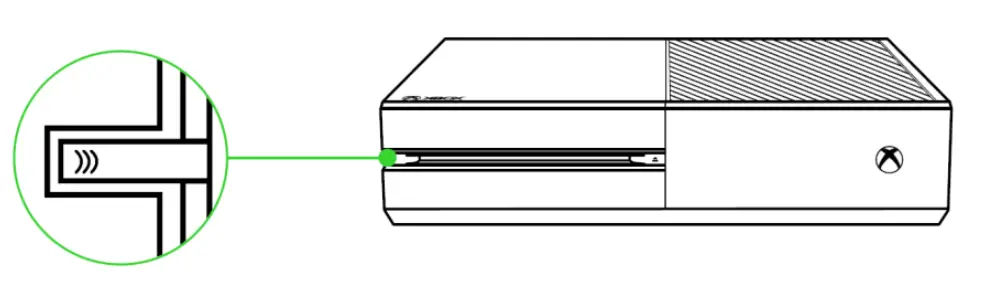
EQ presetsDouble press the EQ / Xbox Pairing button to switch between the equalizer presets available on the headset
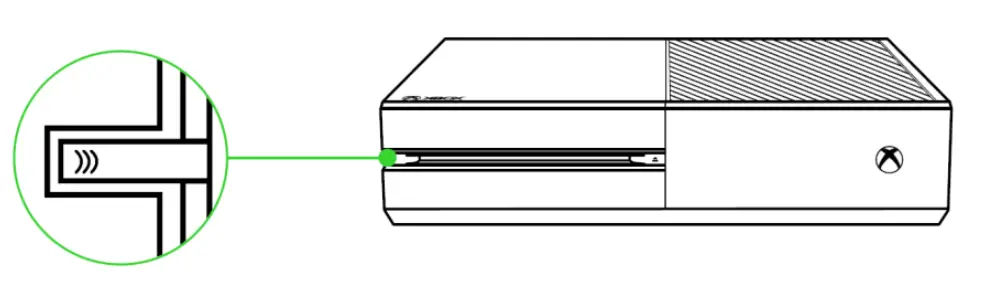
|
Preset |
Description |
| Default | All-around balance of audio clarity and bass |
| Bass Boost | Immerse more on solid, realistic bass |
| FPS | Hear the most subtle of footsteps sneaking from behind |
| Custom. | Your own custom balance of audio clarity |
*This preset will only be available when you customize a preset on the Razer Headset Setup for the Xbox app.VOLUME WHEELRotate the volume wheel to increase or decrease the volume.
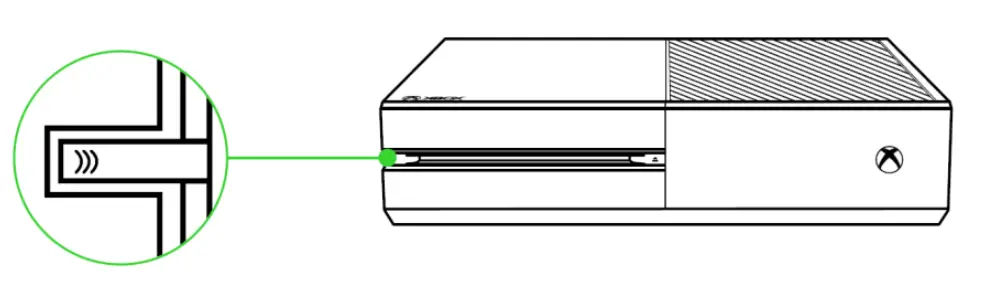
GAME / CHAT BALANCERotate the Game / Chat balance wheel to increase the in-game volume and decrease the voice chat volume or vice versa. By default, the notch on the wheel is set to the middle to indicate 50% chat and 50% game volume.
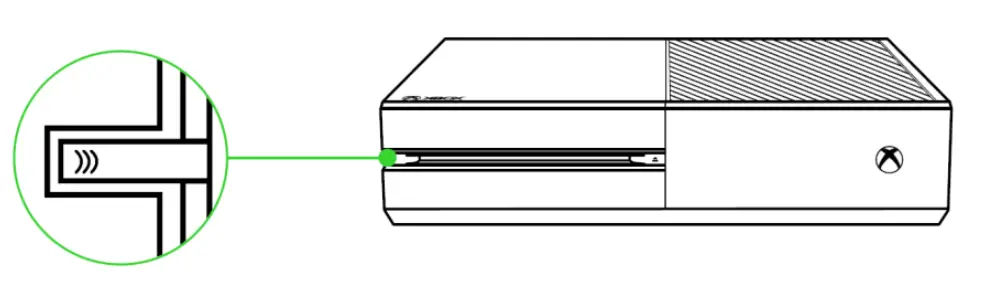
MICROPHONEBend the mic until it is parallel to your mouth. Make sure the mic diaphragm is in front and the air vent is facing away from your mouth.
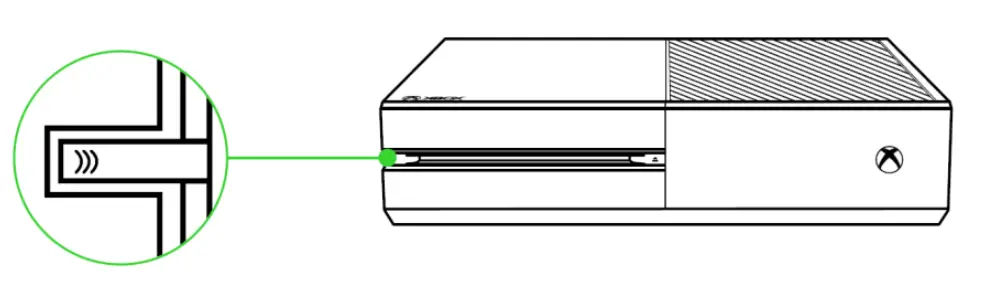
Slide the mic mute switch to mute or unmute the microphone.
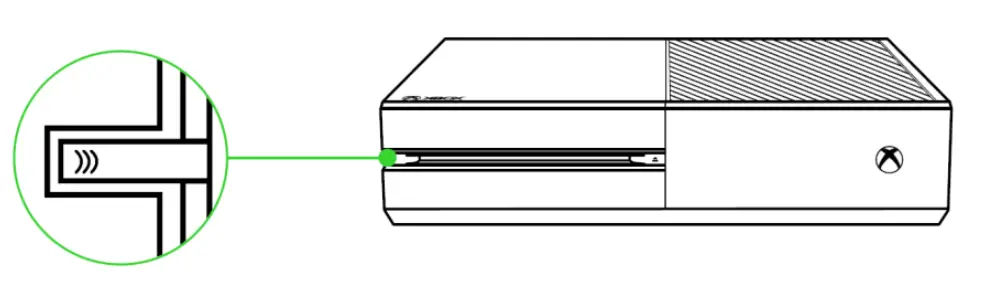
COMFORTIt’s recommended to gently stretch the headset before placing it over your head to minimize headband stress however, don’t stretch the headset beyond its limits.
 RAZER HEADSET SETUP FOR XBOX APPUse the Razer Headset Setup for Xbox app to personalize your own EQ preset which you can set as the Custom preset of your headset enable mic monitoring to hear your own voice through the headset and even adjust other mic features for a truly immersive gaming experience.*Download and install the Razer Headset Setup for Xbox app from the Microsoft Store on your gaming console or PC.
RAZER HEADSET SETUP FOR XBOX APPUse the Razer Headset Setup for Xbox app to personalize your own EQ preset which you can set as the Custom preset of your headset enable mic monitoring to hear your own voice through the headset and even adjust other mic features for a truly immersive gaming experience.*Download and install the Razer Headset Setup for Xbox app from the Microsoft Store on your gaming console or PC.
SAFETY AND MAINTENANCE
SAFETY GUIDELINESIn order to achieve maximum safety while using your Razer Kaira for Xbox, we suggest that you adopt the following guidelines:Should you have trouble operating the device properly and troubleshooting does not work, unplug the device and contact the Razer hotline or go to support.razer.com for assistance.Do not take apart the device (doing so will void your warranty) and do not attempt to operate it under abnormal current loads.Keep the device away from liquid, humidity, or moisture. Operate the device only within the specific temperature range of 0°C (32°F) to 40°C (104°F). Should the temperature exceed this range, unplug and/or switch off the device in order to let the temperature stabilize to an optimal level.The device isolates external ambient sounds even at low volumes, resulting in lowered awareness of your external surroundings. Please remove the device when engaging in any activities that require active awareness of your surroundings.Listening to excessively loud volumes over extended periods of time can damage your hearing. Furthermore, legislation of certain countries permits a maximum sound level of 86db to affect your hearing for 8 hours a day. We, therefore, recommend that you reduce the volume to a comfortable level when listening for prolonged periods of time. Please, take good care of your hearing.MAINTENANCE AND USEThe Razer Kaira for Xbox requires minimum maintenance to keep it in optimum condition. Once a month we recommend you clean it using a soft cloth or cotton swab to prevent dirt buildup. Do not use soap or harsh cleaning agents.
LEGALESE
COPYRIGHT AND INTELLECTUAL PROPERTY INFORMATION©2020 Razer Inc. All rights reserved. Razer, the triple-headed snake logo, Razer logo, and “For Garners. By Garners.” are trademarks or registered trademarks of Razer Inc. and/or affiliated companies in the United States or other countries. All other trademarks are the property of their respective owners.Microsoft Xbox, Xbox “Sphere” Design, Xbox One, and Xbox Series XIS are trademarks of the Microsoft group of companies. All other trademarks are the property of their respective owners.Razer Inc. (“Raze() may have copyright trademarks, trade secrets, patents, patent applications, or other intellectual property rights (whether registered or unregistered) concerning the product in this guide. Furnishing this guide does not give you a license to any such copyright, trademark, patent, or another intellectual property right. The Razer Kaira for Xbox (the “Product”) may differ from pictures whether on the packaging or otherwise. Razer assumes no responsibility for such differences or for any errors that may appear. Information contained herein is subject to change without notice.LIMITED PRODUCT WARRANTYFor the latest and current terms of the Limited Product Warranty, please visit razer.com/warranty.LIMITATION OF LIABILITYRazer shall in no event be liable for any lost profits, loss of information or data, special, incidental, indirect, punitive or consequential or incidental damages, arising in any way out of the distribution of, sale of, resale of, use of, or inability to use the Product. In no event shall Razer’s liability exceed the retail purchase price of the Product.GENERALThese terms shall be governed by and construed under the laws of the jurisdiction in which the Product was purchased. If any term herein is held to be invalid or unenforceable, then such term (in so far as it is invalid or unenforceable) shall be given no effect and deemed to be excluded without invalidating any of the remaining terms. Razer reserves the right to amend any term at any time without notice.
References
[xyz-ips snippet=”download-snippet”]

