ReXiNG Dash Cam V1P 3rd Gen User Guide
1.Overview
Thank you for choosing REXING! We hope you love your new product as much as we do.If you need assistance, or have any suggestions to improve it, please contact us. You can reach us via or call us at (203) 800-4466. Our support team will respond you as soon as possible.Always a surprise in Rexing. Check us out here.https://www.facebook.com/rexingusa/https://www.instagram.com/rexingdashcam/https://www.rexingusa.com/support/registration/

2.What’s in the box

- Rexing V1P 3rd Gen Dashboard Camera
- Full HD Rear Camera
- Rear Camera Cable (20ft)
- Car Power Connector (12ft)
- .3M Adhesive Mount
- USB Cable
- Quick Start Guide
- Safety Guide
- Cable Management Tool.
3.Camera Overview

- OK (Con irm) Button / Emergency Lock Button
- Up Navigation Button / Record Button*
- Power Button / Screen Toggle Button
- Down Navigation Button / Mic Button**
- Menu Button / Mode Button
- Micro SD Card Slot
- Reset Button
- USB Charging Port
- Rear Camera Port
- GPS Logger Port
*The camera is recording when the LED is flashing red.**The device is charging or powered on when the LED is solid white.
Screen Icons
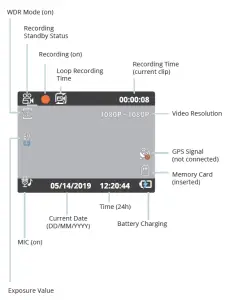
4.Installation
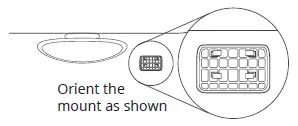
Step 1: Install the Dash Cam
Place the 3M tape on the Mount and properly orient the Mount square to the roof and hood line of the vehicle.Important! Ensure the T-interlock on the Mount is oriented in the correct direction.Firmly press the Mount onto the windshield. Wait at least 20 minutes before mounting the camera.On the illustration Orient the mount as shown.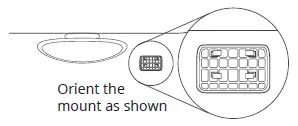
Step 2: Insert the Memory Card
The Rexing V1P 3rd Gen accepts [Class 10/UHS-1 or higher] Micro SD memory cards up to 256GB. You will need to insert a memory card before you can begin recording. Before inserting or removing a memory card, irst ensure you’ve powered down the device. Gently push the memory card in until you hear a click, and allow the spring release to push the card out.
Step 3: Power the Camera and Format the Memory Card.
CardPower the camera by connecting the charger to the car cigarette lighter and camera. To ensure the V1P 3rd Gen records to your memory card properly and without error. Before you start using a new memory card, you must format the card within the camera using the format function. Always backup important data stored on the memory card before formatting.To format the memory card, make sure you have inserted your memory card, then turn on the device by connecting to a power source. Press REC to stop recording. Then press the MENU button twice to enter the System Setup Menu.Use the REC and MIC buttons and go to the Format setting. Press the OK button to conirm the selection.You may now disconnect from power. The camera will shut down after 3 seconds. The camera should begin recording automatically the next time it is powered on.
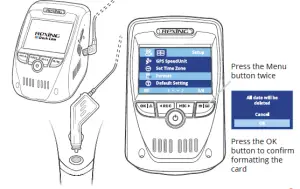
Step 4: Mount the Rear Camera
Mount the rear camera as shown below. Use the provided rear camera cable to connect the rear camera to the front camera.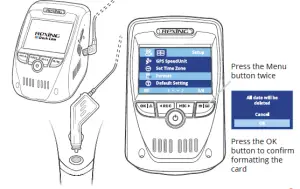
Step 5: Installing the Camera onto the Windshield]
Place the camera on the mount and carefully route the power cable around the windscreen and tuck in under the trim.Plug the Car Charger Cable into a 12V DC power outlet or the car cigarette lighter.Connect car charger to the camera. The camera will auto-start recording once powered on.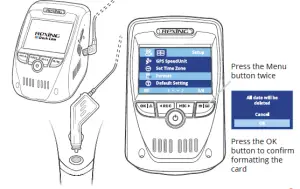
5.Basic Operation
Device PowerThe device is automatically powered on when plugged into a 12V accessory socket or cigarette lighter and received a charge (i.e.: the vehicle is started).To turn the device on manually, press and hold the Power button until the welcome screen appears.The camera will automatically start recording when power on.
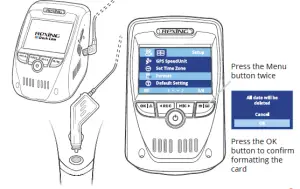
Power the camera On. If the camera is recording, press the REC button to stop recording. Hold the MODE button and toggle to the desired mode. Press the MENU button once to enter the settings menu for a Mode. Press the MENU button twice to enter the System Settings (Set up).
Video Recording
The camera will automatically start recording when the device receives charge. The LED lights and red dot will blink red device when recording. Press the REC button to stop recording.
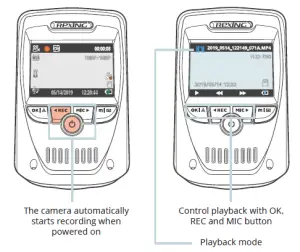
Video Playback
Playback of videos can be done on the device or a computer. To playback a video on the device, toggle to the Playback mode. Use the REC and MIC buttons to toggle to the desired video. Press the OK button to play. During playback use the OK (pause), REC (rewind) and MIC (fast forward) buttons to control the video playback.
To playback a video on the computer either use an SD card adapter or connect the device to the computer directly using the USB cable.To playback a video using an SD card adapter, remove the memory card and insert it into an SD card adapter. Place the adapter in the computer.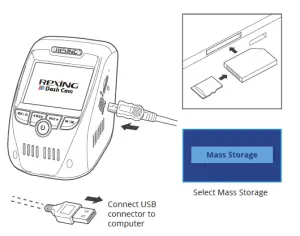
To playback a video using USB cable, connect the USB Cable to the device and the computer. After the device powers up, press the OK Button to select Mass Storage.On the computer, navigate to device drive. The videos are stored at: \CARDV\MOVIE. Select the video to playback.
Wi-Fi Connect
Download “Rexing Connect” app from the App Store/Google Play Store.
- To access and exit the app, hold down REC.
- Open Wi-Fi on your phone, find “SSID” from the list, tap to connect. (Default password: 12345678)
- Open the Rexing Connect app, tap “Connect” to enter the realtime video streaming page.

- Once connected, the dash cam screen will switch to thecamera view and will display “Wi-Fi Connected” message. Using the Rexing Connect app, you can view a live preview of the dash cam screen, start / stop recording, as well as view and save your captures with your mobile device.For further instruction regarding the Wi-Fi Connect feature,please visit www.rexingusa.com/wifi-connect/.
GPS Logger (needs to be purchased separately)
When connected to the camera, it will record the speed and location of your vehicle as you drive. You can then access this information while playing back your recordings using the GPS Video player (For windows and Mac, available at rexingusa.com).The dash cam will automatically search for the GPS signal once it’s connected to the power source. Press the MENU button twice and go to System Settings. Toggle the GPS Speed Unit setting, and select your favorite speed unit.After a GPS signal is found, the screen icon will turn from not connected to active – as per the below icons.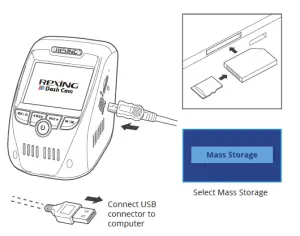
Parking Monitor
Connect the dash cam to the smart hardwire kit to activate the parking monitor function (Need to purchase the SmartHardware Kit separately. ASIN: B07RN24B7V) Please visit support.rexingusa.com to watch a video tutorial.
Taking PhotosTo take a photo, stop video recording and toggle to the Photo Mode.Press the OK Button to take a photo.To view a photo, stop video recording and toggle to the Playback Mode. Press the REC and MIC Buttons to toggle through your photos.To delete a photo, stop video recording and toggle to the Playback Mode and toggle through the videos and photos to the one you want to delete.Press the MENU Button once to and toggle the Delete option.Press the OK Button and select Delete Current or Delete All.


Read More About This Manual & Download PDF:
References
[xyz-ips snippet=”download-snippet”]

