Base Station Z-Wave™ Technical Manual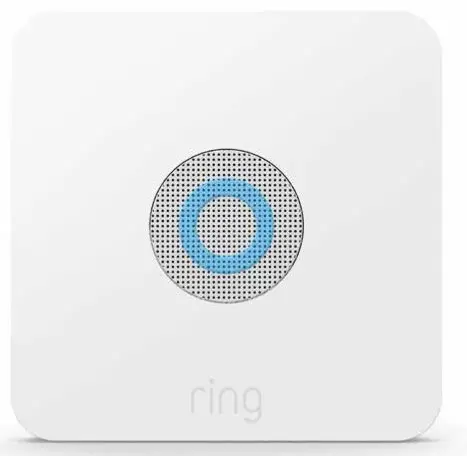
Notes:
- This product can be operated in any Z-Wave™ network with other Z-Wave certified devices from other manufacturers. All mains operated nodes within the network will act as repeaters regardless of vendor to increase the reliability of the network.
Ring Base station Learn Mode
Adding a Base station to a Z-WaveTM Network
Ring Base station can be added via classic inclusion mode Learn Mode Instructions / Classic Inclusion Steps:
- Start inclusion mode on the primary controller
- From the application’s UI, navigate to controller’s device setting screen -> select Advance options -> Select Z-Wave from “Protocol Adapters” and Select “Learn Mode” DSK will be displayed (refer to the picture below)
- Select “Begin to Learn Mode” in the UI
- When the inclusion process is incomplete, the LED on the base station will be solid blue Joining another Z-Wave network via learning mode is available only when the base station is not already paired to any other devices

Removing a Base station to a Z-Wave Network
Exclusion Instructions
- Start exclusion mode on the primary controller
- From the application’s UI, navigate to controller’s device setting screen -> select Advance options -> Select Z-Wave from “Protocol Adapters” and Select “Learn Mode” DSK will be displayed
- Select “Begin to Learn Mode” in the UI
- When the exclusion process incomplete, the LED on the base station will be solid blue
Ring Base station Lifeline
Association This base station has Group 1 is the “Lifeline” group, which can hold one device. The base station will send device reset locally notification to this group.
Ring Base station Replication
Controller replication can be initiated by adding another controller into the network
Ring Base Station Reset
Factory Default Instructions
- Launch Ring app (iOS or Android)
- Navigate to Base Station Setting: Devices à Alarm Base Station à Tap on the gear icon located on the top right-hand corner
- Navigate to Advanced Options à Z-Wave 4. Tap “Reset Z-Wave Network” and Select “Reset”
Warning: This process is irreversible. All your Z-Wave devices will be removed from your Base Station. You will have to manually reset and re-add each device to rebuild your network.
Use this procedure only in the event that the network primary controller is missing or otherwise inoperable.
Adding a Z-Wave Sensor to a Z-Wave Network
Z-Wave Sensor (for example Ring Motion Sensor) can be added via SmartStart or via classic inclusion mode SmartStart Inclusion Steps:
- Initiate add device flow in the Ring Alarm mobile application Follow the guided add flow instructions provided in the application
- Scan the QR code found on the package of the device or the QR code found on the back of the device
Classic Inclusion Steps:
- Initiate add device flow in the Ring Alarm mobile application Follow the guided add flow instructions provided in the application
- Select add manually
- Select Z-Wave and select Add
- Enter learn mode on the joining device
[xyz-ips snippet=”download-snippet”]



