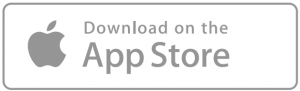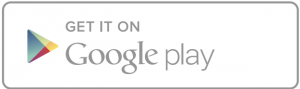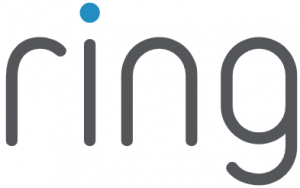
Video Doorbell 3

1. Charge the provided battery.
Plug the battery in.
First, fully charge the battery by plugging it into a power source using the provided orange cable.
The small light on top will glow green once fully charged.
![]() = Charging
= Charging ![]() = Charged
= Charged
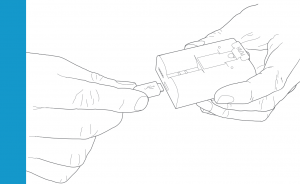
2. Set up your Video Doorbell in the Ring app.
Insert the battery.
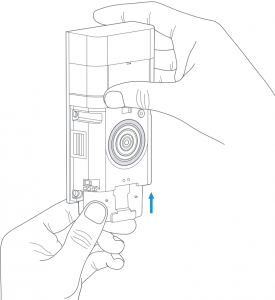
Download the Ring app.
The Ring app walks you through setting up and managing your Video Doorbell.
Search for “Ring” in one of the app stores below, or visit: ring.com/app
Set up your Video Doorbell near your Wi-Fi router.
In the Ring app, select Set Up a Device.
When prompted, select Doorbells, and follow the in-app instructions.
Grab your Wi-Fi password
It’s required for the in-app setup. Write it down below so it’s handy when you need it:
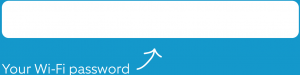
7
3. Install your Video Doorbell.
Try it out!
After setup, push the button on the front of your Video Doorbell to see video from the camera in the Ring app.
Smile, you’re on camera!
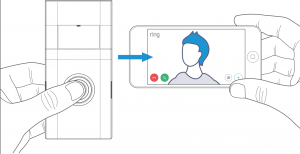
8
Select your install height.
Install Video Doorbell approximately four feet (1.20 metres) above the ground for optimal performance.
If you’re connecting to existing doorbell wiring that’s higher than four feet, thus limiting where you can install your new Doorbell, use the provided wedge mount to angle your Doorbell down.
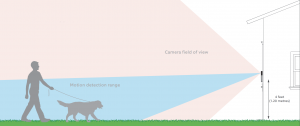
Steps for wiring to an existing doorbell
Remove your existing doorbell. (optional)
If replacing an existing doorbell, shut off power at the breaker. Then remove it from the wall and disconnect the wires.
Your Video Doorbell is compatible with doorbell systems supplying 8-24 volts AC at 50 or 60Hz, 40VA max.
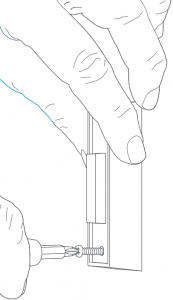
 Do not wire your Video Doorbell to a DC-powered intercom system or other DC power source.
Do not wire your Video Doorbell to a DC-powered intercom system or other DC power source.
Do you have an in-home chime?

If desired, the chime can ring when the button on your Ring Doorbell is pressed.
Just follow the in-app instructions during setup.
Don’t have an in-home chime?
If you see the “No In-Home Chime” button during setup, be sure to press it.
NO IN-HOME CHIME
To change your wiring settings after setup, go to Device Settings > Chime Connection.
Also, consider purchasing a Ring Chime or Chime Pro, which allow you to hear Ring alerts from anywhere in your home.
Insert the mini-level.
Insert the mini-level into your Video Doorbell to make sure it’s even when you install it.
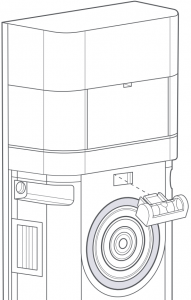
12
Steps for wiring to an existing doorbell
Install the anchors. (optional)
If installing on stucco, brick, or concrete, mark 4 drill holes. Use the provided masonry drill bit to drill holes in your wall, then insert the included anchors.
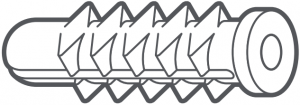
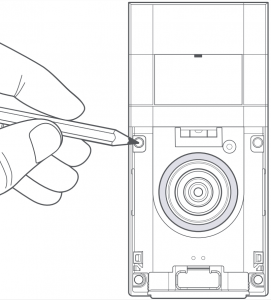
If you’re installing on wood, skip this step and toss the anchors in that drawer of stuff you never use.
Connect the wires. (optional)
Connect the wires coming out of your wall to the screws on the back of your Video Doorbell.
Either wire can connect to either screw. The order doesn’t matter.
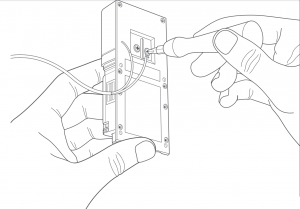
Steps for wiring to an existing doorbell
Attach the wire extensions. (optional)
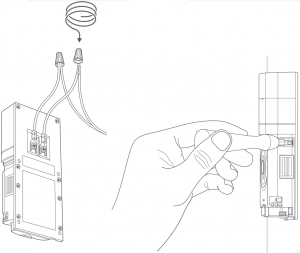
Screw it in.
Install the faceplate.

Secure the faceplate.
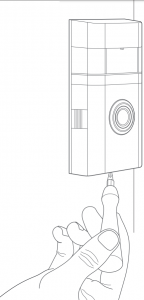
For additional help, visit: ring.com/help
Or give us a call…
US 1 800 656 1918
Canada 1 855 300 7289
Worldwide +1 310 929 7085
AU 1 300 205 983
NZ +64 9 887 9871
For a list of all our customer support numbers, visit: ring.com/callus
To review your warranty coverage, please visit www.ring.com/warranty.
© 2020 Ring LLC or its affiliates.
Ring and all related logos are trademarks of Ring LLC or its affiliates.
Ring Video Doorbell 3 Setup and Installation Manual – Ring Video Doorbell 3 Setup and Installation Manual –
[xyz-ips snippet=”download-snippet”]