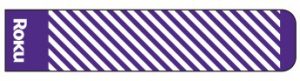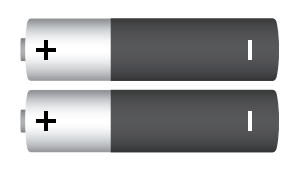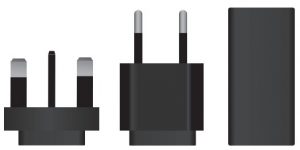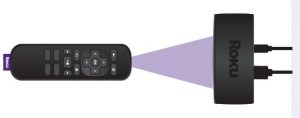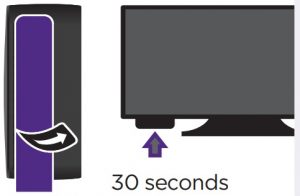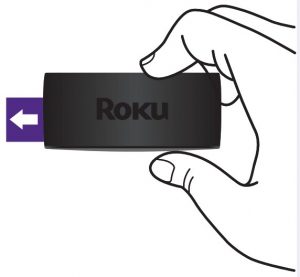Roku 3940 EU Express 4K User Guide
What’s included
- Roku Express 4K streaming player

- Removable adhesive strip

- USB power cable

- Two Duracell® AAA batteries

- Premium High Speed HDMI® Cable

- Remote

- Power adaptor

Details

Installation
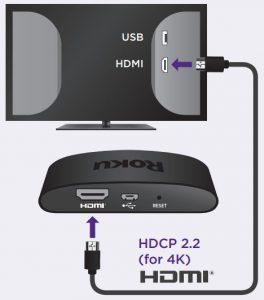
STEP 1: Connect to TV
Connect your streaming player to an HDMI port on the back of your TV with the included cable. For 4K streaming, you’ll need to use an HDMI port that supports HDCP 2.2.
STEP 2: Connect to power
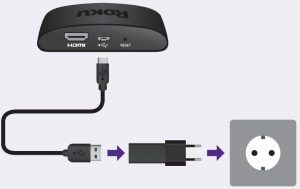
For the best streaming experience, use the included USB power cable and power adaptor to connect your streaming player to a wall outlet. OR Or use the included USB power cable to connect to the USB port on your TV.
NOTE: See a red light on your streaming player? That means the USB port on your TV is not providing enough power. Use the included power adaptor instead.
STEP 3: Position streaming player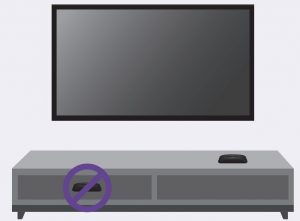
Place your streaming player near your TV or attach it with the included removable adhesive strip.
DO NOT place your streaming player behind the TV or inside a TV cabinet (doing so may cause overheating).
 DO Make sure that the front of your streaming player has direct line of sight with your remote control.
DO Make sure that the front of your streaming player has direct line of sight with your remote control.
OPTIONAL To attach your streaming player to your TV, see adhesive strip instructions located at the end of this Quick Start Guide.
STEP 4: Select input

Use your TV remote to power on your TV and select the input (source) you used to connect your streaming player.
STEP 5: Insert batteries Slide open the cover on the back of your remote and insert the included Duracell® batteries.
Slide open the cover on the back of your remote and insert the included Duracell® batteries.
STEP 6: Follow the on-screen setup Follow the instructions on your TV screen. Activate your streaming player by using your computer or smartphone to link to a Roku account.IMPORTANT: Roku does not charge for activation support. – beware of scams.
Follow the instructions on your TV screen. Activate your streaming player by using your computer or smartphone to link to a Roku account.IMPORTANT: Roku does not charge for activation support. – beware of scams.
Common questions
Why do I need to create a Roku account?You’ll need a Roku account to stream, add channels, easily manage subscriptions, rent movies, and more.
Why do I need to enter a credit card?Saving a payment method makes it easy to rent or buy movies on demand, subscribe to popular services, and enrol in free trials. Charges will not be made without your authorisation.
What should I do if my streaming player is not connecting to my wireless network?Double check the network you selected and that you entered your password correctly. If you have other devices connected to this network, your streaming player should connect.
Visit go.roku.com/express4k for more information
Adhesive strip instructions
Use this removable strip if you want to attach your streaming player to your TV. Keep in mind that this strip can only be used once and your streaming player requires a direct line of sight to your remote control.
To apply adhesive strip
- Choose a flat, clean surface in line of sight to your remote.

- Remove striped liner and press adhesive strip to the bottom of your player.

- Remove other liner. Firmly press the streaming player to the desired location for 30 seconds.

To remove adhesive strip
- Gently pull adhesive strip sideways

- Do not pull adhesive strip towards you.

- Stretch the strip slowly to the side to release.

Need more help?
![]() Video tutorials
Video tutorials![]() Wireless help
Wireless help
Getting the most out of your Roku streaming player.go.roku.com/express4k
![]() Add channels
Add channels![]() Mobile app
Mobile app
Tips, what’s streaming for free, and more…blog.roku.com
Follow us: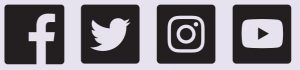 © 2021 Roku, Inc. All rights reserved. Roku and the Roku logo are the registered trademarks of Roku, Inc. The terms HDMI and HDMI HighDefinition Multimedia Interface, and the HDMI Logo are trademarks or registered trademarks of HDMI Licensing Administrator, Inc. in the United States and other countries. All other logos and trademarks herein not owned by Roku, Inc. are the property of their respective owners.
© 2021 Roku, Inc. All rights reserved. Roku and the Roku logo are the registered trademarks of Roku, Inc. The terms HDMI and HDMI HighDefinition Multimedia Interface, and the HDMI Logo are trademarks or registered trademarks of HDMI Licensing Administrator, Inc. in the United States and other countries. All other logos and trademarks herein not owned by Roku, Inc. are the property of their respective owners.
References
[xyz-ips snippet=”download-snippet”]