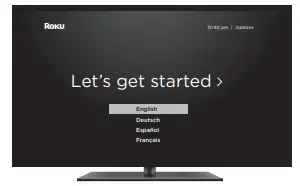Get ready for exceptional sound and powerful streaming.SMART SOUNDBAR
Get ready for exceptional sound and powerful streaming.SMART SOUNDBAR
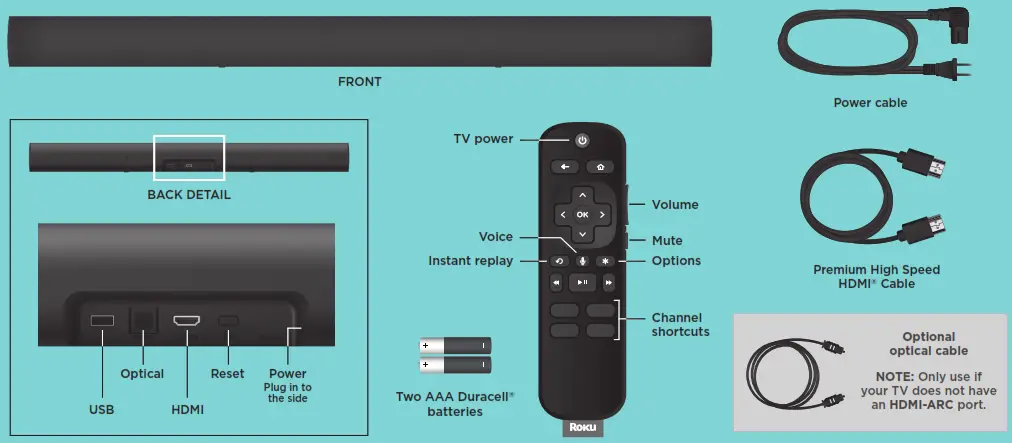
What you’ll need

Get ready to set up with:
- Your TV
- Your wireless network name and password
- Your smartphone or computer
Have a Roku TV™? Visit go.roku.com/smartsoundbar for a guided walkthrough.
Let’s get started

- Connect to Power• Use the included power cable to connect your Roku Smart Soundbar to a wall outlet.TIP: Place your Roku Smart Soundbar at the front edge of your TV stand for the best sound experience.

- Connect to TV• Connect your Roku Smart Soundbar to the HDMI port on your TV labeled “ARC” with the included cable.
 Don’t see an HDMI-ARC port? Use the optical cable along with the HDMI cable to connect.
Don’t see an HDMI-ARC port? Use the optical cable along with the HDMI cable to connect.
- Select input• Use your TV remote to select the HDMI input you used to connect your Roku Smart Soundbar.

- Insert batteries• Slide open the battery cover on your remote to insert the included Duracell® batteries negative (-) ends in first.• Your remote should pair with your Roku Smart Soundbar automatically. For help pairing your remote, visit go.Roku.com/remotehelp

-
Follow the on-screen setup• Follow the instructions on your TV to activate your Roku Smart Soundbar and link or create a Roku account.• During setup, you may need to enable your TV’s HDMI-CEC and ARC settings. TV manufacturers use different names for these settings, so refer to your TV manual or visit go.roku.com/hdmihelpEnjoy your Roku Smart Soundbar!
 IMPORTANT:Activate your Roku Smart Soundbar by using your computer or smartphone to link to a Roku account.NOTE:Roku does not charge for activation support— beware of scams.
IMPORTANT:Activate your Roku Smart Soundbar by using your computer or smartphone to link to a Roku account.NOTE:Roku does not charge for activation support— beware of scams.
Common questions
What is HDMI-CEC?Consumer Electronics Control (CEC) allows device commands to be sent over the same HDMI Cable as audio and video.What is ARC?Audio Return Channel (ARC) sends audio from your TV to the Roku Smart Soundbar, using the HDMI Cable. Connect the Roku Smart Soundbar to the HDMI port labeled “ARC” on your TV.How do I enable HDMI-CEC and ARC on my TV?While some TVs automatically enable these features, others require you to enable them via a settings menu. TV manufacturers use different names for these settings, so refer to your TV manual or visit go.roku.com/hdmihelpWhy do I need to create a Roku® account?Before you can start streaming, channels must be downloaded and installed on your Roku Smart Soundbar. You’ll need a Roku account to access the Roku Channel Store, manage your subscriptions, view your purchase history, and add a payment method. For more info, visit go.roku.com/whyaccountWhy should I enter a credit card?Saving a payment method makes it easy to rent or buy movies on demand, subscribe to popular services, and enroll in free trials. Charges will not be made without your authorization. For more information, visit go.roku.com/paymenthelp
Easily expandable For even deeper, richer bass
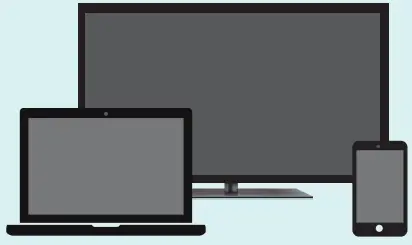 ROKUWireless Subwoofer Sold separately.
ROKUWireless Subwoofer Sold separately.
Tips and Tricks
Sound Settings
- Automatic Volume Leveling—Helps keep your volume consistent and quiets loud commercials.
- Speech Clarity—Improves clarity of voices so your favorite TV is easier to hear.
- Night Mode—Lowers loud scenes while boosting quiet ones so you don’t wake the house.
Using Sound Settings
- While streaming video, press *.
- Go to Sound Settings.
- Turn on the settings you want.
Using voice commands ![]() Press and hold the voice button* and say things like:“Play classic rock.”“Set volume to 30.”“Launch The Roku Channel.”*Requires a Roku voice compatible remote or Roku mobile app.
Press and hold the voice button* and say things like:“Play classic rock.”“Set volume to 30.”“Launch The Roku Channel.”*Requires a Roku voice compatible remote or Roku mobile app.
Pairing a Bluetooth® device ![]()
- Press
 for 5 seconds.
for 5 seconds. - Follow the on-screen instructions.
For more, visit: go.roku.com/smartsoundbar
| Need more help getting started?go.roku.com/smartsoundbar | 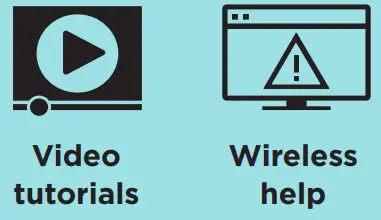 |
| Find tips, free trials, and more.blog.roku.com | 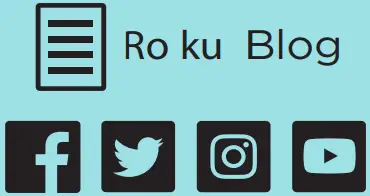 |

© 2019 Roku, Inc. All rights reserved. ROKU, ROKU TV, and the ROKU logo are the trademarks of Roku, Inc. Manufactured under license from Dolby Laboratories. Dolby, Dolby Audio, Pro Logic, and the double-D symbol are trademarks of Dolby Laboratories.The Bluetooth word mark and logos are registered trademarks owned by Bluetooth SIG, Inc. The terms HDMI and HDMI High-Definition Multimedia Interface, and the HDMI Logo are trademarks or registered trademarks of HDMI Licensing Administrator, Inc. in the United States and other countries. All other logos and trademarks herein not owned by Roku, Inc. are the property of their respective owners.

Just wait until you hear thisRROKU Smart shundbarQuick Start Guide
References
[xyz-ips snippet=”download-snippet”]


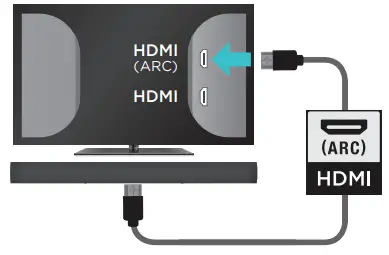
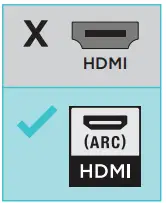 Don’t see an HDMI-ARC port? Use the optical cable along with the HDMI cable to connect.
Don’t see an HDMI-ARC port? Use the optical cable along with the HDMI cable to connect.