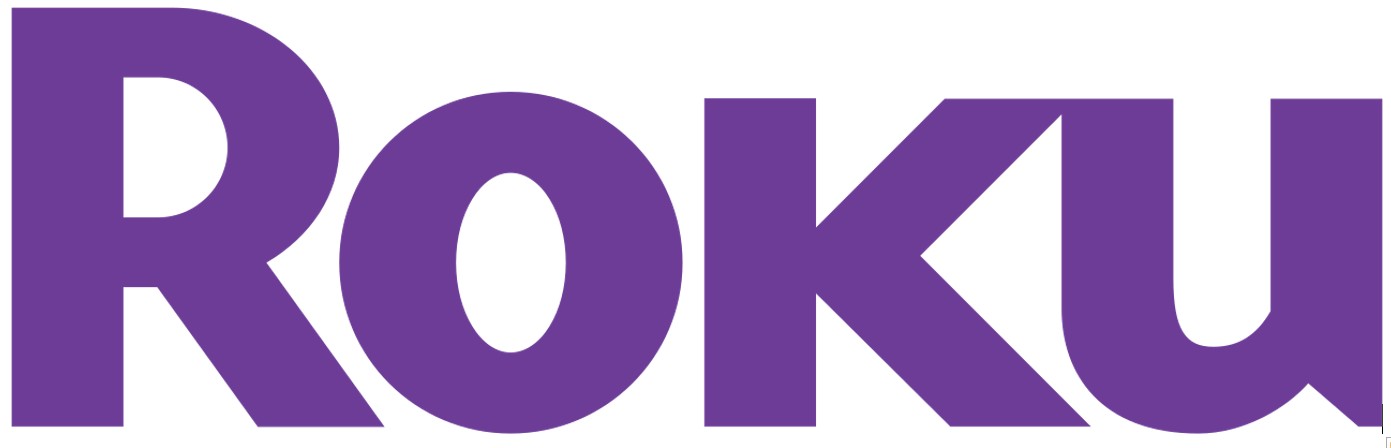 Voice Remote ProQuick Start Guide
Voice Remote ProQuick Start Guide
Details
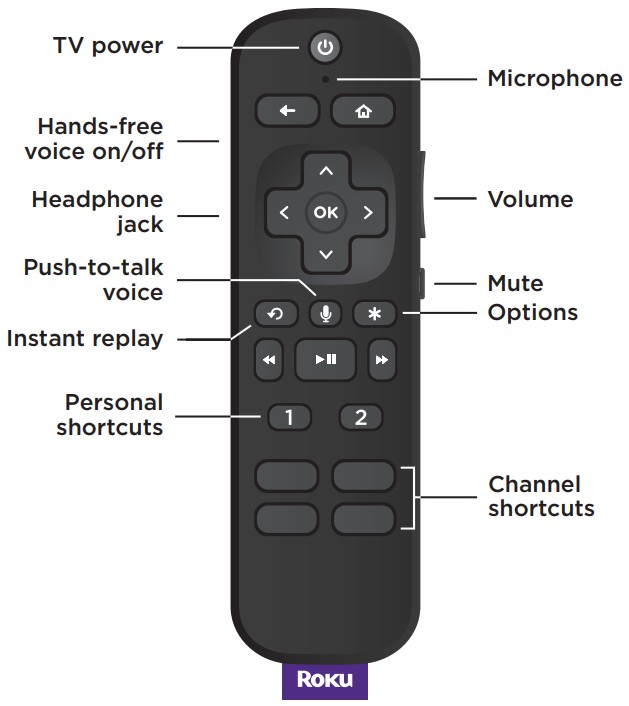
Back
 Pairing your remote
Pairing your remote
STEP 1:Press and hold ![]() on to your current Roku remote or the free mobile app for 5 seconds to open the setup menu.STEP 2:Select Remote to start pairing.STEP 3:Press and hold the Pairing button on your new remote for 5 seconds until the status light turns green and starts blinking.NOTE:Your device’s software must be updated to version 9.4 or higher to pair.For help pairing your remote, visit go.roku.com/remotehelp
on to your current Roku remote or the free mobile app for 5 seconds to open the setup menu.STEP 2:Select Remote to start pairing.STEP 3:Press and hold the Pairing button on your new remote for 5 seconds until the status light turns green and starts blinking.NOTE:Your device’s software must be updated to version 9.4 or higher to pair.For help pairing your remote, visit go.roku.com/remotehelp
Setting up TV controls
Own a Roku TV™? You can skip this section.
- Press the button on your new remote.
- Go into the Settings menu and selectRemotes & Devices.
- Find your new remote under Remotes.
- Select Set up the remote for TV control and follow the instructions.
Charging your remote
- Plug the USB cable into your remote and any standard USB power adaptor.
- The status light will stop blinking once your remote is finished charging.
Happy Streaming!
How to use your remote features
 |
Hands-free voiceSay “Hey Roku” to give a voice command without reaching for your remote. |
 |
Push-to-talk voicePress and hold the voice button if you don’t want to use hands-free voice. |
 |
Personal shortcutsPress and hold after giving a voice command to save it for one-touch control. |
 |
Lost remote finderSay “Hey Roku, where’s my remote?” or use the free Roku mobile app. |
 |
Private listeningJust plug headphones into the headphone jack. Your TV will mute automatically. |
Just talk to it. It’s that easy.
 |
Play entertainment“Hey Roku, play Handmaid’s Tale on Hulu” “Hey Roku, play classic rock on Pandora” |
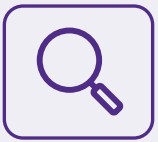 |
Find more to watch“Hey Roku, show me the news” “Hey Roku, search for comedies” |
 |
Control your streaming“Hey Roku, pause” “Hey Roku, turn captions on” |
 |
Control your TV“Hey Roku, turn my TV off” “Hey Roku, turn it up” |
© 2021 Roku, Inc. All rights reserved. Roku, Roku TV, Happy Streaming, and the Roku logo are the trademarks or registered trademarks of Roku, Inc.
References
[xyz-ips snippet=”download-snippet”]


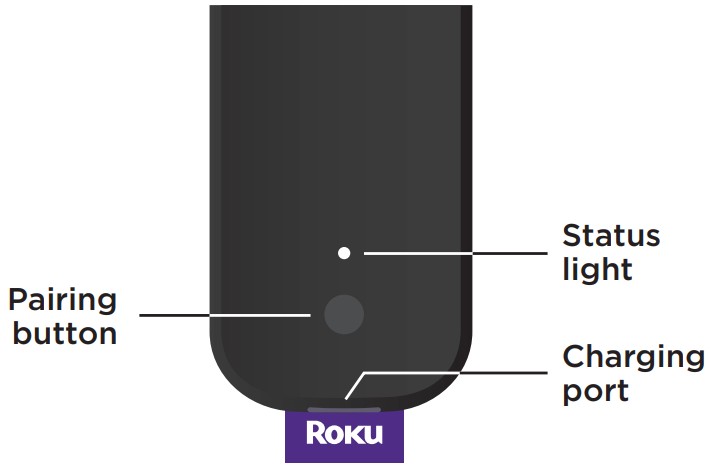 Pairing your remote
Pairing your remote