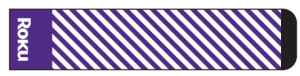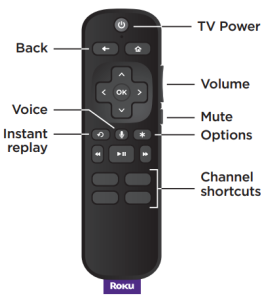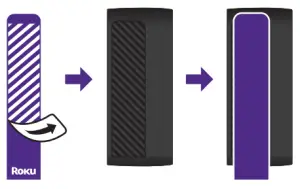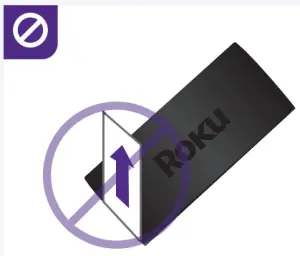Roku Express-4K-plus Streaming Player and Rechargeable Voice Remote Pro User Guide
What’s included
- Roku Express 4K+ streaming player3941R/3941RW

- Removable adhesive strip

- Power adaptor

- USB power cable

- Remote RC608

- Two AAA Duracell® batteries

- Premium High Speed HDMI® Cable

Details
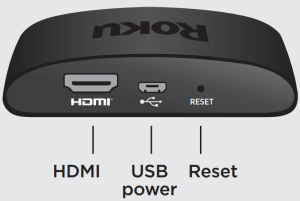
Let’s get started
STEP 1: Connect to TV

Connect your streaming player to an HDMI port on the back of your TV with the included cable. For 4K streaming, you’ll need to use an HDMI port that supports HDCP 2.2.
TIP:
For help setting up your device, visit go.roku.com/express4K
STEP 2: Connect to power
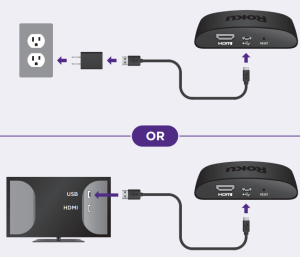
For the best streaming experience, use the included USB power cable and power adaptor to connect your streaming player to a wall outlet. Or use the included USB power cable to connect to the USB port on your TV.
NOTE:
See a red light on your streaming player?
That means the USB port on your TV is not providing enough power. Use the included power adaptor instead.
STEP 3: Position streaming player
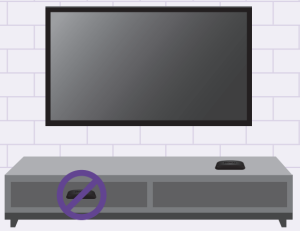
Place your streaming player near your TV or attach it with the included removable adhesive strip.
DO NOT place your streaming player behind the TV or inside a closed TV cabinet. Doing so may cause overheating.
OPTIONAL
To attach your streaming player to your TV, see the adhesive strip instructions on the back page of this guide.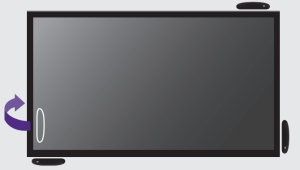
STEP 4: Select input
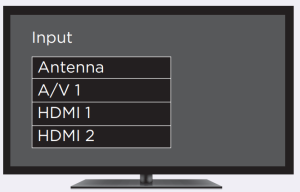
Use your TV remote to power on your TV and select the input (source) you used to connect your streaming player.
STEP 5: Insert batteries
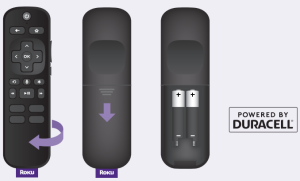
Slide open the cover on the back of your remote and insert the included Duracell® batteries. Your remote will pair automatically
STEP 6: Follow the on-screen setup

Follow the instructions on your TV screen. Activate your streaming player by using your computer or smartphone to link to a Roku account.
IMPORTANT: Roku does not charge for activation support – beware of scams.
Common questions
Why do I need to create a Roku account?
You’ll need a Roku account to stream, add channels, easily manage subscriptions, rent movies, and more.
Why do I need to enter a credit card?
Saving a payment method makes it easy to rent or buy movies, subscribe to popular channels, and start free trials in just a click. No charges will be made without your authorization.
What should I do if my streaming player is not connecting to my wireless network?
Double check the network you selected and that you entered your password correctly. If you have other devices connected to this network, your streaming player should connect.
Visit go.roku.com/express4K for more information
Adhesive strip instructions
Use this removable strip if you want to attach your streaming player to your TV. Keep in mind that this strip can only be used once.
To apply adhesive strip
- Choose a flat, clean surface to attach your streaming player

- Remove striped liner and press adhesive to the bottom of your player.

- Remove other liner and hold your player in position for 30 seconds.

To remove adhesive strip
- Gently pull the adhesive strip sideways.

- Do not pull the adhesive strip towards you.

- Stretch the strip slowly to release.

Need more help?support.roku.com
 Video tutorials
Video tutorials Wireless help
Wireless help
Cut cable. Save money. Stream big.streamandsave.com
 Free TV
Free TV Live TV
Live TV
See what’s streaming for free, tips, and moreblog.roku.com
Follow us
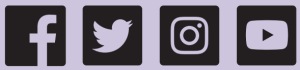
References
[xyz-ips snippet=”download-snippet”]