
Quick Start Guide

What’s included
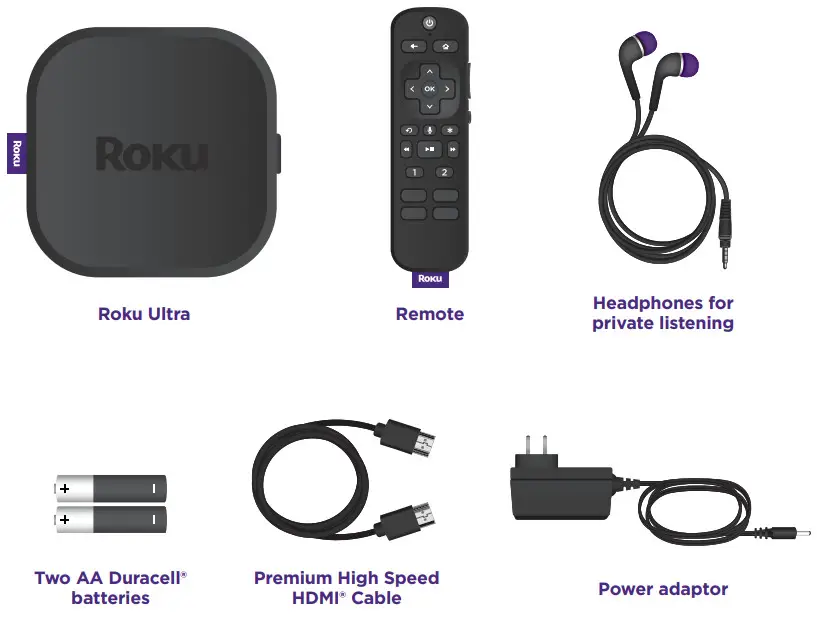
Details
Remote
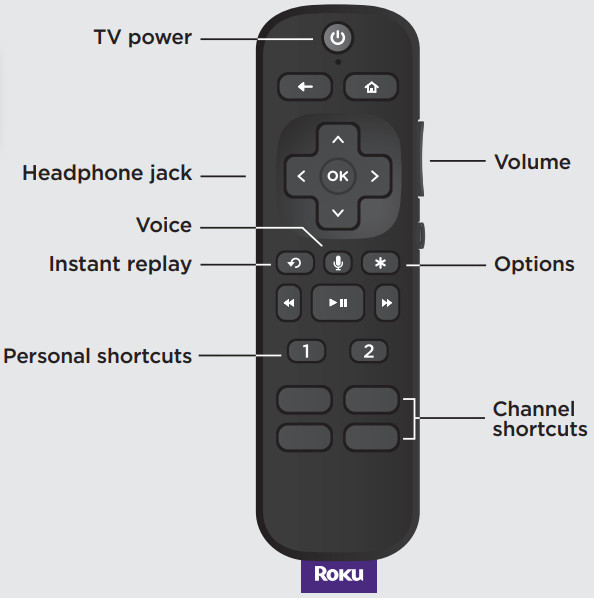
Back
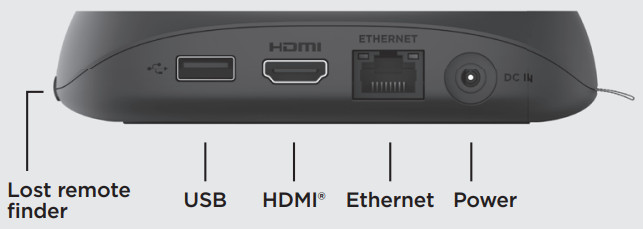
Let’s get started
STEP 1: Connect to TVConnect your streaming player to an HDMI port on the back of your TV with the included cable. For 4K streaming, you’ll need to use an HDMI port that supports HDCP 2.2.
TIP:For help setting up your device,visit go.roku.com/ultra
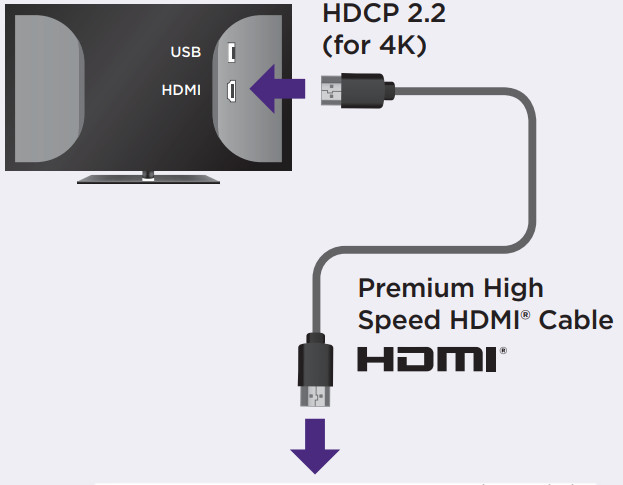 STEP 2: Connect to powerUse the included power adaptor to connect your streaming player to a wall outlet. zx: Connect to power Use the included power adaptor to connect your streaming player to a wall outlet.
STEP 2: Connect to powerUse the included power adaptor to connect your streaming player to a wall outlet. zx: Connect to power Use the included power adaptor to connect your streaming player to a wall outlet.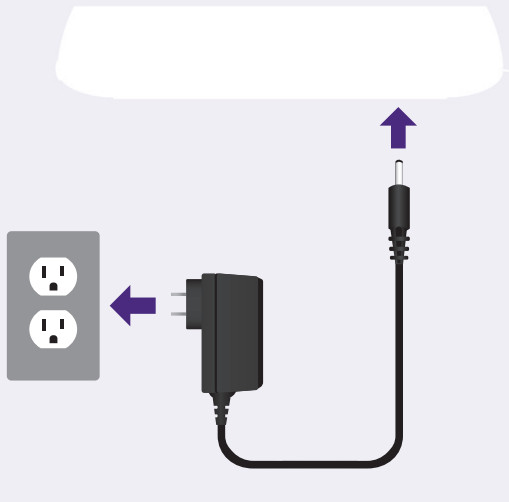 STEP 3: Select inputUse your TV remote to power on your TV and select the input (source) you used to connect your streaming player.
STEP 3: Select inputUse your TV remote to power on your TV and select the input (source) you used to connect your streaming player.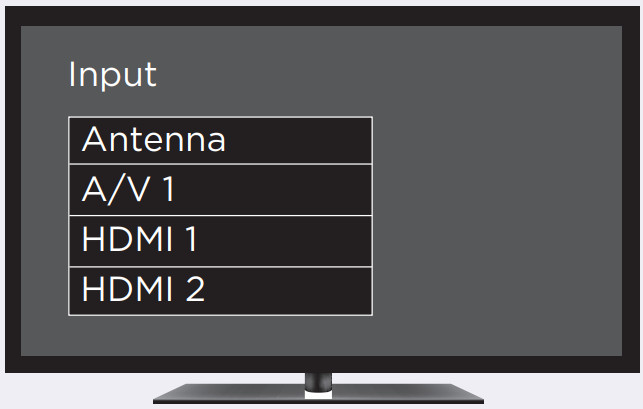 STEP 4: Insert batteriesSlide open the cover on the back of your remote and insert the included Duracell® batteries. Your remote will pair automatically.
STEP 4: Insert batteriesSlide open the cover on the back of your remote and insert the included Duracell® batteries. Your remote will pair automatically.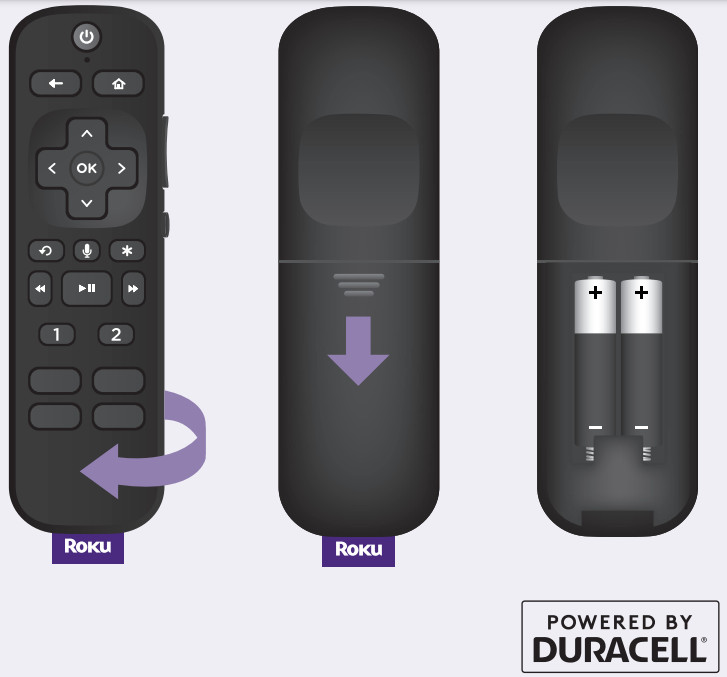 STEP 5: Follow the on-screen setupFollow the instructions on your TV screen. Activate your streaming player by using your computer or smartphone to link a Roku account.
STEP 5: Follow the on-screen setupFollow the instructions on your TV screen. Activate your streaming player by using your computer or smartphone to link a Roku account.
IMPORTANT:Roku does not charge for activation support – beware of scams.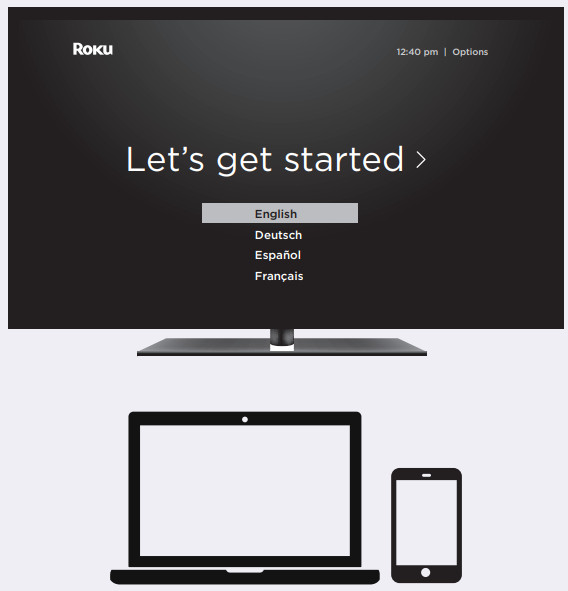
Remote features
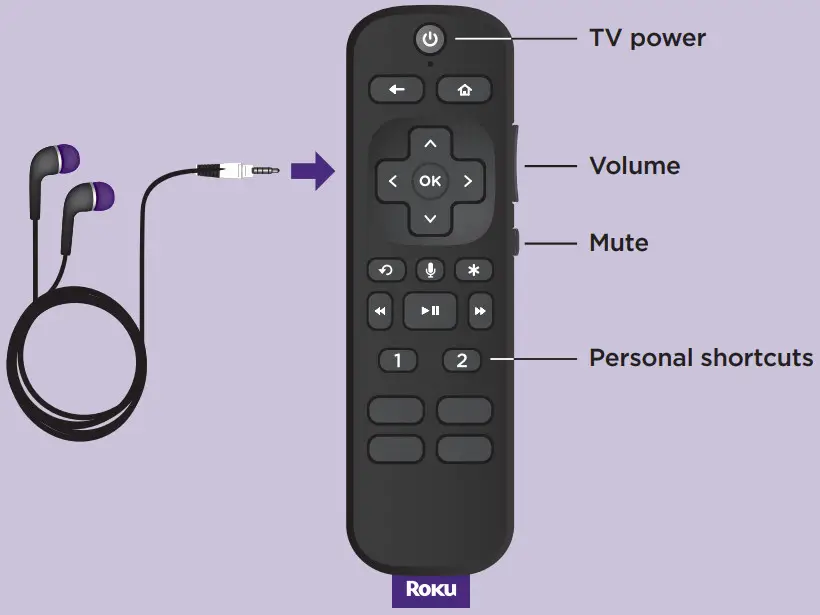 Private listeningTo use private listening, simply plug headphones into your remote. Your TV will mute automatically.
Private listeningTo use private listening, simply plug headphones into your remote. Your TV will mute automatically.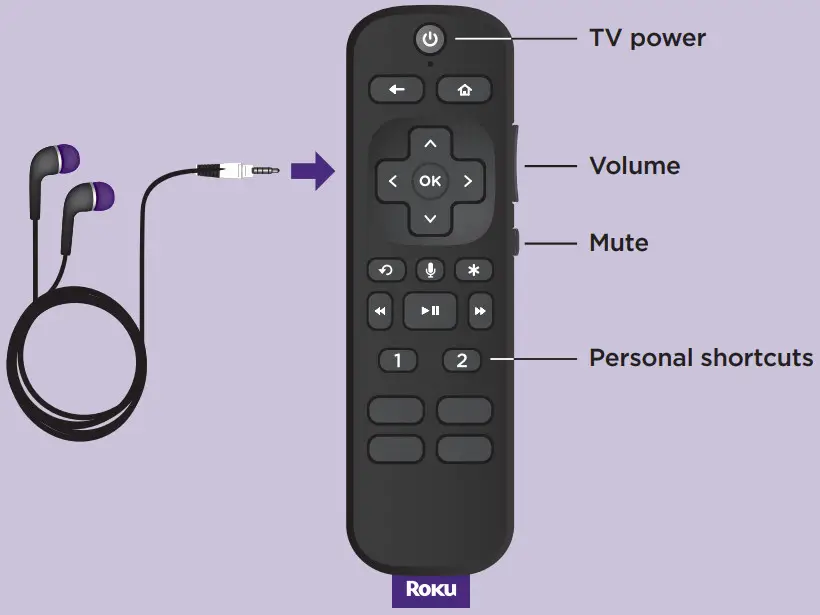 TV controlsUse these buttons to power up your TV, adjust the volume, mute, and control your streaming with one remote.
TV controlsUse these buttons to power up your TV, adjust the volume, mute, and control your streaming with one remote.
Personal shortcutsTo set: Give a command using the voice button. Then, press and hold a personal shortcut button until you hear a tone.To use: Press the personal shortcut button once.
Common questions
Why do I need to create a Roku account?You’ll need a Roku account to stream, add channels, easily managesubscriptions, rent movies, and more.Why should I enter a credit card?Saving a payment method makes it easy to rent or buy movies, subscribe to popular channels, and start free trials in just a click. No charges will bemade without your authorization.What should I do if my streaming player is not connecting to my wireless network?Double-check the network you selected and that you entered your password correctly. If you have other devices connected to this network,your streaming player should connect.What type of voice commands can I use with this remote?“Play classic rock on Pandora”“Turn captions on”“Launch The Roku Channel”“Skip 30 seconds”“Show me action movies”Visit http://go.roku.com/ultra for more information
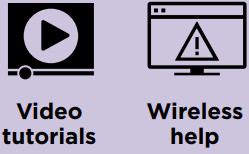 Need more help?support.roku.com
Need more help?support.roku.com
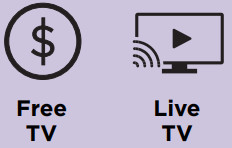 Cut cable.Save money.Stream big.streamandsave.com
Cut cable.Save money.Stream big.streamandsave.com
Follow us
 See what’s streamingfor free, tips, and moreVisit blog.roku.com
See what’s streamingfor free, tips, and moreVisit blog.roku.com
© 2020 Roku, Inc. All rights reserved. ROKU and the ROKU logo are the registered trademarks of Roku, Inc. HDMI, the HDMI Logo, and High-Definition Multimedia Interface are the trademarks or registered trademarks of HDMI Licensing, LLC. All other logos and trademarks herein not owned by Roku, Inc. are the property of their respective owners.

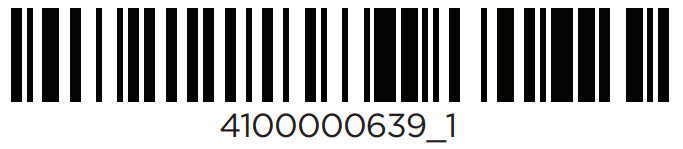
References
[xyz-ips snippet=”download-snippet”]


