 Just wait until you hear thisQuick Start Guide
Just wait until you hear thisQuick Start Guide
What’s included
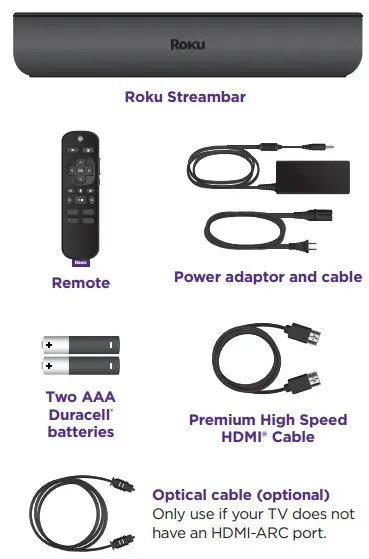
Details
Remote

Back
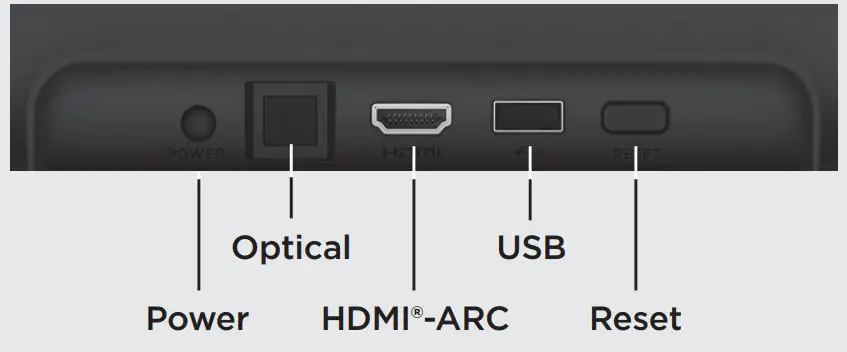
Let’s get started
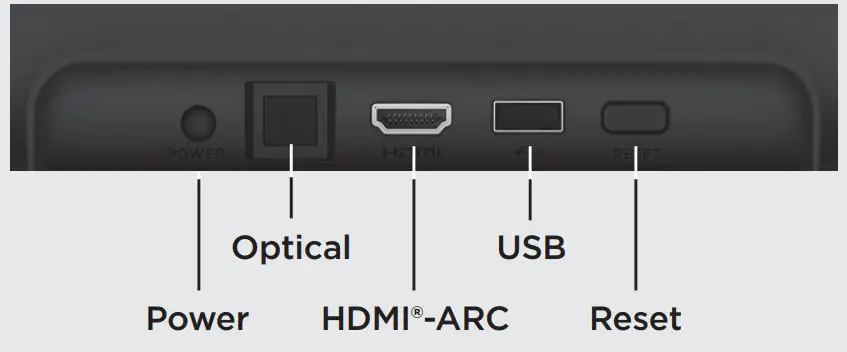
STEP 1: Adjust TV settingsHave a Roku TV?Simply use the remote that came with your Roku TV and follow steps 2 and 3. The rest is automatic, even linking your Roku account.
All other TVsYou may need to enable your TV’s HDMI-CEC and ARC settings.TV manufacturers use different names for these settings. For help, visit go.roku.com/streambar
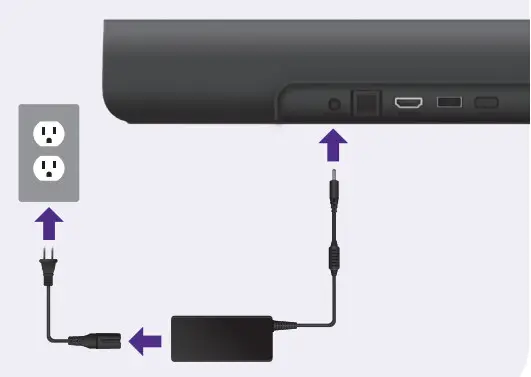
STEP 2: Connect to powerUse the included power adaptor and cable to connect your Roku Streambar to a wall outlet.
TIP:Place your Roku Streambar at the front edge of your TV stand for the best sound experience.

STEP 3: Connect to TVConnect your Roku Streambar to the HDMI® IHDM port on your TV labeled “ARC” with the included cable.
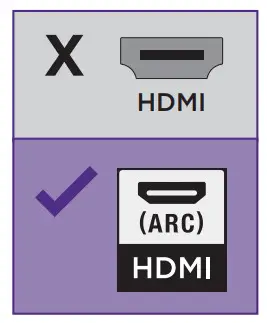
Don’t see an HDMI-ARC port?Use the included optical cable along with the HDMI cable to connect.
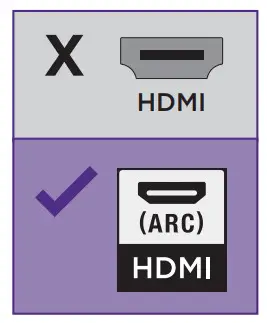
STEP 4: Select inputUse the remote that came with your TV to select the HDMI® input (source) you used to connect your Roku Streambar.
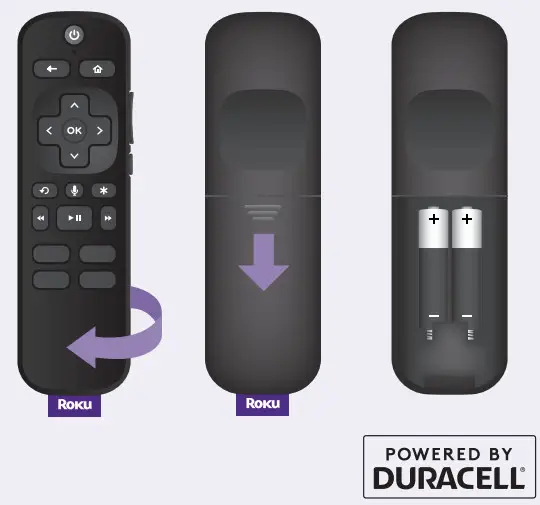
STEP 5: Insert batteriesSlide open the cover on the back of your remote and insert the included Duracell® batteries. Your remote will pair automatically.
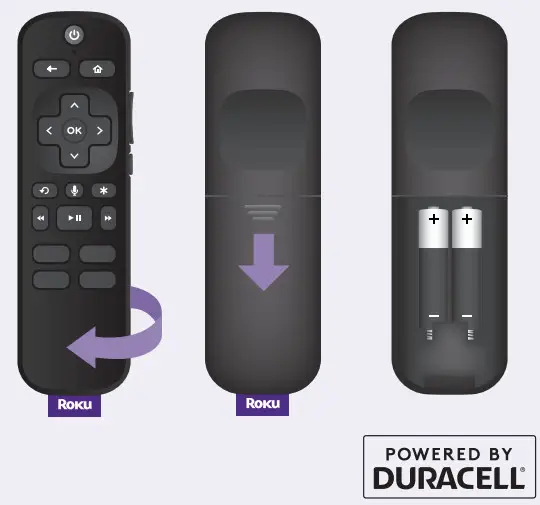
STEP 6: Follow the on-screen setupFollow the instructions on your TV screen. Activate your Roku Streambar by using your computer or smartphone to link to a Roku account.
IMPORTANT:Roku does not charge for activation support – beware of scams.
Common questions
What is HDMI-CEC?Consumer Electronics Control (CEC) lets you control your TV’s power with the Roku Streambar remote, so you don’t have to juggle remotes.
What is ARC?Audio Return Channel (ARC) sends audio from your TV and all of your inputs to your Roku Streambar using the HDMI Cable. Connect your Roku Streambar to the HDMI port labeled “ARC” on your TV.
Do I need to enable HDMI-CEC and ARC on my TV?While some TVs automatically enable these features, others require you to enable them through the settings menu. TV manufacturers use different names for these settings, so refer to your TV manual or visit go.roku.com/hdmihelp
Why do I need to create a Roku account?You’ll need a Roku account to stream, add channels, easily manage subscriptions, rent movies, and more.
Why should I enter a credit card?Saving a payment method makes it easy to rent or buy movies, subscribe to popular channels, and start free trials in just a click. No charges will be made without your authorization.
Can I use the included voice remote to control my Roku TV™?Yes, to learn how to pair the voice remote included with your Roku Streambar to your Roku TV, visit the link below.
Visit go.roku.com/streambar for more information
Easily expandable
Roku Wireless Subwoofer

Add even deeper, richer bass
Roku Wireless Speakers

Add immersive surround soundSold separately.
Tips and tricks
Using Sound SettingsWhile the streaming, press ![]() to view Sound Settings, like:
to view Sound Settings, like:
- Volume LevelingBits of help keep your volume consistent and quiet-loud commercials.
- Speech ClarityImproves clarity of voices so your favorite TV is easier to hear.
- Night ModeLowers loud scenes while boosting quiet ones so you don’t wake the house.
Pairing a Bluetooth® device![]()
- From the home screen, go to Settings and select Remotes & devices.
- Then choose Pair Bluetooth device and follow the instructions.
Using voice commands![]() Press and hold the voice button and say things like:“Play classic rock on Pandora”“Set volume to 30”“Launch The Roku Channel”
Press and hold the voice button and say things like:“Play classic rock on Pandora”“Set volume to 30”“Launch The Roku Channel”
Roku
© 2020 Roku, Inc. All rights reserved. Roku, Roku TV, the Roku logo, and Streambar are the trademarks of Roku, Inc. Manufactured under license from Dolby Laboratories. Dolby, Dolby Audio, Pro Logic, and the double-D symbol are trademarks of Dolby Laboratories. The Bluetooth word mark and logos are registered trademarks owned by Bluetooth SIG, Inc. The terms HDMI and HDMI High-Definition Multimedia Interface, and the HDMI Logo are trademarks or registered trademarks of HDMI Licensing Administrator, Inc. in the United States and other countries. All other logos and trademarks herein not owned by Roku, Inc. are the property of their respective owners.
| Need more help?support.roku.com | |
| Cut cable. Save money. Stream big.streamandsave.com | |
| See what’s streaming for free tips, and moreVisit blog.roku.com |
![]()
References
[xyz-ips snippet=”download-snippet”]

