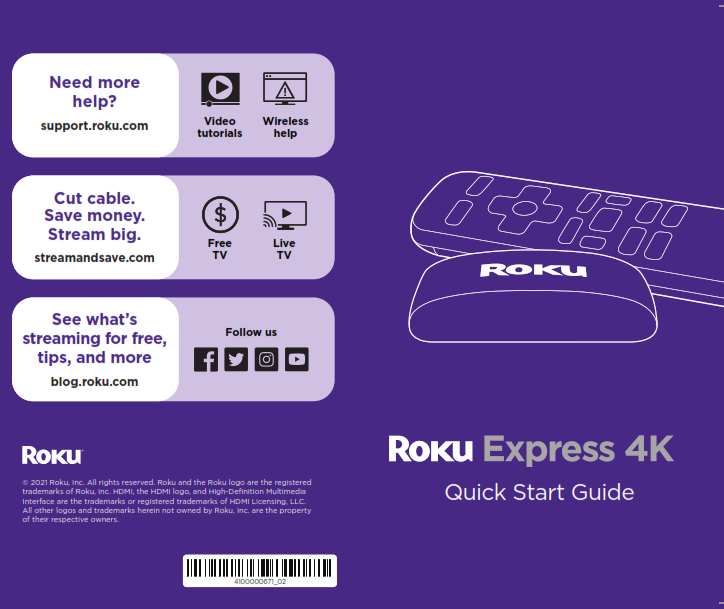Adhesive strip instructions
Use this removable strip if you want to attach your streaming player to your TV. Keep in mind that this strip can only be used once and your streaming player requires a direct line of sight to your remote control.
To apply the adhesive strip
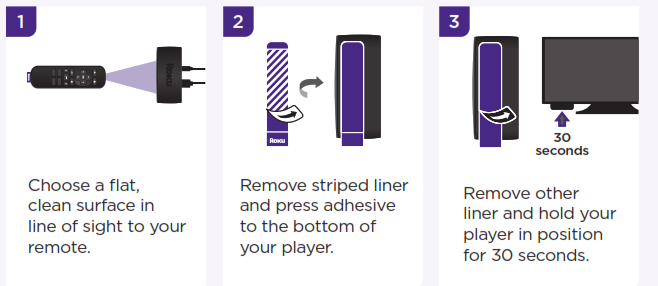
To remove adhesive strip

What’s included
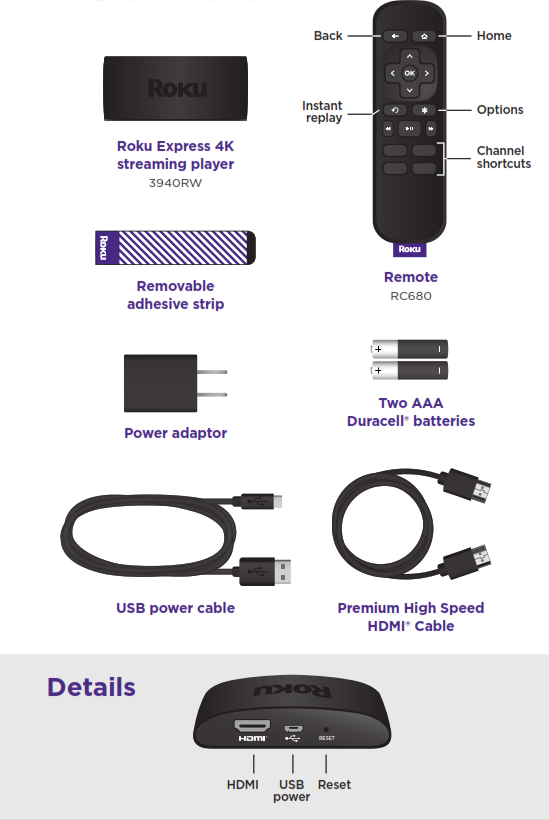
Let’s get started
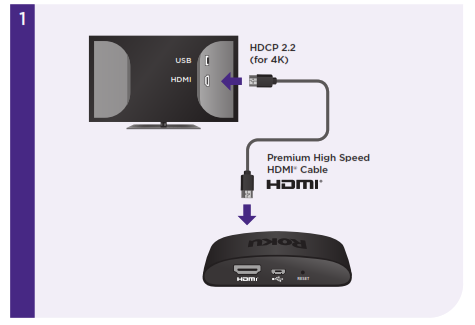
STEP 1: Connect to TVConnect your streaming player to an HDMI port on the back of your TV with the included cable. For 4K streaming, you’ll need to use an HDMI port that supports HDCP 2.2.
TIP: For help setting up your device, visit go.roku.com/express4K
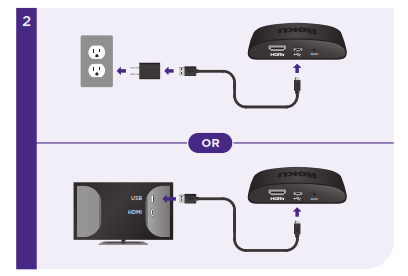
STEP 2: Connect to powerFor the best streaming experience, use the included USB power cable and power adaptor to connect your streaming player to a wall outlet. Or use the included USB power cable to connect to the USB port on your TV.
NOTE:See a red light on your streaming player?That means the USB port on your TV is not providing enough power. Use the included power adaptor instead.
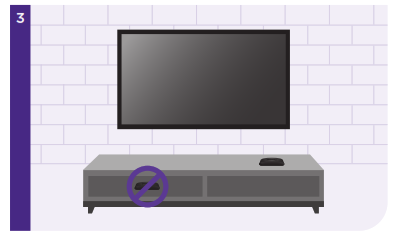
STEP 3: Position streaming playerPlace your streaming player near your TV or attach it with the included removable adhesive strip.![]() DO NOT place your streaming player behind the TV or inside a closed TV cabinet. Doing so may cause overheating.
DO NOT place your streaming player behind the TV or inside a closed TV cabinet. Doing so may cause overheating.
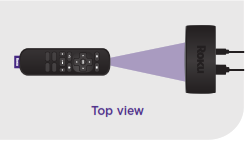
DOMake sure that the front of your streaming player has direct line of sight to your remote control.

OPTIONALTo attach your streaming player to your TV, see the adhesive strip instructions on the back page of this guide.
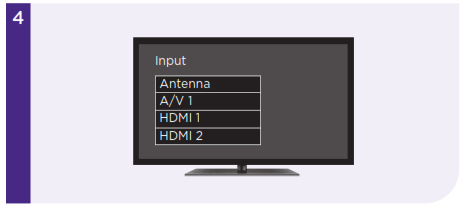
STEP 4: Select inputUse your TV remote to power on your TV and select the input (source) you used to connect your streaming player.
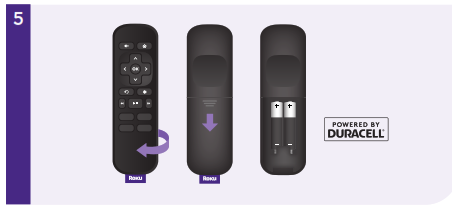
STEP 5: Insert batteriesSlide open the cover on the back of your remote and insert the included Duracell® batteries.
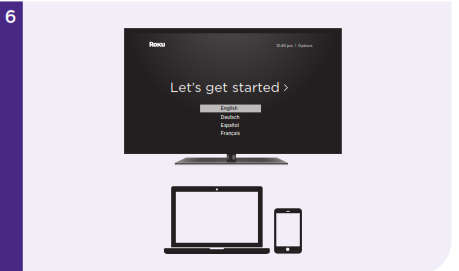
STEP 6: Follow the on-screen setupFollow the instructions on your TV screen. Activate your streaming player by using your computer or smartphone to link to a Roku account.
IMPORTANT:Roku does not charge for activation support –beware of scams.
Common questions
Why do I need to create a Roku account?You’ll need a Roku account to stream, add channels, easily manage subscriptions, rent movies, and more.Why do I need to enter a credit card?Saving a payment method makes it easy to rent or buy movies, subscribe to popular channels, and start free trials in just a click. No charges will be made without your authorization. What should I do if my streaming player is not connectingto my wireless network?Double-check the network you selected and that you entered your password correctly. If you have other devices connected to this network, your streaming player should connect.Visit go.roku.com/express4K for more information
References
[xyz-ips snippet=”download-snippet”]