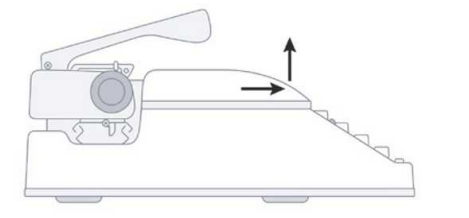Classic Instruction Manual
Classic Instruction Manual

WARRANTY. REGISTRATION &TECHNICAL SUPPORT
PLEASE FILL OUT AND RETURN THE PRODUCT REGISTRATION CARD INCLUDED WITH YOUR NEW ROYAL PRODUCT OR FILL OUT THE PRODUCT REGISTRATION FORM ON THE ROYAL WEB PAGEAT: http://www.royal.com
BE SURE TO KEEP A COPY OF YOUR SALES RECEIPT,
STANDARD WARRANTY
ROYAL CONSUMER INFORMATION PRODUCTS. INC. (‘Royal’), at 1160 U.S. Highway 22 East. Suite 301 Bridgewater, NJ 08807 USA WARRANTS that your NEW Product is free of defects of workmanship and materials. It there is a defect or malfunction of this product. Royal will repair it free Of Charge as follows:
PARTS: New or comparable rebuilt parts in exchange for defective parts for ONE (1) YEAR from the date of customer purchase.
LABOR: Royal provides labor warranty for ONE (1) YEAR from date of end-user purchase. The product must be sent postage prepaid and insured to Royal in accordance with the warranty procedures outlined below. At the completion of the repair, the consumer will be responsible for the cost for any parts or services no longer covered under the warranty.
This warranty does not apply to persons who purchased this product secondhand or used it.
This warranty does not include adjustments, parts, and/or repairs required by circumstances beyond the control of Royal. including but not limited to fire or another casualty. accident, neglect. abuse, misuse, abnormal use or battery leakage damages.
THERE ARE NO OTHER EXPRESSED WARRANTIES EXCEPT AS STATED HEREIN. AFTER THE PERIOD OF EXPRESSED WARRANTY SET FORTH HEREIN, THERE ARE NO EXPRESSED OR IMPLIED WARRANTIES AND THOSE EXCLUDED INCLUDE THOSE OF MERCHANTABILITY AND FITNESS FOR A PARTICULAR PURPOSE. Royal shall NOT be held liable for CONSEQUENTIAL DAMAGES resulting from any failure, defect or malfunction of this product. Some states do not allow limitations on how long an implied warranty lasts and some states do not allow the exclusion or limitation of incidental or consequential damages, so the above limitations may not apply to you.
WARRANTY PROCEDURES
TO OBTAIN SERVICE UNDER THE TERMS OF THIS WARRANTY: Please do the following:
- Send a copy of your original sales receipt showing the original purchase date, along with your mailing and shipping addresses, the model name of the product and a note describing the nature of the problem, and a note describing the nature of the problem to:
Royal Consumer Information Products, Inc.Warranty Processing50 Hilton Street Easton,PA 18042-7391 the USA
Do Not Return the Product to This Address!
- You will receive a return authorization number via U.S Mail within 7-12 business days from the date your return request is received if it is determined that there is a basis for a replacement product. The return authorization form you receive will list the return procedures, applicable charges, if any, and the correct shipping address for the returned product.
PRODUCT SUPPORT HOTLINE:
For questions on the use of this product or this warranty call 1-800-272-6229 (in the U.S. and Canada) or in Mexico call 01-800-849-4826, Monday through Friday during normal business hours. You can also e-mail Royal at: [email protected]
ROYAL Classic Manual Typewriter
Additional Features:
Impression Regulator – The force of the keystroke can be adjusted to either “light” or “heavy”. For light impression move Impression Regulator 8 down to the “L” position. For heavy impression Regulator up to “H” position.
Carriage Release – The tension on the carriage can be released by pressing the Carriage Release 23 and sliding the carriage to either the right or left.
Automatic Space Key – The carriage will move rapidly toward the left when the Automatic Space Key 12 is pressed.
Paper Support – Paper Support 1 holds the paper in an upright position. To use, press the raised portion of the Paper Support, to partially lift the arm. Raise the arm by rotating it into the vertical position. To return the Paper Support, rotate the arm back to a horizontal position.
Shift Keys – There is a Left Shift Key 11 and a Right Shift Key 14 which are used to type capital letters and the top symbols shown on keys.
Shift Lock – The Shift Lock Key 10 permanently engages the shift key function to allow for ALL CAP typing. To engage the shift lock feature, push the Shift Lock Key down. To release the Shift lock, press either of the Shift keys.
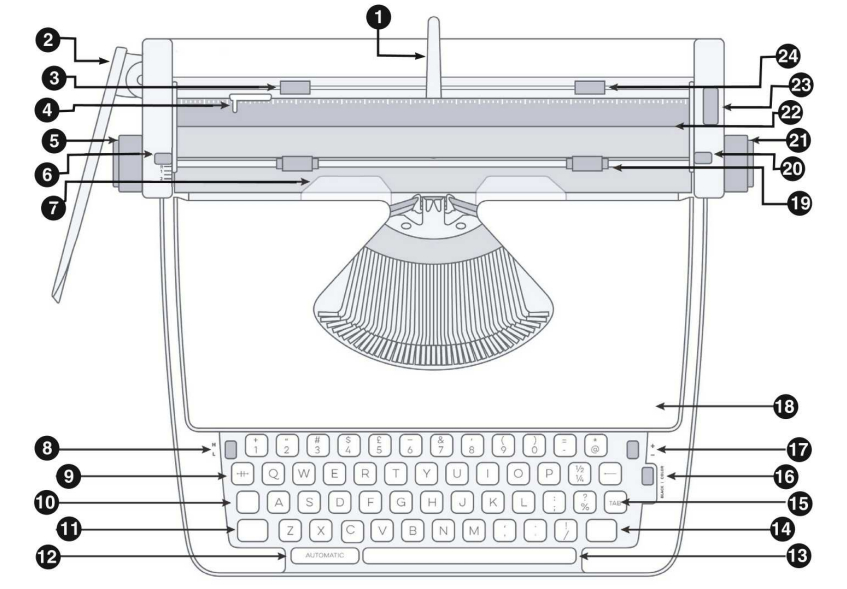
| 1 PAPER SUPPORT | 9 MARGIN OVERRIDE KEY | 17 TAB SET/TAB CLEAR LEVER |
| 2 CARRIAGE RETURN LEVER | 10 SHIFT LOCK KEY | 18 TOP HOUSING |
| 3 LEFT MARGIN STOP | 11 LEFT SHIFT KEY | 19 PAPER RETENTION BAR |
| 4 PAPER GUIDE | 12 AUTOMATIC SPACE KEY | 20 PAPER RELEASE LEVER |
| 5LEFT ROLLER KNOB | 13 SPACE BAR | 21 RIGHT ROLLER KNOB |
| 6 LINE SPACING SELECTOR | 14 RIGHT SHIFT KEY | 22 PAPER INSERT SLOT |
| 7 LIGNMENT GUIDE | 15 TAB KEY | 23 CARRIAGE RELEASE |
| 8 IMPRESSION REGULATOR | 16 RIBBON COLOR SELECTOR | 24 RIGHT MARGIN STOP |

| 250LEFT RIBBON CONTROL ARM | 28 LEFT RIBBON GUIDEPOSTS | 31 RIGHT RIBBON SPOOL |
| 26 LEFT RIBBON SPOOL SHAFT | 29 RIBBON CARRIER | 32 RIGHT RIBBON SPOOL SHAFT |
| 27 LEFT RIBBON SPOOL | 30 RIGHT RIBBON GUIDEPOSTS | 33 RIGHT RIBBON CONTROL ARM |
Getting Started:
- Unpack the machine and remove the transit safety devices.1: Keyboard steel protection rod2 & 3: Carriage track plastic stopper (two pcs)4: Carriage return lever plastic stopper

- Raise Carriage Return Lever Q. Your typewriter will come with the Carriage Return Lever in the down position. Always lift Carriage Return Lever into raised position when operating typewriter.
- Typecast should be kept clean and free of dust. Occasional oil is recommended to keep moving parts in smooth working condition.
Adjust Paper Margins:
- Margin Stops are located near the back of the typewriter carriage.
- Slide stops to the right and left to set paper margins. Margins determine at what point the typewriter starts and stops.
- Margins can be overridden by pressing the Margin Override Key.
Set Line Spacing:
- There are four settings that determine the line spacing of your typewriter.R: No spacing. Carriage will move but paper will not advance upward.1: Single spacing-: One and a half spacing2: Double spacing
- To set line spacing, move Line Spacing Selector 6 to correspond with the desired spacing.
Load Paper:
- Align the left edge of the paper with Paper Guide 4.
- Insert paper into Paper Insert Slot 22 until paper stops.
- Turn either the Left Roller Knob 5 or Right Roller Knob 21 to advance the paper.
- Advance paper to the top of transparent Alignment Guider.
- To align or straighten paper, release the tension on Roller by pushing the Paper Release Lever 20 toward the back of the machine. Manually adjust paper using the transparent Alignment Guide 7. Restore tension on the roller by pulling Paper Release Lever toward the front of the machine.
- Lift Paper Retention Bar to 19 raised position.
- Advance paper using either Carriage Return Lever 2 or the Roller Knobs 5 21 to desired starting position.
- Return Paper Retention Bar 19 the down position.
- You can set or remove tabs using the Space Bar and Tab Set Lever 17.
- To set tab, press Space Bar 13 desired a number of spaces and push Tab Set Lever 17 up to “+”. Repeat as needed.
- To clear the tab, press Tab Key 15. When typewriter carriage stops at tab, move Tab Set Lever 17 down to “-*.
Paper Return:
- The Carriage Return Lever 2 is designed to return the carriage to its left margin starting position. Prior to reaching the right margin position, there will be an audible bell. This bell indicates when the carriage should be returned to the left margin. To return the carriage, push the Carriage Return Lever to the right. Move the carriage until it stops. This will also advance the paper-based line spacing setting.
Change Type Color:
- To type using the black portion of the ribbon, move Ribbon Color Selector 16 down to the *BLK” position.
- To type using the color portion of the ribbon, move Ribbon Color Selector up to the “CLR” position.
Changing Typewriter Ribbon:
- Remove Top housing 18 by sliding Top Housing forward then lift it from the typewriter.

- Swing Ribbon Control Arms 25 33 away from the spool
- Remove Ribbon Spools 27 31 from Ribbon Spool Shafts 26 32.
- Place the new spool of ribbon onto Ribbon Spool Shafts 26 32.
- Ribbon Control Arms 25 33 should be on the outside of the spool.
- Place ribbon in between left and right Ribbon Guide Posts 28 30.
- Lift Ribbon Carrier 29 and thread ribbon through Ribbon Carrier.
- Replace Top Housing 18 by inserting the pins underneath Top Housing into keyholes on the body of the typewriter, push Top Housing down, and slide toward the back of the typewriter.
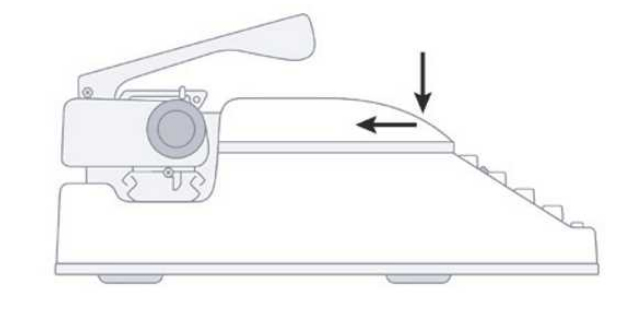
[xyz-ips snippet=”download-snippet”]