SoundPeats Q30 HD Wireless Headphones Manual


USER MANUAL
Introduction
Thank you for choosing SOUNDPEATS Q30 HD Wireless headphones. Please read the manual carefully, and keep it for further reference. If you need any assistance, please contact our customer support team by emailing
Package Content

Product Diagram
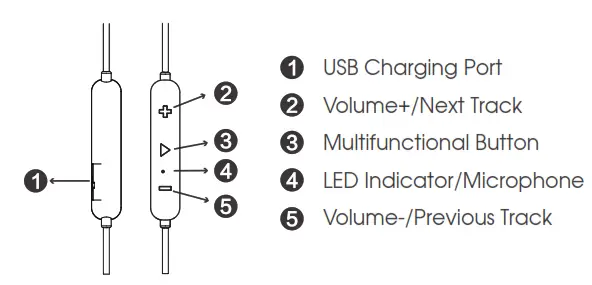
Specifications
- Bluetooth Profile – BT5.0、HSP、HFP、A2DP、AVRCP
- Bluetooth Chipset – QCC 3034
- Audio Codec – SBC、APTX HD
- Play Time – Up to 13 hours(Varies by volume level and audio)
- Charging Time – About 1.5 hours
- Maximum Working Range – 10m
- Earbud Dimension (L * W * H) – 626 x 21.5 x 29.5 mm
- Earbud Weight – 16.1g
- Power On – Press and hold the Multifunctional Button for 3s until the led light flashes blue
- Power Off – Press and hold the Multifunctional Button for 3s until the led light flashes red
- Play / Pause – Short press the Multifunctional button
- Volume +/ – Short press the +/-button
- Play Next/Previous – Long press the +/- button for 2 seconds
- Answer Phone Call – Short press the multifunctional Button
- Hang Up – Short press the Multifunctional Button in an active call
- Reject Phone Call – Press the Multifunctional button for 1.5s
- Mute / Resume A Call – Double tap the MFB during a call
- Transfer Between Headset and Phone – Press the Multifunction button for 1.5s during a call
- Activate Voice Assistant – Double press the Multifunctional button while in playing or pausing mode
- Factory Reset – Press the Multifunction button for 3s when the headset is charging
LED Indicators
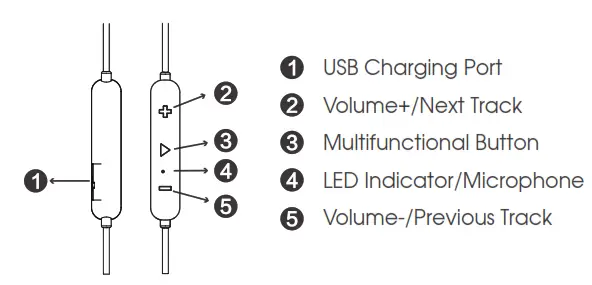
Wearing
- Identify the right and left earpieces.
- Insert the earbuds into your ears. Adjust the ear fins direction and put them into your ears.
- Adjust each earpiece until it fits flush in your ear and the ear tip seals in the ear canal.
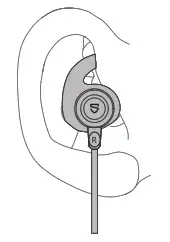
Get Started
Pairing
- Power on the headset, press and hold the Multifunctional button for approximately 3 seconds until the LED indicator flashes blue quickly(you will hear the voice prompt “power on” first, just keep holding the multifunctional button ). Now the headset is in pairing mode.
- Activate the Bluetooth on your device and search for the nearby Bluetooth connection:For iPhone/iPad/iPod®: Settings -> Bluetooth ->OnFor Android™: Setting ->Wireless & Networks -> Bluetooth -> On -> Scan for devicesFor Windows® Phone devices: Settings -> Bluetooth -> On
- “SOUNDPEATS Q30 HD” should be listed in the search result. Select the name to connect. Once connected, the indicator will be solid blue. You will hear a voice prompt“Your headset is connected”.
Notes:
- When you want to unpair the headset with the device, just press the volume buttons + and – simultaneously for about 3s.
- The Q30 HD headset will stay in pairing mode for 3 minutes at most if no pairing device is found. Afterwards, it will power off automatically.
Charging
1. Connect the charging port with any USB charging adapter or charging port available. Charging starts automatically with LED indicator turning red and the headset turns off.2. The headset is fully charged when the LED indicator turns blue.
Notes:When charging with a USB adapter, the charging current should not be greater than 1A. Please do no use quick charger to charge the headphones.
Care and Maintenance
- Keep the headset away from heat and humidity.
- Do not put the product under direct sunlight or hot areas. High temperatures will shorten lifespan of the headset, battery and / or the internal circuit board.
- Power off the headset when not in use and before storing.
- Do not try to take the product apart.
- Do not drop or knock your headset on hard surfaces.
- Do not use chemicals or detergents to clean the product.
- Do not scrape the surface with sharp objects.
Warranty
We warrant this device 12 MONTHS from date of the original purchase for manufacturer defects.www.soundpeatsaudio.comPlease scan the QR code or search the link below for detailed PDF manual.
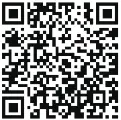
https://soundpeatsaudio.com/downloads/
Qualcomm
Qualcomm aptX, Qualcomm True Wireless and Qualcomm cVc are products of QualcommTechnologies, Inc. and/or its subsidiaries.
Qualcomm and Qualcomm True Wireless are trademarks of Qualcomm Incorporated, registeredin the United States and other countries.
FCC Statement
This equipment has been tested and found to comply with the limits for a Class B digital device, pursuant to Part 15 of the FCC Rules.
These limits are designed to provide reasonable protection against harmful interference in a residential installation. This equipment generates uses and can radiate radio frequency energy and, if not installed and used in accordance with the instructions, may cause harmful interference to radio communications.
However, there is no guarantee that interference will not occur in a particular installation. If this equipment does cause harmful interference to radio or television reception, which can be determined by turning the equipment off and on, the user is encouraged to try to correct the interference by one or more of the following measures:
- Reorient or relocate the receiving antenna.
- Increase the separation between the equipment and receiver.
- Connect the equipment into an outlet on a circuit different from that to which the receiver is connected.
- Consult the dealer or an experienced radio/TV technician for help.
This device complies with part 15 of the FCC Rules. Operation is subject to the following two conditions:
(1) This device may not cause harmful interference, and
(2) this device must accept any interference received, including interference that may cause undesired operation.
Changes or modifications not expressly approved by the party responsible for compliance could void the user’s authority to operate the equipment.
FAQ
BLUETOOTH
How to reset SoundPEATS Q30 HD?
The way to reset it is to press the Multi-function button for 3s when the earphone is charging and the LED light flashes blue twice every time. Then reconnect to your earphones according to the user manual.
Why is the Bluetooth connection unstable sometimes?
- As the working environment of Bluetooth technology, it depends on a lot of factors, such as Bluetooth transmitter/receiver (your headphone/speaker), electrical / WIFI interference, living environment (brick walls are enemies to any magnetic waves) etc. Bluetooth distance is normally around 30 feet in open space, but this will be shorted at around 15 feet due to barriers like walls or floors.
- Please charge the earphone. Low battery may cause the disconnection.
- Please clear the pairing record and restart your device.
What can I do if the headsets stopped connecting to my device?
- Clear the pairing record between the earphone and all of the previous devices.
- Try to clear some Bluetooth listings on your device and restart the device.
- Factory reset the earphone.
What can I do if the earphone connect to my phone, but not my Mac-book?
- UNPAIR the headsets from the phone, then the earphone will lose Bluetooth connection to the phone and enter into pairing mode.
- Then reset the earphone.
- At this time, please open the Bluetooth of your Mac-book to connect.
SOUND
Why does the volume of the earphone reduce after using a period of time?
It may be caused by the sound hole being blocked by foreign objects. Please clean the earphone regularly to avoid dust or secretions blocking.
What can I do if one side is quieter than the the other?
- Please try to clean the earphone.
- Please change other songs or videos. For some songs and videos, the sound effect is unstable.
- Please change other devices. You can try this way:– UNPAIR and delete from your original device– Pair to a new device and play music– UNPAIR and delete from this new device– Pair back with original device
- Try to reset the headsets.
Why the other side could not hear me when calling?
- Please choose to pick up phone calls via the earphone.
- Please do not mute the phone calls.
- Please clean the Mic holes to avoid dust or secretions blocking.
- Please kindly adjust the volume through the earphone and devices.
- If you are using the earphone with an Android phone, please check the settings to see if you have allowed both phone audio and media audio to be transmitted through the headsets.
- Please change other devices.
CHARGING
What can I do if the earphone stopped charging?
Please try to use another known working Micro USB cable to charge the headphone for more than 10 hours through the computer at first? If no light comes on, please use a bit of light sandpaper or microfiber cloth with a bit of rubbing alcohol to clean the charging connectors .
CUSTOMER SERVICE TEAM
What should I do if the problem about the earphone is not mentioned in this FAQ?
If there is no solution for your problem in this FAQ, please feel free to contact our support team through your order or our contact in the manual, we will surely help you out soon. SoundPEATS provides 12-month warranty for every product. Your satisfaction is always greatly important to us.
MANUFACTURERShenzhen SoundSOUL Information Technology Company LimitedRoom 1308-1309, Building B, Huihai Square, Chuangye Road,Longhua District, Shenzhen, China. 518109www.soundpeatsaudio.com
FCC ID:2AFTUQ30 Model: Q30 MADE IN CHINA
Download
SoundPeats Q30 HD Manual – SoundPeats Q30 HD Manual –
[xyz-ips snippet=”download-snippet”]


