
Q30 Plus
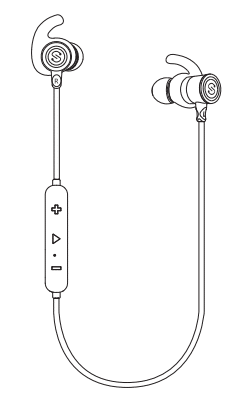
USER MANUAL
Introduction
Thank you for choosing SoundPEATS Q30 Plus Bluetooth headset. Please read the manual carefully, and keep it for further reference. If you need any further assistance, please contact our customer support team by sending email to
Package Content
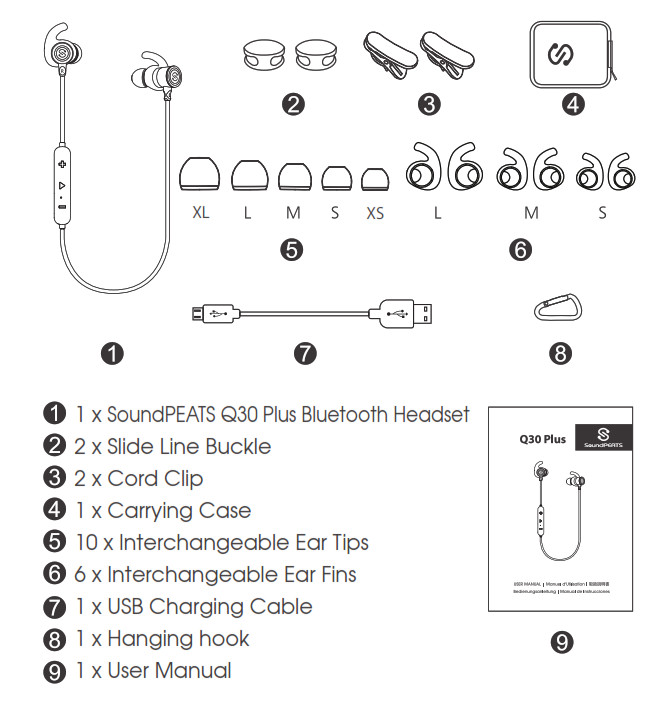
Product Diagram
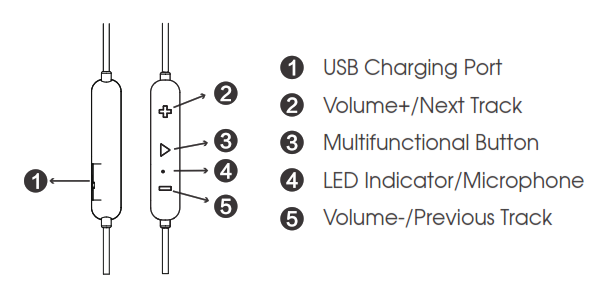
Specifications

Get Comfortable
Fit in your earsThe Q30 Plus headset comes with 10 interchangeable ear tips and 6 ear fins. The ear tips and ear fins are in different sizes, two of which are equipped on the headset. Please choose the right size of ear tips and ear fins to find the most secure and comfortable option for yourself (normally the medium ones are suitable for 75% of people).
Wearing the headset1.Identify the right and left earpieces.2.Insert the earbuds into your ears. Adjust the ear fins direction and put them into your ears.3.Adjust each earpiece until it fits flush in your ear and the ear tip seals in the ear canal.
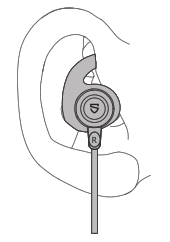
Getting Started
ChargingThe headset is partially charged in the factory. Please make sure it is fully charged before first use.
- Connect the charging port with any USB charging adapter or active computer USB port.
- Charging starts automatically with LED indicator turning red and the headset turns off.
- The headset is fully charged when LED indicator turns blue.
Notes:
- The LED indicator flashes red when the battery is low, and you will hear a voice prompt“battery low”. Please recharge the headset.
- Charge the headset at least once every 3 months when not using for a long time.
- When charging with a USB adapter, the charging current should not be greater than 1A.
Pairing
- Please turn off other Bluetooth devices nearby, and make sure the headset and your Bluetooth device are close enough (within 3 feet).
- Power on the headset, press and hold the Multifunction button for approximately 3 seconds until the LED indicator flashes blue quickly, then you will hear the voice prompt “power on”. Now the headset is in pairing mode.
- Active the Bluetooth function on your device and search for the nearby Bluetooth connection:For iPhone/iPad/iPod®: Settings -> Bluetooth ->OnFor Android™: Setting ->Wireless & Networks -> Bluetooth -> On -> Scan for devicesFor Windows® Phone 8 devices: Settings -> Bluetooth-> On
- “Soundpeats Q30 Plus” should be listed in the search result. Select the name to connect. Once connected, the indicator light is solid blue. You will hear a voice prompt “your headset is connected”.
Notes:
- The Q30 Plus headset will automatically power off with the LED light flashes red once Bluetooth disconnects for 3 minutes.
- Maximum operating range for the Bluetooth headset is 33ft (10m). If you move out of range, the headset will lose connection. You will need to move back to be within the range and reconnect to your Bluetooth audio device.
- When you want to unpair the headset with the device, just press the volume buttons + and – simultaneously for about 3s, it will lose connection with the device.
Re-pairing
The Q30 Plus Bluetooth headset can remember devices paired before. If you have previously paired the headset with a device, simply turn on your device and the headset (by pressing the Multifunction button for 3 seconds) and wait for around 10s, they will automatically connect without going into pairing mode.
ResetQ30 Plus earphones can be reset by pressing the Multifunction button for 3s when the headset is charging. Then the LED light flashes blue twice.
Controls and Voice Notification
Button ControlsOnce connected, the Q30 Plus headset can manage media and phone calls on a smartphone or tablet.
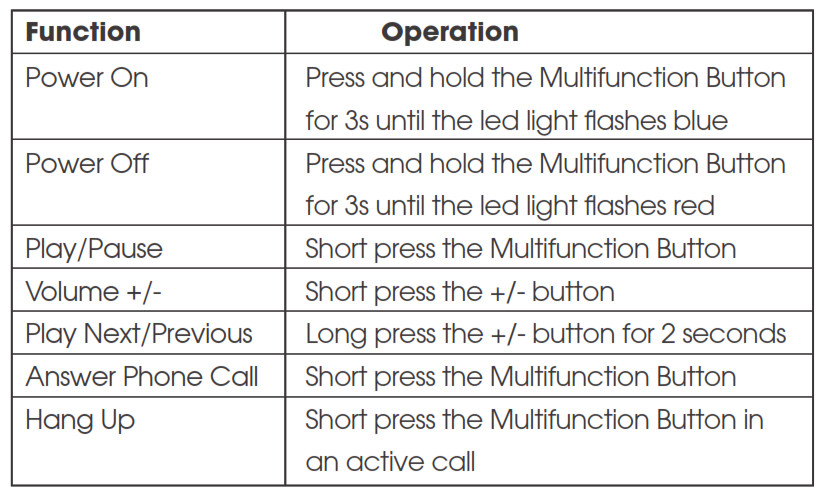
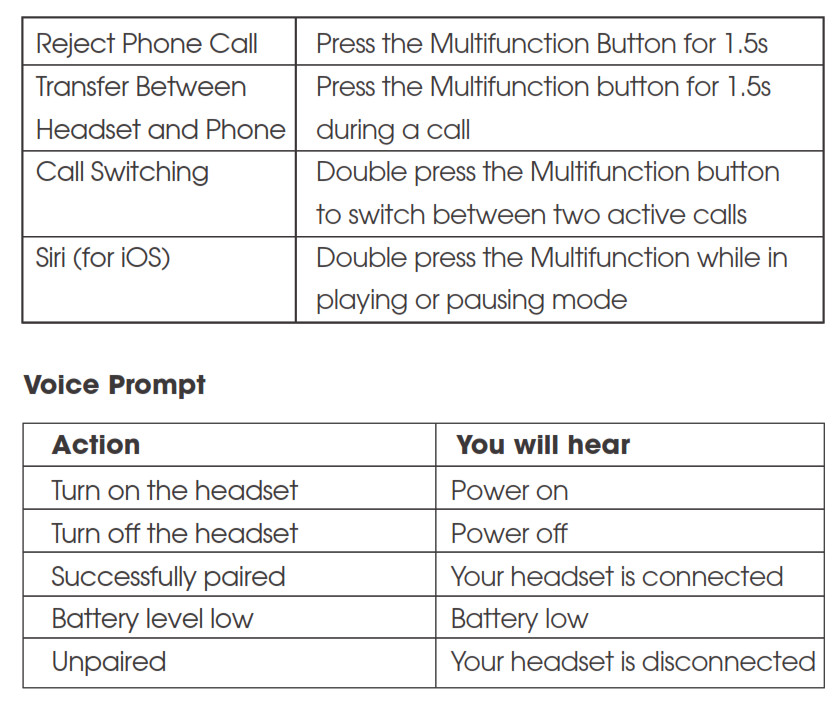
LED Indicator
The LED indicator gives a good indication of what the headset is doing.
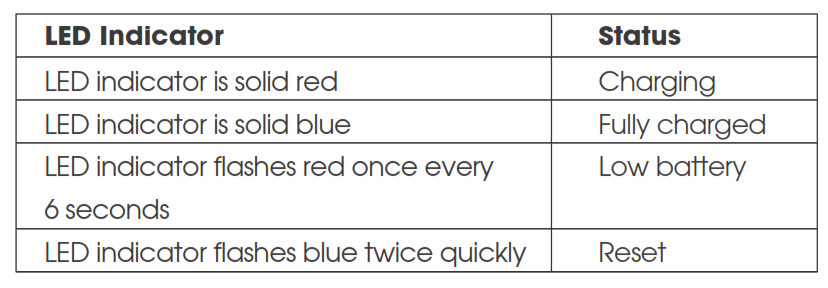
Trouble Shooting
Q: The headset is on, but it is not connecting to my device?A: To connect the headset to your device, please check if the Bluetooth of the device is on at first, then select the name of the headset on the Bluetooth list to get paired. If the headset still can’t connect to your device, please try to reset it by reading the reset section.Q: The sound is not very clear / the caller cannot hear my voice clearly?A:Please adjust the volume on your phone and headset. Make sure there is no source of interference nearby. Stay close to your smartphone.Q:I have established a connection with my smartphone, but I am not hearing any sound?A: Please make sure that you turn up the volume of both devices. Some smartphones require you to setup the Bluetooth headset as an audio output device before the sound is transmitted. Please read the instruction of your smartphone for details. If you are using music players or other Bluetooth devices, please make sure they support A2DP stereo music profile.Q: Can I use the headset while it is charging?A: No, you can’t use the headset while it is charging.Q: Why the connection is not stable and cuts out intermittently?A: Please make sure there are no objects between the headset and your Bluetooth device, and also make sure there is no radio or WIFI interference nearby.Q: What is the range of Bluetooth headset?A: Bluetooth headset has maximum range of 33 feet (10m). However, the actual range will depend on usage and environment. Connection is usually good within 15-25 feet with no major obstacles between.Q: My headset will not switch on.A: Please recharge it and make sure it has enough battery power. If it is fully charged and still nothing happens or if you are not able to charge the unit, please contact our customer support for further information.
Care and Maintenance
- Keep the headset away from heat and humidity.
- Do not put the product under direct sunlight or hot areas. High temperatures will shorten lifespan of the headset, battery and/or the internal circuit board.
- Power off the headset when not in use and before storing.
- Do not try to take the product apart.
- Do not drop or knock your headset on hard surfaces.
- Do not use chemicals or detergents to clean the product.
- Do not scrape the surface with sharp objects.
Warranty and Support
Customer SupportIf you need any assistance or support, please email with details.We will answer your email within 24 hours. We will do our best to provide you with a viable solution.For more information, please visit www.soundpeatsaudio.com.WarrantyWe warrant this device 12 MONTHS from date of the original purchase for manufacturer defects.If the device fails due to a manufacturing defect, please contact seller directly to initiate return and warranty process.The following are excluded from SoundPEATS warranty cover:Device purchased as second hand, used, or from unauthorized seller.Damage resulted from misuse and abusive action.Damage resulted from chemical, fire, radioactive substance, poison, liquid.Damage resulted from natural disaster.Damage caused to any third party/person/object and beyond.Please do not return the product without seller /SoundPEATS authorization.
StatementWe can only provide after sale service for products purchased directly from SoundPEATS or SoundPEATS authorized distributor. If you have purchased from a different seller, please contact them for any exchange or request.Bluetooth® is a registered trademark of Bluetooth SIG Inc.
MANUFACTURERShenzhen SoundSOUL Information Technology Company LimitedRoom 1308-1309, Building B, Huihai Square, Chuangye Road,Longhua District, Shenzhen, China. 518109www.soundpeatsaudio.com

Soundpeats Q30 PLUS Bluetooth Earphones User Manual – Soundpeats Q30 PLUS Bluetooth Earphones User Manual –
[xyz-ips snippet=”download-snippet”]

