Model: Q35+
Introduction
Thank you for choosing SoundPEATS Q35+ Wireless Headset. Please read the manual carefully, and keep it for further reference. If you need any assistance, please contact our customer support team by emailing [email protected].
Package Content
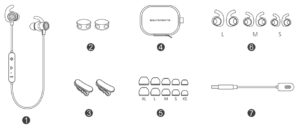
- 1 x SoundPEATS Q35+ Wireless Headset
- 2 x Cable Buckles
- 2 x Cable Clamps
- 1 x Carrying Case
- 10 x Interchangeable Ear Tips
- 6 x Interchangeable Ear Hooks
- 1 x USB Charging Cable
- 1 x Hanging Hook
- 1 x User Manual
Product Diagram
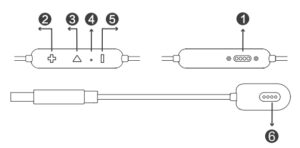
- Charging Contactor
- Volume+ / Next Track
- Multifunctional Button
- LED Indicator / Microphone
- Volume- / Previous Track
- Charging Slot
Specifications
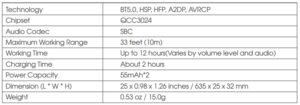
Getting Started
Charging
The headphones is partially charged at the factory. Please make sure that you fully charge it before using it for the first time.
- Connect the original USB cable with any USB port available, such as a computer or a laptop.
- Charging starts automatically with LED indicator turning red.
- The headphones is fully charged when LED indicator turns blue.
Note:
- Charge the headphones at least once every 3 months when not using for a long time.
- When charging with a USB adapter, the charging current should not be greater than 1A.
- The LED indicator will flash red when the battery is low, and you will hear a voice prompt“battery low”. After that, it will remind you the low battery every 2 minutes and it will power off automatically after it reminds you 4 times. Please recharge the headset.
Pairing
To pair the headphones with your device, you must first bring it into pairing mode.
- Please turn off other Bluetooth devices nearby, and make sure the headphones and your Bluetooth device are close enough (within 3 feet).2.Press and hold the multifunctional button for approximately 3 seconds until the LED indicator flashes blue with a voice prompt “pairing” (you will hear the voice prompt “power on” first, just keep holding the multifunctional button). Now the headphones is in pairing mode.3.Activate the Bluetooth function on your device and search for the nearby Bluetooth connection Please turn off other Bluetooth devices nearby, and make sure the headphonesand your Bluetooth device are close enough (within 3 feet).2.Press and hold the multifunctional button for approximately 3 seconds until the LEDindicator flashes blue with a voice prompt “pairing” (you will hear the voice prompt“power on” first, just keep holding the multifunctional button). Now theheadphones is in pairing mode.3.Activate the Bluetooth function on your device and search for the nearby Bluetoothconnection ,“Q35+” should be listed in the search result. Select the name to connect. Once connected, only the blue LED will flash slowly, and you will hear a voice prompt “connected”.
Note:
- If you want to pair the headphones with another device, you need to first turn off your headphones, and then press and hold the multifunctional button for 5 seconds. Then you can pair with your device by following the “Pairing” instructions.
- The Q35+ headphones will stay in pairing mode for 3 minutes at most if no pairing device is found. Afterwards, it will power off automatically.
- If you want to disconnect the Q35+ headphone with your device, just simply press and hold the volume+ and volume- buttons simultaneously for 3 seconds. Then it will disconnect with your device and go into pairing mode.


LED Indicator

Trouble Shooting
Q: The headphones is on, but it is not connecting to my device?A: In order for both devices to connect, you need to bring both devices to pairing mode. Simply turn on the headphones is not going to make them connect. Please follow the instruction in the “Pairing” section.Q: I have established connection with my smart phone, but I am not hearing any sound?A: Please make sure that you turn up the volume of both devices. Some smart phones require you to set up the Bluetooth headphones as an audio output device before sound is transmitted. Please see the instruction of your smart phone for details. If you are using a music player or other Bluetooth device, please make sure it supports A2DP stereo music profile.Q: The sound is not very clear / the caller cannot hear my voice clearly?A: Please adjust the volume on your phone and headphones. Make sure there is no source of interference nearby. Stay close to your smart phone.Q: Can I use the headphones while it is charging?A: No, you cannot use the headphones while it is charging.Q: Why the connection is not stable and cuts out intermittently?A: Please make sure there are no objects between the headphones and your Bluetooth device. Please make sure there is no radio or WIFI interference nearby.Q: What is the range of Wireless headphones?A: Bluetooth headphones has maximum range of 33 feet (10m). However, the actual range will depend on usage and environment. Connection is usually good within 15-25 feet with no major obstacles between devices.Q: My headphones will not switch on.A: Please recharge it and make sure it has enough battery power. If it is fully charged and still nothing happens or if you are not able to charge the unit, Button Controls and LED Indicator please contact our customer support for warranty cover.
Care and Maintenance
- Keep the headphones away from heat and humidity.
- Do not put the product under direct sunlight or hot areas. High temperatures will shorten lifespan of the headphones, battery and / or the internal circuit board.
- Do not try to take the product apart.
- Do not drop or knock your headphones on hard surfaces.
- Do not use chemicals or detergents to clean the product.
- Do not scrape the surface with sharp objects.
Warranty and Support
Customer Support
If you need any assistance or support, please email [email protected] with details. We will answer your email within 24 hours. We will do our best to provide you with a viable solution.For more information, please visit www.soundpeatsaudio.com.
Warranty
We warrant this device 12 MONTHS from date of the original purchase for manufacturer defects.If the device fails due to a manufacturing defect, please contact seller directly to initiate return and warranty process.The following are excluded from SoundPEATS warranty cover:
- Device purchased as second hand, used or from unauthorized seller.
- Damage resulted from misuse and abusive action.
- Damage resulted from chemical, fire, radioactive substance, poison, liquid.
- Damage resulted from natural disaster.
- Damage caused to any third party / person / object and beyond.
Statement
We can only provide after sale service for products purchased directly from SoundPEATS or SoundPEATS authorized distributor. If you have purchased from a different seller, please contact them for any exchange or request.
FCC Statement
This equipment has been tested and found to comply with the limits for a Class B digital device, pursuant to Part 15 of the FCC Rules. These limits are designed to provide reasonable protection against harmful interference in a residential installation. This equipment generates uses and can radiate radio frequency energy and, if not installed and used in accordance with the instructions, may cause harmful interference to radio communications. However, there is no guarantee that interference will not occur in a particular installation. If this equipment does cause harmful interference to radio or television reception, which can be determined by turning the equipment off and on, the user is encouraged to try to correct the interference by one or more of the following measures:
- Reorient or relocate the receiving antenna.
- Increase the separation between the equipment and receiver.
- Connect the equipment into an outlet on a circuit different from that to which the receiver is connected.
- Consult the dealer or an experienced radio/TV technician for help.
This device complies with part 15 of the FCC Rules. Operation is subject to the following two conditions:
- This device may not cause harmful interference, and
- this device must accept any interference received, including interference that may cause undesired operation.
Changes or modifications not expressly approved by the party responsible for compliance could void the user’s authority to operate the equipment.
SoundPeats Q35 HD Manual – SoundPeats Q35 HD Manual –

