SOUNDPEATS TrueAir2 Wireless Bluetooth Headphones
Package Content

Specifications
| Bluetooth Version | Bluetooth 5.2 |
| Bluetooth Chip | Qualcomm® QCC3040 |
| Maximum Working Range | 33 feet / 10m (no obstacle) |
| Play Time | 5 hours (volume at 60%) |
| Earbuds Charging Time | 1.5 hours |
| Case Charging Time | 1.5 hours |
| Charging Case Recharge Earbuds | 4 times |
| Earbud Dimension | 1.54*0.70*0.64 in / 39.2*17.7*16.2 mm |
Product Diagram
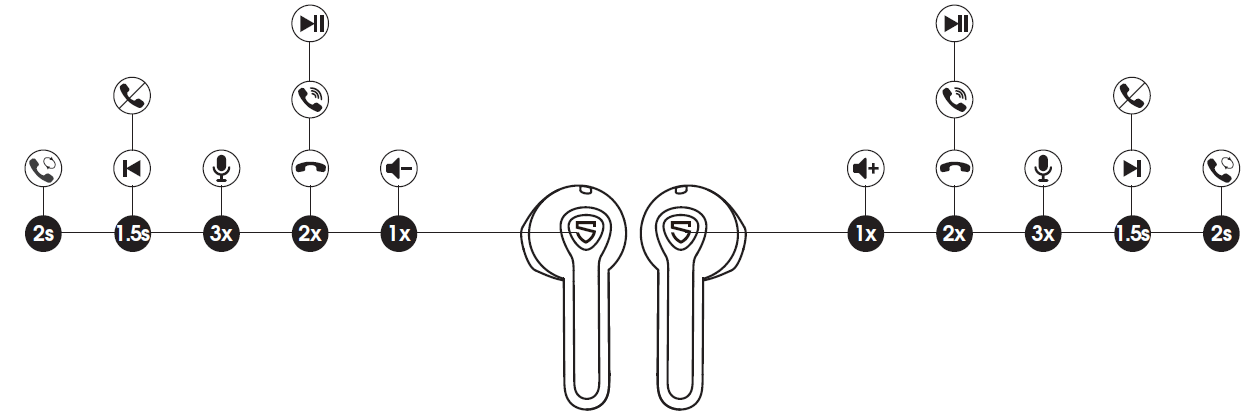
| Power On | Auto: Take out from charging case
Manually: Press and hold the MFB for 1.5s |
| Power O | Auto: Place back into charging case
Manually: Press and hold the MFB for 10s |
| Play / Pause | Double tap the MFB |
| Volume – | Single tap the le MFB |
| Volume + | Single tap the right MFB |
| Previous Track | Press and hold le MFB for 1.5s |
| Next Track | Press and hold right MFB for 1.5s |
| Answer / Hang Up Phone Call | Double tap the touch button |
| Reject Phone Call | Press and hold the MFB for 1.5s |
| Switch Between Two Calls | Press and hold the MFB for 2s |
| Manually Enter Pairing
Mode |
Press and hold the MFB for 6s |
| Activate Voice Assistant | Triple tap the MFB |
Wearing
- Identify the left and right earbuds.
- Rotate earbuds to find most comfortable angle.
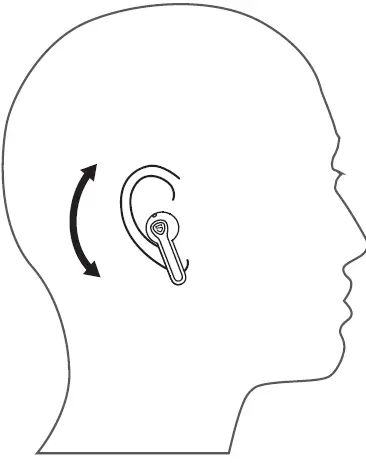
Pairing
- Take both earbuds out of the charging case while the case is with enough power left, the left and right earbuds will pair to each other at first with a prompt suggests successfully connected. After this, the left indicator will turn white, and right indicator flashes in red and white alternately with a voice prompt “Pairing” indicating the earbuds enter pairing mode.
- Activate the Bluetooth on your device and choose “SOUNDPEATS TrueAir2” to connect. The right indicator will stop flashing with a voice prompt “Connected”.
- SOUNDPEATS TrueAir2 earbuds can remember previously paired device. To reconnect to one device, you only need to activate the Bluetooth in the device and take out both earbuds, the earbuds will automatically connect to each other, and then pair to the device. If they don’t re-pair automatically, please choose the pairing name to connect again.
- Mono mode: TrueAir2 earbuds support working with either earbud only after successfully connected.
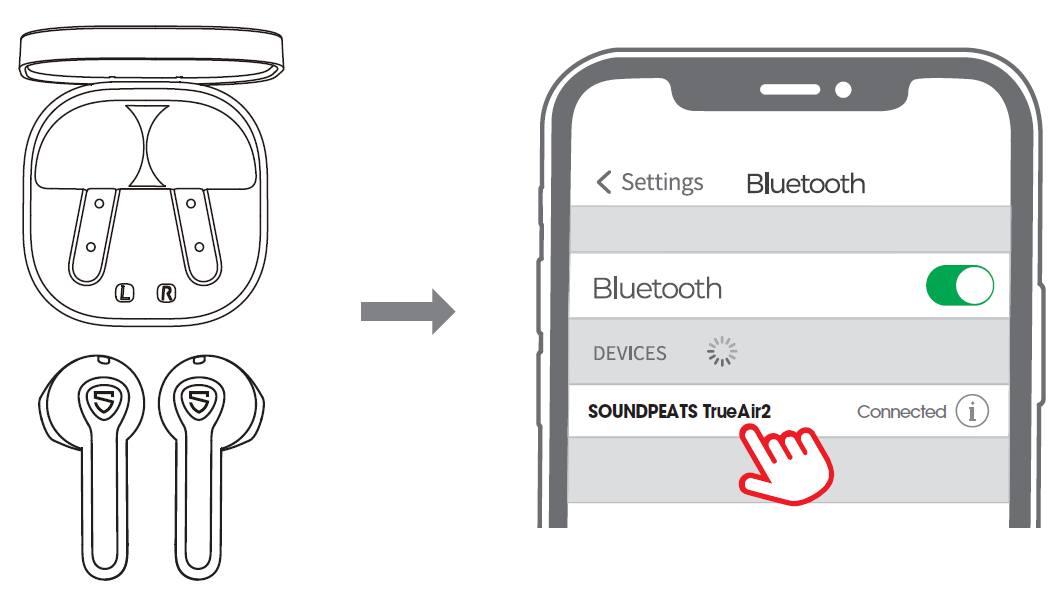
Factory Reset(Try the following steps if you fail building connection between two earbuds, or between earbuds and device.)
- Clear the pairing record between the earbuds and all your devices.
- Place back both earbuds and make sure they are in charging status. Press and hold both MFBs for 10 seconds until both indicators flash in white twice.
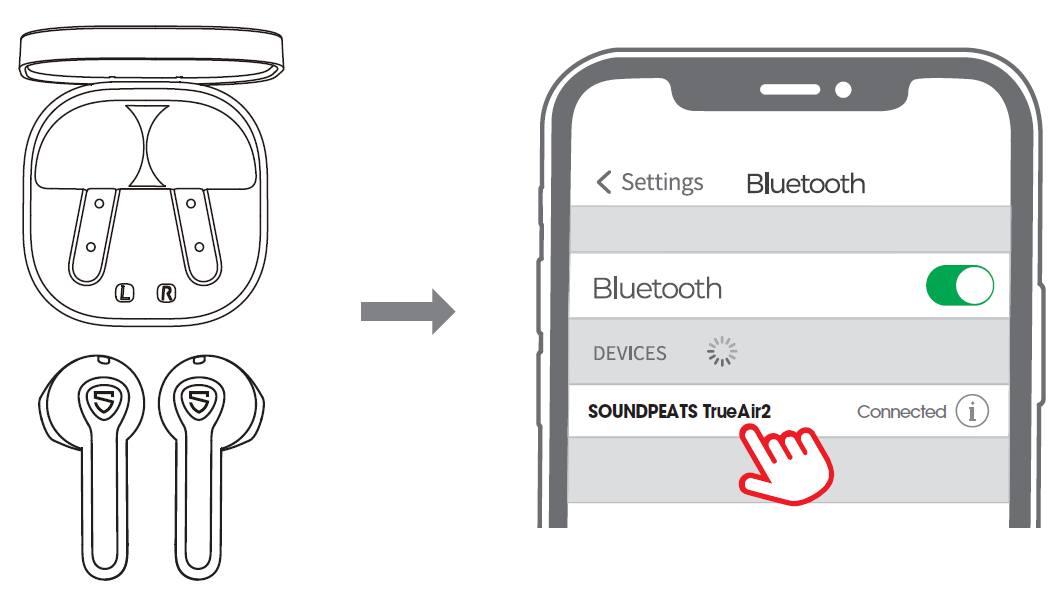
ChargeSOUNDPEATS TrueAir2 earbuds are provided with a charging case for easy carrying and charging. It can recharge both earbuds for around 4 times.
Charge the earbuds
- Place back the earbuds in right charging slots and make sure the contactors connect.
- Charging starts with red indicators staying on, and ends with red indicators going out.
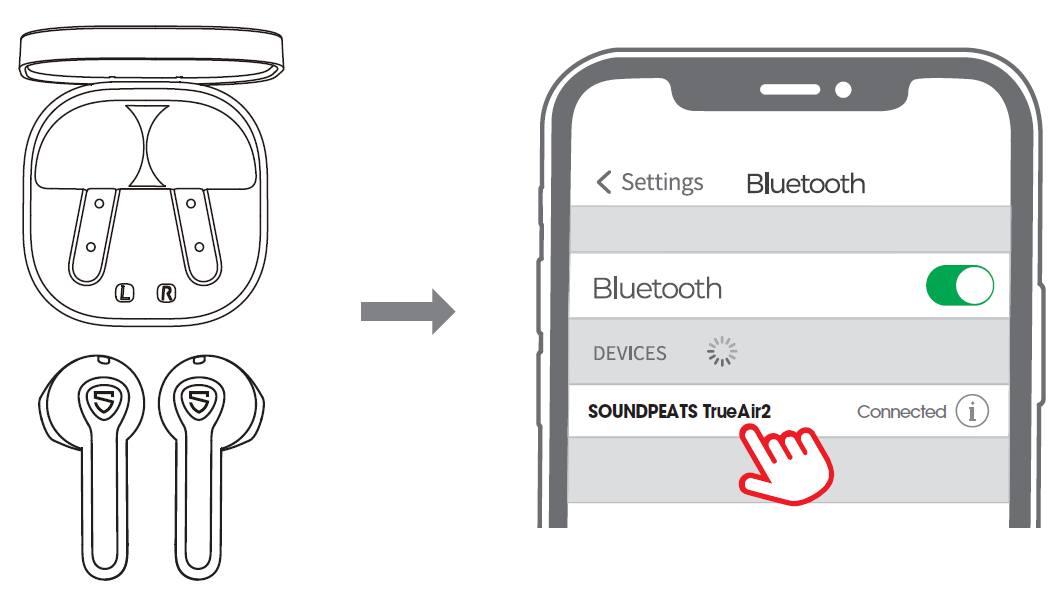
Charge the caseThe charging indicators don’t stay on red after placing back the earbuds, please charge the case then.
- Use a Type-C adapter to charge the case (current not over 1A). The LEDs stay on red while charging, and go out after fully charged.
- Please charge the earbuds and case at least once per 3 months when not in use for a long time.
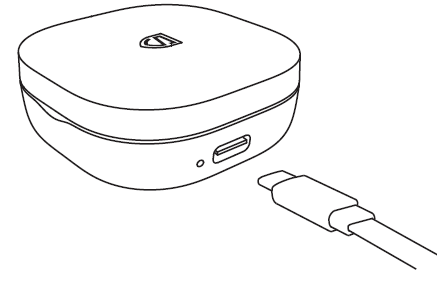
Warranty Regulations
We warrant this product to be free from manufacturing defect for 12 MONTHS.[email protected]www.soundpeatsaudio.comPlease scan the QR code or search the link below for detailed PDF manual.
https://soundpeatsaudio.com/downloads/
Qualcomm
Qualcomm aptX, Qualcomm TrueWireless and Qualcomm cVc are products of Qualcomm Technologies, Inc. and/or its subsidiaries.Qualcomm and Qualcomm TrueWireless are trademarks of Qualcomm Incorporated, registered in the United States and other countries.
FCC Statement
This equipment has been tested and found to comply with the limits for a Class B digital device, pursuant to Part 15 of the FCC rules. These limits are designed to provide reasonable protection against harmful interference in a residential installation. This equipment generates uses and can radiate radio frequency energy and, if not installed and used in accordance with the instructions, may cause harmful interference to radio communications. However, there is no guarantee that interference will not occur in a particular installation. If this equipment does cause harmful interference to radio or television reception, which can be determined by turning the equipment off and on, the user is encouraged to try to correct the interference by one or more of the following measures:
- Reorient or relocate the receiving antenna.
- Increase the separation between the equipment and receiver.
- Connect the equipment into an outlet on a circuit different from that to which the receiver is connected.
- Consult the dealer or an experienced radio/TV technician for help.
This device complies with part 15 of the FCC rules. Operation is subject to the following two conditions:
- This device may not cause harmful interference.
- this device must accept any interference received, including interference that may cause undesired operation.
Changes or modifications not expressly approved by the party responsible for compliance could void the user’s authority to operate the equipment.
References
SOUNDPEATS TrueWireless Earbuds & Headphones for Sound.
Downloads – SOUNDPEATS
Alza.cz – nakupujte bezpečně z pohodlí domova | Alza.cz
alza.sk
alza.co.uk
alza.de
Szuper webáruház és ajánlatok | alza.hu
Alza.cz – nakupujte bezpečně z pohodlí domova | Alza.cz
Alza.cz – nakupujte bezpečně z pohodlí domova | Alza.cz
Alza.cz
[xyz-ips snippet=”download-snippet”]


