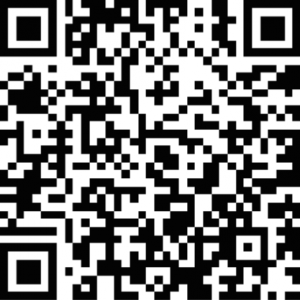TrueCapsule
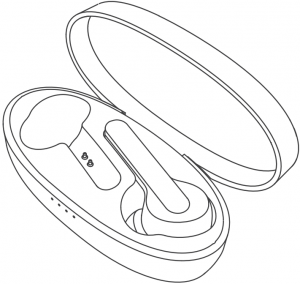
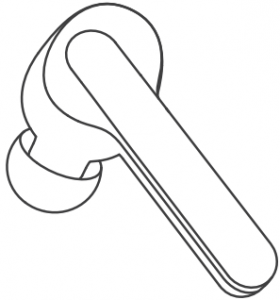
USER MANUAL
Package Content
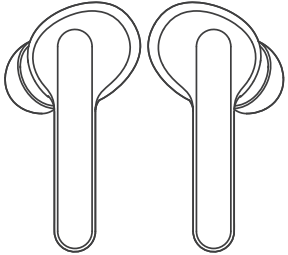

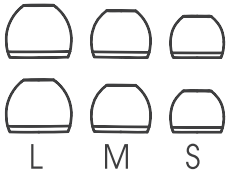
1 2 3
![]()
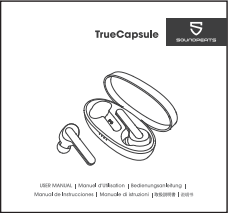
4 5
Specifications
| Bluetooth Version | 5.0 |
| Bluetooth Chipset | RTL8763BFP |
| Maximum Working Range | 10m (without obstacle) |
| Talk Time | About 4.5 hours |
| Earbud Charging Time | About 1.5 hours |
| Case Charging Time | About 2.5 hours |
| Charging Case Recharge Earbuds | 5 times |
| Earbud Dimension (L * W * H) | 42.5*23.5*25mm (earbud) |
1
Product Diagram
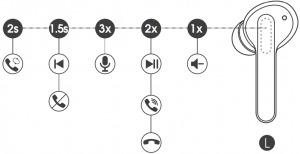
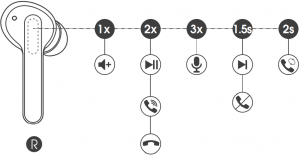
2
Controls
| Power On | Automatically: Take out the earbuds from charging caseManually: Long press the multifunction button for 1.5s when the headset is off |
| Power Off | Automatically: Place the earphones back into the charging caseManually: With the headset on, long press the Multifunction button for 10s |
| Play / Pause | Double click the multifunction button of either earbud |
| Volume + | Tap the right multifunctional touch button once |
| Volume – | Tap the left multifunctional touch button once |
| Previous Track | Long press the left multifunction button for 1.5s |
| Next Track | Long press the right multifunction button for 1.5s |
| Answer / Hang Up Phone Call | Double tap the multifunction button of either earbud |
| Reject Phone Call | Long press the multifunction button of either earbud for 1.5s |
| Switch Between Two Active Calls | Long press the multifunction button of either earbud for 2s |
| Activate Voice Assistant | Tap the multifunction button of either earbud three times |
3
Wearing the Earphones
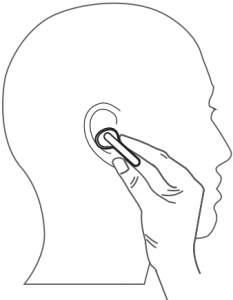
- Identify the left and right earbuds.
- Rotate the earbuds, and adjust to find the best angle.
- Make sure the ear tip seals in the ear canal.
Getting Started
Pairing and Re-Pairing
- Pick up the left and right earbuds at the same time from the charging case when the charging case is powered, both earbuds will enter TWS Pairing mode automatically. You will hear a voice prompt when the left and right earbuds connect to each other successfully. Then the white indicator of left earbud will light on, and the right indicator starts alternately flashes in red and white with a voice prompt “pairing” indicating pairing mode.
- “SOUNDPEATS TrueCapsule” will show up on the Bluetooth list, click it to connect. You will hear a voice prompt “connected” from right earbud when the earbuds connect with your device successfully.
4
- SOUNDPEATS TrueCapsule Bluetooth earbuds can remember previously paired devices. When you make the second connection, simply activate the Bluetooth in your device, take out the both earbuds from the charging case. They will connect to each other, and reconnect to your device automatically. If the earbud doesn’t automatically connect to your device, please activate the Bluetooth in your device and hit “SOUNDPEATS TrueCapsule” on the Bluetooth list.

Note:
- If one earbud doesn’t connect to the other one within 5 seconds, it will enter pairing mode searching for Bluetooth devices nearby. Both earbuds support working alone.
- If you want to change the pairing device in connected status, please turn off both earbuds, then press and hold the multifunction button of the right earbud for 6s to have it enter pairing mode directly and pair to a new device.
5
Factory Reset
(Try the following steps if you fail building connection between two earbuds, or between earphones and device)
- Clear pairing record between the earbuds and all your devices.
- Place back both earbuds into the charging case and ensure they’re in charging status. Then long press the multifunction button of both earbuds for 10s until the LED light of both earbuds flash white twice.
Charge
SOUNDPEATS TrueCapsule Bluetooth earphones are equipped with a lightweight charging case which is not only a charging dock to charge the earphones, but also a carrying case. With a built-in rechargeable battery, the charging case can provide up to 5 times full charge for the earphones (both left and right).
Charge the earphones
The earphones are partially charged at the factory. Please make sure they are fully charged before first use.
- Put the earphones into corresponding charging docks, make sure the charging contactors are match.
- The LED indicator will turn red when it starts charging.
- The red LED indicator will turn off when the earphones are fully charged.
6
Charge the case
When charging case battery is low, the last indicator of the charging case will flash white. Please charge the case soon.
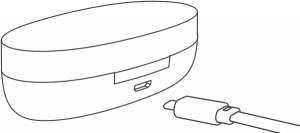
- Connect the charging port with USB charging adapter. (Please make sure the current is not greater than 1A)
- Please charge the case at least once every 3 months when not in use for a long time.
Warranty
We warrant this device 12 MONTHS from date of the original purchase for manufacturer defects.
Please scan the QR code to check the detailed PDF manual.
https://soundpeatsaudio.com/downloads/
7
FCC Statement
This equipment has been tested and found to comply with the limits for a Class B digital device, pursuant to Part 15 of the FCC rules. These limits are designed to provide reasonable protection against harmful interference in a residential installation. This equipment generates uses and can radiate radio frequency energy and, if not installed and used in accordance with the instructions, may cause harmful interference to radio communications. However, there is no guarantee that interference will not occur in a particular installation. If this equipment does cause harmful interference to radio or television reception, which can be determined by turning the equipment off and on, the user is encouraged to try to correct the interference by one or more of the following measures:— Reorient or relocate the receiving antenna.— Increase the separation between the equipment and receiver.— Connect the equipment into an outlet on a circuit different from that to which the receiver is connected.— Consult the dealer or an experienced radio/TV technician for help.
This device complies with part 15 of the FCC rules. Operation is subject to the following two conditions:(1) This device may not cause harmful interference, and (2) This device must accept any interference received, including interference that may cause undesired operation.
Changes or modifications not expressly approved by the party responsible for compliance could void the user’s authority to operate the equipment.
8
TrueCapsule
MANUFACTURER
Shenzhen SoundSOUL Information Technology Company Limited
![]()
![]()
![]()
![]()
![]()
![]()
![]()


![]()
![]()
![]()
![]()


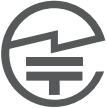
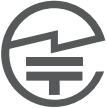
![]()
![]()
![]()
![]()
FCC ID: 2AFTUCC003 MADE IN CHINA
References
[xyz-ips snippet=”download-snippet”]