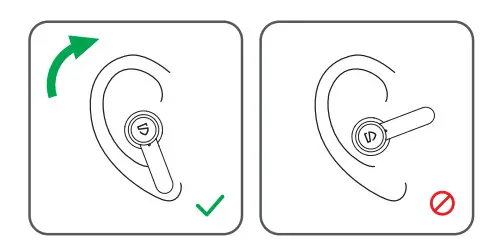TrueQUSER MANUAL
TrueQUSER MANUAL

Package Content

Specifications
| Bluetooth Version | Bluetooth 5.0 |
| Maximum Working Range | About 10m (no obstacle) |
| Play Time | 7 hours |
| Earbuds Charging Time | 1.5 hours |
| Case Charging Time | 2 hours |
| Charging Case Recharge Earbuds | 2 times |
| Earbuds Dimension | 35.2*18.7*24.2 mm |
Product Diagram
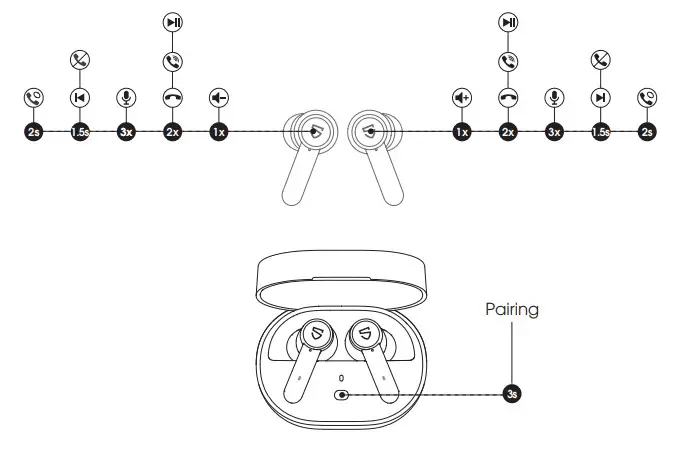
| Power On | Auto: Open up the case lid
Manually: Press and hold the MFB for 1.5s |
| Power Off | Auto: Place back the earbuds into the charging case and close the lid Manually: Press and hold the MFB for Los |
| Play / Pause | Double-tap the MFB |
| Volume – | Single tap the left MFB |
| Volume + | Single tap the right MFB |
| Previous Track | Press and hold left MFB for 1.5s |
| Next Track | Press and hold right MFB for 1.5s |
| Answer / Hang Up Phone Call | Double-tap the MFB |
| Reject Phone Call | Press and hold the MFB for 1.5s |
| Switch Between Two Calls | Press and hold the MFB for 2s |
| Manually Enter Pairing Mode | Place back the earbuds into the charging case and open the lid, press and hold the charging case button for 3s |
| Activate Voice Assistant | Triple tap MFB on the right earbud |
Wearing
- Identify the left and right earbuds.
- Rotate earbuds to find the most comfortable angle.

Getting Started
Pairing
- Open up the case lid while the case is with enough power left and make sure the earbuds is in the charging case, the left and right earbuds will pair to each other automatically with a prompt suggest successfully connected. Then pls press and hold the button of the charging case for 3S until the indicator of the charging case starts to flash and the earbuds prompt “Pairing”, then the earbuds enter pairing mode.
- Activate the Bluetooth on your device and hit “SOUNDPEATS TrueQ” on the Bluetooth list to connect. The earbuds will prompt “Connected” after connecting successfully.
- SOUNDPEATS TrueQ earbuds can remember previously paired devices. To reconnect to one device, you only need to activate the Bluetooth in the device and take out both earbuds, the earbuds will automatically connect to each other, and then pair to the device. If they don’t re-pair automatically, please choose the pairing name to connect again.
- Mono mode: SOUNDPEATS TrueQ earbuds support working with either earbud only after successfully connected.

Note:If you want to change the paired device in the connected state, you can force the headset to enter the pairing mode by the following way: Place back the earbuds into the charging case and open the lid, press and hold the charging case button for 3s.
Factory Reset
(Try the following steps if you fail to build a re-connection between two earbuds, or fail to build a connection between earbuds and device.)
- Clear the pairing record between the earbuds and all your devices.
- Place back both earbuds into the charging case and open up the case lid, Press and hold the charging case button for 10s.

Charge
SOUNDPEATS TrueQ earbuds are provided with a charging case for easy carrying and charging. It can recharge both earbuds around 2 times.
Charge the earbudsThe earbuds have been partially charged at the factory. Pls make sure they are fully charged before using for the first time.
- Place back the earbuds incorrect charging slots and make sure the contactors connect.
- Charging starts with the indicators staying on and ends with the indicators going out.

Charge the caseThe charging indicators will turn to red when the battery of the case is low, please charge the case then. Method 1:
Method 1:
- Use a Type-C adapter to charge the case (current not over 1A).
- Please charge the earbuds and case at least once per 3 months when not in use for a long time.
Method 2:
- .Place the charging case directly above the wireless charger
- Please charge the earbuds and case at least once per 3 months when not in use for a long time.
Warranty and Support
We warrant this device 12 MONTHS from the date of the original purchase for manufacturer defects.
![]() [email protected]
[email protected]![]() www.soundpeatsaudio.com
www.soundpeatsaudio.com
 https://soundpeatsaudio.com/downloads/
https://soundpeatsaudio.com/downloads/
References
[xyz-ips snippet=”download-snippet”]