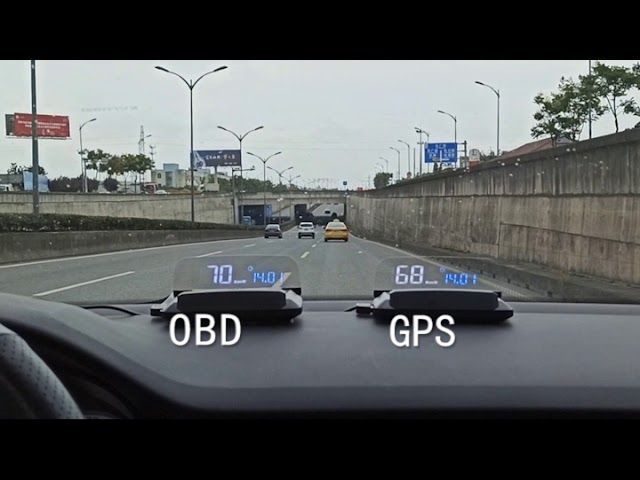SUNSKY GPS Head-Up Display G3
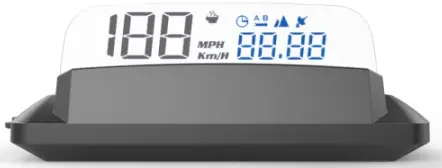
GPS Head-Up DisplayModel : G3
INTENDED USEThe head-up display is intended for:
- Display vehicle data such as speed,altitude, clock etc.
- Warnings related to speed and alertness assistant
- Support information related to monitoring driving time and distance
CONTENTSCheck the package contents immediately after unpacking. Check the device and all parts for damage. Do not use a defective device or parts.
- head-up display
- Non-slip mat
- USB connecting cable
- Operating instructions
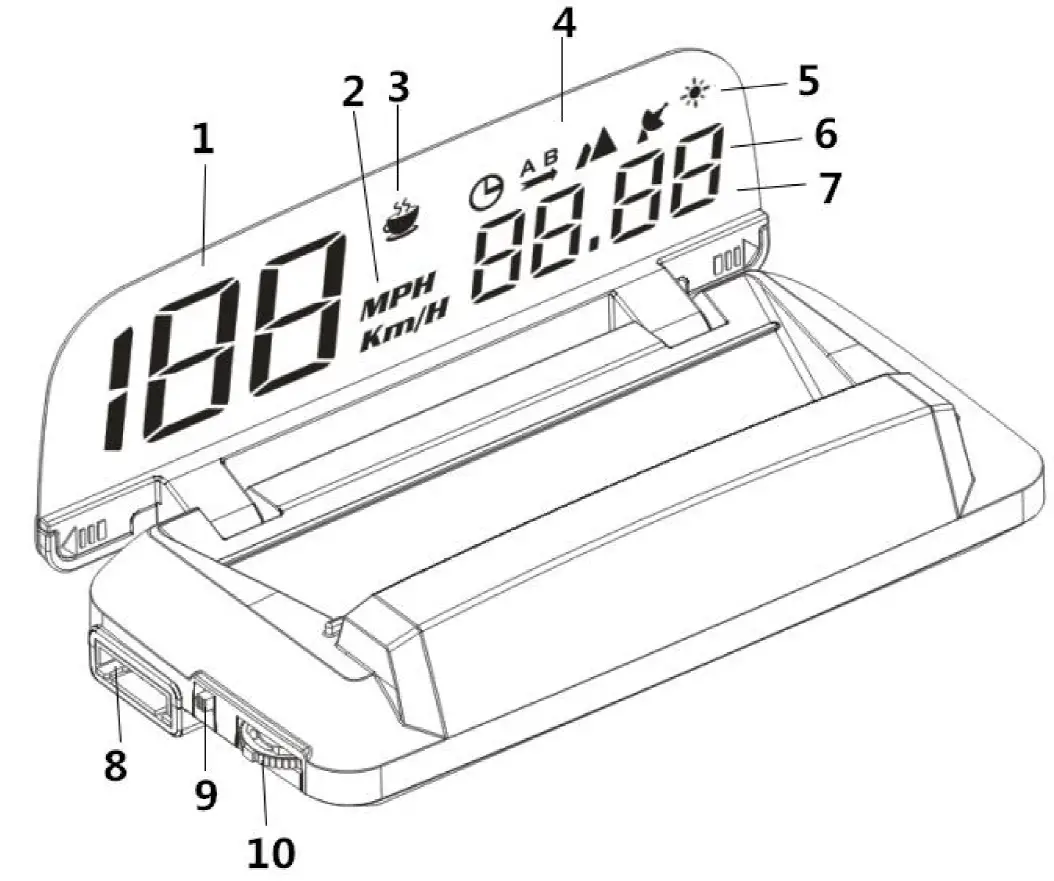
| No. | Description |
| 1 | Speed < 199 |
| 2 | Speed unit (km/h or MPH) |
| 3 | Alertness assistant or driving time |
| 4 | Symbols |
| 5 | Brightness sensor |
| 6 | Multifunction display, speed > 200 |
| 7 | Projection surface |
| 8 | USB connecting interface |
| 9 | On/Off switch |
| 10 | Function wheel |
Symbols

CONNECTING
The head-up display connects to the vehicle via USB cable, plug and play.
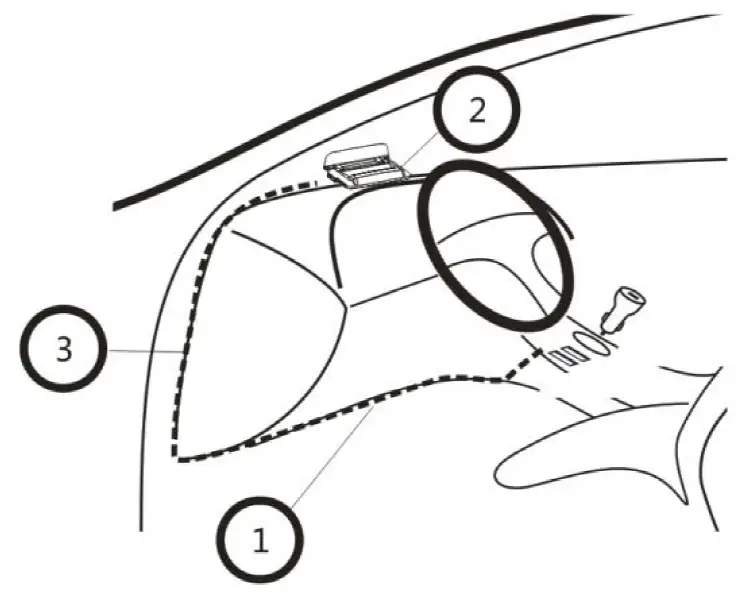
- Turn the ignition off, connect the USB cable to car charger
- Connect the USB cable to the interface [8] on the head-up display
- Hide the USB cable like above picture show. Turn the ignition on, flip open the projection surface [7], then it can work.
ASSEMBLY
Attention! when installing the head-up display, be sure it does not diminish your vision. The connecting cable must not interfere with your ability to drive and the head-up display must be firmly secured.
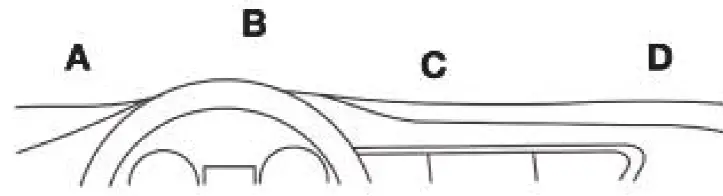
- Select a mounting location [A-D] on the dashboard.
- Place the non-slip pad in the desired location.
- Place the head-up display on the non-slip pad.
OPERATION
Warning: do not operate the head-up display whilst driving, as this will distract you from traffic. Maintain your focus on driving and traffic.
Switching on the head-up display
- Use the On/Off switch [9] to switch on the head-up display. Set the switch to the ON position.
- The display will search the satellite, and show the satellite number for approx. 3 seconds. It will then show the current speed (km/h).
Switching off the head-up display
- Use the On/Off switch [9] to switch off the head-up display. Set the switch to the OFF position.
- The display will turn off.
Switching the display interface
A. When head-up display power on, the satellite Symbol will flash and search the satellite, when seach the satellite sucessfully, the satellite Symbol will keep light, and show the satellite number.

B. The display on the projection surface [7] will change, the left part is speed, the right part can change to multi-function

- Speed + Clock
- Speed + Driving distance
- Speed + Altitude
- Speed + Satellite number
- Speed + Driving time
- Speed
SETTINGS
The value on the head-up display should match the values on your vehicle’s dashboard. If this is not the same, you can change the settings of head-up display in the setting menu.
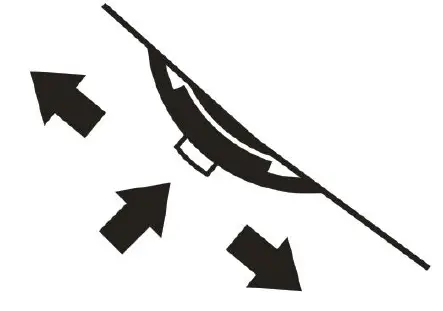
- Hold on the function wheel [10] for 5 seconds to open the setting menu.
- Push the function wheel [10] forward or backward to move to the next setting.
- Briefly press the middle of the function wheel [10] to change a value.
- Hold the function wheel [10] for 5 seconds again to exit the setting menu.
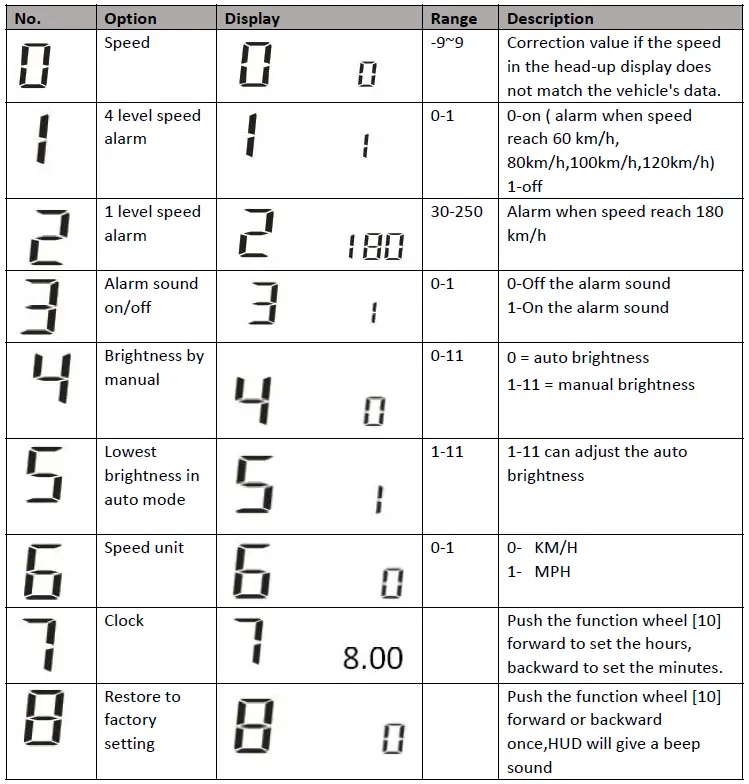
| Problem | Solution |
| No display | Start the engine. Verify the head-up display is switched on. Verify the USB connecting cable is correctly and firmly connected. |
| How to restore to factory setting | Find menu 8, Push the function wheel [10] forward or backward once, HUD will give a beep sound,it means restore to factory setting successful. |
| Inaccurate speed | In the setting menu, find menu 0, the adjust range is -9~9, if HUD show faster 2 km/h than dashboard, adjust the setting value to -2, if HUD show slower 2 km/h than dashboard, adjust the setting value to 2. |
| Inaccurate clock | 1. In the setting menu, find menu 7
2. Tap the function wheel [10] forward to set the hours, briefly press the function wheel [10] can change the hours value 3. Tap the function wheel [10] backward to set the minutes, briefly press the function wheel [10] can change the minutes value 4. Hold on the function wheel [10] for 5 second to save and exit |

[xyz-ips snippet=”download-snippet”]