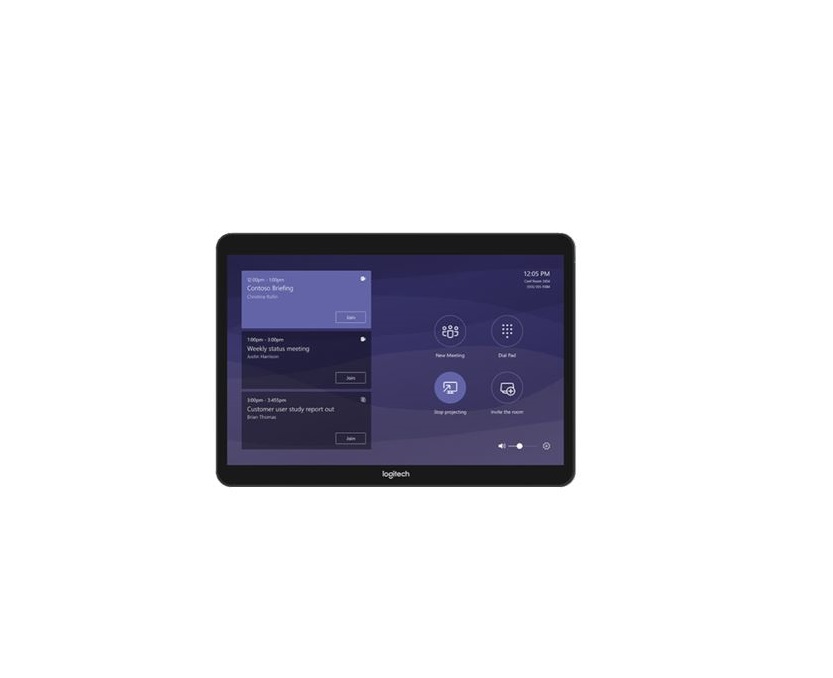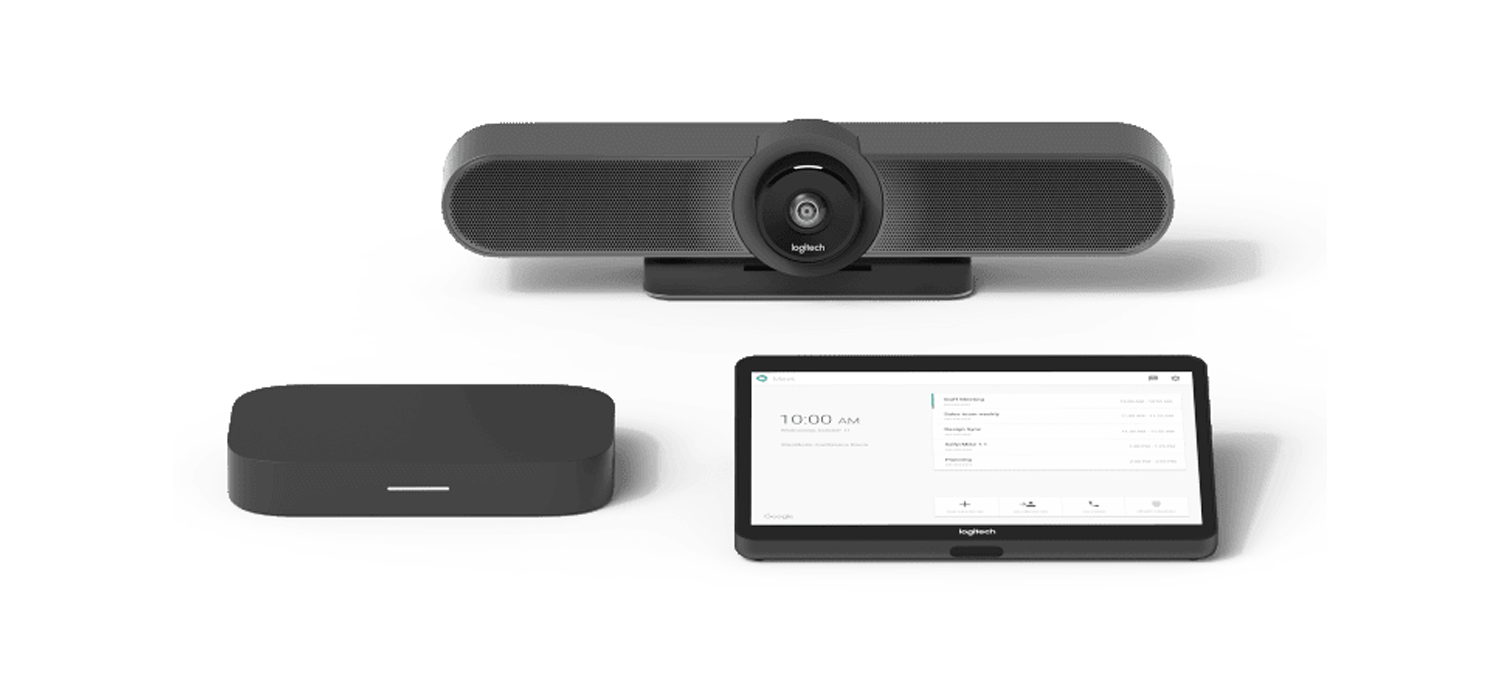Tag: Logitech
-

Logitech MX Master 3 Instruction Manual
Logitech MX Master 3 Instruction Manual Logitech MX Master 3 Instruction Manual For more detailed information, continue with the following detailed setup guide. DETAILED SETUP Make sure the mouse is turned on — the number 1 LED on the bottom of the mouse should blink quickly. NOTE: If the LED is not blinking quickly, perform…
-

Logitech Light speed Wireless Gaming Mouse Installation Guide
Logitech LIGHTSPEED Wireless Gaming MouseInstallation Guide Model: G305 Package List Important Safety, Compliance and Warranty Information SETUP INSTRUCTIONS Remove the battery cover by pressing the top of the cover and pulling it downwards Remove the receiver Insert the battery Close the battery cover Make sure the mouse is turned on via the switch on the…
-

logitech Microsoft Teams Card Instructions
logitech Microsoft Teams Card JOIN A MEETINGJoin a scheduled meeting with a single touch. MAKE A CALLDial a phone number and make a call, just like that. START A MEETINGEasily start a new meeting and add invitees. PRESENTShare content from the connected console. MEETING CONTROLS FOR MORE INFORMATIONlogitech.com /microsoft Logitech Inc. 7700 Gateway Blvd. Newark,…
-

logitech Google Meet User Guide
Logitech Google MeetUser Guide QUICK REFERENCE CARD FOR GOOGLE MEET FOR MORE INFORMATIONlogitech.com/google Logitech Inc.7700 Gateway Blvd.Newark, CA 94560Published November 2019 © 2019 Logitech. Logitech, the Logitech logo and other Logitech marks are owned by Logitech and may be registered. All other trademarks are the properties of their respective owners. Logitech assumes no responsibility for…
-

logitech Zoom Rooms User Guide
Logitech Zoom Rooms QUICK REFERENCE CARD FOR ZOOM ROOMS JOIN A MEETINGJoin a scheduled meeting with a single touch. MAKE A CALLDial a phone number and make a call, just like that. START A MEETINGEasily start a new meeting and add invitees. PRESENTShare content from the connected console. MEETING CONTROLS Direct Share with Zoom RoomsLogitech Tap…
-

logitech USb Headest User Guide
logitech USb Headest User Guide KNOW YOUR PRODUCT CONNECTING THE HEADSET Plug the USB-A connector into the computer USB port. HEADSET FIT To adjust headset size, move the headband up and down until it fits comfortably. Move the flexible microphone boom up or down and in or out until it is level with your…
-

logitech Wireless Keyboard User Manual
logitech Wireless Keyboard logitech Wireless Keyboard Getting started withLogitech® Wireless Keyboard K270 WHATS IN THE BOX? unifying™ Features1. Play/pause2. Mute volume3. Decrease volume4. Increase volume5. Navigate to Internet home6. Launch email application7. Place PC in standby mode8. Launch calculator Plug it. Forget it. Add to it.Your new Logitech product ships with a Logitech®Unifying receiver. Did…
-

logitech Mouse User Guide
logitech Mouse User Guide DETAILED SETUP Make sure the mouse is turned on.The On/Off switch is located on the bottom of the mouse. The number 1 LED on the bottom of the mouse should be blinking fast.NOTE: If the LED is not blinking fast, do a long press of three seconds on the Easy- Switch…
-

logitech Business Webcam Installation Guide
C925e BUSINESS WEBCAMComplete Setup GuideGuide d’installation complet KNOW YOUR PRODUCT * Tripod not included WHAT’S IN THE BOX 1 Webcam with 6 ft (1 83 m) attached USB-A cable2 User documentation CONTROLLING THE BUILT-IN PRIVACY SHUTTER1 C925e is designed with an integrated privacy shutter The slider to open/close the shutter is located on top of…
-

logitech G304 User Guide
Logitech G304 LIGHTSPEED Wireless Gaming Mouse SETUP GUIDE SETUP INSTRUCTIONS Remove the battery cover by pressing the top of the cover and pulling it downwards Remove the receiver Insert the battery Close the battery cover Make sure the mouse is turned on via the switch on the bottom of the mouse Recommended: Insert receiver…