 FMB122Dual-SIM tracker withexternal GNSS antennaQuick Manual v1.6
FMB122Dual-SIM tracker withexternal GNSS antennaQuick Manual v1.6
Know your device
![]()
Pinout
![]()
Table 1 FMB122 2×6 socket pinout
| PIN NUMBER | PIN NAME | DESCRIPTION |
| 1 | VCC (10-30) V DC (+) | Power supply (+10-30 V DC). |
| 2 | AIN 1 | Analog input, channel 1. Input range: 0-30 V DC. |
| 3 | AIN 2 / DIN 3 | 0-30 V DC / Digital input, channel 3. |
| 4 | DIN 2 | Digital input, channel 2. |
| S | DIN 1 | Digital input, channel 1. |
| 6 | INPUT 6 | TX EXT (LVCAN – TX). |
| 7 | GND (-) | Ground pin. (10-30) V DC (—) |
| 8 | DOUT 1 | Digital output, channel 1. Open |
| 9 | DOUT 2 | Digital output, channel 1. Open collector output. Max. 0,5 A DC |
| 10 | 1 WIRE POWER | +3,8 V output for 1-Wire devices. |
| 11 | 1WI RE DATA | Data for 1-Wire devices. |
| 12 | INPUT 5 | RX EXT (LVCAN – RX). |
Wiring scheme
![]()
Set up your device
How to insert SIM card and connect the battery
- Gently remove the FMB122 cover using a plastic pry tool from both sides.
- Insert SIM card as shown with PIN request disabled or read our Wiki how to enter it later in Teltonka Configurator. Make sure that the SIM card cut-off corner is pointing outward from the slot. SIM slot 1 is closer to PCB, SIM slot 2 is the top one.
- Connect battery as shown to a device. Position the battery in a place where it does not obstruct other components.
- After configuration, see “PC Connection (Windows)”, attach the device cover back.
![]()
PC Connection (Windows)
- Power-up FMB122 with DC voltage (10 – 30 V) power supply using supplied power cable. LEDs should start blinking, see “LED indications”.
- Connect the device to the computer using a Micro-USB cable or Bluetooth connection:• Using Micro-USB cable▬ You will need to install USB drivers, see “How to install USB drivers (Windows)”• Using Bluetooth▬ FMB122 Bluetooth is enabled by default. Turn on Bluetooth on your PC, then select Add Bluetooth or another device> Bluetooth. Choose your device named – “FMBxxx_last_7_imei_digits”, without LE in the end.Enter default password 5555, press Connect, and then select Done.
- You are now ready to use the device on your computer.
How to install USB drivers (Windows)
- Please download COM port drivers from here.
- Extract and run TeltonikaCOMDriver.exe.
- Click Next in the driver installation window.
- In the following window click the Install button.
Setup will continue installing the driver and eventually, the confirmation window will appear. Click Finish to complete the setup.
Configuration (Windows)
At first FMB122 device will have the default factory settings set. These settings should be changed according to the user’s needs. The main configuration can be performed via Teltonika Configurator software. Get the latest Configurator version from here. Configurator operates on Microsoft Windows OS and uses the prerequisite MS .NET Framework. Make sure you have the correct version installed.
Table 2 MS .NET requirementsMS .NET REQUIREMENTS
| Operatingsystem | MS .NET Framework version | Version | Links |
| Windows VistaWindows 7Windows 8.1Windows 10 | MS .NET Framework 4.6.2 | 32 and 64-bit | www.microsoft.com |
Downloaded Configurator will be in a compressed archive. Extract it and launch Configurator.exe. After launch software language can be changed by clicking ![]() in the right bottom corner (Figure 8 Language selection).
in the right bottom corner (Figure 8 Language selection).
![]()
The configuration process begins by pressing on a connected device (Figure 9 Device connected via USB).
![]()
After connection to Configurator Status window will be displayed (Figure 10 Configurator Status window).
![]()
Various Status window tabs display information about GNSS, GSM, I/O, Maintenance and etc. FMB122 has one user-editable profile, which can be loaded and saved to the device. After any modification of configuration, the changes need to be saved to the device using Save to devise button. Main buttons offer the following functionality:
| 1 | Load from the device – loads configuration from the device. | |
| 2 | Save to device – saves the configuration to the device. | |
| 3 | Load from file – loads configuration from file. | |
| 4 | Save to file – saves the configuration to file. | |
| 5 | Update firmware – updates the firmware on the device. | |
| 6 | Read records – reads records from the device. | |
| 7 | Reboot device – restarts the device. | |
| 8 | Reset configuration – sets device configuration to |
The most important configurator section is GPRS – where all your server and GPRS settings can be configured and Data Acquisition – where data acquiring parameters can be configured.More details about FMB122 configuration using Configurator can be found in our Wiki.
Quick SMS configuration
The default configuration has optimal parameters present to ensure the best performance of track quality and data usage.Quickly set up your device by sending this SMS command to it:
![]()
![]()
GPRS settings:
- 2001 – APR
- 2002 – APN username (if there are no APN username, empty the field should be left)
- 2003 – APN password (if there are no APN password, empty the field should be left)
Server settings:
- 2004 – Domain
- 2005 – Port
- 2006 – Data sending protocol (0 – TCP, 1 – UDP)
![]()
![]()
Default configuration settings
Movement and ignition detection:
| Vehicle movement will be detected by the accelerometer | |
| Ignition will be detected by the vehicle power voltage between 13,2 – 30 V |
The device makes a record On Moving if one of these events happen:
| 300 seconds pass | |
| The vehicle drives 100 meters | |
| The vehicle turns 10 degrees | |
| The speed difference between the last coordinate and current position is greater than 10 km/h |
Device makes a record On Stop if:
| 1-hour passes while the vehicle is stationary and ignition is off |
Records sent to the server:
| If the device has made a record it is sent to the server every 120 seconds |
After successful SMS configuration, the FMB122 device will synchronize time and update records to configured server.Time intervals and default I/O elements can be changed by usingTeltonika Configurator or SMS parameters.
Mounting recommendations
- Connecting wires▬ Wires should be connected while the module is not plugged in.▬ Wires should be fastened to stable wires or other nonmoving parts. Any heat-emitting and/or moving objects should be kept away from the wires.▬There should be no exposed wires. If factory isolation was removed while connecting the wires, the isolation material should be applied.▬ If the wires are placed in the exterior or in places where they can be damaged or exposed to heat, humidity, dirt, etc., additional isolation should be applied and the wires should not be loose.▬ Wires cannot be connected to the board computers or control units.
- Connecting power source▬ Be sure that after the car computer goes to sleep mode, power might be still available on the power wires. Depending on the car model, this may happen in a 5 to 30 minutes period.▬ When the module is connected, measure the voltage again to make sure it did not decrease.▬ It is recommended to connect to the main power cable in the fuse box.▬ 3 A, 125 V external fuse shall be used.
- Connecting ignition wire▬ Be sure to check if it is a real ignition wire i. e. power does not disappear after starting the engine.▬ Check if this is not an ACC wire (when the key is in the first position, most of the vehicle electronics are available).▬ Check if power is still available when you turn off any of the vehicles’ devices.▬ Ignition is connected to the ignition relay output. As an alternative, any other relay, which has power output when the ignition is on, may be chosen.
- Connecting ground wire▬ The ground wire is connected to the vehicle frame or metal parts that are fixed to the frame.▬ If the wire is fixed with the bolt, the loop must be connected to the end of the wire.▬ For better contact scrub paint from the spot where the loop is going to be connected.
LED indications
Table 3 Navigation LED indications
| BEHAVIOUR | MEANING |
| Permanently switched on | GNSS signal is not received |
| Blinking every second | Normal mode, GNSS is working |
| Off | GNSS is turned off because:The device is not working or Device is in sleep mode |
| Blinking fast constantly | Device firmware is being flashed |
Table 4 Status LED indications
| BEHAVIOUR | MEANING |
| Blinking every second | Normal mode |
| Blinking every two seconds | Sleep mode |
| Blinking fast for a short time | Modem activity |
| Off | The device is not working or Device is in boot mode |
Characteristics Basic characteristics
Table 5 Basic characteristics
| MODULE | |
| Name | Teltonika TM2500 |
| Technology | GSM/GPRS/GNSS/BLUETOOTH SBAS, QZSS, DGPS, AGPS |
| GNSS | |
| GNSS | SBAS, QZSS, DGPS, AGPS |
| Receiver | 33 channel |
| Tracking sensitivity | -165 dBM |
| Accuracy | < 3 m |
| Hot start | < 1 s |
| Warm start | < 25 s |
| Cold start | < 35 s |
| CELLULAR | |
| Technology | GSM |
| 2G bands | Quad-band 850 / 900 / 1800 / 1900 MHz |
| Data transfer | GPRS Multi-Slot Class 12 (up to 240 kbps), GPRS Mobile Station Class B |
| Data support | SMS (text/data) |
| POWER | |
| Input voltage range | 10-30 V DC with overvoltage protection |
| Back-up battery | 170 mAh Li-Ion battery 3.7 V (0.63 Wh) |
| Internal fuse | 3 A, 125 V |
| Power consumption | At 12V < 6 mA (Ultra Deep Sleep)At 12V < 8 mA (Deep Sleep)At 12V < 11 mA (Online Deep Sleep)At 12V < 19 mA (GPS Sleep)At 12V < 34 mA (nominal no load)At 12V < 1.5 A Max. (with full Load/Peak) |
| BLUETOOTH | |
| Specification | 4.0 + LE |
| Supported peripherals | Temperature and Humidity sensor,Headset OBDII dongle Inateck BarcodeScanner, Universal BLE sensors support |
| INTERFACE | |
| Digital Inputs | 3 |
| Digital Outputs | 2 |
| Analog Inputs | 2 |
| CAN Adapter inputs | 1 |
| 1-Wire | 1 |
| GNSS antenna | External (MMCX connector) |
| GSM antenna | Internal High Gain |
| USB | 2.0 Micro-USB |
| LED indication | 2 status LED lights |
| SIM | Dual SIM |
| Memory | 128MB internal flash memory |
| PHYSICAL SPECIFICATION | |
| Dimensions | 65 x 56,6 x 20,6 mm (L x W x H) |
| Weight | 55 g |
| OPERATING ENVIRONMENT | |
| Operating temperature (without t battery) | -40 °C to +85 °C |
| Storage temperature (without battery) | -40 °C to +85 °C |
| Operating humidity | 5% to 95% non-condensing |
| Ingress Protection Rating | IP41 |
| Battery charge temperature | 0 °C to +45 °C |
| Battery discharge temperature | -20 °C to +60 °C |
| Battery storage temperature | -20 °C to +45 °C for 1 month -20 °C to +35 °C for 6 months |
| FEATURES | |
| Sensors | Accelerometer |
| Scenarios | Green Driving, Over Speeding detection jamming detection GNSS Fuel CounterDOUT Control Via Call Excessive Idling detection Immobilizer iButton ReadNotification Unplug detection Towing detection Crash detection AutoGenfence Manual Geofenre Trip |
| Sleep modes | GPS Sleep, Online Deep Sleep, Deep Sleep, Ultra Deep Sleep |
| Configuration and firmware update | FOTA Web FOTA TeltonikaConfieurator (USB, Bluetooth) FMBT mobile annliration (Configuration) |
| SMS | Configuration, Events, DOUT control, Debug |
| GPRS commands | Configuration, DOUT control, Debug |
| Time Synchronization | GPS, NI IL, MR |
| Fuel monitoring | LLS (Analog), L\LCANI221 Al I -CAN100OBDII dongle, CAN-CONTROL |
| Ignition detection | Digital Input 1, Accelerometer, External Power Voltage, Engine RPM (CAN Adapters, OBDII dongle) |
Electrical characteristics
Table 6 Electrical characteristics
| CHARACTERISTIC DESCRIPTION | VALUE | |||
| MIN. | TYP. | MAX. | UNIT | |
| SUPPLY VOLTAGE | ||||
| Supply Voltage (Recommended Operating Conditions) | +10 | +30 | V | |
| DIGITAL OUTPUT (OPEN-DRAIN GRADE) | ||||
| Drain current (Digital Output OFF) | 120 | μA | ||
| Drain current (Digital Output ON, Recommended Operating Conditions) | 0.1 | 0.5 | A | |
| Static Drain-Source resistance (Digital Output ON) | 400 | 600 | mΩ | |
| DIGITAL INPUT | ||||
| Input resistance (DIN1) | 47 | kΩ | ||
| Input resistance (DIN2) | 51.7 | kΩ | ||
| Input resistance (DIN3) | 150 | kΩ | ||
| Input voltage (Recommended Operating Conditions) | 0 | Supply voltage | V | |
| Input Voltage threshold (DIN1) | 7.5 | V | ||
| Input Voltage threshold (DIN2) | 2.5 | V | ||
| Input Voltage threshold (DIN3) | a | 2.5 | a | V |
| ANALOG INPUT | |||
| Input voltage (Recommended Operating Conditions), Range | 0 | +10 | V |
| Input resistance, Range 1 | 38. | kΩ | |
| Measurement error on 12V, Range 1 | 0.9 | % | |
| Additional error on 12 V, Range 1 | 108 | mV | |
| Measurement error on 30 V, Range 1 | 0.33 | % | |
| Additional error on 30 V, Range 1 | 88 | mV | |
| Input Voltage (Recommended Operating Conditions), Range 2 | 0 | +30 | V |
| Input resistance, Range 2 | 150 | kΩ | |
| Measurement error on 12 V, Range 2 | 0.9 | % | |
| Additional error on 12 V, Range 2 | 108 | mV | |
| Measurement error on 30 V, Range 2 | 0.33 | % | |
| Additional error on 30 V, Range 2 | 88 | mV | |
| OUTPUT SUPPLY VOLTAGE 1-WIRE | |||
| Supply voltage | +4.5 | +4.7 | V |
| Output inner resistance | 7 | Ω | |
| Output current (Uout > 3.0 V) | 30 | mA | |
| Short circuit current (Uout = 0) | 75 | mA |
Safety information
This message contains information on how to operate FMB122 safely. By following these requirements and recommendations, you will avoid dangerous situations. You must read these instructions carefully and follow them strictly before operating the device!
- The device uses SELV limited power source. The nominal voltage is +12 V DC. The allowed voltage range is +10…+30 V DC.
- To avoid mechanical damage, it is advised to transport the device in an impact-proof package. Before usage, the device should be placed so that its LED indicators are visible. They show the status of the device’s operation.
- When connecting the 2×6 connector wires to the vehicle, the appropriate jumpers of the vehicle power supply should be disconnected.
- Before unmounting the device from the vehicle, the 2×6 connector must be disconnected. The device is designed to be mounted in a zone of limited access, which is inaccessible to the operator. All related devices must meet the requirements of EN 62368-1 standard. The device FMB122 is not designed as a navigational device for boats.
![]()
![]()
   |
All wireless data transferring devices produce interference that may affect other devices which are placed nearby. |
| The device must be connected only by qualified personnel. | |
| The device must be firmly fastened in a predefined location. | |
| The programming must be performed using a PC with an autonomic power supply. | |
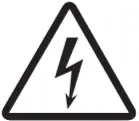 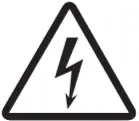 |
Installation and/or handling during a lightning storm is prohibited. |
| The device is susceptible to water and humidity. | |
   |
Risk of explosion if the battery is replaced by an incorrect type. Dispose of used batteries according to the instructions. |
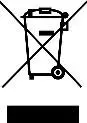 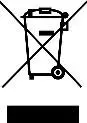 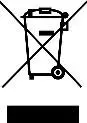 |
Battery should not be disposed of with general household waste. Bring damaged or worn-out batteries to your local recycling center or dispose of them to a battery recycle bin found in stores. |
Certification and Approvals
- FMB122 EAC
- FMB122 REACH
- FMB122 Declaration of IMEI assignment
- FMB122 CE / RED
- FMB122 E-Mark
- FMB122 RoHS
- FMB122 Declaration of device operation temperature
|
This sign on the package means that it is necessary to read the User‘s Manual before your start using the device. Full User‘s Manual version can be found in our Wiki.
|
|
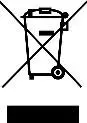 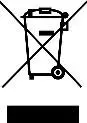 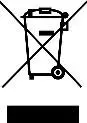 |
This sign on the package means that all used electronic and electric equipment should not be mixed with general household waste. |
  |
Hereby, Teltonika declare under our sole responsibility that the above-describedproduct is in conformity with the relevant Community harmonization: EuropeanDirective 2014/53/EU (RED). |
Warranty
TELTONIKA guarantees its products to be free of any manufacturing defects for a period of 24 months. With the additional agreement we can agree on a different warranty period, for more detailed information please contact our sales manager.Contact us teltonika.lt/company/contactsAll batteries carry a reduced 6 month warranty period.If a product should fail within this specific warranty time, the product can be:
- Repaired
- Replaced with a new product
- Replaced with an equivalent repaired product fulfilling the same functionality
- TELTONIKA can also repair products that are out of warranty at an agreed cost.
Warranty Disclaimer
TELTONIKA PRODUCTS ARE INTENDED TO BE USED BY PERSONS WITH TRAINING AND EXPERIENCE. ANY OTHER USE RENDERS THE LIMITED WARRANTIES EXPRESSED HEREIN AND ALL IMPLIED WARRANTIES NULL AND VOID AND THE SAME ARE HEREBY EXCLUDED. ALSO EXCLUDED FROM THIS LIMITED WARRANTY ARE ANY AND ALL INCIDENTAL OR CONSEQUENTIAL DAMAGES INCLUDING BUT NOT LIMITED TO, LOSS OF USE OR REVENUE, LOSS OF TIME, INCONVENIENCE OR ANY OTHER ECONOMIC LOSS.More information can be found at teltonika.lt/warranty-repair
References
[xyz-ips snippet=”download-snippet”]


